Turning off Find My iPhone is often needed when you ready to sell or give away your iPhone. Find My iPhone is a security mechanism that protects your privacy and data if you always turn it on. If your iPhone gets stolen or gets lost, you can also find your iPhone back through Find My iPhone. So you should always keep a clear mind to remember your Apple ID and its password. So that you can turn off/on this feature at any time.
When you have to turn off Find My iPhone, but your iPhone is not around. Even wrose, you forget your Apple ID password. What can you do? This article will give you the best answer.
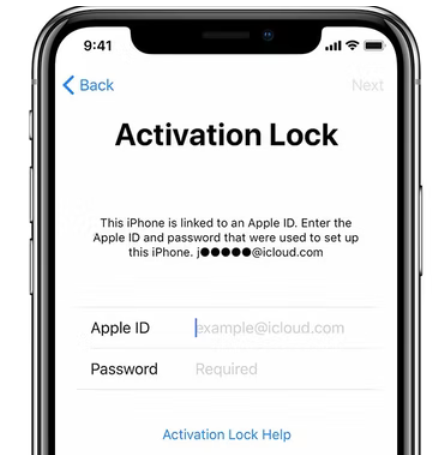
Part 1. 2 Easy Ways toTurn Off Find My iPhone from Another Device
1 Through Settings [Password Required]
How to turn off Find My iPhone on my iPhone? Many users who use iPhone for the first time may frequently ask this question. Now, the steps are as follows.
Step 1. Open Settings and click [your name].
Step 2. Click Find My iPhone, then turn it off.
Step 3. Enter your Apple ID password. And then tap Turn Off.
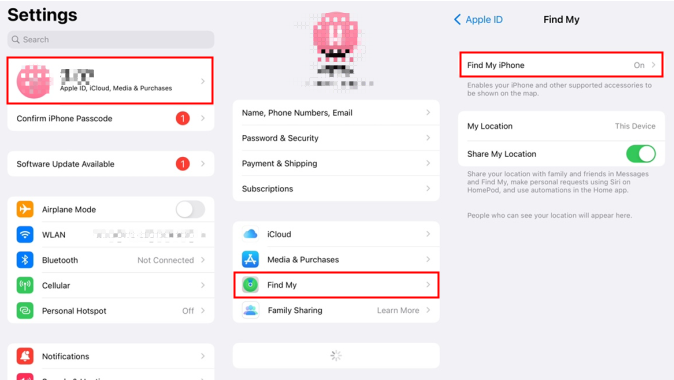
2 Through iCloud [Password Required]
If your iPhone is not around with you, or if you no longer have access to your iPhone, you can remove your iPhone from Find My iPhone on iCloud.com. Here are the steps.
Step 1. Sign in your Apple ID and password on iCloud.com/find.
Step 2. Click All Devices, then click Remove from Account.
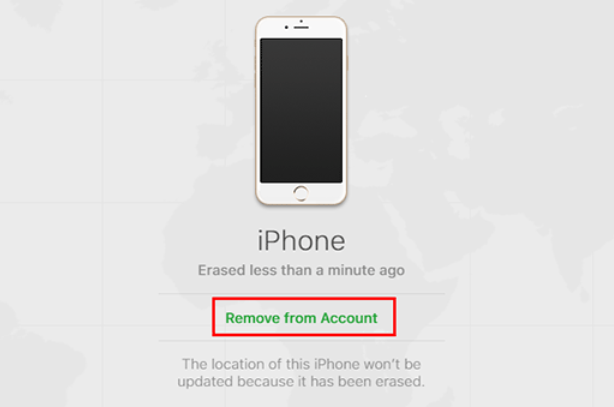
Note
Devices must be offline to be removed from the Devices list.
Apple ID password must be correctly entered.
Part 2. 2 Proved Ways to Turn Off Find My iPhone without Another Device
It's fast to turn off Find My iPhone with simple clicks. Howerver, the awkward thing is that you forget your password, and you can not enter it correctly. In this part, we're going to show you 2 proved ways to turn off Find My iPhone without another device. In order to make you know more clearly about the 2 third-party tools, we will provide you with a comparasion table first.
| Apps and Metrics | ||
|---|---|---|
|
Extremely simple interface
|

|
|
|
Free trial for all programs
|

|
|
|
Privacy protected
|
 |
|
|
Various license types
|
 |
|
|
30-day money back guarantee
|

|

|
|
Recommend level
|
|
|
1 iMyFone iBypasser
iMyFone iBypasser is a professional tool which can help you remove Find My iPhone activation lock perfectly, so that you can bypass activation lock without obstacles. It has a wide range of functions, not just this feature. No matter you forgot Apple ID and passwords, or bought a second-hand iPhone with "Find My" turned on, you can access and use your iPhone quickly by iBypasser.
Key Features of iMyFone iBypasser:
- Turn off Find My iPhone activation lock without another device effectly.
- Access your iPhone without password in a few minutes.
- Bypass iCloud activation lock when Apple ID is disabled quickly.
- Allow you to use a new Apple ID after bypassing activation lock.
- Support iPhone 5S to iPhone X, run iOS 12.0 and later, including iOS 14.8.
After successfully downloading and installing iBypasser on your computer, please follow the steps below to bypass the activation lock to turn off Find My iPhone.
Step 1. After launching iMyFone iBypasser, select "Bypass iCloud Activation Lock Screen". Then click Start to continue the process.
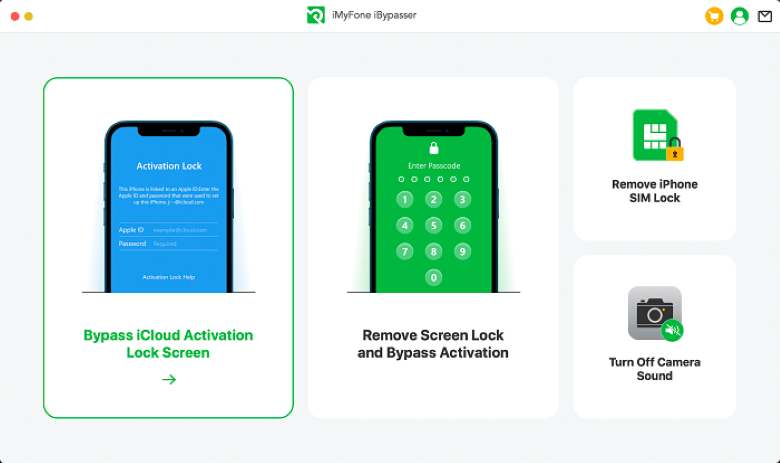
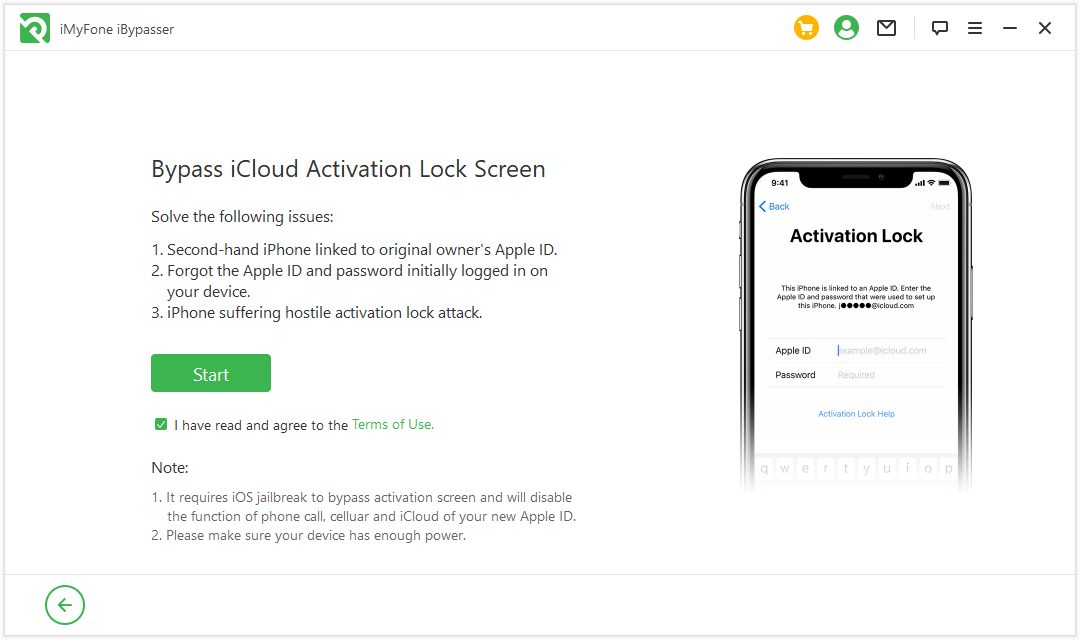
Step 2. Connect your iPhone to the computer via a USB cable. Then click Start. Click "Trust" if Trust This Computer? appears on your iPhone screen.

Step 3. Before turning off Find My iPhone activation lock, jailbreak is needed. Click Next after jailbreaking.
- If you jailbreak for iPhone 6 to iPhone X, just follow this instruction.
- If you jailbreak for iPhone XR to iPhone 11 Pro Max, click here Tutorial.
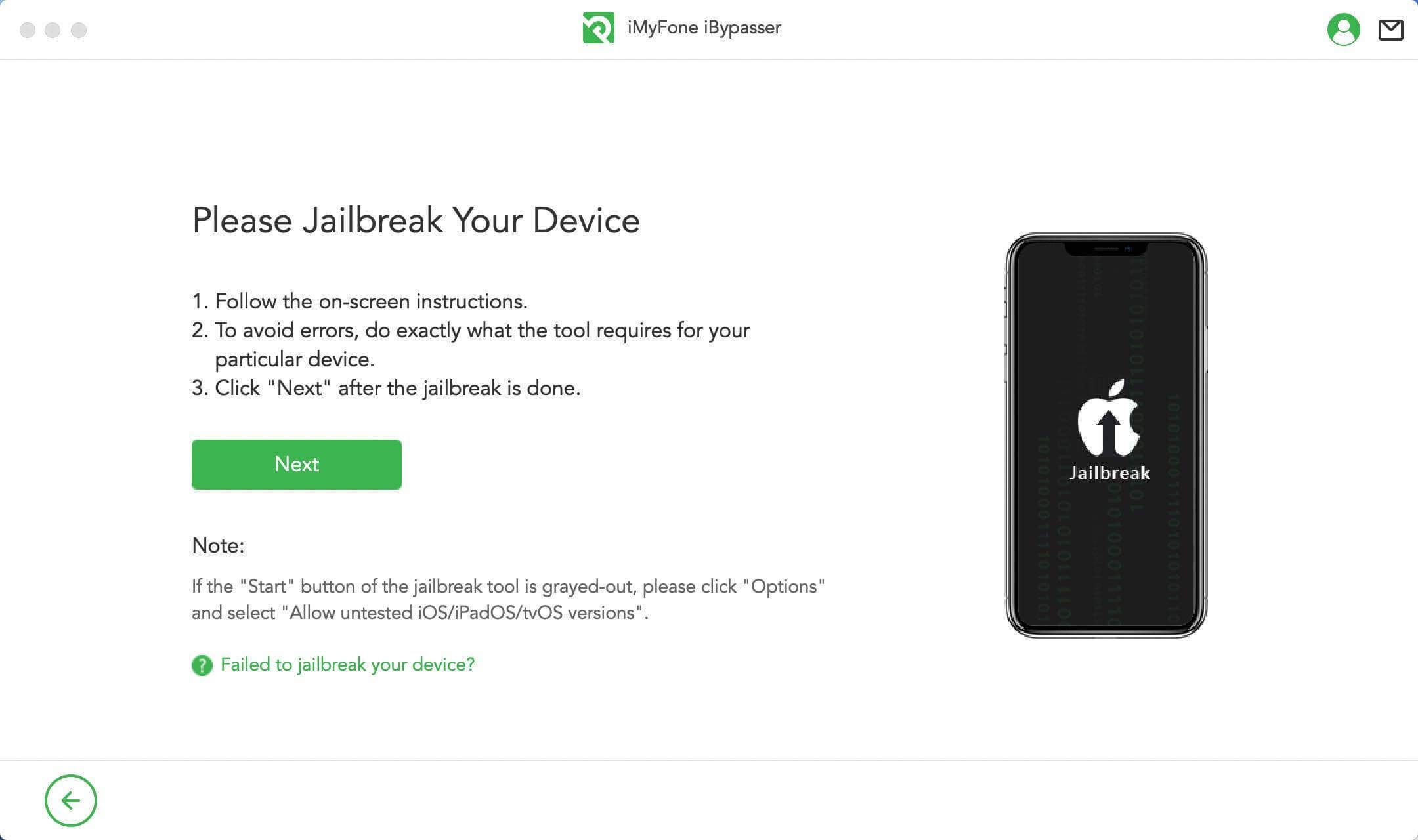
Step 4. After jailbreaking, iBypasser will staet bypassing activation lock screen. Make sure to keep the computer connected to the internet and keep your iOS device disconnected from the network. Then click "Start Bypass".
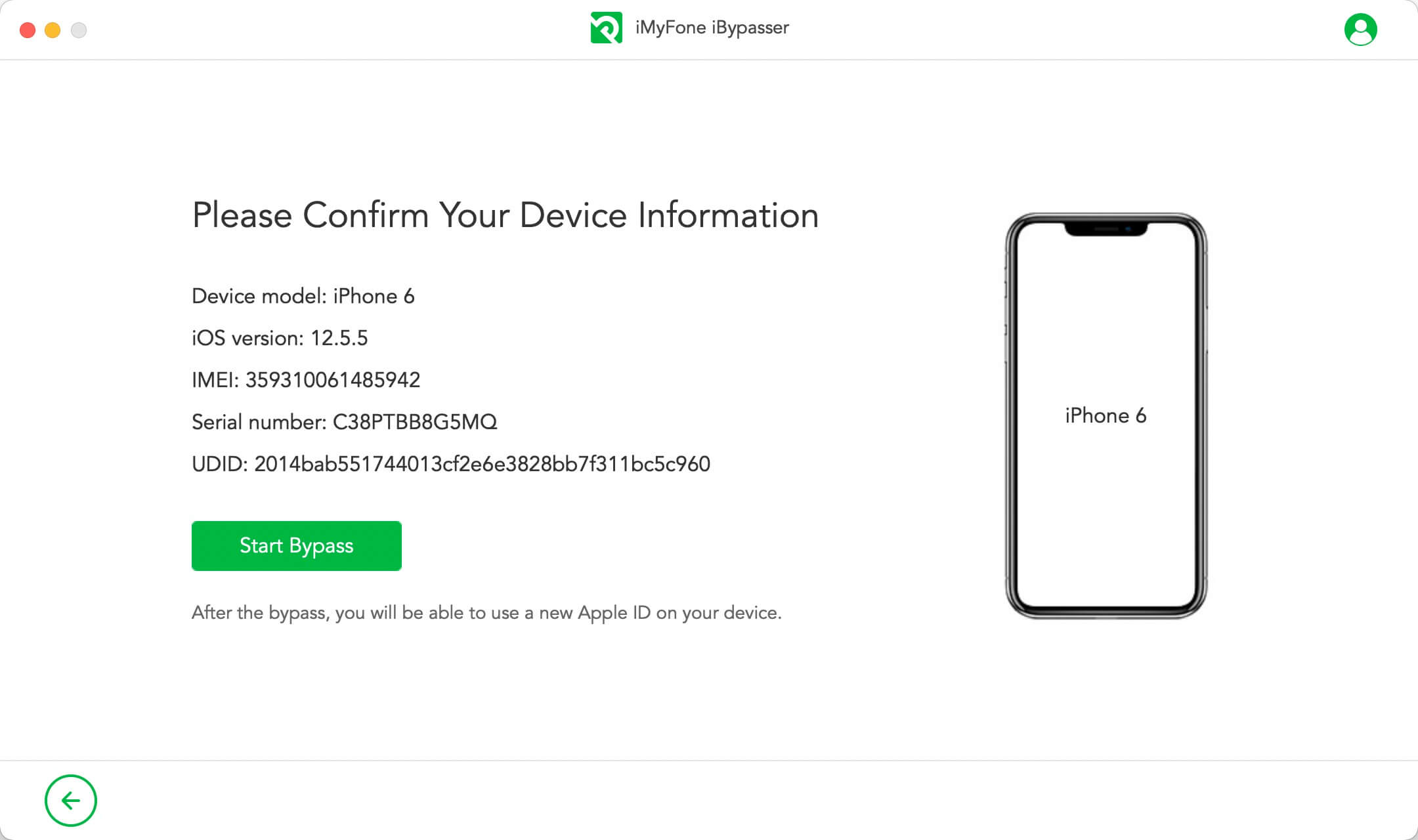
Step 5. A few minutes later, the Find My iPhone activation lock will be removed successfully and you can use a new Apple ID.
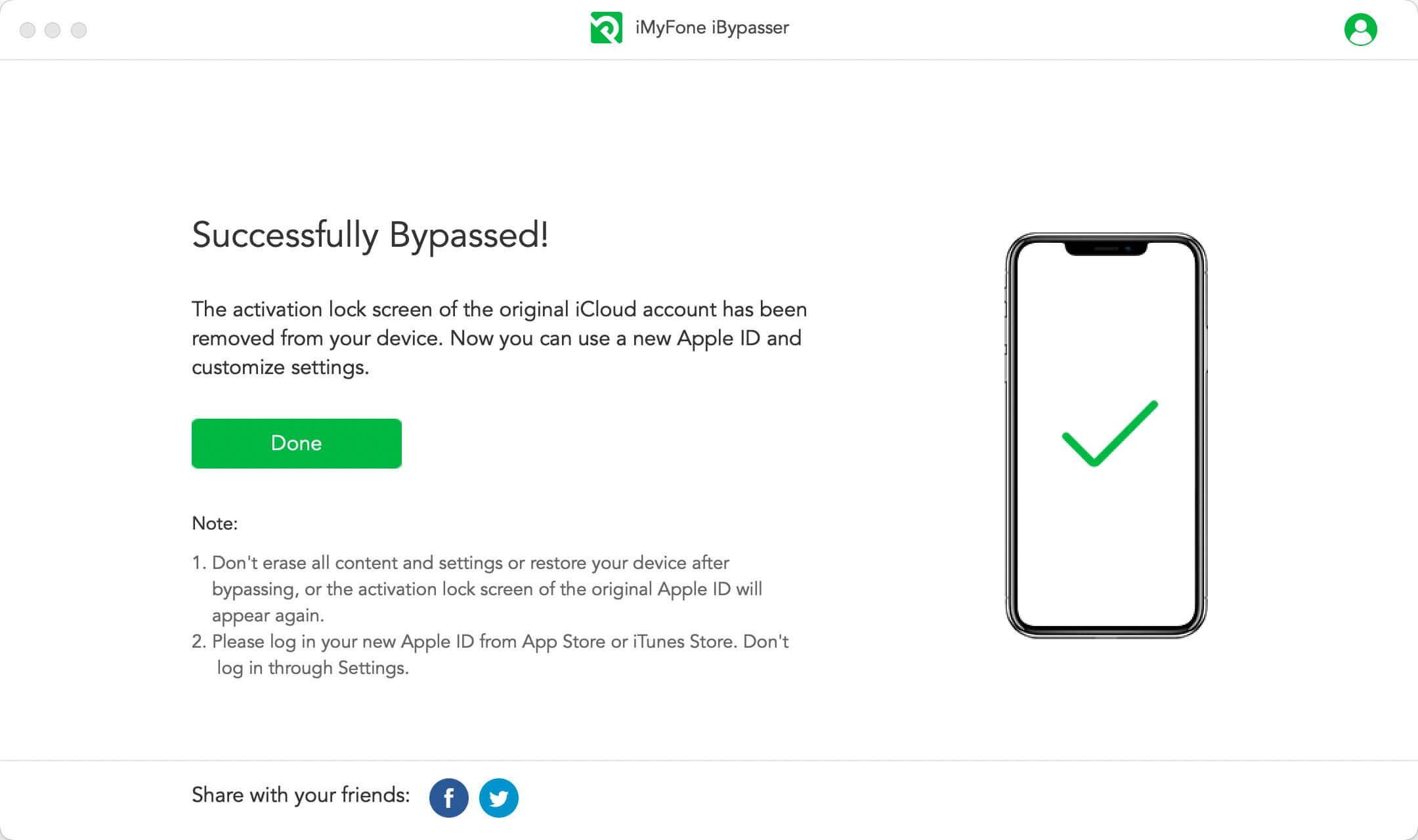
2 iSumsoft Refixer
- If your iPhone runs on iOS 11.4 or earlier, you can use iSumsoft Passcode Refixer to turn off Find My iPhone from a Windows computer.
- If your iPhone runs an iOS version above iOS 11.4, iSumsoft iLock Refixer is a perfect solution to turn off Find My iPhone from a Windows computer.
To make you understand how to use this tool, we will take iSumsoft iLock Refixer as an example. Before starting, you should download and install this software on your Windows computer. And steps are as follows.
Step 1. Jailbreak your iPhone via Windows computer or Mac. Then, connect the iPhone to Windows computer when iSumsoft iLock Refixer is finished installation.
Step 2. Click Trust to trust your computer. After that, turn off the network connection on your iPhone, including WiFi and cellular data.
Step 3. Open iSumsoft iLock Refixer and select the Turn Off FMI.
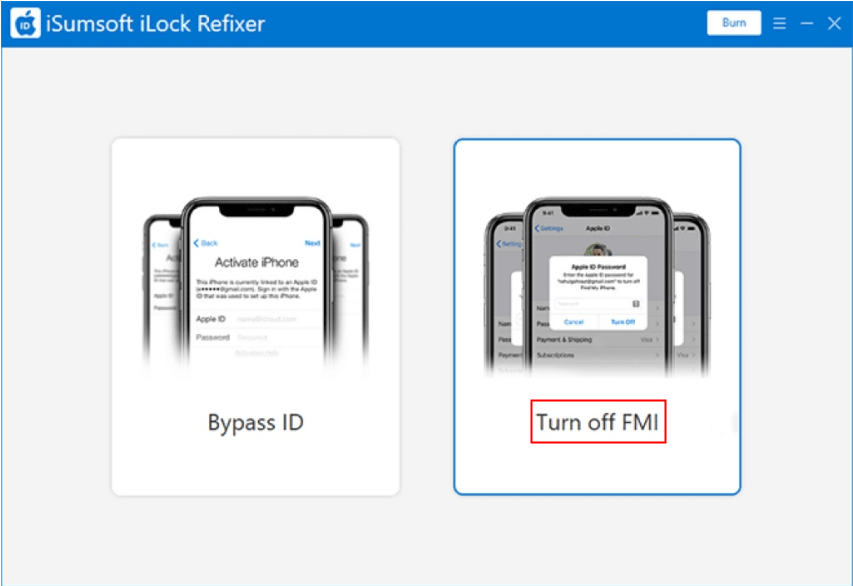
Step 4. Click Start, and the software will turn off Find My iPhone. Keep your iPhoen connecting to the Windows computer or Mac.
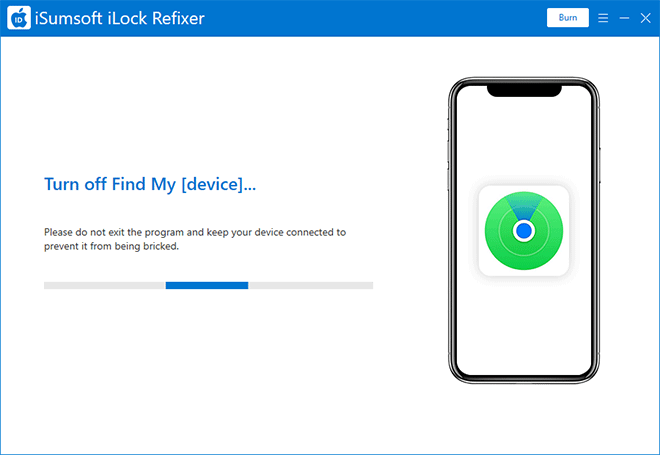
Step 5. Once the process is completed, go to the webpage to check the status of your Find My iPhone using your iPhone’s serial number or IMEI number.
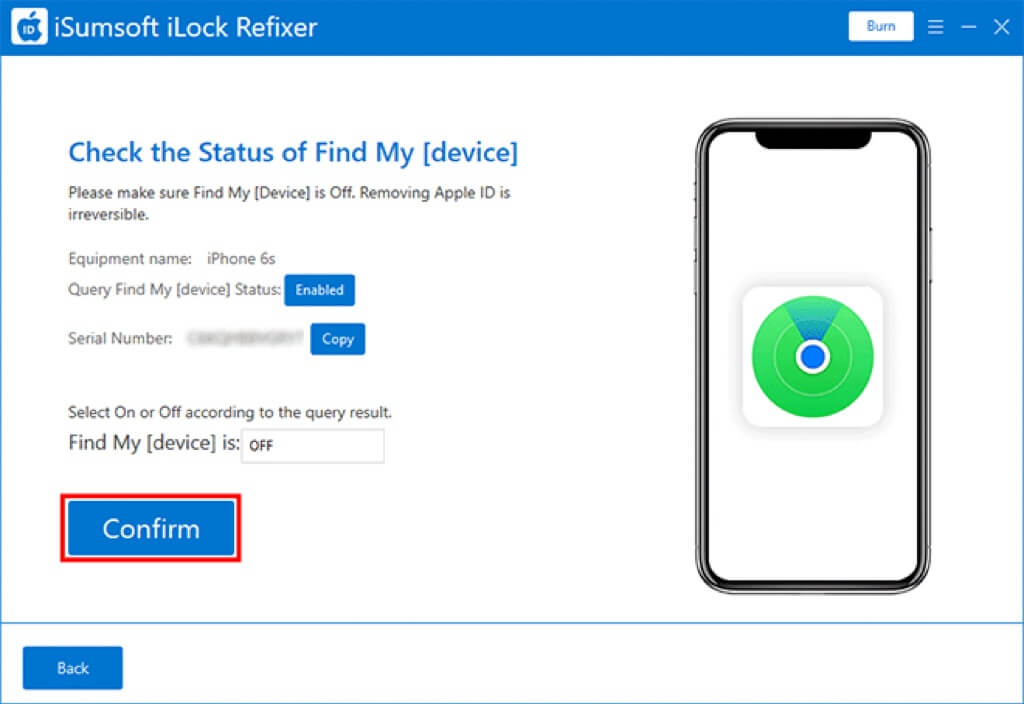
Cons
- Slow version upgrade can not catch up with the system of iOS.
- A small amount of subscriptions and a few comments.
Part 3. People Also Ask about Turning Off Find My iPhone from Another Device
1 Does Find My iPhone Work When iPhone is Dead?
Yes. Thought you won't get the real-time location, Find My iPhone will present your iPhone's last location before running out of battery. If your iPhone is offline, you can use Play a sound to help you locate your iPhone. But if your iPhone is dead, you can select Notify When Found to receive information of location when it's turned on again.
2 What Will Happen If I Erase iPhone in Find My iPhone from Another Device?
If you erase your iPhone, the activation lock remains on to protect your iPhone. Your Apple ID and password are needed to reactivate your iPhone. And, if you use two-factor authentication, your iPhone that you erased will be removed from the list of trusted devices.
3 Can I Restore iPhone without Turning Off Find My iPhone?
No. You can't restore iPhone without turning off Find My iPhone, even you reset your iPhone, the activation lock will appear again.
Conclusion
This article has provided multiple approaches to turn off Find My iPhone in different situations. Whether you remember your Apple ID password or not, you can use iMyFone iBypasser to turn off the feature of Find My iPhone. If you've been looking for a way to turn off Find My iPhone without password for a long time, iMyFone iBypasser will be your first and best choice.





















 March 15, 2024
March 15, 2024

