Why does your iPhone remind you to unlock to use accessories when charging?
This article will explain why you receive these messages. In addition, you can learn to unlock your iPhone to use accessories with/without password. Please read thie guide patiently!
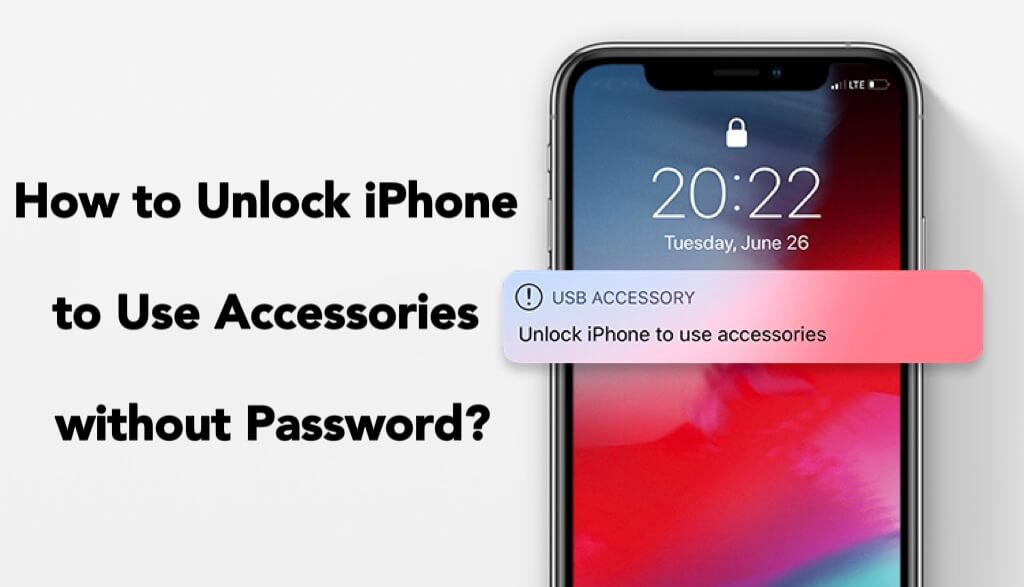
- Part 1. Basic Information about Unlocking iPhone to Use accessories without Password
- 1.1. The Meaning of Unlock iPhone to Use Accessories
- 1.2. The Reason You Should Unlock iPhone to Use Accessories
- 1.3. Can I Unlock iPhone to Use accessories without Password
- Part 2. 3 Fantastic Ways to Unlock iPhone to Use accessories with/without Password
- 2.1. Via iMyFone iBypasser (without Password)

- 2.2. Via Recovery Mode (iTunes Required)
- 2.3. Via iCloud (Password Required)
- Part 3. Bonus Tips: How to Disable USB Accessories on iPhone
Part 1. Basic Information about Unlocking iPhone to Use Accessories without Password
Before trying to unlock iPhone to use accessories, it is also important to understand what does Unlock iPhone to Use accessories mean and why your iPhone will be disabled by Apple. You need to be clear that this feature doesn't cause problems, it is just a way of protection. But, if you want to unlock your iPhone when you forget password, it can be a barrier. Let's see what it is and how it works!
1 The Meaning of Unlock iPhone to Use Accessories
The command is from USB Restricted Mode, an Apple’s significant privacy safeguard. Its major purpose is to prevent devices from unauthorized access attempts to connect with iPhone via USB when your iPhone is locked. If you've already connected, this feature will only allow you to charge your iPhone, and do noting else unless you unlock your iPhone.
2 The Reason You should Unlock iPhone to Use Accessories
"Why we need to unlock iPhone to use accessories?"
This question have been asked frequently by people who use iPhones. The reason is simple. This feature is designed to protect your privacy, if your iPhone is locked for more than an hour, the system will cut off the lighting port and limit charging. Even worse, you can not chagre your iPhone after unlocking.
3 Can I Unlock iPhone to Use accessories without Password
It is known to us that unlocking iPhone to use accessories is quite easy. But what if we have forgotten our password? Acutally, it is 100% possible to unclock your iPhone when you forget or lose your passcode. You can try the methods that often can be searched on the Internet, or you can use a third party tool, like iMyFone iBypasser to unlock within simple clicks.
Part 2. 3 Fantastic Ways to Unlock iPhone to Use Accessories with/without Password
The activation lock will be activated if you forget your password and try to enter your password incorrectly for many times to unlock iPhone. In this situation, you may need to bypass activation lock first, so that you can unlock iPhone to use accessories. Now, we will recommand 3 fantastic ways for you! Let's have a look!
1 Via iMyFone iBypasser (without Password)
There is no doubt to say that iMyFone iBypasser is the best solution for unlock iPhone to use accessories! Not only can it help you unlock iPhone to use accessorties without password withnin a few steps, but also you can use it for unlimited times once you purchase it for lifetime plan.
Key Features of iMyFone iBypasser
- Unlcok iPhone to use accessories without password.
- Bypass activation lock quickly with a high success rate.
- Easy to use and no technical skills are required.
- Support most systems iOS 12.0 and later, including iOS 14.8.
Step 1. After downloading, please launch iBypasser. Then, click Start.
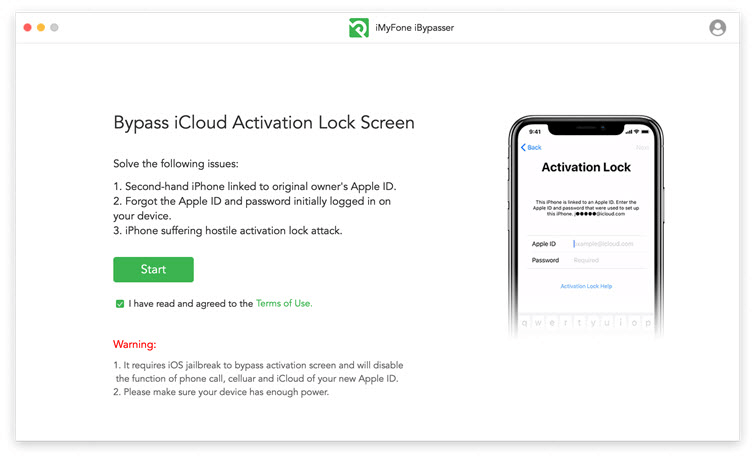
Step 2. Connect your iPhone to Mac via USB cable.

Step 3. Download and install jailbreak package, please choose the corresponding version. Let's take Mac version as an exmaple.
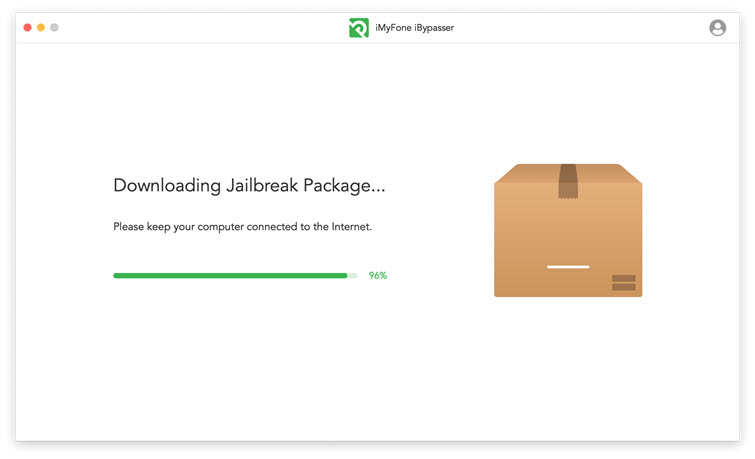
Step 4. Follow the instructions and hen wait for a while until the program finishes jailbreaking your device. Click Next to proceed.
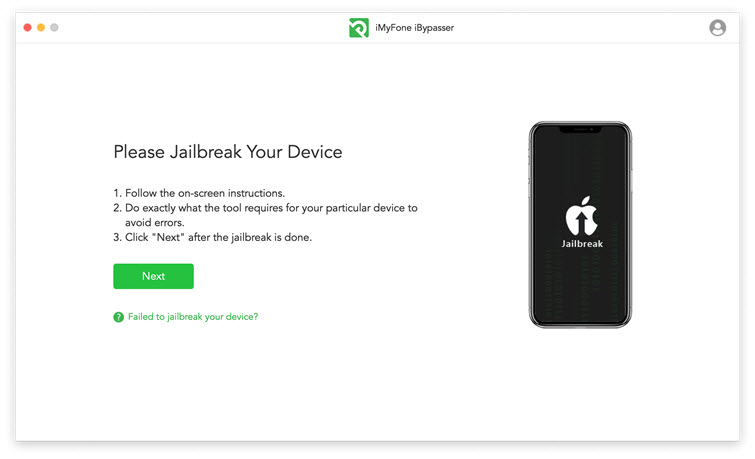
Step 5. In the end, the activation lock will be bypassed successfully.
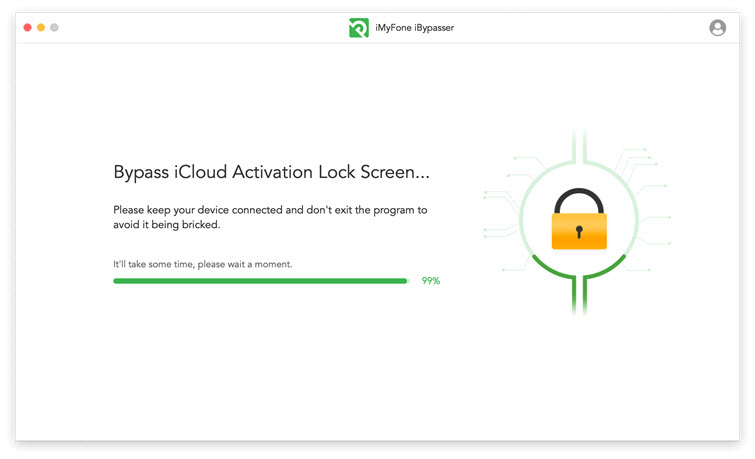
Pros
- Suitable for most scenarios.
- 100% safe and no harm to your iPhone.
- Serving millions of users. You can click here to see more reivews.
2 Via Recovery Mode (iTunes Required)
If you have forgotten Apple ID or password, you can also choose Recovery Mode to unlock your iPhone to use accessories. But it will remove all your data as well. In addition, this method also requires you to install iTunes on your computer. Unless you have accessed your iPhone to the computer before, you can't go on the later operation. If you meet all the requirements, please follow the steps below.
Step 1.Prepare a computer and turn off your iPhone.
Step 2. Put your iPhone into Recovery Mode.
Different iPhone models have different methods. You can choose your own model solution below. Please check out the button on your iPhone.
- iPhone SE (1st generation), iPhone 6s, and earlier: The Home button.
- iPhone 7 and iPhone 7 Plus: The Volume down button.
- iPhone SE (2nd and 3rd generation), iPhone 8, iPhone 8 Plus, iPhone X, and later devices: The side button.
Step 3.Press and hold the button quickly when connecting your iPhone to computer until the Recovery Mode appears.
Step 4.Open iTunes and choose Restore and this process will take a few minutes to finish.
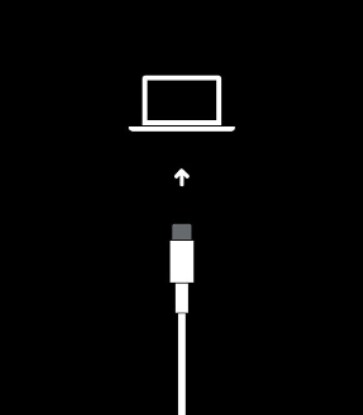
Now, your iPhone is being factory reset and you can use it without a password. You can unlock the screen to use accessories without password too.
Pros
- Detailed tutorial for you to follow.
Cons
- Steps are a bit complicated.
- Data will be erased.
3 Via iCloud (Password Required)
With iCloud, you can simply and quickly help you unlock your iPhone and remove screen locks. But, your all data will be erased. Make sure you have turned on Find My iPhone, otherwise your iPhone will be offline. Here are 2 easy steps.
Step 1. Open your another device or computer, and sign in with your account. Take iPad as an example.
Step 2. Click All Devices, then choose your iPhone, anc click Erase iPhone.
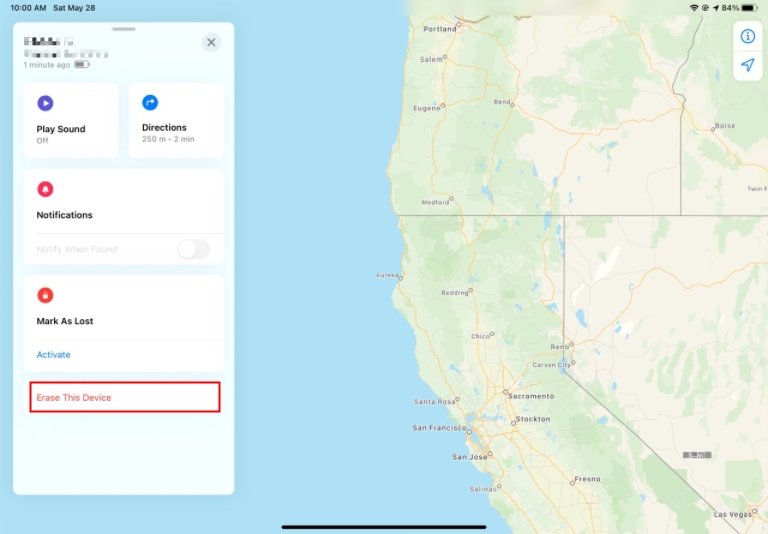
Pros
- Easy to use.
Cons
- Apple ID and Password required.
- Data will be erased.
Part 3. Bonus Tips: How to Disable USB Accessories on iPhone?
If you're often bothered by this annoying warning on your iPhone when you're charging or using USB accessories, you can disable USB Restricted Mode. Remembering your password is the precondition.
Step 1. Open Setting on your iPhone.
Step 2. Go to Face ID & Passcode, then enter your passcode to go on.
Step 3. Turn on USB Accessoris to enable this function.
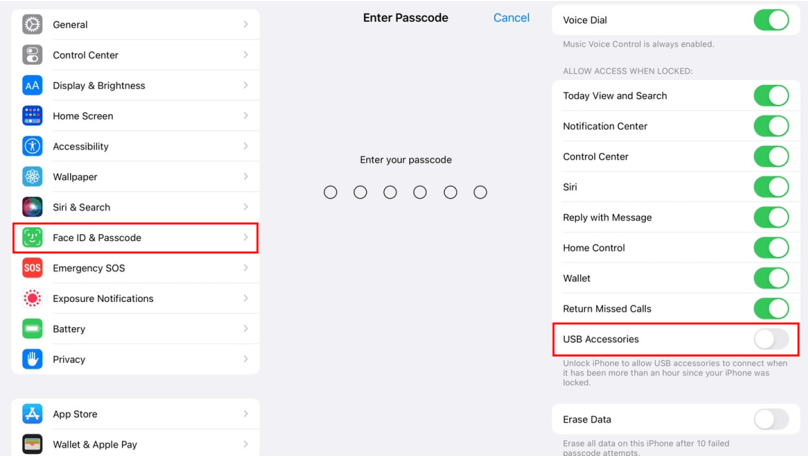
By turning on USB Accessories, you won't see the messages, like USB Accessory – Unlock iPhone to use accessories or USB Accessory - Unlock iPad to use accessories on your iPhone anymore when connecting to computer or other places via USB.
Note
- Keep in mind that when disabling this protection mechanism, your data may at risk since it will allow USB devices to connect with your iPhone.
- Disabling this feature may cause your iPhone easy to hack.
Conclusion
In a word, this feature Unlock iPhone to accessories put you into a dilemma. It can be a security mechanism when someone else tries to connect your iPhone. But sometimes, it can be a nuisance when you want to charge your iPhone via USB cable. So, is there any way to please everyone? Absolutely yes! iMyFone iBypasser is the best answer! You can unlock your iPhone to use accessories no matter you remember your password or not. Just give it a try!





















 April 18, 2023
April 18, 2023
