Apple TVs are a great source of entertainment for many people and available in various generations. For the comfort of users, the Apple TVs come with a remote that is durable and reliable. There are two series of Apple TV remote, which help you to control your TV.
However, there are instances that Apple TV remote won't work due to some issues.
Reasons Why Apple TV Remote Not Working
To help the users with Apple TV remote problem, we have listed a few ways to fix the Apple TV remote not working problem. While before checking the ways, let's see the reasons for this issue.
- The Apple TV remote works on batteries. So, make sure that correct batteries are inserted for the remote to function properly.
- It also won't work if there is something in between the Apple TV and the remote. Remove anything that blocks the line of a path between the remote and Apple TV.
- The IR sensors of both Apple TV and the remote should visually contact each other for communication. The users prefer RF signals instead of IR for TV remotes but, maybe we can expect that technology in the upcoming generations of Apple devices.
"Why won't my Apple TV remote work?"- This is the most common query on the internet. If you have the same query, you can view the methods given below to fix this issue.
- Way 1. Fix Apple TV Remote Not Working without Data Loss

- Way 2. Restart Your Apple TV
- Way 3. Check the Remote Battery
- Way 4. Check Any Obstruction between Apple TV and Remote
- Way 5. Pair the Remote with Apple TV Again
- Way 6. Reset the Remote and Apple TV Connection
- Way 7. Use iPhone/iPad as a Remote for Your Apple TV
- Way 8. Contact Apple Support with a Damaged Remote
Way 1. Fix Apple TV Remote Not Working without Data Loss
If the issue still persists, you must rely on a powerful tool for solving this issue. iMyFone Fixppo will securely fix various iOS issues without data loss. The Apple TV remote not working issue can be fixed using the standard mode of Fixppo.
- Apple TV HD, Apple TV 3rd Generation, Apple TV 2nd Generation are all supported well.
- It comes with an easy-to-use interface that helps you repair your Apple TV within minutes.
- It has been recommended by Macworld, Cult of Mac, Payetteforward, Makeuseof and etc.

Step 1.Open Fixppo and select Standard Mode on Home Page. Click "Start". Connect your iPhone and click "Next". If the iPhone does not get detected, you need to put your iPhone in DFU or Recovery mode.

Step 2.Choose the latest iOS version shown and click "Download".

Step 3.Click the Start button on the computer after checking your device. After fixing, check if the device restarts. The issue will get fixed after the device restarts.

Way 2. Restart Your Apple TV
This is the simplest way to fix this issue. Try switching off the Apple TV and then switch on the TV after a few minutes. Check if you can operate the TV using the remote.
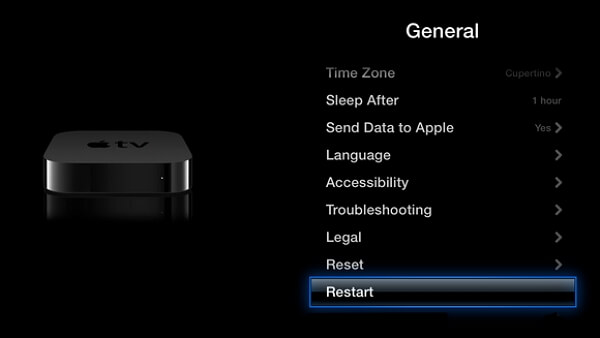
Way 3. Check the Remote Battery
Before going for any repairs and fixes, you need to check the battery of the remote.
The remote might not be working because the batteries are not charged. Charge the remote for a minimum of 30 minutes using the USB cable and then check if it is working.

Way 4. Check Any Obstruction between Apple TV and Remote
The Apple TV remote uses an IR technology for communication with the TV.
So, it needs a direct line of sight if you want to control the TV using the remote. Make sure there is no obstruction between the Apple TV and the remote.

Way 5. Pair the Remote with Apple TV Again
Why don't you pair the remote and check if it is working?
For Siri remote users:
- Point your remote towards the Apple TV.
- Press and hold the Menu button and Volume Up button of the remote for five seconds.
- If prompted, keep the remote on top of your Apple TV and complete pairing.
For Aluminum or white remote users:
- Press and hold the Menu button and Right buttons for around six seconds.
- Look for a link symbol on your TV screen.
- Now press your Apple TV remote. If it flashes 3 times continuously, you have already paired your TV with another remote.

Way 6. Reset the Remote and Apple TV Connection
This issue can also be because of a broken link between both Apple TV and the remote. Reset both to check if the issue gets solved.
Step 1: Unplug the Apple TV and plug it again after a few seconds.
Step 2: Try using the remote again.
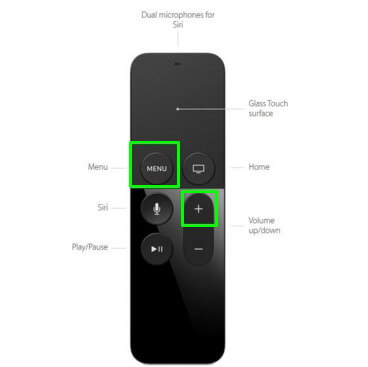
For Siri remote users, the remote can be reset by pressing the Menu and Volume buttons. This will reset the remote and put it into pairing mode again.
Way 7. Use iPhone/iPad as a Remote for Your Apple TV
You can also use your iPhone or iPad for controlling your Apple TV. Download the Remote app from the App Store and use your iPhone to control your Apple TV.
If it works, then the problem is with the remote. Make sure your device is running on the latest iOS 12 version and you have Apple TV 4th generation.
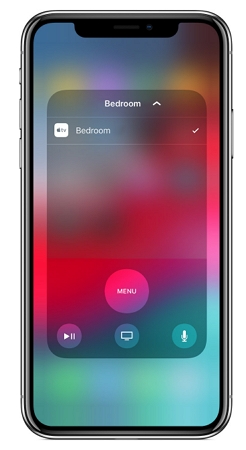
Way 8. Contact Apple Support with a Damaged Remote
If none of the above methods fixed the issue and the remote is damaged badly, you need to contact Apple Support for troubleshooting the remote.
Conclusion
Do not hesitate to view the above methods carefully to fix the Apple TV remote not working issue. Have you found a good fix for this problem? Let us know in the comments section below.





















 February 8, 2023
February 8, 2023