Apple manufactures premium smartphones such as iPhone 8, iPhone X, etc. that are cherished by Apple enthusiasts. However, these devices are not perfect and sometimes can malfunction due to certain reasons. When it happens, you have to restart or reset your iPhone. This article examines how to restart iPhone 8/X to fix whatever problem it may have, iOS 13 supported.
- Part 1: How to Restart iPhone 8/X
- Part 2: How to Completely Reset iPhone 8/X
How to Restart iPhone 8/X, Even for iOS 13/12
Following are some ways to know how to restart iPhone 8/X:
1. The Official Way
Apple has provided their own instructions to help iPhone 8 and iPhone X users restart their devices. The process to do this is quite simple and involves only a few steps.
How to Restarting iPhone X
Step 1: Press and hold two buttons simultaneously i.e. Side button and Volume Up or Volume Down button (not both) until the slider appears.
Step 2: Once the slider appears, let go of the buttons and drag the slider in order to turn the device off.
Step 3: Once the iPhone X is completely turned off, press and hold the Side button to turn it on. Don’t let go of the button until the Apple Logo appears on screen.
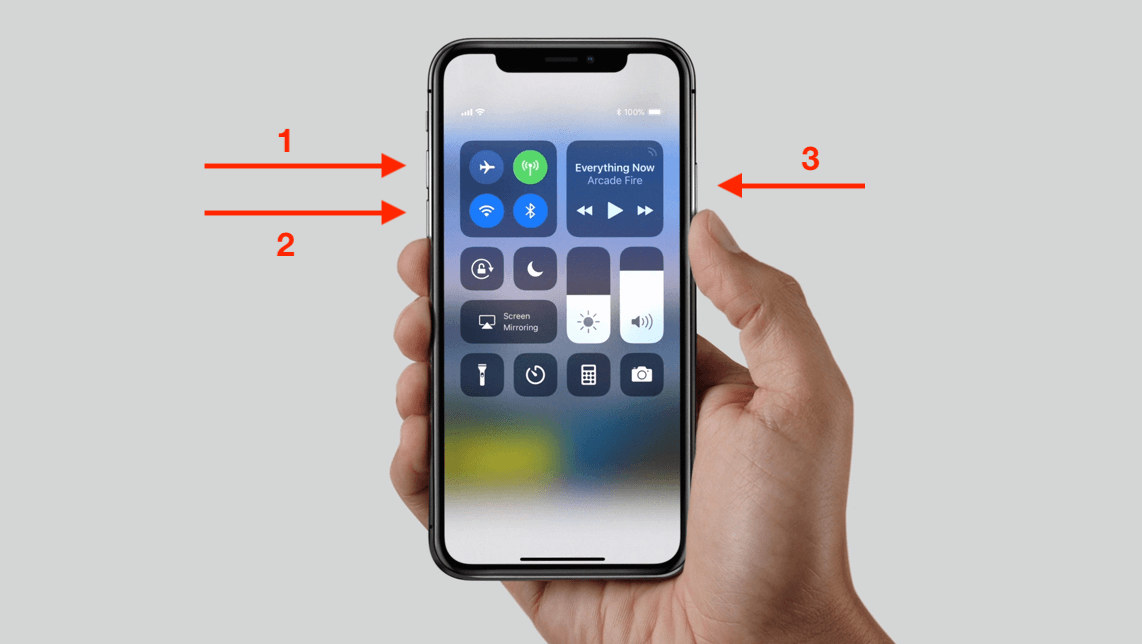
How to Restart iPhone 8 or Earlier Models
Step 1: Depending on your device, press and hold either the Side button or Top button until you see the slider.
Step 2: Once the slider appears, let go of the button and drag the slider to turn your iPhone off.
Step 3: Once the iPhone 8 is completely turned off, press and hold the Side (or Top) button to turn the device on. Don’t let go of the button until the Apple Logo appears on screen.
Note: On iOS 12 and later, you can also turn off your device by navigating to Settings > General> and tapping the Shut Down option.
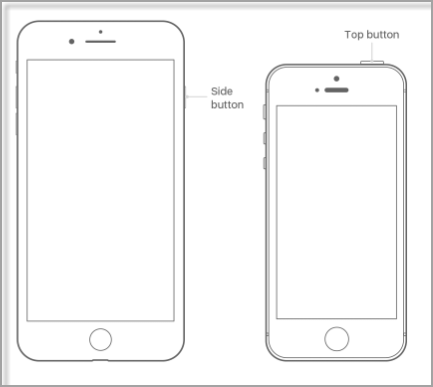
2. Using Recovery and DFU mode
If restarting your iPhone X using the official method doesn’t fix the problem, then don’t worry because there are two more ways.
(1)How to Restart iPhone 8/X Via Recovery Mode
Follow these steps to restart your iPhone 8/X using Recovery mode:
Step 2: Perform a force restart, however don’t let go of the Side button until you see an icon asking you to connect the device to iTunes.
Step 3: Now let go of the Side button and launch iTunes on your PC.
Step 4: Use iTunes to either restore or update your connected iPhone 8/X software.
Step 5: Once the update or restore is done, hold down the Side button again until the Connect to iTunes icon disappears.
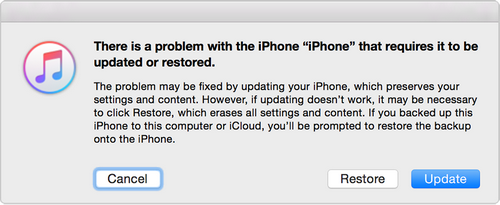
(2)How to Restart iPhone 8/X Via DFU
Follow these steps to restart your iPhone 8/X using DFU (Device Firmware Update):
Step 2: When the iPhone screen is off, keep holding the Volume Down button and the Side button for 5 seconds and then let go of the Side button (don’t let go of Volume Down button). Keep holding the Volume Down button for at least 10 more seconds. If everything goes right, the screen will stay off.
Step 3: Now launch iTunes on your PC.
Step 4: You will see “iTunes has detected an iPhone in recovery mode. You must restore this iPhone before it can be used with iTunes.” Restore your device and then force start it to complete the process.
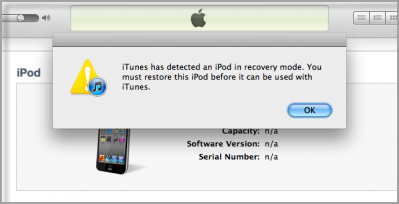
How to Completely Reset iPhone 8/X, iOS 13/12 Compatible
You can use a third-party tool iMyFone Umate Pro for Win or for Mac to completely reset your iPhone 8/X or any other iOS device conveniently. This method of resetting the iPhone is highly recommended because its relatively easier, faster, and also allows you to erase your data permanently. iMyFone Umate Pro also offers plenty of additional features.
Key Features:
- Erase your data permanently within simple steps and make it 100% unrecoverable.
- Scan and erase already deleted data on your iPhone to permanently wipe it.
- Erase data fragments created by third-party apps.
- Preview data before deleting to prevent accidental data deletion of important files.
- Wipe private date such as your credentials, logins, browser cache, history, etc. within simple steps. It is a useful feature to use when selling your phone.
Steps to use iMyFone Umate Pro to Reset iPhone
Follow these instructions:
Step 1: Download iMyFone Umate Pro from official website and install it on your Mac or Windows PC.
Step 2: Connect your iPhone to your PC and launch iMyFone Umate Pro. The software will detect your iPhone automatically.

Step 3: Click on Erase All Data tab and then use Erase button to proceed.

Step 4: Select security level of data deletion (choose from three levels: High Level, Medium Level, and Low Level).
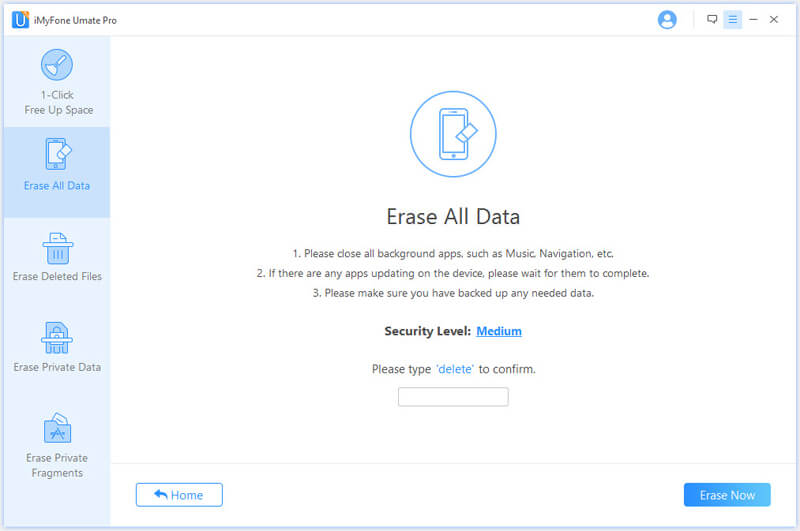
Step 5: Type ‘delete’ in the provided textbox and then click on Erase Now button. The data deletion process will start.





















 March 12, 2024
March 12, 2024
