The issue of iPad getting stuck on the screen with the Apple logo is a very common one faced by many iPad users, especially when updating the device to the latest version of iPadOS. It will be frustrating if you do not know how to get out of it. However, there are four simple and quick ways to solve and fix the problem of iPad stuck on Apple logo and these methods are discussed in details below.
Part 1: iPad Stuck On Apple Logo Fix Without Restore/Data Loss
Most of the methods involved in fixing the issue of iPad stuck on Apple screen would involve the iPad getting restored to factory settings and all your data being lost if not backed up. To avoid such a scenario , you can try the software iMyFone Fixppo. The application is capable of fixing faults in the iPadOS/iOS system such as black screen, white screen, iPad stuck at Apple logo without the need of restoring the device to the factory settings. Due to this, there will be no data loss and users can restart the device in its normal state. Follow the steps below to know how to fix the problem of iPad being stuck on Apple logo screen.
Step 1: Download, install and launch iMyFone Fixppo software on your PC/Mac. From the main interface, select the first option “Standard Mode” and click on it.

Step 2: Connect your iPad to PC/Mac using a USB cable and click on “Next”. If your connected iPad is not detected, follow the steps which are displayed on the screen to put your iPad in DFU or Recovery Mode.

Step 3: Click on “Download” once prompted to download the firmware.

Step 4: Once the firmware is downloaded successfully, click on “Start” to fix the issue of your iPad.

Step 5: This software will then begin the repairing process. Just wait patiently till the process finishes and your iPad will go back to normal.

This way your iPad frozen on Apple logo will be fixed quickly without the loss of any data!
Part 2: Other Possible Ways to Fix iPad Stuck on Apple Screen
Apart from the above mentioned method, there are several other ways in which you can fix the iPad stuck on Apple screen issue. But keep in mind; these are not a sure-shot method that guarantees success. It might work in some cases. Nevertheless, these ways are mentioned below.
2.1 Force Restart iPad
One of the first ways which you must try for fixing any technical issue in iPad is by force restarting the device. Follow the steps below to know how to force restart iPad.
Step 1: Press the Sleep/Wake button on your iPad and hold it.
Step 2: Simultaneously press the Home button and hold it.
Step 3: Hold these buttons for at least 10 seconds till the Apple logo appears on the screen.

This is the safest way to fix the issue of iPad screen being stuck. You won’t lose any data during the process.
2.2 Use Recovery Mode to Fix iPad Stuck On Apple Logo
Another way to fix the issue of iPad frozen on Apple screen is by restoring the iPad by going into Recovery Mode through iTunes or Finder. This can be done by following the steps below.
Step 1: If you are using Windows computer or Mac running macOS Mojave and below, launch iTunes on your computer. If you are using Mac running macOS Catalina and above, simply open Finder. Then connect your iPad to it by using a USB cable.
Step 2: Press the Sleep/Wake button and the Home button on your iPad and keep holding these two buttons for about 10 seconds till “Connect to iTunes” appears on the screen.

Step 3: iTunes/Finder would have detected your iPad by now. Then select your device when it appears on iTunes/Finder. If you are using Finder, select your device on the left side of the screen under Locations.
Step 4: To continue with the restore process to fix the iPad screen stuck issue, click on “OK”.
Step 5: Click on “Restore” and “Restore and Update” to confirm the restore.
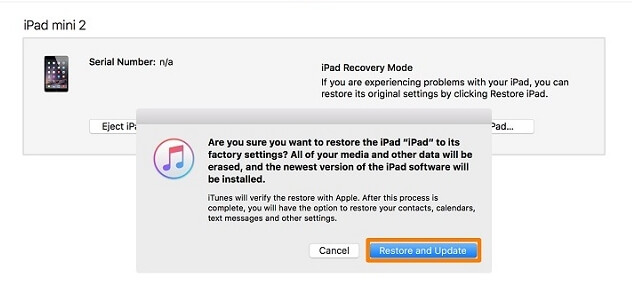
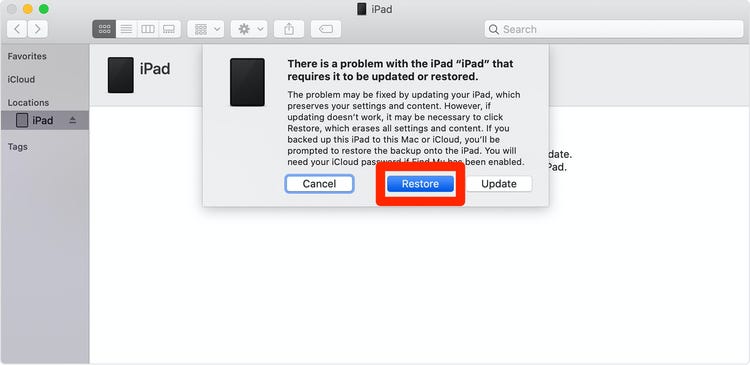
It will take a few minutes and after that your iPad will be restored with the help of iTunes and the iPad screen stuck on Apple logo would have been solved.
2.3 Use DFU Mode To Fix Apple Logo On iPad
You can fix the above mentioned issue by putting your iPad into DFU mode and then restoring it using iTunes. You can do this by following the steps below.
Step 1: Plug in your iPad using a USB cable to your PC/Mac and launch iTunes on it.
Step 2: Turn off your iPad if you already have not turned it off.
Step 3: Press and hold the Home button and the Power button simultaneously for 10 seconds and release the Power button but keep holding the Home button for another few seconds. If you observe the Apple logo appearing on the screen, that would mean your iPad, has gone into Recovery Mode and you will have to restart the process.
Step 4: If the screen goes blank you can understand that the iPad has gone into DFU mode, but it will still be detected on iTunes in Recovery Mode.
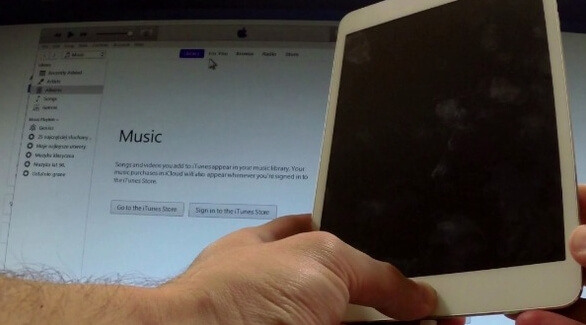
Step 5: Now, simply tap Restore (like in the above method) when prompted.
You can now restore your iPad through iTunes which would fix the issue being stuck on Apple logo.
Part 3: Comparisons & Conclusion
These above methods prove very useful in fixing the issue of your iPad screen being stuck on Apple logo. If you want to know which method should you choose, the tablet below can help you understand better.
|
iMyFone Fixppo
|
Force Restart
|
iTunes/Finder Restore
|
|
|---|---|---|---|
|
Possibility of successful repair
|
High
|
Low
|
Middle
|
|
Fix Apple logo without data loss
|

|

|

|
|
Easy to operate
|

|

|

|
|
Support to fix other OS problems
|

|

|

|
|
Whether free
|

|

|

|
|
Recommend level
|
|
|
|
Out of all the methods mentioned above, the one using iMyFone Fixppo software is the best and the most recommended one as this software effectively fixes the issue without the loss of any data from your iPad. This software is very effective in fixing other technical issues like stuck issues, frozen errors; crashes etc in iPadOS/iOS devices as well and hence is a very useful tool. Go for it!
Home > iPad issues > 4 Easy Ways to Fix iPad Stuck On Apple Logo





















 February 8, 2023
February 8, 2023