iPhone Notes Disappeared? Why and How to Get Missing Notes Back?
Category: iOS Data Recovery

5 mins read
Have you ever updated your Ios system, only to find that some of your important notes have mysteriously disappeared? It's frustrating, we know. Imagine losing those to-do lists, important reminders, or even personal thoughts. But don't worry, you're not the only one facing this situation. In this article, we're going to chat about why these notes disappeared after the upgrade and share some super easy tips to help you get missing notes back. So, let's dive in and rescue those missing notes together!
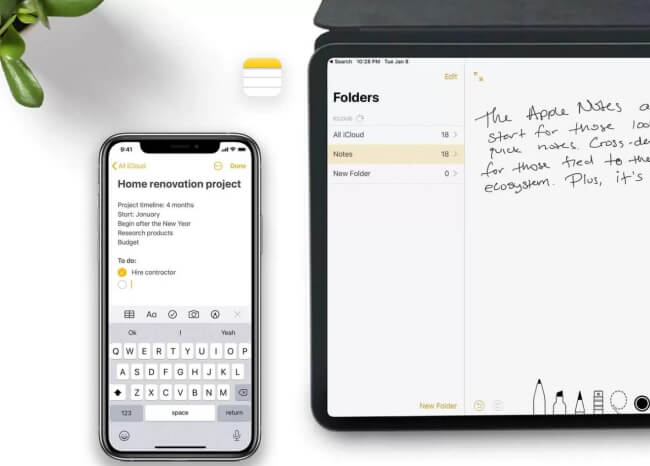
In this article:
- Part 1: Why Did My iPhone Notes Disappear
- Part 2. How to Get Missing Notes Back on iPhone
- Method 1. Recover Missing Notes Using a Professional Tool
- Method 2. Retrieve Disappeared Notes Using Search
- Method 3. Ensuring Your Email Account and Default Settings
- Method 4. Restore Disappeared Notes via iCloud Sync
- Method 5. Retrieve Lost Notes from iTunes or Finder Backup
- Method 6. Retrieve Lost Notes from iCloud Backup
Part 1: Why Did My iPhone Notes Disappear
There are a few reasons why your iPhone notes might have gone missing. Check out the possibilities below and learn how to steer clear of these issues in the future:
- Accidental Deletion: You might have unintentionally deleted the notes.
- iOS Update Glitch: An unsuccessful iOS update could be the culprit.
- Physical iPhone Damage: Physical harm to your iPhone might lead to note loss.
- System Error: Technical glitches can cause notes to disappear.
- Apple ID Change: Changing your Apple ID can impact your notes.
- Forgotten Folder: Sometimes notes can get lost if you forget the folder they're saved in.
Part 2. How to Get Missing Notes Back on iPhone
Can I Recover Deleted Notes on iPhone?
Certainly! If you're wondering whether you can recover deleted notes on your iPhone, the answer is yes. Notes play a significant role in our digital lives, capturing important information and ideas. However, accidents happen, and notes can get deleted. Whether you have a backup or not, there are ways to retrieve your deleted notes. If you have a backup, the process is relatively straightforward. But even if you don't, there are effective methods available. You can watch the video below to learn more about how to recover deleted notes on your iPhone.
Watch Video to know Get Missing Notes Back on iPhone

1 Method 1. Recover Missing Notes Using a Professional Tool
The most effective solution for recovering your lost notes is to utilize a professional data recovery tool, as these tools offer advanced features that can significantly enhance your chances of success. One highly recommended option is iMyFone D-Back (compatible with iOS 17) . This powerful data recovery tool specializes in retrieving deleted Notes, even without the need for backups. What's remarkable is that you can preview all your lost notes and then select specific notes for recovery. As a comprehensive data recovery software, it extends its support to Windows, Mac, as well as iPhone/iPad devices.

1,000,000+ Downloads
Key Features:
- Compatible with a wide range of iPhones and iOS versions, including iOS 17.
- Offers selective data recovery, enabling you to preview and choose the notes you want to recover.
- Recovers files from various scenarios, such as malfunctioning devices, broken or water-damaged iPhones.
- Restore 28+ types of data, including notes, photos, videos, WhatsApp messages, files and more.
- User-friendly interface for effortless retrieval of your missing notes.
Here's how to use D-Back (iOS) to recover disappeared iPhone notes:
Step 1: Download and launch D-Back (iOS) on your PC. Choose the iPhone Recovery option.

Step 2: Select "Recover from Device" and connect your iPhone to initiate the process.

Step 3: Choose the file type you wish to recover and click on Scan.

Step 4: The program will scan your device, displaying all recoverable notes files on your iPhone. Preview and choose the ones you require.
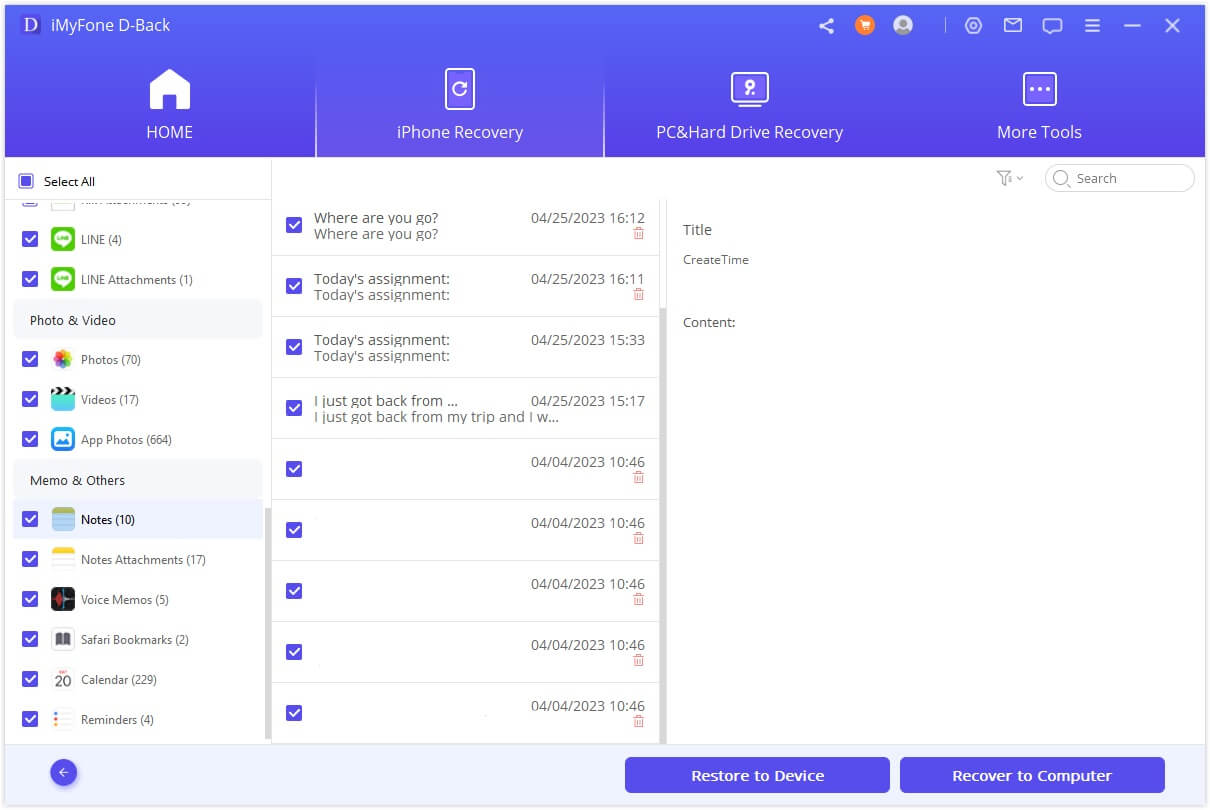
2 Method 2. Retrieve Disappeared Notes Using Search
Spotlight Search is a handy tool for iPhone users to locate files and apps on their devices. If you're unable to find your created notes, you can utilize the Search feature to locate them. Here's how:
Option 1: Search on Home Screen
- Swipe down from your iPhone's home screen.
- Enter keywords related to the missing notes in the search box.
- Several Notes results will appear with the specific notes you're looking for.
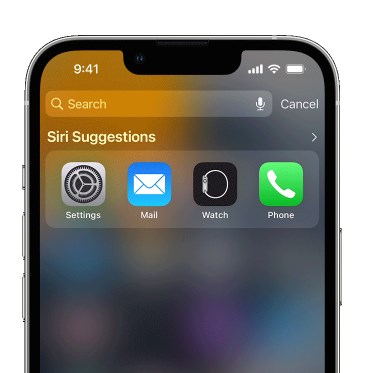
Option 2: Search on Notes App
Alternatively, you can open the Notes app and tap the back icon until you reach the list of notes.
To swiftly find specific notes in your list, follow these steps:
- Swipe down on the notes list to unveil the search field.
- Tap the search field and input your search query.
- You can even select a suggested search like “Notes with Drawings,” and then add more text to further narrow down your search.
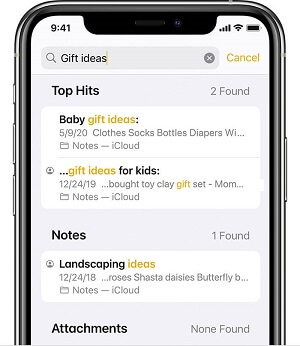
For locked notes, only the title will be displayed in the search results.
3 Method 3. Ensuring Your Email Account and Default Settings
If you find that your iPhone notes have disappeared unexpectedly, it's essential to ensure that you haven't removed the default email account you've selected for backups. Removing this email account could result in the deletion of all your notes from your device. Here are some steps to help you retrieve your lost notes:
Option 1: Check Email Account for Notes:
- Log in to your email account through a browser.
- Navigate to the 'Notes' category on the main screen of your email.
- Verify whether all your notes are still present.
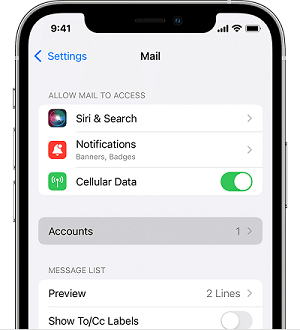
Option 2: Re-add Email and Set as Default Account
- Open the 'Settings' app on your iPhone.
- Go to 'Passwords & Accounts.'
- Tap on 'Add Account' and choose the account type, such as 'iCloud.'
- Enter your iCloud credentials and proceed.
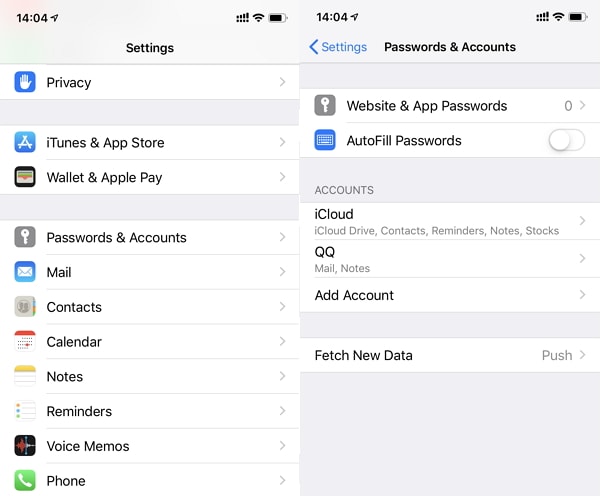
Once you've re-added the account, ensure it's set as the Default Account in the Notes' Settings.
Option 3: Configure Default Account
- Head to 'Settings' > 'Notes' > 'Default Account.'
- Select the same account you re-added earlier.
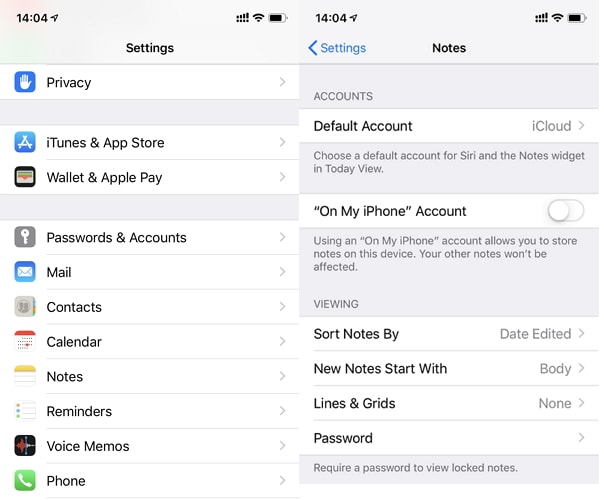
By following these steps, you can make sure your notes are associated with your email account and recover any missing notes.
4 Method 4. Restore Disappeared Notes via iCloud Sync
If you have enabled iCloud backup for your notes, you can restore missing notes from an iCloud backup.
- Open the Settings app and tap on your Apple ID at the top.
- Select "iCloud," then tap "Show All" next to "Notes."
- Click on "Notes" and ensure that the toggle is switched on. This enables iCloud sync for your notes.
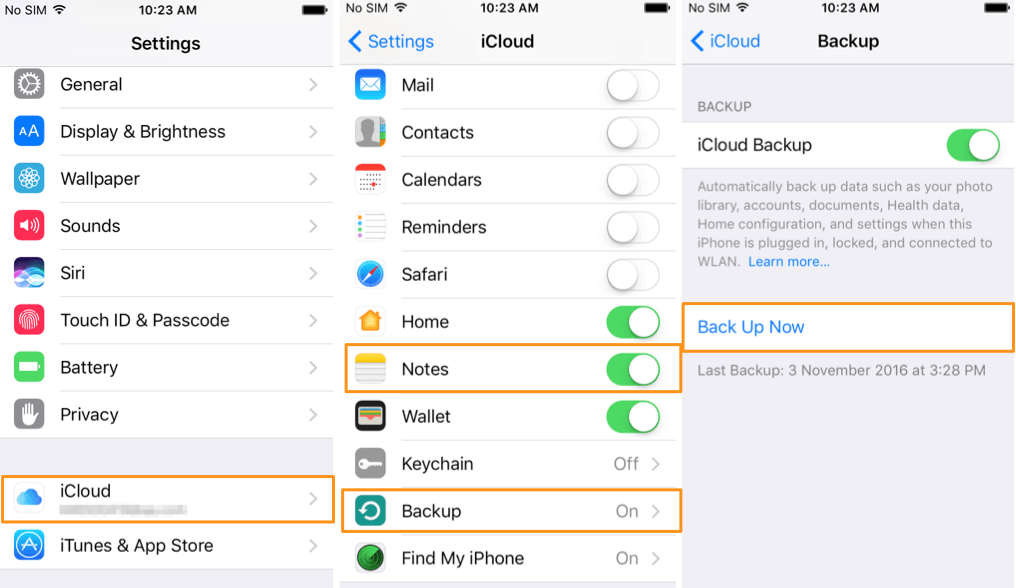
5 Method 5. Retrieve Lost Notes from iTunes Backup
Furthermore, you have the option to use an iTunes backup to recover your missing notes.
- To proceed with this method, open iTunes on your computer and connect your iPhone.
- Tap on the "Backups" section and then select "Restore Backup."
- This approach can help you recover your disappeared notes effectively.
6 Method 6. Retrieve Lost Notes from iCloud Backup
Furthermore, you have the option to recover deleted notes from an iCloud backup you previously created. It's important to be aware that this method involves a reset of your device. If you're comfortable proceeding, here's how to do it:
- Go to Settings > General > Reset > Erase All Content and Settings.
- After resetting your iPhone, select "Restore from iCloud Backup" on the Apps & Data screen.
- Wait for a while, and your missing notes will be restored to your iPhone.
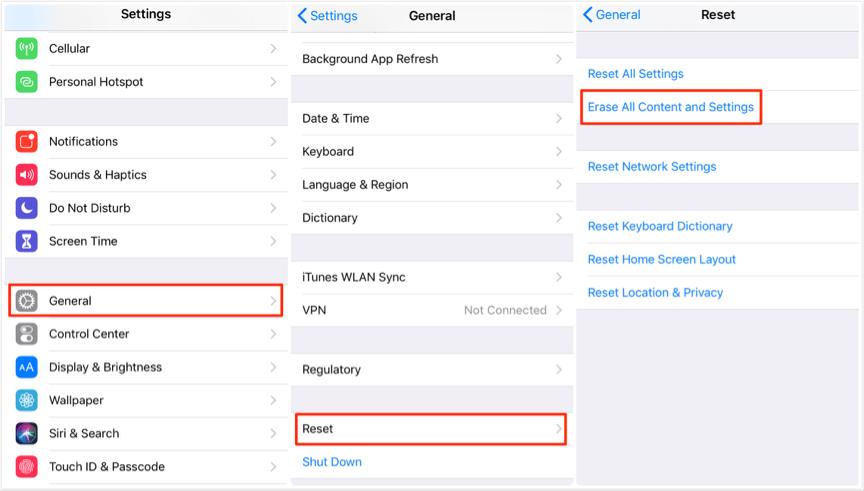
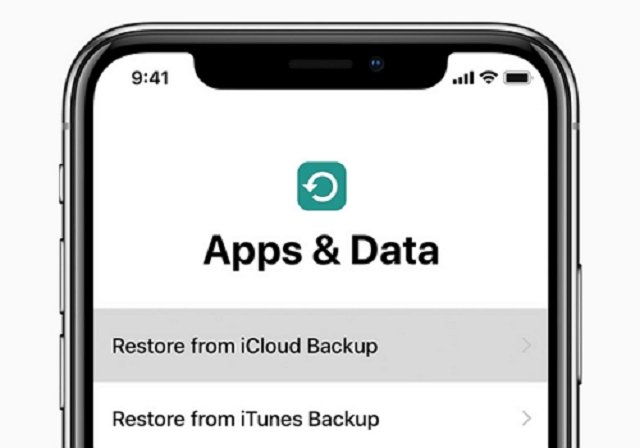
Conclusion
We trust that one of the methods mentioned above has assisted you in recovering your lost iPhone notes. Among the 6 ways we've discussed, the most dependable option for almost any scenario is using iMyFone D-Back (iOS). This powerful tool can restore deleted files even without backups. Let's begin the recovery process!
Recover Data from Windows/Mac/iOS
168,282 people have downloaded it.
- Supports a wide range of data types such as messages, photos, videos
- 100% Work with a variety of data loss scenarios.
- Retrieve lost data from different types of devices
- AI repair corrupted photos, videos, files.
- Compatible with All iOS & Android versions.






















