Yes, that time of the year has finally arrived. Apple finally released the version of their iOS 16 and it looks amazing. But when users were experiencing the wonderful features of iOS 16, then have faced the issue of "YouTube frozen or unresponsive on iOS 16 ". That really makes us upset because YouTube takes an important role in our internet life. But don't worry, here we are going to learn how to fix the YouTube issue with multiple solutions.
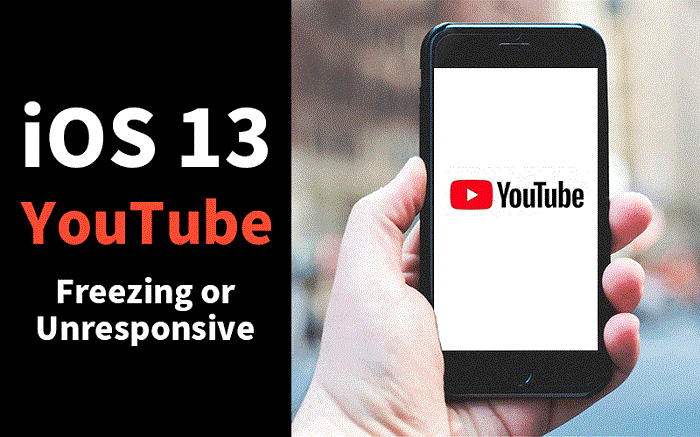
Way 1:The Best Solution to Fix YouTube Freezes On iOS 13/14/15/16 Issue
iMyFone Fixppo is a professional iOS/iPadOS repair tool, and it was considered as one of the best in market. As the issue is occurred after iOS 13/14/15/16 upgrading, so it's better to find a way to fix the iOS system. You don't have to be a technical expert because the program will help you greatly with only 3 steps. Thus you can solve the issue at home without asking for Apple's support with tortuous procedures. When compared to its competitors, the advantages of Fixppo are very clear:
- 100% Success Rate: It will fix the issue definitely when compared to other methods.
- No Data Loss Solution: Fix YouTube unresponsive or freezes after iOS 13/14/15/16 upgrading without data loss even you did not backed it up before.
- Excellent Compatibility: Updated to compatible with all the iOS versions and all iPhone/iPad models.
- Very Simple to Use: Only 3 steps then you can troubleshoot the issue.
- 100% Trustworthy: It was highly recommended by Makeuseof, Macworld, Cult of Mac, Payetteforward and other authoritative medias.
Now, let's follow the steps here to fix the problem. Firstly, you should download and install iMyFone Fixppo on your computer and run the program to proceeding. The program allows users to perform the procedure without any data loss.
Step 1: You need to choose the standard mode to solve the problem you are facing. Then connect your iOS device to your computer and click "Next" to proceed.

Step 2: Now the program will detect the model of your device and provide with you the suitable firmware. Just click "Download" button to go on.

Step 3: After the downloading, the verification process will be completed automatically by the program. Now, everything is in place and you can start to fix your device. Click on "Start" to proceed.

As you can see, iMyFone Fixppo is equipped with the easiest procedure and excellent features to fix the YouTube issue, making it one of the best programs for iOS 13/14/15/16 app frozen and unresponsive repairing.
Way 2:Hard Reboot the Device to Fix The YouTube Frozen or Unresponsive
You also have the option to make a hard reset of the device in order to fix the YouTube app freezes and unresponsive on iOS. A hard reboot is a common way to fix any iOS related issues including an unresponsive app. But it actually can't solve the issue all the time because this issue may be caused by the new iOS system error. You can have a look at how to:
Step 1: Quick press the Volume Up button and then the Volume Down button.
Step 2: Then, press and hold the Power button until the Apple logo is visible on the screen.
Step 3: Now, please slide to power off as the screen shows. Then press the power button after few seconds to turn device on again.
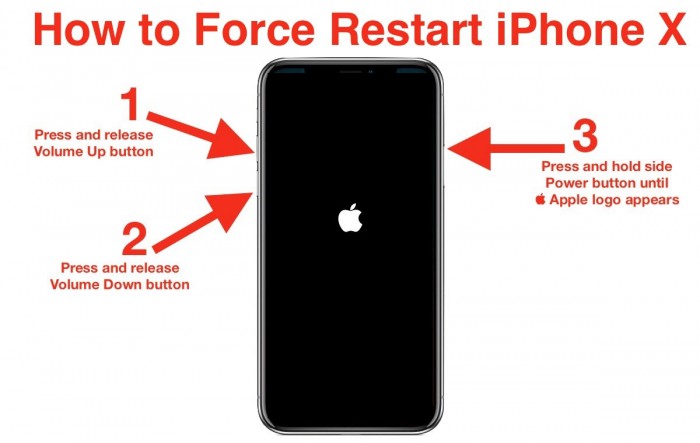
Way 3: Fix Unresponsive YouTube by Resetting All Settings
Another common way to fix such an issue is to reset all settings. The procedure is simple but it will bring data loss. It's very troublesome when you didn't backed up your device. Now, let's have a look at how to do:
Step 1: Open your iOS device and go to Settings.
Step 2: Then navigate to "General" and tap on "Reset".
Step 3: Lastly, tap on "Reset All Settings".
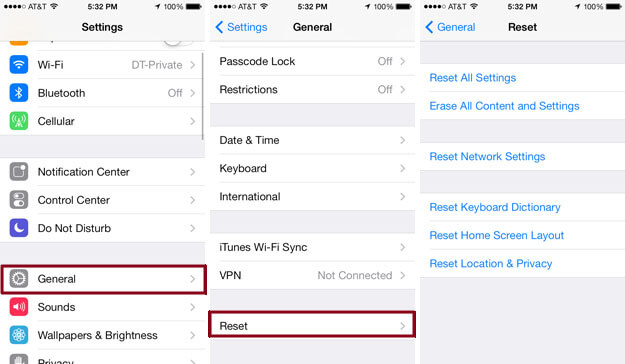
Beware, all your previously settings will be erased completely.
Compare the 3 Ways Above
Now we have a clear understanding of the three solutions. But how can we choose the best one? Check out the chart below to choose the one that works best for you.
| iMyFone Fixppo | Hard Reboot The Device | Resetting All Settings | |
|---|---|---|---|
| Recovery rate | 100% Success rate | Sometime successful | Sometime successul |
| Data loss | No | No | Yes |
| Fix other iOS update issues | Yes | No | No |
Bonus: How to Downgrade the iOS 16 to iOS 15 without Jailbreaking
Although, the new iOS 16 was released with a lot of new features, users are still have encountered many bugs and glitches. So, users are feeling there is the need to downgrade the iOS 13 to iOS 12 version.
But it is not easy to downgrade iOS without the help of a professional iOS downgrading tool. We know that downgrading via manually way can be a delicate procedure.
iMyFone Fixppo is capable of the said task. It can downgrade iOS 16 to iOS 15 without data loss or downloading the IPSW files manually. Let's have a look at the procedure:
First of all, you need to download and install the program on your computer and run it.
Step 1: Select "Standard Mode" from the main interface and then connect the iOS device to the computer. After the connection of your device, just click "Next" to proceed.

Step 2: Then, you have to download the firmware. The program will list all the suitable firmware package for you. Just select the firmware for your previous iOS version and click "Download". iMyFone Fixppo has the latest iOS 16 firmware.

Step 3: After the firmware is downloaded, click "Start" in order to downgrade the iOS.

A few minutes later, you will see the device has been downgraded to the previous version and no data lost.
Summary
Therefore, the iOS 13 lived up to its hype and changed a lot of things. New features were added and the performance is significantly better. But that does not turn the users away from the fact that it also brings some bugs. So, if you are looking for a complete iOS repair tool to fix the YouTune frozen or unresponsive issue, then iMyFone Fixppo will be the most suitable software for you.





















 February 8, 2023
February 8, 2023
