Did your iPhone just turn grey? Many users have encountered this problem especially soon after an iOS update. Here's a specific complaint we have received from one of our users:
It is not uncommon for the iPhone grey screen to disappear and then recur. But the solutions in this article will help fix and prevent the issue from happening and recurring.
Why Does My iPhone Screen Turn Grey?
Before we get to the solutions, however, it is important to understand why the iPhone screen can turn grey when you least expect it. The following are just some of the reason for it.
- You may have accidentally triple-clicked the Home button which triggers the grayscale mode without realizing it.
- Your iOS may also have a bug or malfunction that could be causing the issue especially if it happens soon after an update.
Part 1. 3 Most Effective Ways to Fix iPhone Screen Turns Grey
Regardless of the reason why the iPhone screen turns grey, the following 3 solutions will be effective.
| Difficulty | Success Rate | Required Time | Data Loss | What Issues Can Be Fixed | |
|---|---|---|---|---|---|
| iMyFone Fixppo | Easy | 100% | Short | No | All system/software issues |
| Factory Reset | A little bit complex | 80% | Long | Yes | Most software issues |
| Restore iPhone via iTunes | Complex | 80% | Long | Yes | Most software issues |
Way 1. The Best Way is to Rely on the Most Reliable Tool
If the grey screen keeps recurring regardless of the steps you take to repair it, it is likely that the iOS system could be malfunctioning, causing the grayscale feature to turn on unexpectedly. In this case, the best tool to use is iMyFone Fixppo, an iOS system recovery program that can get rid of the problem once and for all.
- Fixppo can be used to repair all system issues on iPhone with a 100% success rate.
- It has a simple user interface, making it an easy choice even for the beginner.
- You can use the program to fix all iPhone issues, including iPhone vertical lines, iPhone pink screen, white lines on iPhone screen without data loss.
- It supports all iPhone models and all versions of iOS including the new iPhone 15 and iOS 17.
To use the program to fix an iPhone screen turning grey, follow these simple steps below:
Step 1: Download and install Fixppo on to your computer and launch the program. In the main window, click on "Standard Mode" and then connect the iPhone to the computer using USB cables. You may have to unlock the iPhone to allow the program to recognize it.

Step 2: Follow the on-screen instructions to put the device in DFU/recovery mode. The program will then detect the iPhone's model and present various firmware options to download on the device. Select the preferred solution and then click on "Download" to begin downloading the firmware.

Step 3: When the download is complete, click on "Start" and Fixppo will begin fixing the device immediately. When the process is complete, the iPhone will restart and the grey screen should be gone.

Fixppo is a great tool for anyone who owns an iOS device since these devices are prone to problems and it can fix them quite easily. It is really worth downloading a free trial version to try it and it has been recommended by many famous websites.

Way 2. Factory Reset Your iPhone
A factory reset may also solve this since it can remove some of the settings causing this issue.
To factory reset your iPhone, go to Settings > General > Reset > Erase all Contents and Settings. Enter the device's passcode when prompted and then click on "Erase iPhone" to complete the process.

When the device restarts, set it up as new and check if the problem has been solved.
Way 3. Restore Your iPhone via iTunes
You may also be able to fix the device by restoring it in iTunes. Here's how to do that:
Step 1: Connect the iPhone to the computer and then open iTunes.
Step 2: When the iPhone appears in iTunes, click on the iPhone icon.
Step 3: Under the "Summary" tab click "Restore iPhone".
Step 4: Click "Restore" again to confirm the action and iTunes will begin restoring the device to its factory settings.
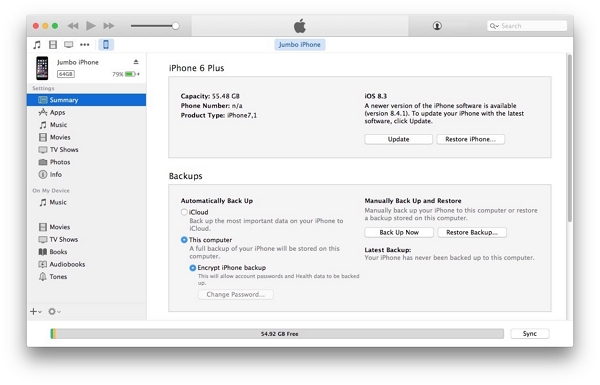
There are times when you find that your iPhone stuck on connect to itunes logo. Don't worry, you can get your iPhone out of this mode instantly with Fixppo, which offers to help for free.
Part 2. 3 Other Possible Ways to Solve This Issue
The following solutions are just some of the other solutions you can try. They are ideal if the problem is not particularly persistent.
Way 1. Check if the Grayscale Feature is Enabled
It is possible that the screen is grey because the grayscale feature is enabled. Just check the following simple steps:
Step 1: Settings > General > Accessibility and then tap "Display Accommodations".
Step 2: Tap "Color Filters" and if it on, turn it off to disable grayscale.
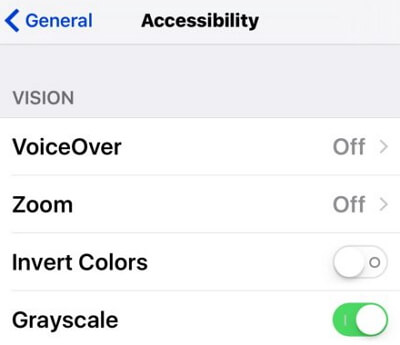
Way 2. Force Restart Your iPhone
You can also consider force restarting the iPhone on your own. Or, try to restart your iPhone from computer, which can save you time and effort.
For iPhone 6 and earlier: tap and hold on the Power and hold buttons until the Apple logo appears.

For iPhone 7 and 7 Plus: tap and hold the power and volume down buttons until the Apple logo appears.

For iPhone 8 and later: Press and quickly release the volume up button, do the same with the volume down button and then press and hold the power button until the Apple logo appears.

Way 3. Update Your Device to Latest
Updating your device to the latest version may also eliminate some of the bugs that could cause the problem. Follow these simple steps to update the device:
Step 1: Open the settings on your device and then tap on "General".
Step 2: Tap "Software Update".
Step 3: If an update is available, tap "Download and Install" to get the updates on the device.
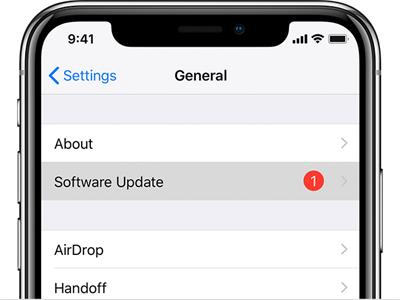
Conclusion
It is important to check the settings on your device before attempting more invasive solutions. If you are certain you don't accidentally cause this issue, you can choose one of the solutions above like Fixppo to repair the system issues on your device. Choose a method you can rely on and don't forget to share your thoughts with us.





















 February 19, 2024
February 19, 2024
