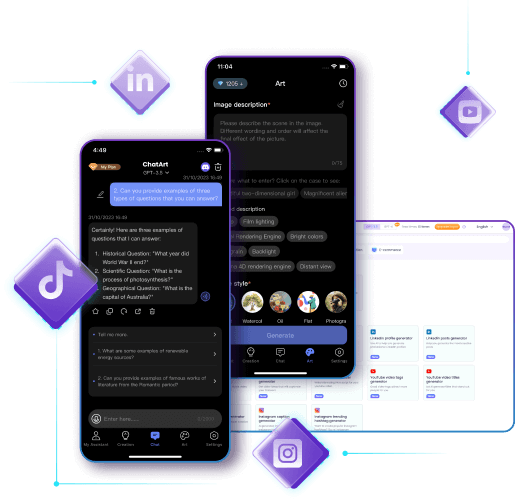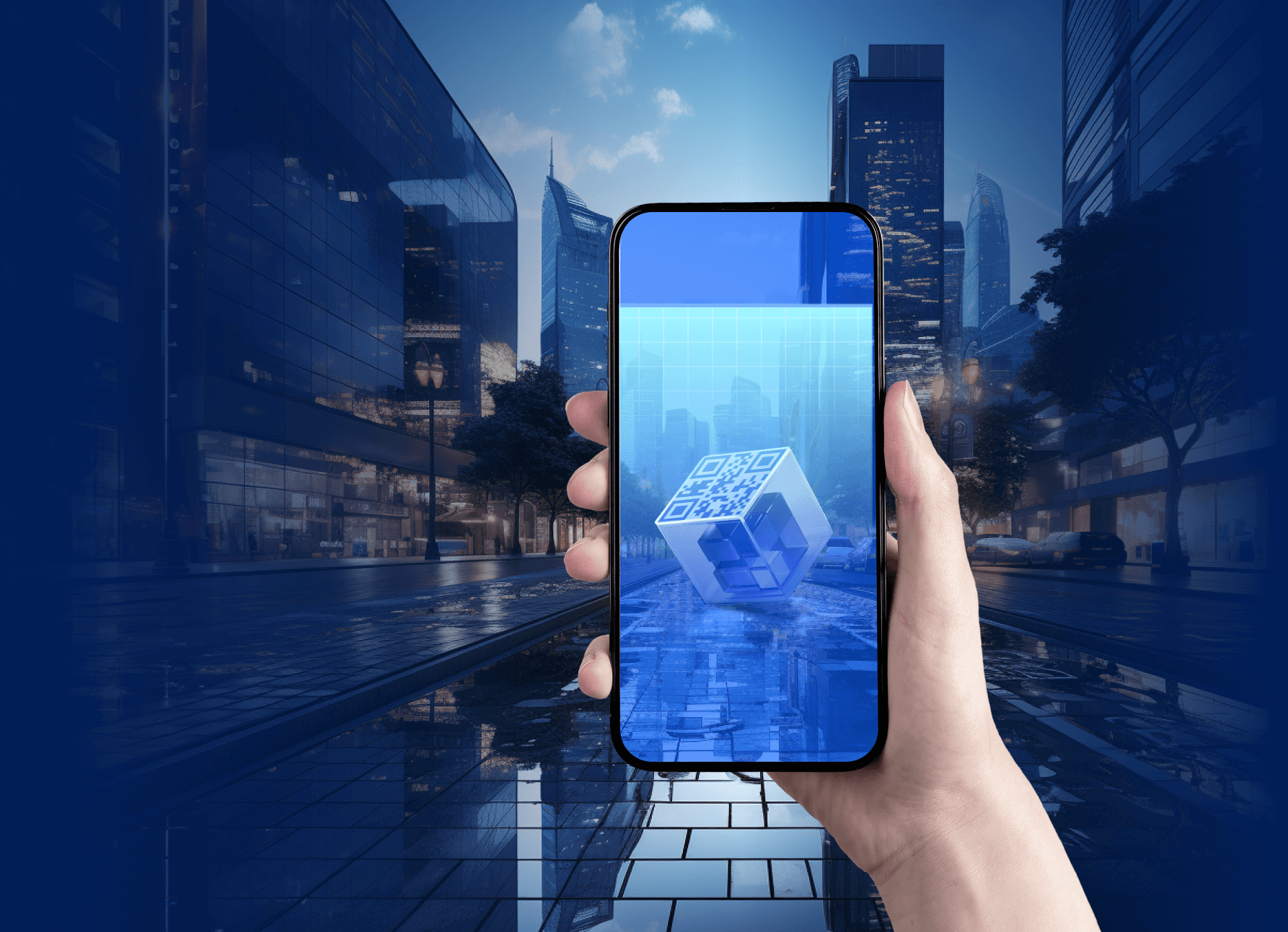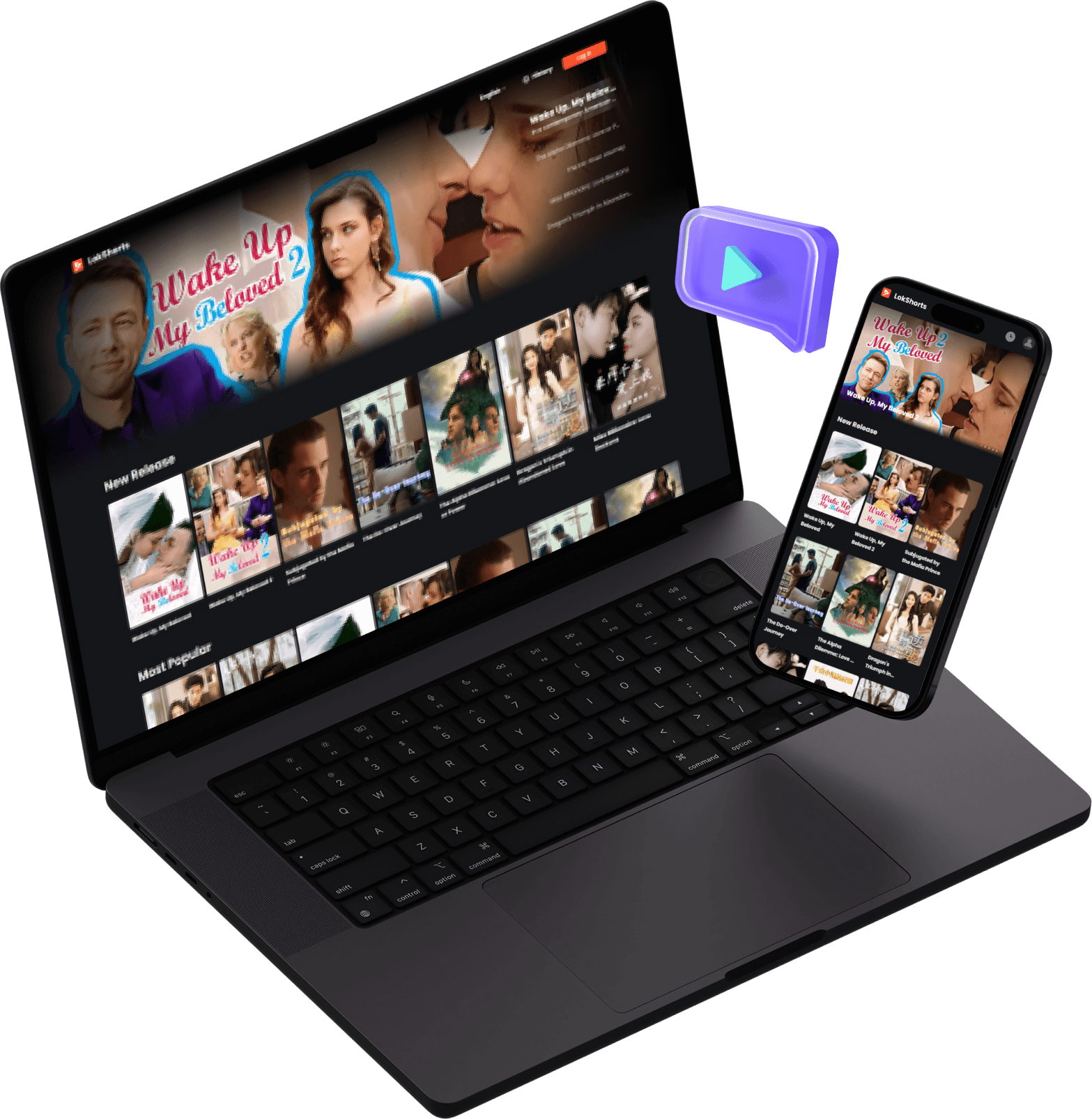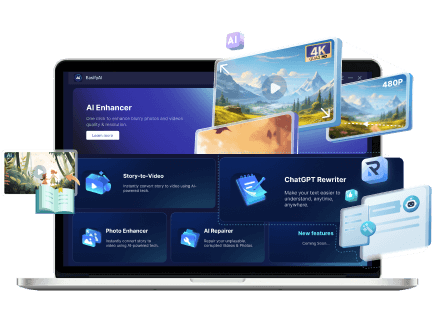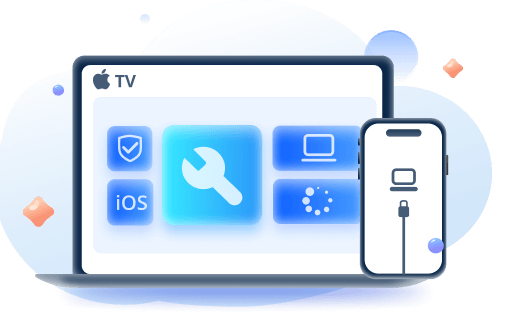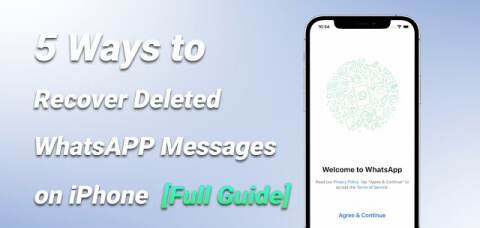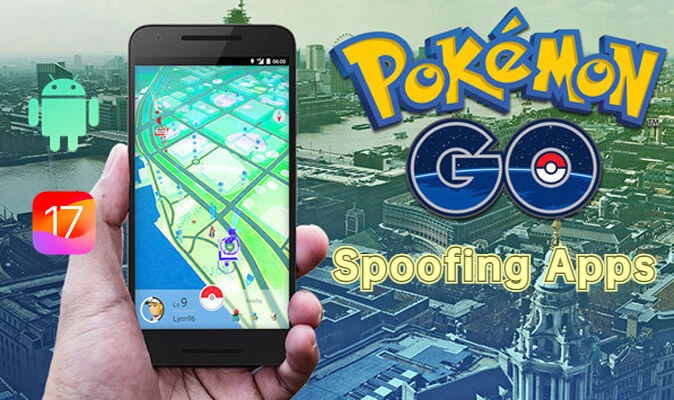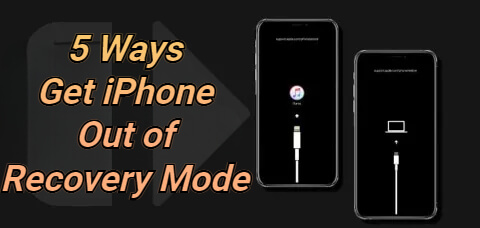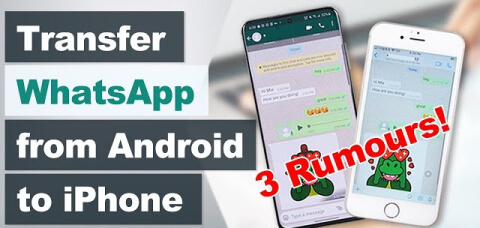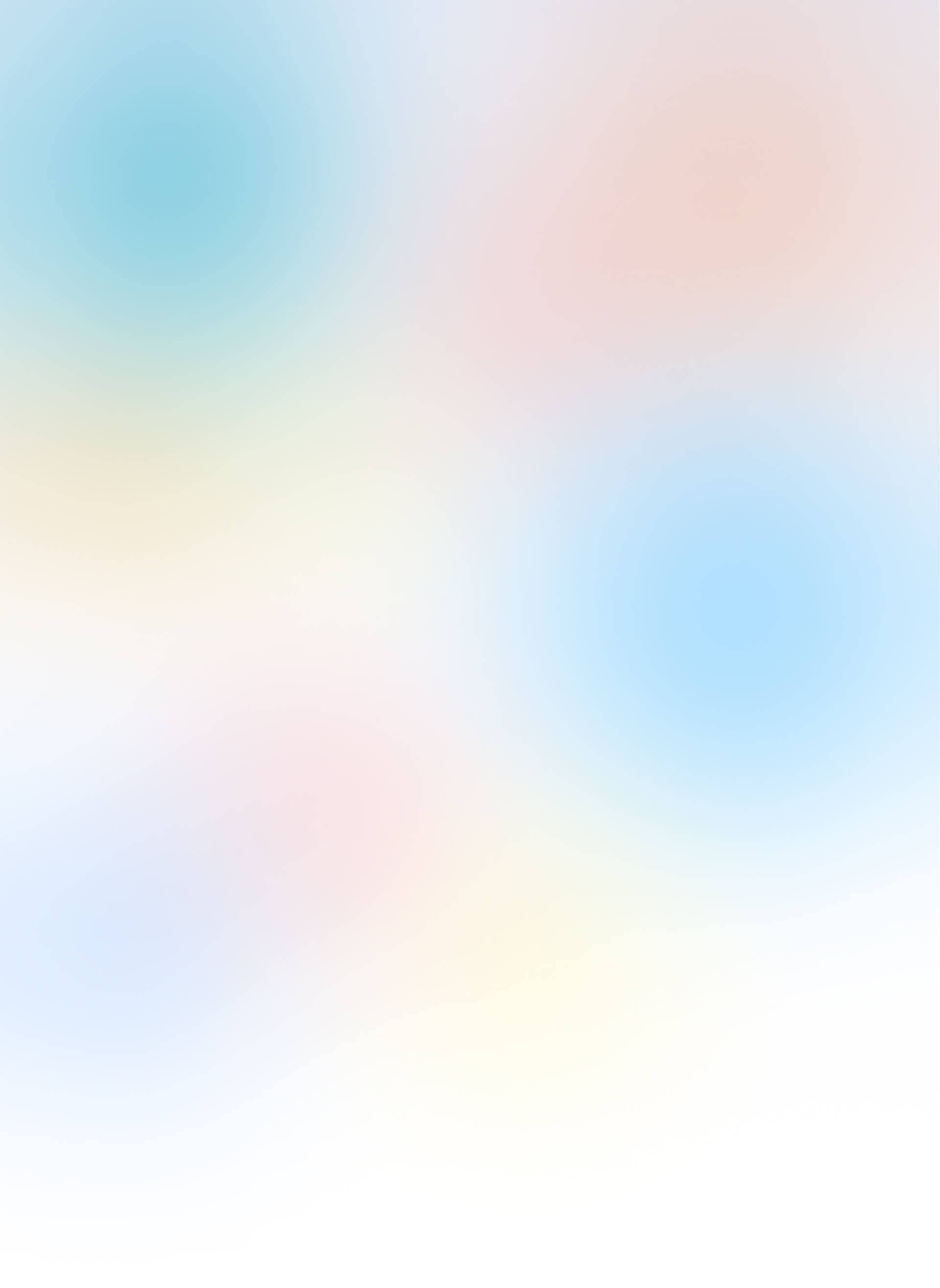
-
iMyFone AnyTo
Change GPS location and enjoy joystick on iOS/Android device.
-
iMyFone D-Back
Recover lost data from iOS/Android device and Win/Mac/Hard Drive.
-
iMyFone LockWiper
Unlock iPhone screen lock, Apple ID, MDM lock and more.
-
iMyFone Fixppo
Easily fix all iOS/iPadOS/tvOS problems without losing data.
Bring the Best Solutions To Save You from Trouble
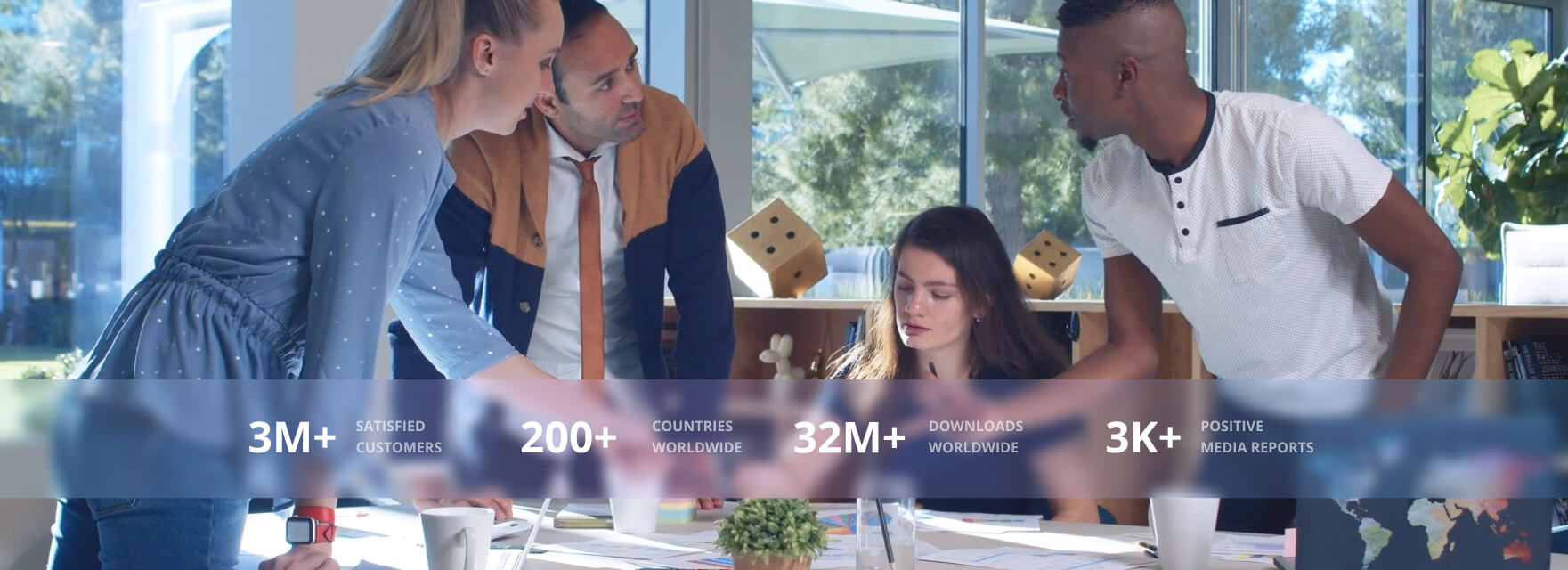
iMyFone What's New
We keep updating our products and service. Here you can find the latest product features, campaigns, and iMyFone events.
-
NEW
LokShorts V1.1.0
1. Abundant Themes, Regular Updates.
2. Concise Content, Rich Plot.
3. Free Episodes, No Cost.
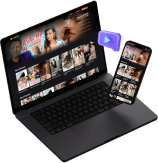
-
Latest
iMyFone ChatArt V2.5.2
1. Generate all types of marketing copy easily.
2. Support Google Gemini and Claude 3 Opus.
3. Upload images and respond to image-related queries.
4. Added new chat templates.
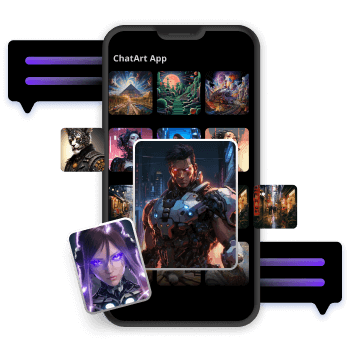
Hot Tips on Phone Solution
-
Recover iPhone Data
-
Change GPS Location
-
Fix iPhone Issues
-
Transfer Phone Data