Google officially provides a way to delete Google account but you will need to know the password in order to proceed. If you are looking for a way to delete an old Google account without password, then you will need to use a professional tool. Read on to learn how to easily delete an old Google account without password.
Part 1. What Does it Mean to Delete Google Account from Your Phone?
1. Consequences of Deleting Google Account from Your Phone
Firstly, when you delete your Google account, your access to all data linked with it also gets removed. This includes emails, calendars, photos, files, etc. that you have stored in your account.
Apart from this, all services related to Google also become inaccessible from your deleted account. This means if you sign into Google Drive, Calendar, Gmail, Play, etc. with your deleted Google account, you won’t be able to use these services.
Furthermore, it is also likely that your access to subscriptions as well as content (apps, movies, games, TV shows, music, etc.) that you purchased with your Google account on YouTube or Google Play will be lost.
2. Things to Consider Before Deleting Your Google account
Following are some things to consider before deleting your Google account:
- You will lose the ability to receive or send email with your email address. So, before you proceed to delete your Google account, it is recommended that you inform all relevant parties about your decision.
- Deleting Google account results in losing access to the third-party services linked with the account. To avoid losing access because of this, it is recommended that you update the mail information with those services.
Part 2. How to Delete an Old Google Account without Password
As mentioned above, you will need to use a professional Google account removal tool if you want to remove/delete an old Google account without password from your android device. iMyFone LockWiper (Android) is one such tool that can help you in this regard. LockWiper (Android) is a powerful Factory Reset Protection removal tool that can remove Google FRP lock after factory reset or Google account form any android device within minutes, without requiring any password or other account credentials.
Following are the key features of iMyFone LockWiper (Android):
- Quickly remove an old Google account without password from Android device.
- Powerful Google Factory Reset Protection lock removal tool.
- After removal, you can use new Google account and continue using your device without any issues.
- It is also an advanced screen lock removal tool which can remove virtually all types of screen lock from android.
Follow these instructions to delete an old Google account without password:
Step 1: Launch iMyFone LockWiper (Android) on your computer and select Remove Google Lock (FRP). Then click on the Start button to continue.

Step 2: Connect your android phone to your computer via a USB cable and input the details required.

Step 3: Provide the required information so that the data package download process can begin.

Step 4: Once the package is downloaded, prepare it for extraction and installation.

Step 5: Follow the steps to setup your device and download the firmware package. Extract the firmware package on the next scree.

Step 6: Once the process is complete, your device will automatically reboot and your old Google account will be removed from it.

Note: here is also a more detailed guide on how to delete an old Google account without password via LockWiper (Android). Check it now to gain access to your Android device again.
Part 3. How to Delete an Old Google Account with Password
If you know the Google account password, then you can easily delete the account by following the method officially provided by Google. You can either delete the account from your Android phone or delete it from the official web page.
Follow these instructions to delete it from your phone:
- Navigate to Settings app on your phone.
- Click Accounts. If there is no such option, then choose Users & accounts.
- Select the account your want to remove then tap Remove account.
- You will need to enter the screen lock passcode fro security.
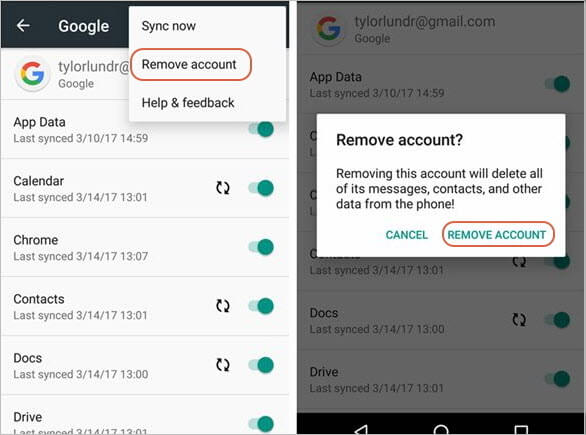
Follow these instructions to delete an account from web page:
- On your favorite web browser visit myaccount.google.com.
- Log in to your Google account by clicking on the Sign in button and inputting your account’s credentials.
- Next, navigate My Account Page > Account Preferences and then find and select the ‘Delete your account or services’ option.
- Click on Delete products. You will need to provide your Gmail password to proceed.
- After that, click on the trash icon. It will be shown next to your Google account. Then input a new primary email address as well as the password of your current Google account. Then click on REMOVE GMAIL button to proceed.
- Now click on OK. You will soon receive Gmail Removal Confirmation email. Open it and follow the instructions provided in it to delete your Google account.
How to delete an old Google account without password? You can delete an old Google account no matter whether or not you know the password. If you don’t know the password, then it is recommended that you use iMyFone LockWiper (Android) to delete the account. This tool can help you remove old Google account from your android device without requiring you to provide password or any other account credentials.





















 March 30, 2023
March 30, 2023

