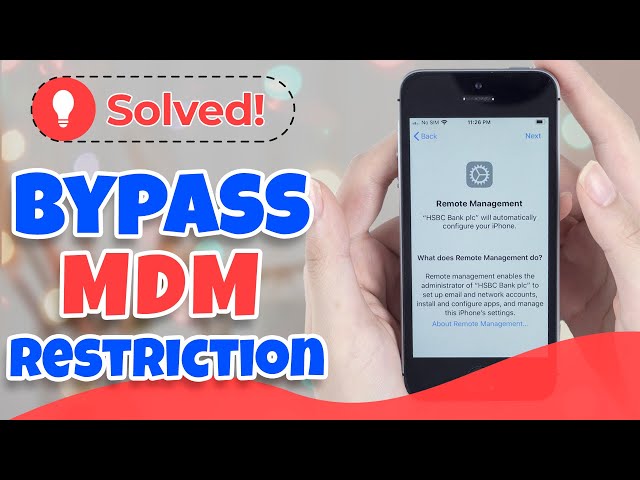[2024] Remove/Bypass Remote Management Lock on iPhone/iPad
Category: Unlock iPhone

4 mins read
Looking for smart ways on how to remove Remote Management lock on iPhone/iPad? When iPhone/iPad is locked by Remote Management, some of the features on iDevice will be restricted and there are privacy issues that will bother you.
Don't worry, this guide provides effective methods that can solve the problem.
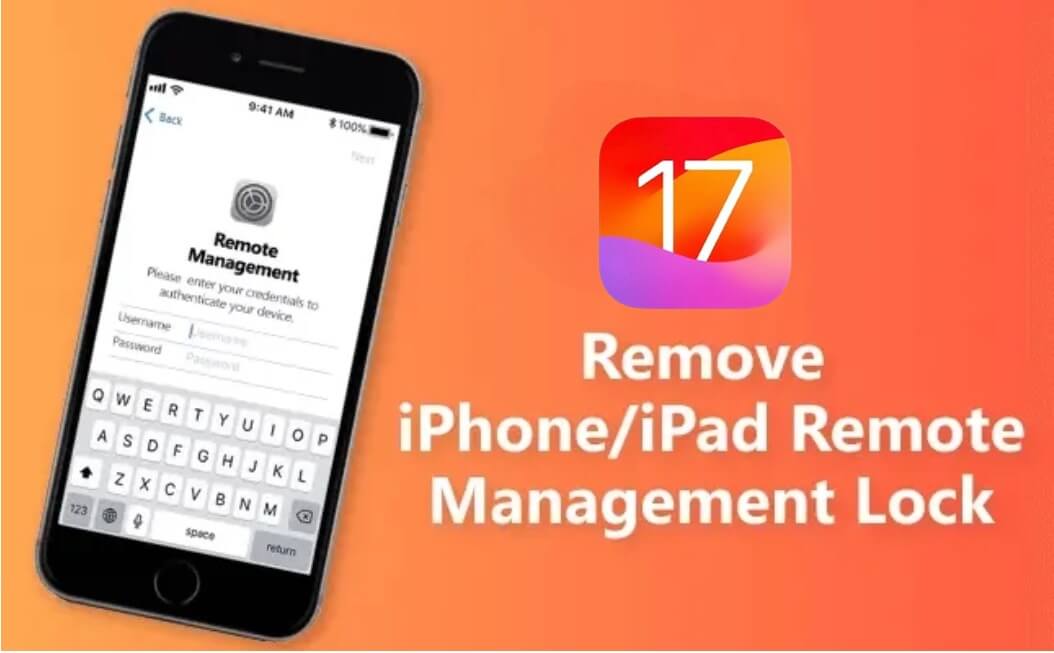
In this article:
- Part 1. What is Remote Management Lock?
- Part 2. How to Tell If iPhone/iPad is Remotely Managed?
- Part 3. How to Bypass Remote Management on iPhone/iPad?
- 1. Use LockWiper to Bypass Remote Management [Without Pasword]
- 2. Via Settings to Remove Remote Management [Need Password]
- Part 4. Hot FAQs about iPhone/iPad Remote Management
Part 1. What is Remote Management Lock on iPhone/iPad?
The iPhone Remote Management lock is a feature of Mobile Device Management (MDM) that allows administrators to access and control your device at will.
- MDM profiles are XML files that specify how your device is set up and functions to manage Wi-Fi, Bluetooth, notifications, and many other features on your iOS device.
Using this service, administrators can manage almost everything and simply restrict users. If you're looking for ways to remove iPhone Remote Management, keep reading this article.
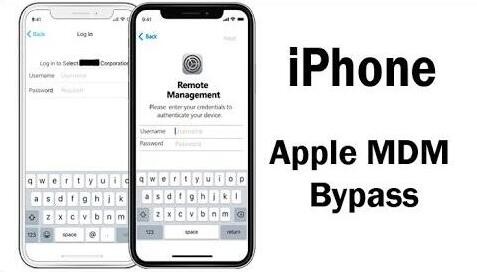
Part 2. How to Tell If iPhone/iPad is Remotely Managed?
If you purchased an iPhone/iPad from your company or school, it may have been locked down by remote management. So how can you tell if your device is regulated?
Step 1. Check the Settings on your device, the Supervision message should be found at the top of the main Settings page.
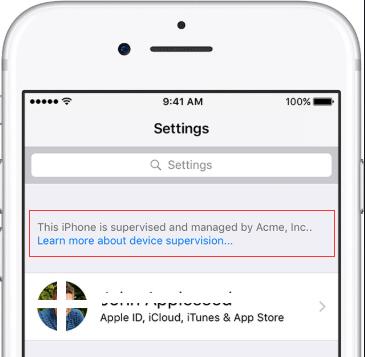
Step 2. You can also find out what features have been modified by checking Settings > General > Profiles & Device Management. If there is a profile installed already, click it to see what kind of changes are made.
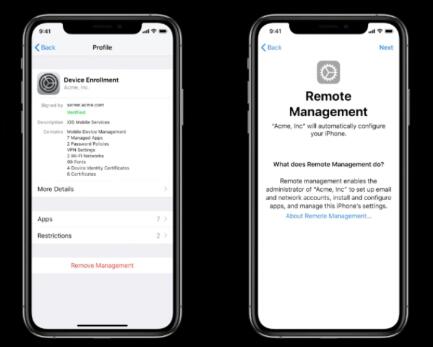
Step 3. Or when you see a screen like this saying that Remote Management and xxx will automatically configure your device.
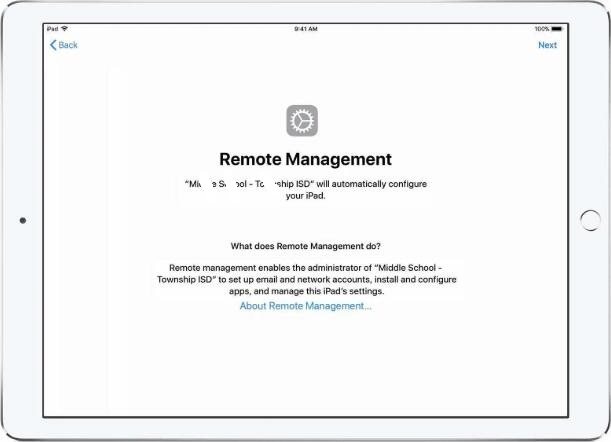
Part 3. How to Bypass Remote Management Lock from iPad or iPhone?
How to remove MDM? How to bypass Remote Management locked on iPhone and iPad? If you are confused with the same question, browse the following methods carefully.
1 Use LockWiper to Bypass Remote Management
iMyFone LockWiper is one of the best solutions for removing Remote Management lock on iPhone/iPad. The program is user-friendly, has an introductory page and is easy to operate.

- Easily bypass Remote Management lock on iPhone/iPad without user name or password.
- Remove Lightspeed MDM profile and other kinds of MDM.
- Access all iPhone/iPad features after bypassing MDM profile.
- Also remove Apple ID, screen lock and Screen Time lock without passcode.
You can watch the video below to remove Remote Management lock.
For reference, here are the steps on how to remove Remote Management from iPhone/iPad without password.
Step 1. Select the Bypass MDM mode first on the main interface after you download the program on your computer.
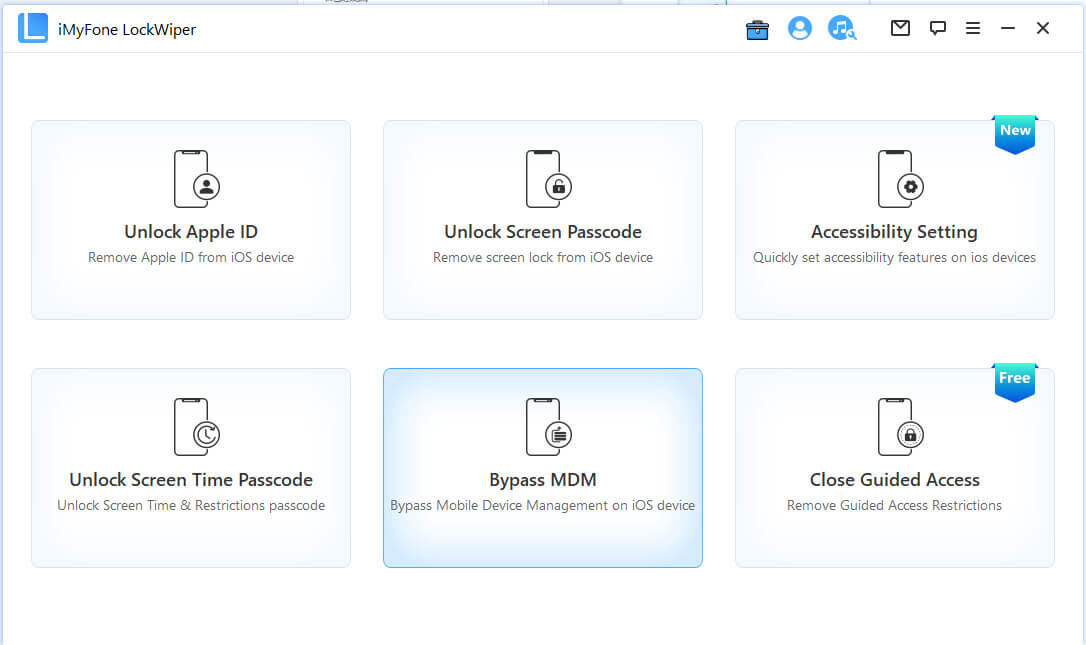
Step 2. Connect your device to the PC via USB cable.
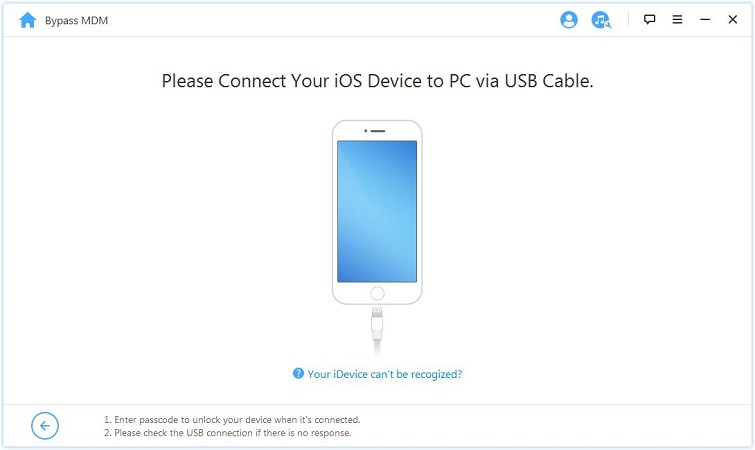
Step 3. Make sure your device is on MDM Remote Management screen. And follow the instructions on screen to start directly or reset your device first. Then start the bypassing process.
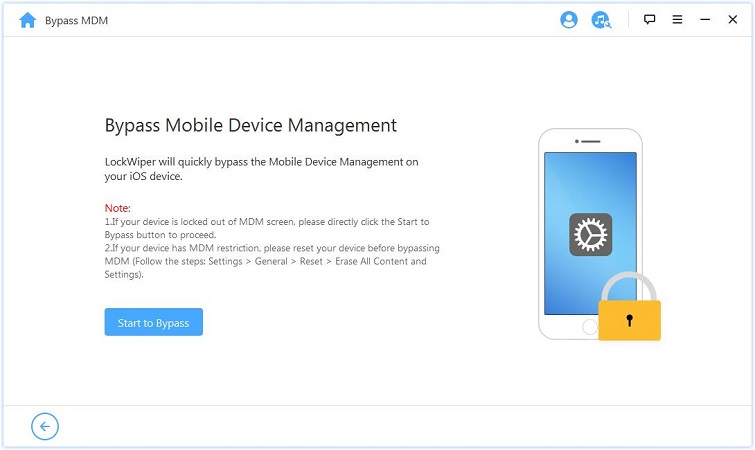
Step 4. Now LockWiper will immediately start to bypass the MDM on your iOS device.
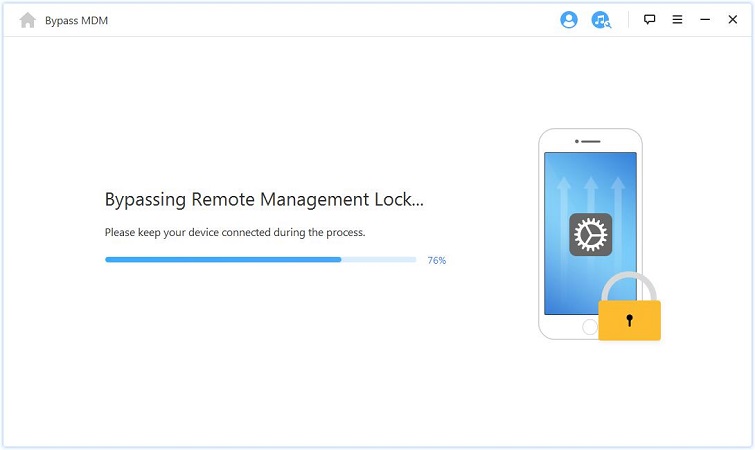
Step 5. It won't take much time to finish the process. After a while, you can use your device without any limitations.
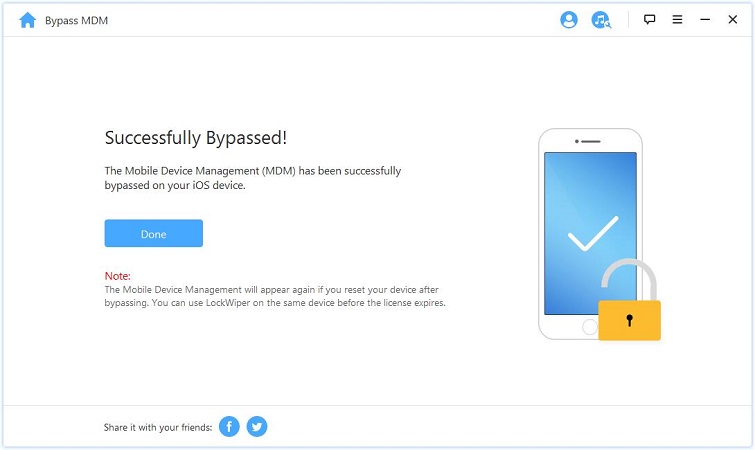
If you don't have a password but want to remove Remote Management from iPhone/iPad, this is the easiest way, download it and try it.
2 Via Settings to Remove Remote Management
If you know the password of MDM, then you can use the following method to get it done easily.
Step 1. On your device, open Settings > General > VPN and Device Management.
Step 2. You will see the Remote Management profile here. Click on it.
Step 3. Click Delete Management. Use the password to complete the process. That's it.
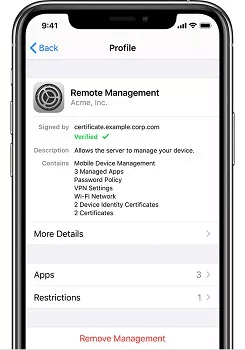
Part 4. Hot FAQs about iPhone/iPad Remote Management
1 Can Remote Management be used to track my location?
The location of a remotely managed iPhone can only be tracked when the iPhone is in Managed Loss Mode.
2 How do I set up Remote Management?
To set up Remote Management using the Windows interface, first switch on the computer that you want to manage remotely.
- Then on the Windows taskbar, click on the Server Manager.
- On the Start screen, click on the Server Manager tile.
- Go to Properties area of the Local Servers page and hit the hyperlinked value for the Remote management property.
- Select the Enable Remote Management of this server from other computers' check box. Your computer will now be managed remotely by the Server Manager or the Windows PowerShell.
3 How do you manage remote employees?
- Remote employees need the right technological and collaborative tools such as Remote Management iPhone for effectiveness.
- Promote dialogue and ensure they understand the organization’s decisions and protocols.
- Reinforce organizational values.
- Have a tip sheet containing other remote employees's suggestions on matters of the organization.
- Set aside sometime for team interaction.
- Make efforts for effective recognition for motivational purposes.
4 How do I remove Remote Management from my iPhone?
You can remove Remote Management iPhone/iPad for free.
- First, open the Settings app and then go to the General Section.
- Then scroll to the Device Management option and click on it.
- Next, tap on the MDM Profile.
- Finally, tap on the Remove Management button.
5 How do I get rid of supervision on my iPhone?
You can remove Remote Management iPhone supervision by resetting your iPhone to factory settings.
- It works if the supervised mode is enabled via Apple Configurator.
- In some cases, this doesn’t work, meaning your iPhone is automatically supervised using Apple Business Manager.
To disable the supervision on your iPhone, go to Miradore page and hit Enrollment > Apple DEP. Select your iPhone you want to unsupervised. Go to Actions > Remove Enrollment Profile.
Conclusion
It's annoying when your phone doesn't quite belong to you. Here we show you effective ways about how to remove Remote Management lock on iPhone/iPad.
LockWiper can help you solve the MDM lockout problem easily. Try it out now and make your device as brand new and uninhibited.
Download now to bypass any form of Remote Management lock from iPhone/iPad quickly and safely.