While a free video edit program can come with a lot of features, it usually comes with its own set of problems. So, how do you find the best free video editing software easily and without having to trawl through dozens of products and try them out one by one? Easy - just read this article! We've curated no less than 25 of the best free video maker applications that are either fully free, have a free version, or offer a limited free trial.
1 Top 15 Free Video Editors for Desktops & Laptops
1. iMyFone Filme - Best Video Editor for Pros and Beginners
A professional video editor that's easy for beginners to get started on, too. With comprehensive features matching premium video editors like Final Cut Pro, this free video editor outperforms in multiple categories, such as video slideshows, editing modes, loads of effects, free audio tracks, video and audio layering, and much more.
|
Pros
|
Cons
|
|---|---|
|
Polished user interface
|
Not a very widely known product
|
|
Extensive range of resources such as music, effects, etc.
|
|
|
Pro-level editing capabilities
|
|
|
Fast and easy to use
|
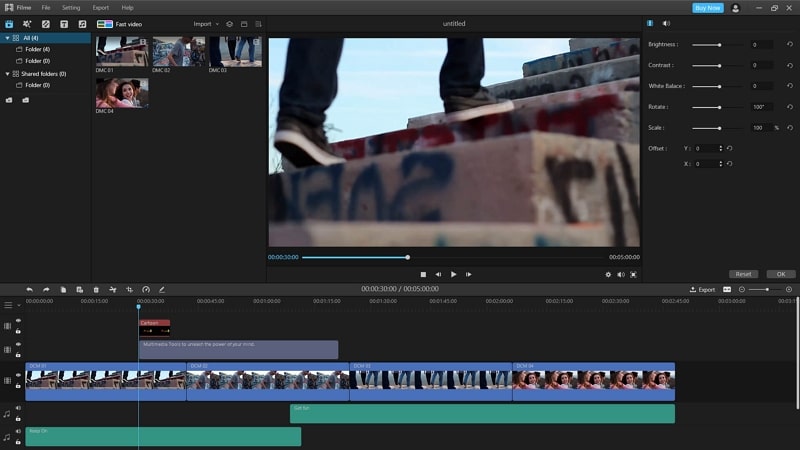
-
Perfect for Professionals - Advanced editing modes, extensive filters and effects, multilayer audio and video, Frame-level functionality, text options, slow motion, and extensive file format support will appeal to veteran editors.
-
Best for Beginners - Advanced editing modes, extensive filters and effects, multilayer audio and video, Frame-level functionality, text options, slow motion, and extensive file format support will appeal to veteran editors.
-
Tons of resources – Whether it's effects, filters, sound bytes, background music, media imports, or text functions, Filme has you covered on all fronts. No need to hunt around for the right filter or the right sound effect. Just search, select, and insert. Voila!
iMyFone Filme Key Features:
2. Shotcut - Free Video Editor Open Source
Shotcut is a free and open-source non-linear video editor that supports multiple platforms including Linux and FreeBSD, as well as Mac and Windows. It comes with some advanced capabilities such as spectrum analyzer for audio, transitions and keyframes for video, and even hardware integrations for preview monitoring, audio and webcam capture, leap motion for shuttle control, and more.
|
Pros
|
Cons
|
|---|---|
|
Free video editor open source
|
Complex interface
|
|
Templates and video clip resources
|
Too many features for a beginner
|
|
Pro audio editor integrated
|
|
|
Several effects available
|
- System Support- Windows, Linux, Mac
- Paid Version Price- Free open-source utility
Key functions
- All latest video and audio formats supported
- Timeline editing
- Webcam and audio capture
- 4K support
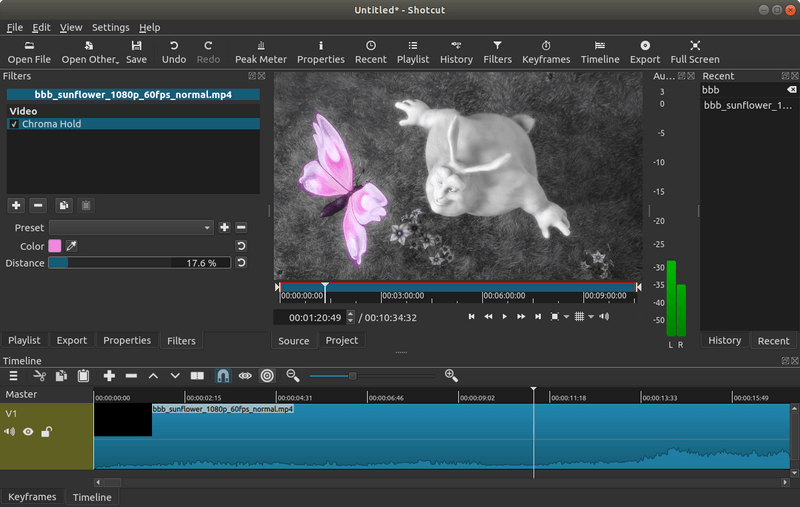
3. VSDC - Free Video Editor Open Source
VSDC is another valuable open-source tool for your video editing toolkit. Although the free version is quite limited in terms of features, you can still add a lot of effects and transitions to your videos and even add voice-overs, which is useful for making tutorial-style videos where images and transitions are all you really need.
|
Pros
|
Cons
|
|---|---|
|
Free video editor open source
|
Complex interface
|
|
Templates and video clip resources
|
Too many features for a beginner
|
|
Pro audio editor integrated
|
|
|
Several effects available
|
- System Support- Windows, Linux, Mac
- Paid Version Price- Free open-source utility
Key functions
- All latest video and audio formats supported
- Timeline editing
- Webcam and audio capture
- 4K support
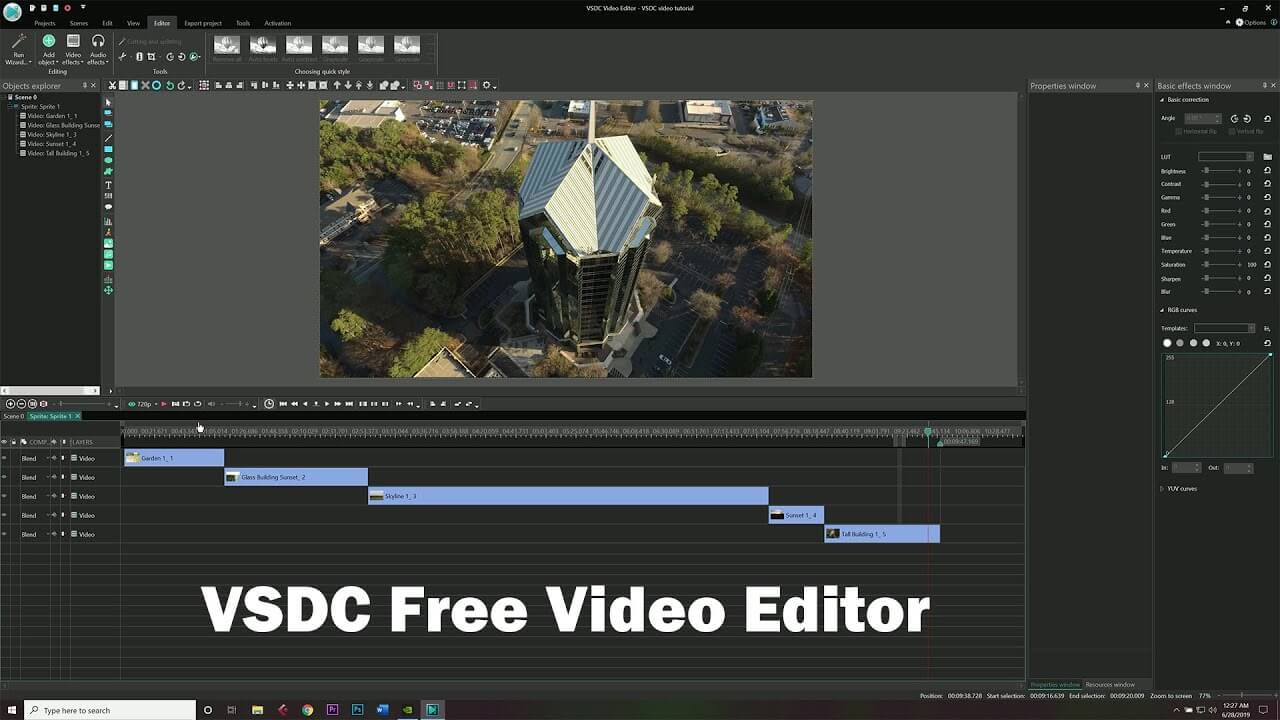
4. Windows Movie Maker - Ideal for Windows Users (Beginners)
Another great free video editor for Windows is Microsoft's own Movie Maker. It's not a professional video editor but it can get you out of a tough spot when you need to make videos and share or publish them quickly. The simple interface lets you create great-looking video clips. You have to upgrade to access Pro features, though.
|
Pros
|
Cons
|
|---|---|
|
Native Windows app
|
Pro version required for HD output
|
|
Good for creating short clips
|
One project limit in the free version
|
|
Simple but effective
|
|
|
Easy to use
|
- Windows 10 - 16299 and higher versions
- Paid Version Price- Pro at $14.99
Key functions
- Basic editing and video creation
- Preview changes as they are made
- Animated tab for captions, etc.
- Auto-movie feature to create custom clips
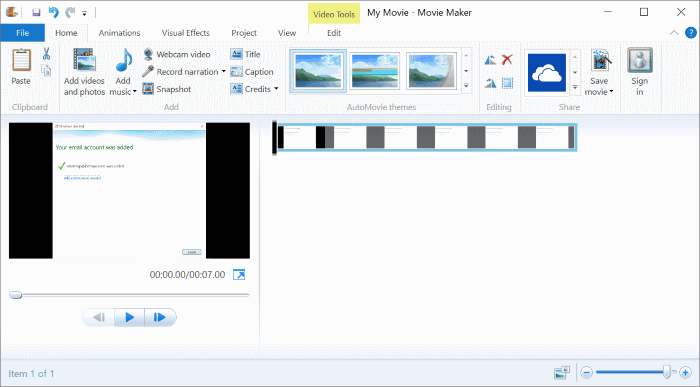
5. iMovie - Best Native Mac Video Editor
For Mac users who are either beginners or amateur enthusiasts, there's nothing that compares with iMovie. You get some Pro features like PiP, slow motion, and split-screen view, but the best part is the handover from macOS to iOS, and vice versa. Basically, you edit on either one and continue on the other without skipping a beat.
|
Pros
|
Cons
|
|---|---|
|
Apple-developed utility
|
No Windows version
|
|
Smooth UI with handover between iOS and macOS
|
Heavy processing requirements
|
|
Hi-fi filters
|
|
|
Speed control, PiP, split-screen, and other features for a professional look
|
- MacOS, iOS, and iPadOS
- Free app for macOS, iOS, and iPadOS devices
Key functions
- Smooth editing interface
- Cross-device (iOS, macOS)
- 4K support
- Animated titles
- Free soundtracks
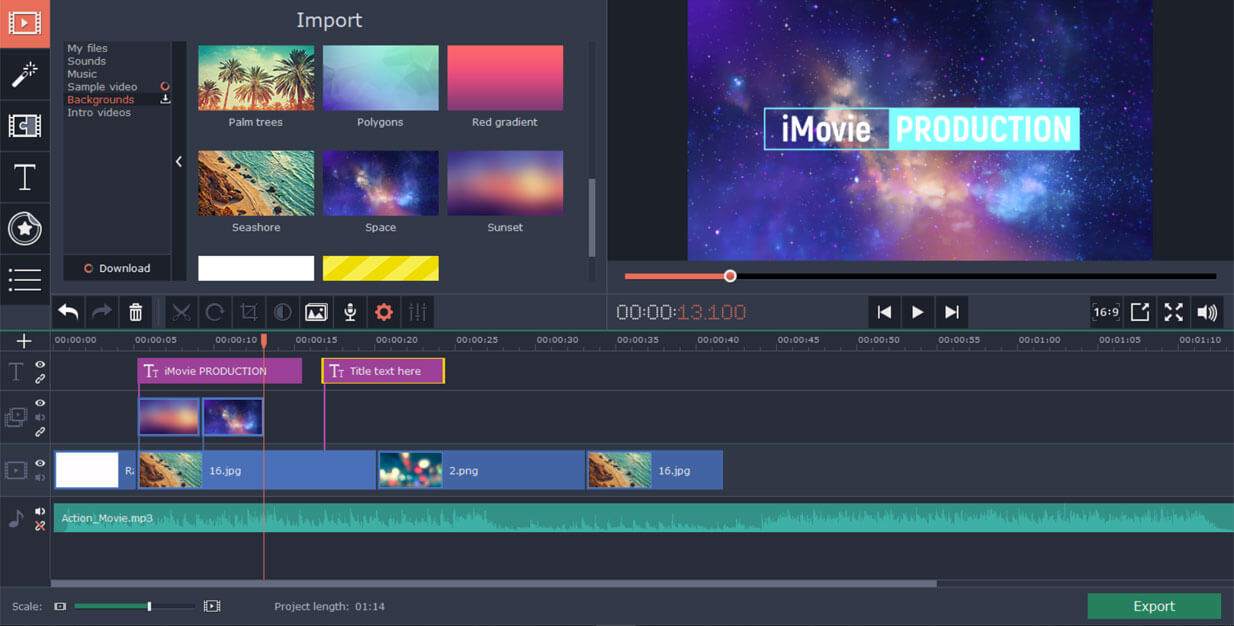
6. Filmora9 - Great Starter App for Beginner Video Editors
Filmora9 is a very straightforward video editor for beginners to play around with effects, trimming, screen recordings, and other common tasks. However, it does introduce some of the advanced features seen in FilmoraPro, such as lossless output quality, Chroma key for green screen videos, video stabilization, rapid rendering, and so on.
|
Pros
|
Cons
|
|---|---|
|
Ideal app for getting started on your video editing journey
|
Not as good as FilmoraPro
|
|
Fast video rendering
|
Limited advanced features
|
|
High quality with minimal loss
|
- All 64-bit Windows versions
- Paid version - Individual Annual Plan @ $39.99/year
Key functions
- Screen recording
- Video stabilization
- Clip, trim, etc.
- Preset split-screen functions
- Chroma key
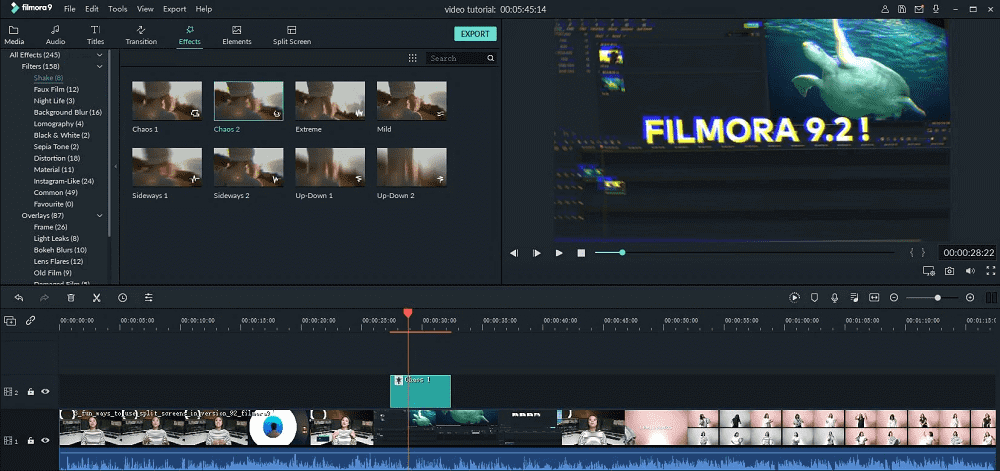
7. DaVinci Resolve - Professional Video Editor with 8K Support
Not a tool for beginners, DaVinci's video editor offers advanced tools like the Cut Page for editors working to tight deadlines, 8K output support, a full post-production suite for video and audio, AI integration, frame-level editing tools, advanced color correction, and a lot more. The basic tool is free but you need to upgrade to the Studio version for the advanced features.
|
Pros
|
Cons
|
|---|---|
|
Ideal app for getting started on your video editing journey
|
Not as good as FilmoraPro
|
|
Fast video rendering
|
Limited advanced features
|
|
High quality with minimal loss
|
- Windows, macOS, and Linux
- Paid version - DaVinci Resolve Studio 16 at $299
Key functions
- Extensive professional editing tools
- 8K support
- Audio post-production features
- Enhanced visual effects
- Machine learning integrated (face recognition, time warp, etc.)
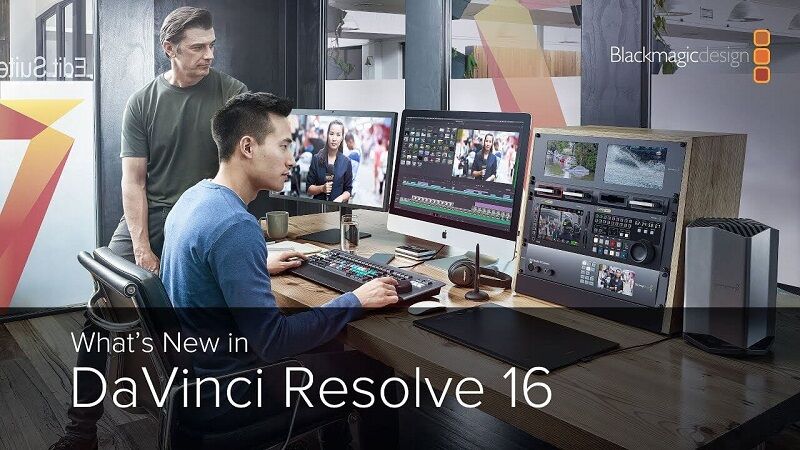
8. Avidemux - Best Video Editor with Widest Cross-Platform Support
This is a non-pretentious open-source video editor that you can use free even for commercial purposes. Although the features are limited when compared to a professional tool, you'll get all the basic functions like trim, merge, cut, etc., along with a reasonable selection of filters and effects. There are also options to automate some of the processes for repeated work, which can save you a lot of time.
|
Pros
|
Cons
|
|---|---|
|
Easy to use
|
Limited features
|
|
Cross-platform support
|
No formal product support
|
|
Project automation
|
- Windows, macOS, Linux, and BSD
- Paid version - No paid version. Open-source and free to use.
Key functions
- Extensive professional editing tools
- 8K support
- Audio post-production features
- Enhanced visual effects
- Machine learning integrated (face recognition, time warp, etc.)
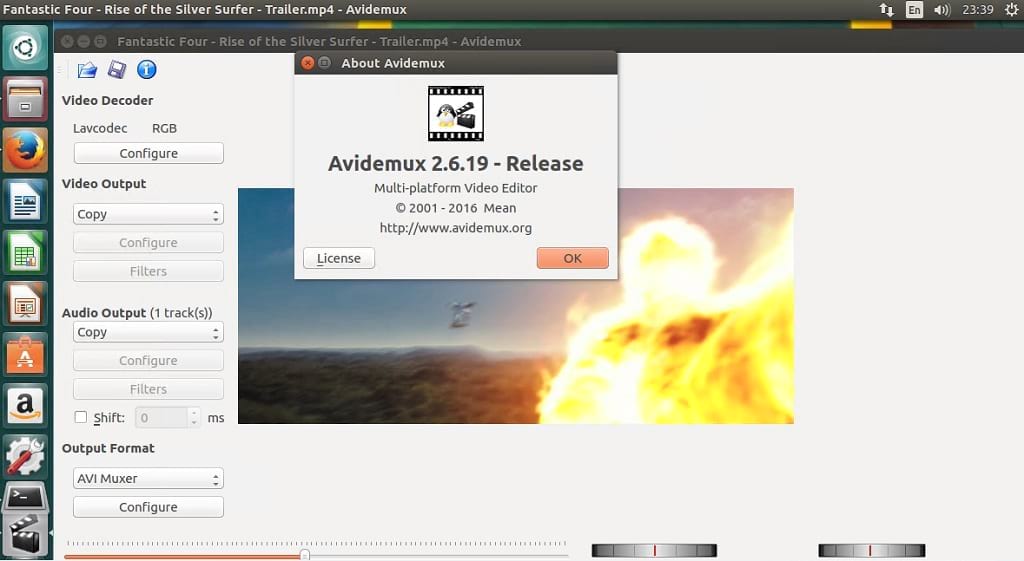
9. InVideo - Best for Intuitive Video Editing
InVideo's key selling point is the fact that it is highly user-friendly and comes with an intelligent assistant to help you with basic editing tasks. It's also fast to work with because of the extensive template collection and the easy controls. They don't advertise the free version for some reason, but you can use it if you're okay with the watermark being added to your output files.
|
Pros
|
Cons
|
|---|---|
|
Easy to use
|
Limited features
|
|
Cross-platform support
|
No formal product support
|
|
Project automationt
|
- System Support- Windows 7 and higher
- Paid Version Price- Free version available; paid version starts at $20/month
Key functions
- Simple video editing
- Filters, cutting, encoding
- Automation available
- Enhanced visual effects
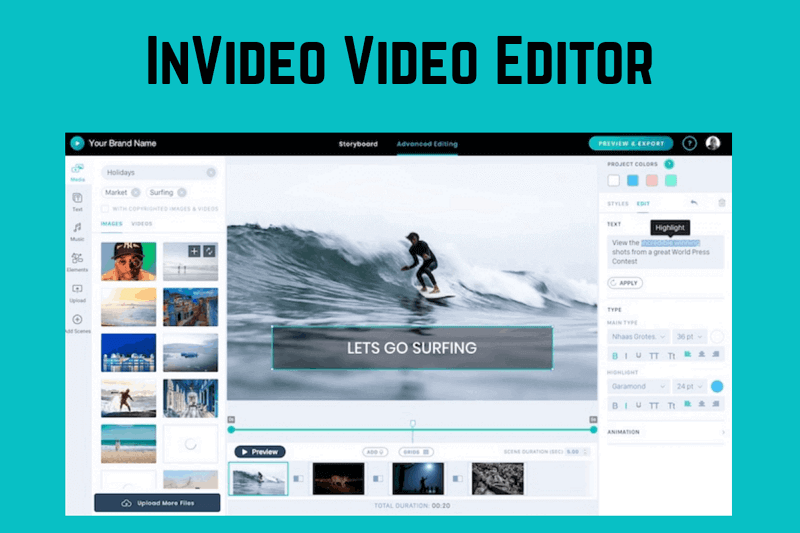
10. VideoStudio Pro 2020 - Best for Aspiring Professionals
This video editor is a little expensive when you upgrade from the free version but it does offer a lot of near-professional tools. These include green-screen (Chroma key), batch processes, DVD burning templates, and an impressive collection of filters and effects. One drawback is that users say it doesn't always work well with longer videos.
|
Pros
|
Cons
|
|---|---|
|
Supports high-quality 4K and 360-degree videos
|
Sometimes doesn't work with long videos
|
|
Easy slideshow creation
|
Expensive for personal use
|
|
Screen recording
|
|
|
Custom DVD templates for burning
|
- System Support- Batch processing
- Paid Version Price- Pro @$59.99; Ultimate @ $99.99
Key functions
- Pan and zoom
- New LUT (Look Up Table) profiles
- Templates, filters, and effects
- Chroma key
- Batch processing
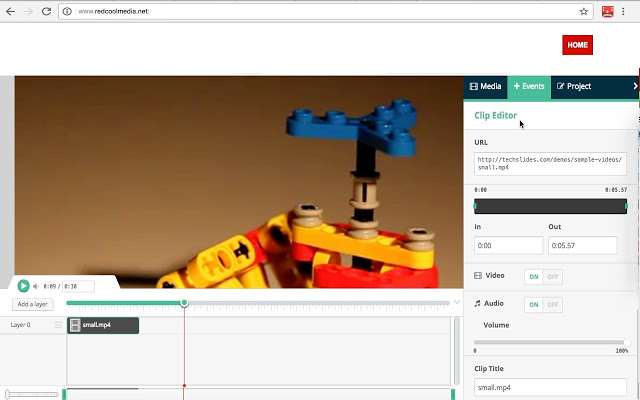
11. Microsoft Photos - Best Free Native Windows Photo and Video Editor
"What's a photo editor doing in a list of video editors?", you might ask. Well, this photo app actually has the ability to create videos from your photo collection. It's basic, but it serves the purpose with features such as the 'Choose a Star' function, which intuitively selects photos and video clips of a particular person so you can quickly stitch together a video that focuses on them.
|
Pros
|
Cons
|
|---|---|
|
Supports high-quality 4K and 360-degree videos
|
Sometimes doesn't work with long videos
|
|
Easy slideshow creation
|
Expensive for personal use
|
|
Screen recording
|
|
|
Custom DVD templates for burning
|
- System Support- Windows 10
- Paid Version Price- Free with Windows
Key functions
- Create videos from photos
- 'Choose a star' feature focuses on a particular person from your photo and video collection
- Trim, 3D, and other effects.
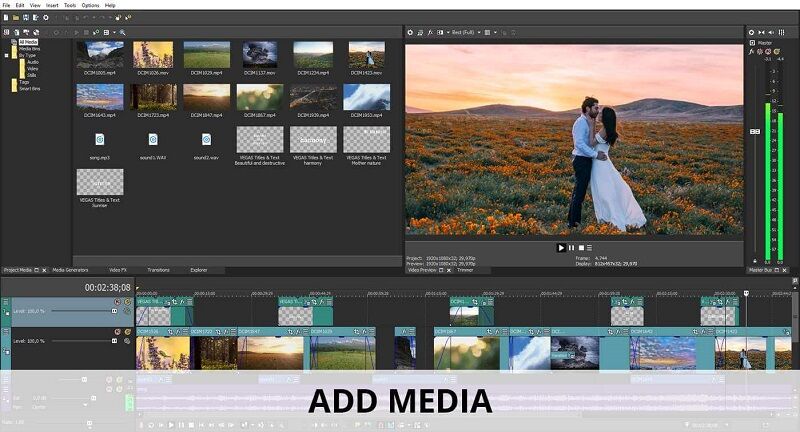
12. Free Movie Maker from iSkySoft - Filmora9-inspired Free Video Editing Software
Though inspired by Filmora9, it takes video editing to the next level with hundreds of effects, timeline editing tools, and support for a wide range of audio, video, and image file formats. You also get free music tracks to spice up your videos, and the output is pretty professional-looking in the end.
|
Pros
|
Cons
|
|---|---|
|
Professional interface
|
Not suitable for long videos/movie editing
|
|
Easy to use
|
|
|
Royalty-free music tracks included
|
- System Support- Windows, macOS
- Paid Version Price- 100% free
Key functions
- Edit clips to create pro-looking videos
- 500+ effects
- Extensive file format support
- Merge, split, cut, etc. with timeline editing
- Similar to Filmora9
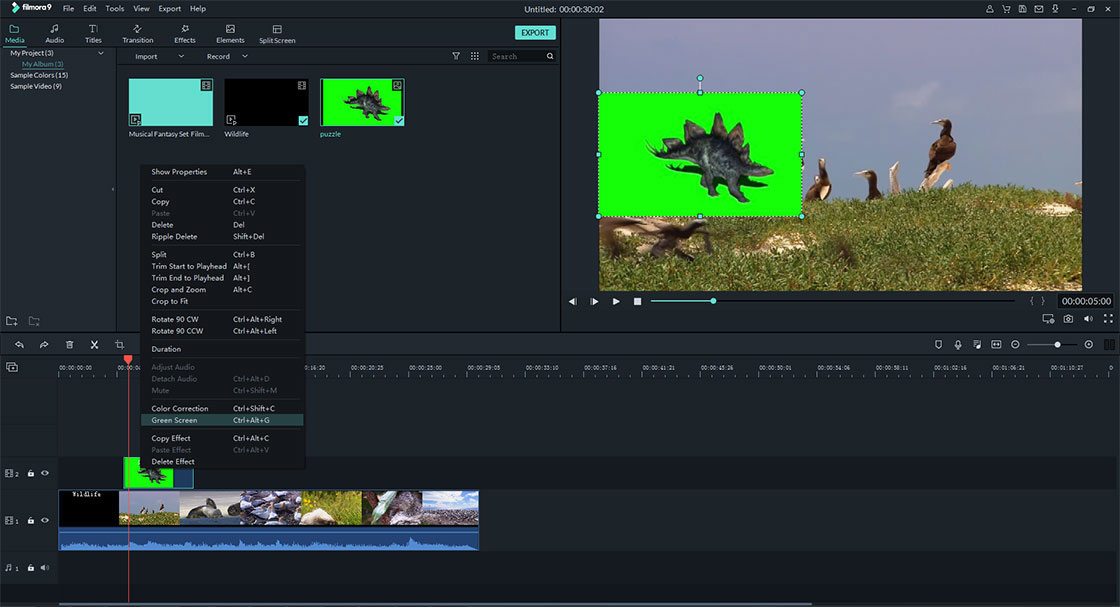
13. Cinelerra - Advanced Video Editing Software Freeware
One of the most advanced professional video editors available totally free of cost. Extensive tools for adding titles, editing, adding effects, and even a professional audio editing suite are all a part of this free software. Cinelerra has a rich history of development driven by its founder Adam Williams, a brilliant engineer and musician who created this motion-picture-grade video editor for Linux.
|
Pros
|
Cons
|
|---|---|
|
Free to use
|
Linux only
|
|
Advanced features
|
|
|
Pro audio editing
|
- System Support- Linux
- Paid Version Price- 100% Free
Key functions
- Pro tools available for free
- Extensive editing, effects, and titling features
- Non-linear editing (World's first non-linear editor for 64-bit systems)
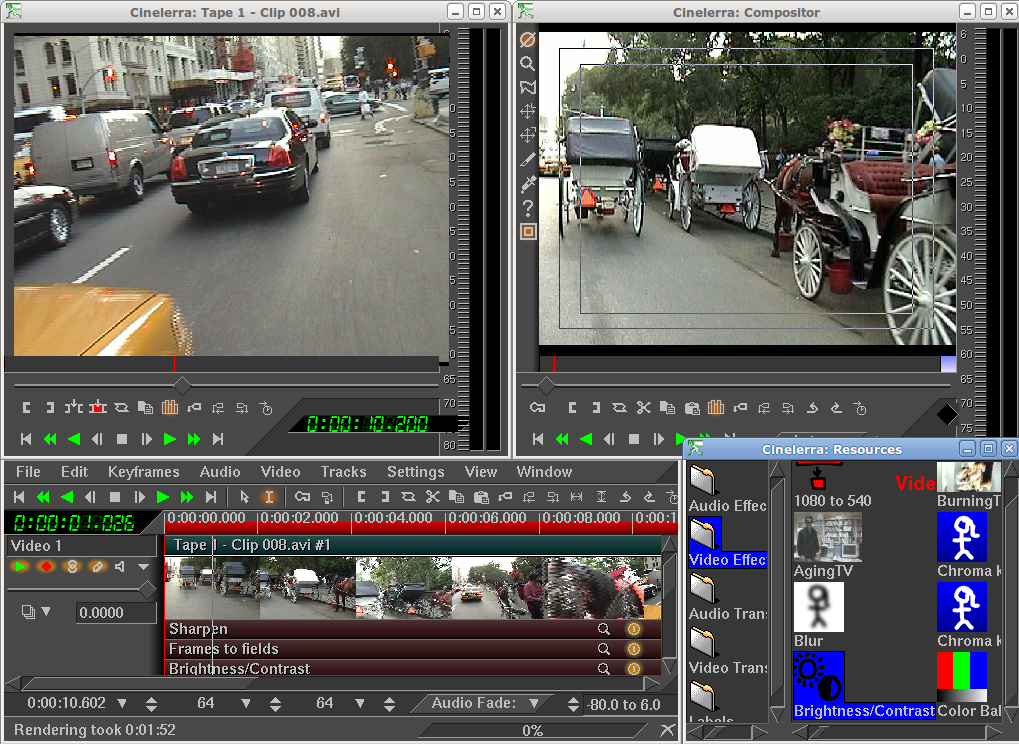
14. Vivia - Ideal for New Video Editors on Linux
Another Linux creation, Vivia is unique in that it offers a real-time editing environment. The features aren't as extensive as Cinelerra, of course, but it gets the job done properly with transitions, multi-camera support, and other professional tools on top of a foundation of basic video editing features.
|
Pros
|
Cons
|
|---|---|
|
Real-time editing environment
|
Frequent crashes per user reviews
|
|
Easy to edit
|
Development abandoned
|
- System Support- Windows and Linux
- Paid Version Price- Free open-source tool.
Key functions
- Real-time editing
- Transitions, clipping, and other features
- Multi-camera support
- Non-linear editing

15. Pitivi - High-end Linux Free Video Editor
One more for Linux! This time, however, the focus is on framerates. PiTiVi, as it is stylized, gives you frame-level control for greater accuracy when editing a video. It is also one of the few video editors that can effortlessly handle different framerates from source clips. The friendly interface also makes it a great tool for Linux beginners to learn on.
|
Pros
|
Cons
|
|---|---|
|
Easy editing
|
Linux only
|
|
High framerate accuracy
|
|
|
Supports variable framerates
|
- System Support- Linux
- Paid Version Price- Free open-source tool.
Key functions
- Professional interface
- Hundreds of effects, filters, and transitions
- Realtime trim preview
- Easy video cutting
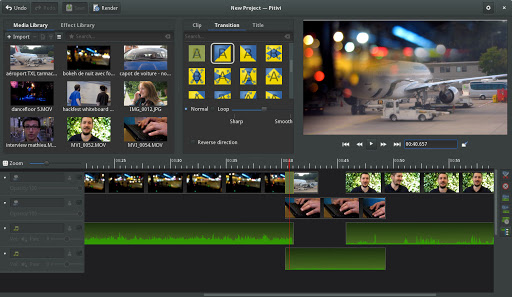
2 Top 10 Free Video Editors for Mobile Users
1. iMovie
This iOS app is essentially an extension of the desktop version, which allows you to seamlessly switch from one to the other if you're using iCloud to save videos in progress. While it's a great mobile editing tool for professionals on the move, the feature-set puts it in the category of beginner-to-amateur software.
|
Pros
|
Cons
|
|---|---|
|
Slick interface for beginners and amateurs
|
Apple devices only
|
|
Native user experience on Apple devices
|
Long videos may slow down your device
|
|
Fast video rendering
|
- System Support - iOS, iMac, iPadOS
- Paid Version Price - No paid version
Key functions
- 4K movie creator for iPhone, iPad, and iMac
- Advanced editing
- Rich graphical interface
- Gesture control
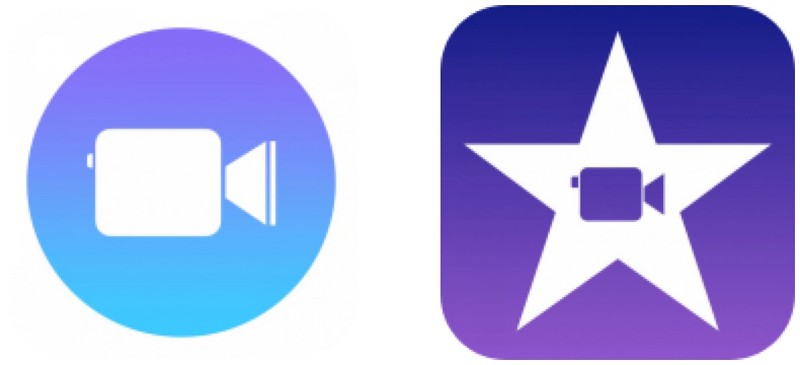
2. Splice Video Editor by GoPro
A video editor designed specially to integrate with GoPro hardware, Splice focuses on making your GoPro footage look its best. With multiple effects and good control over transitions, and ample filters and backgrounds to make your videos pop, Splice is every GoPro enthusiast's constant companion. But watch out for long videos because it doesn't always handle those well.
|
Pros
|
Cons
|
|---|---|
|
Easy sharing to social media channels
|
Advanced filters and features requires upgrade to premium subscription
|
|
Granular transition control
|
Long videos sometimes don't save properly
|
|
Simple controls
|
- System Support - iOS, Android, Mac, Windows
- Paid Version Price - Premium subscription from $4.99 per month
Key functions
- Auto audio-video sync
- Filters, backgrounds, etc.
- Text captioning and titling
- Crop, trim, cut videos
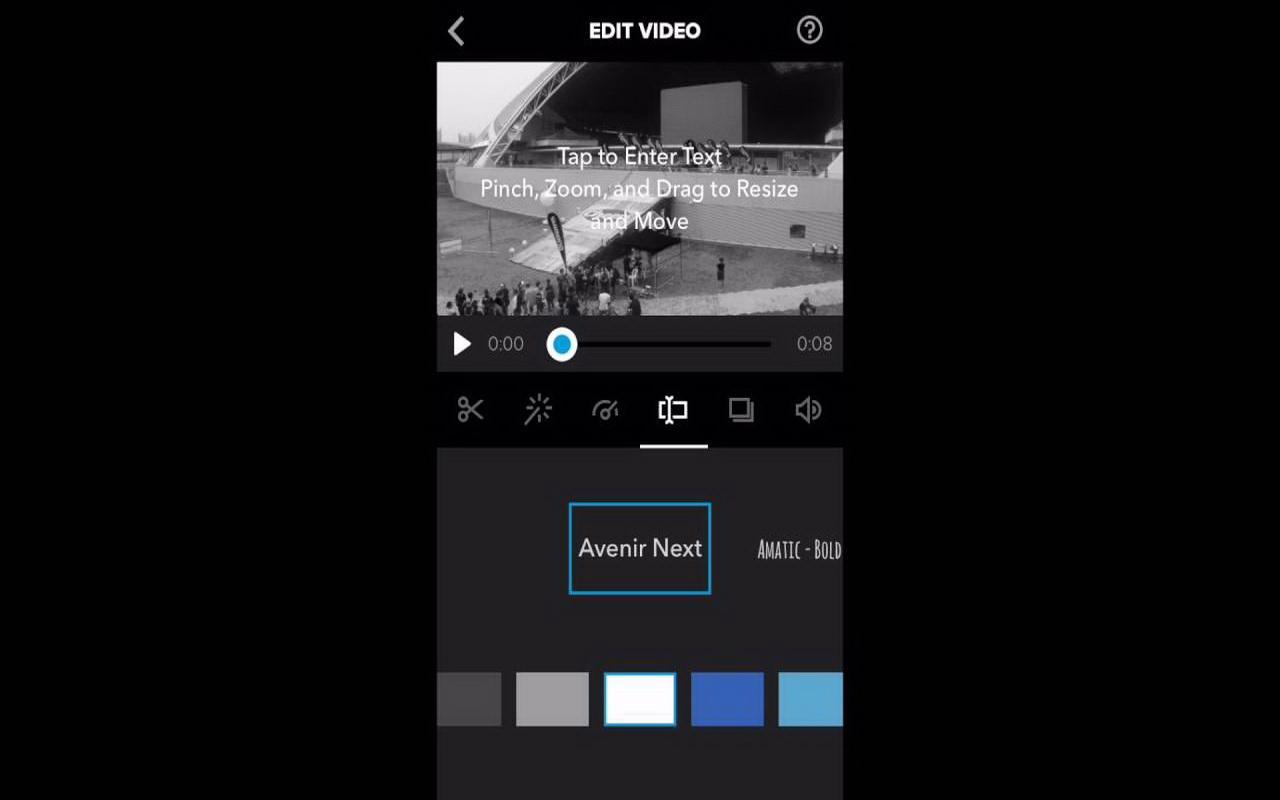
3. Adobe Premiere Clip (Transitioned to Adobe Premiere Rush)
Transitioning from Clip to Rush, Adobe now has a capable and user-friendly mobile editor for mobile devices. Essentially a cloud-based tool, you can log in from any device that is connected to the Internet and start editing your videos. Editing features are quite intuitive and you can choose output aspect ratios based on the device the videos will be played on.
|
Pros
|
Cons
|
|---|---|
|
Slick interface
|
No advanced functions in the free version
|
|
Convenient controls
|
- System Support - Cross-platform, web-based
- Paid Version Price - $9.99, $19.99, or $29.99 per month to individuals, teams, and enterprise customers, respectively.
Key functions
- Timeline editing
- Minor edits
- Preset aspect ratios for export
- Basic filters and effects
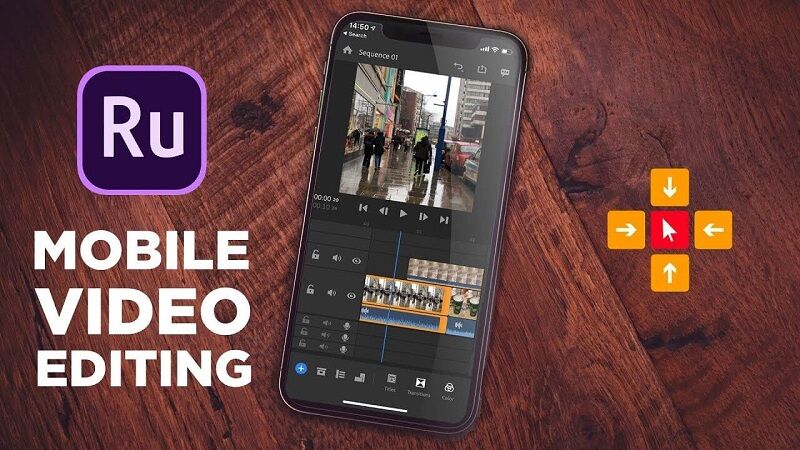
4. Vidtrim
As the name suggests, this is a good tool for basic functions such as trim, merge, etc. It also has a few effects you can add to your clips when merging them, and it even allows you to grab a frame or extract audio from video clips. One of the key features is the ability to try out advanced features in the free version, but it'll add a watermark for those videos.
|
Pros
|
Cons
|
|---|---|
|
Simple and convenient controls
|
Cutting to a specific time is not highly accurate
|
|
Covers basic editing needs
|
Watermarks applied to videos using advanced trial features
|
|
Free version offers advanced features as trial
|
- System Support - Android
- Paid Version Price - $2.99 for VidTrim Pro
Key functions
- Merge and trim
- Frame grab
- Stylish Effects
- Audio extraction
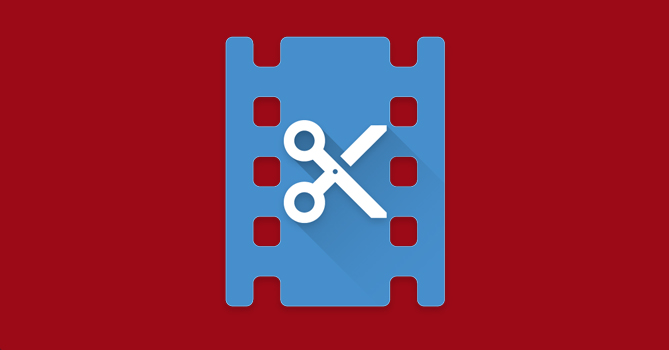
5. Quik
Another handy GoPro video editor for mobile is Quik. It lets you quickly pull source videos from your collection, add transitions and other effects, add a background song, and merge it all into a longer video showcasing your GoPro captures. It's fast and flexible, and everything can be done and dusted in just a few minutes to give you a highly sharable video.
|
Pros
|
Cons
|
|---|---|
|
Easy editing tools
|
Not available for PC or Mac (Needs GoPro Studio)
|
|
Create videos in a few clicks
|
|
|
Create videos in a few clicks
|
- System Support - iOS, Android
- Paid Version Price - Freeware; supports GoPro hardware
Key functions
- Intuitive video editing
- Can handle up to 200 video clips and photos to create new videos
- Designed for GoPro videos
- Themes, filters, and transitions
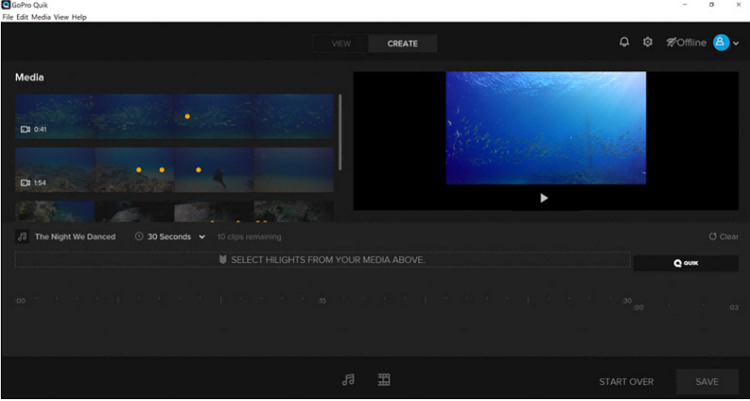
6. InShot
One of the unique features of InShot is the ability to add emoji to your videos. You can also add audio and effects, match the audio timeline with that of the video, trim your clips, and so on. You can also create a video slideshow quickly. Advanced filters need an upgrade to the professional version.
|
Pros
|
Cons
|
|---|---|
|
Export in HD quality (720p)
|
Needs to upgrade to access advanced filters and features
|
|
Needs to upgrade to access advanced filters and features
|
|
|
Create slideshow with background music
|
- System Support - iOS, Android, Windows, macOS
- Paid Version Price - $3.49 (£3.49) per month or $11.99 (£11.99) per year
Key functions
- Add effects, music, and voice-overs
- Insert text and emoji
- Trim, cut, and merge
- Timeline syncing for audio with video
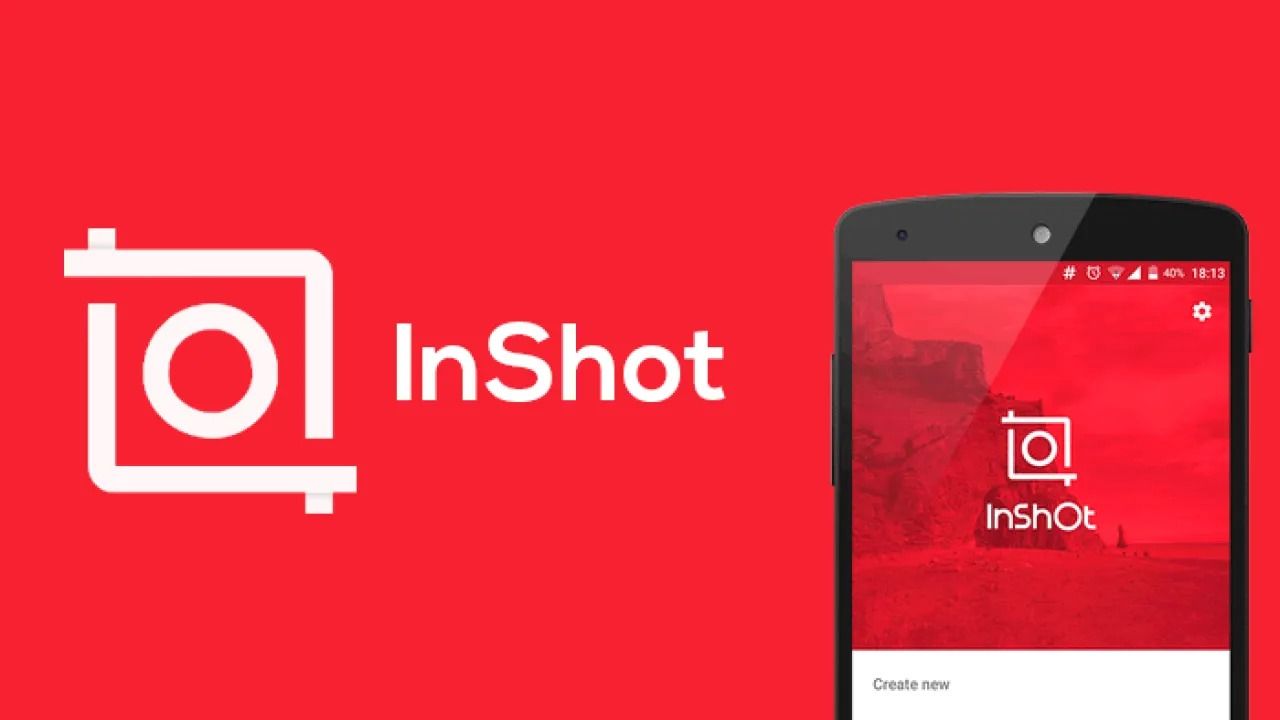
7. PocketVideo
Don't let the name fool you. You can edit high-definition videos with this powerful mobile app. It's got a lot of free music options and quite a good list of features. In addition, you can quickly create and share videos in square format for platforms like Instagram and Facebook.
|
Pros
|
Cons
|
|---|---|
|
Powerful features
|
No official Android version (APK available)
|
|
Large collection of music for commercial use
|
|
|
Add filters with a single tap
|
- System Support - iOS only (Android users have to download via APK)
- Paid Version Price - No paid version
Key functions
- Powerful editing features
- Edit HD videos
- Large commercial-use music library
- Support for various aspect ratios, including square
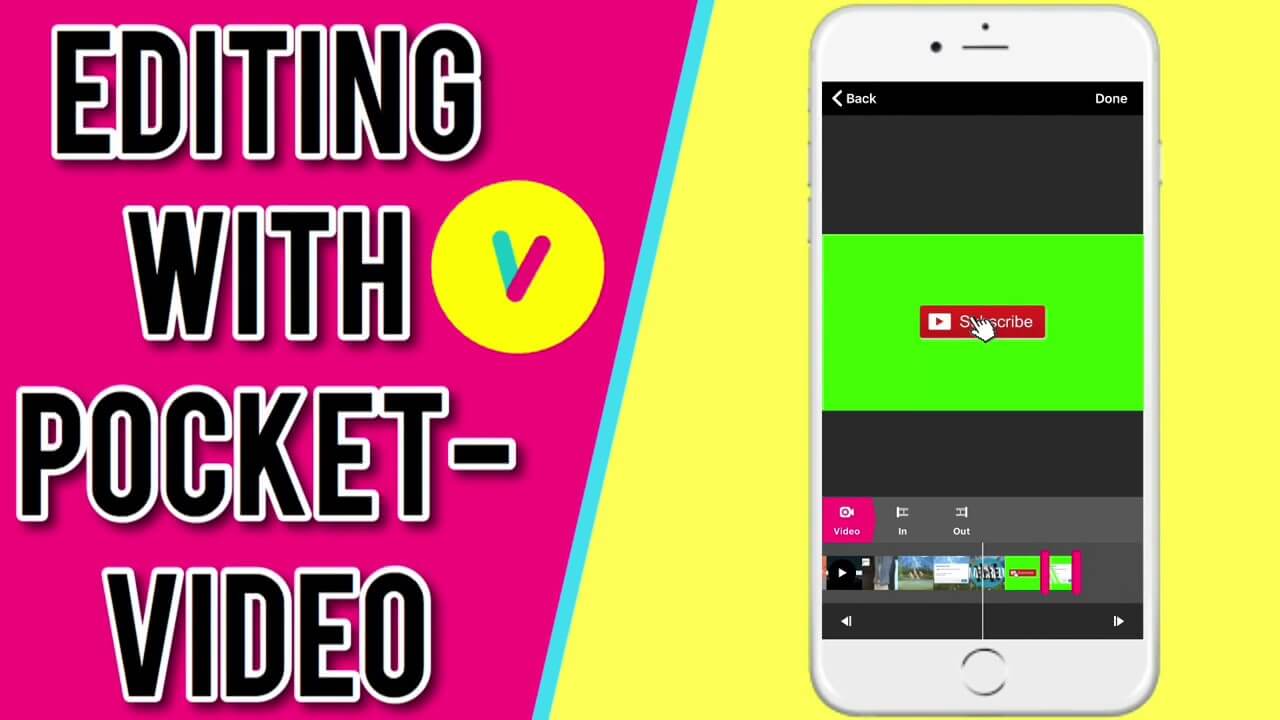
8. Filmigo
The unique feature in Filimigo is the multiple themes you get to choose from. It's got great editing features and a lot of licensed music for background audio. You can also reduce video file size for easier sharing, and even quickly create slideshows of your photos with music included.
|
Pros
|
Cons
|
|---|---|
|
Create quick slideshows with transitions
|
Advanced features not available in the free version
|
|
Free themes for a more professional look
|
|
|
Fully licensed music available
|
- System Support - iOS, Android
- Paid Version Price - Various plans available for Filmigo VIP
Key functions
- Pro editing features like cut, crop, trim, merge, etc.
- Video compression

9. Pitu
Pitu allows you to browse your photo and video clip collection and quickly stitch them together using sleek transitions and other effects. The facial recognition feature lets you group photos and create a collage that you can subsequently convert into a video to share with your friends and family.
|
Pros
|
Cons
|
|---|---|
|
Easy to operate
|
Not primarily a video editor or creator
|
|
Lots of filters and effects
|
|
|
Facial recognition
|
- System Support - Android
- Paid Version Price - No paid version
Key functions
- Create short videos from images and photos
- Extensive filters for photos
- Create a collage of images

10. Scoompa
This is essentially a video slideshow creator that draws from your personal media collection. Choose from dozens of transitions, put in some mood music to go with the video, and easily export it for social media, email sharing, and web upload. It's technically not a video editor but it makes good compilations of existing media.
|
Pros
|
Cons
|
|---|---|
|
Fast video slideshow creation
|
No advanced video editing tools
|
|
70+ transitions
|
|
|
Free music tracks
|
- System Support - iOS, Android
- Paid Version Price - No paid version
Key functions
- Create short videos from images and photos
- Extensive filters for photos
- Create a collage of images
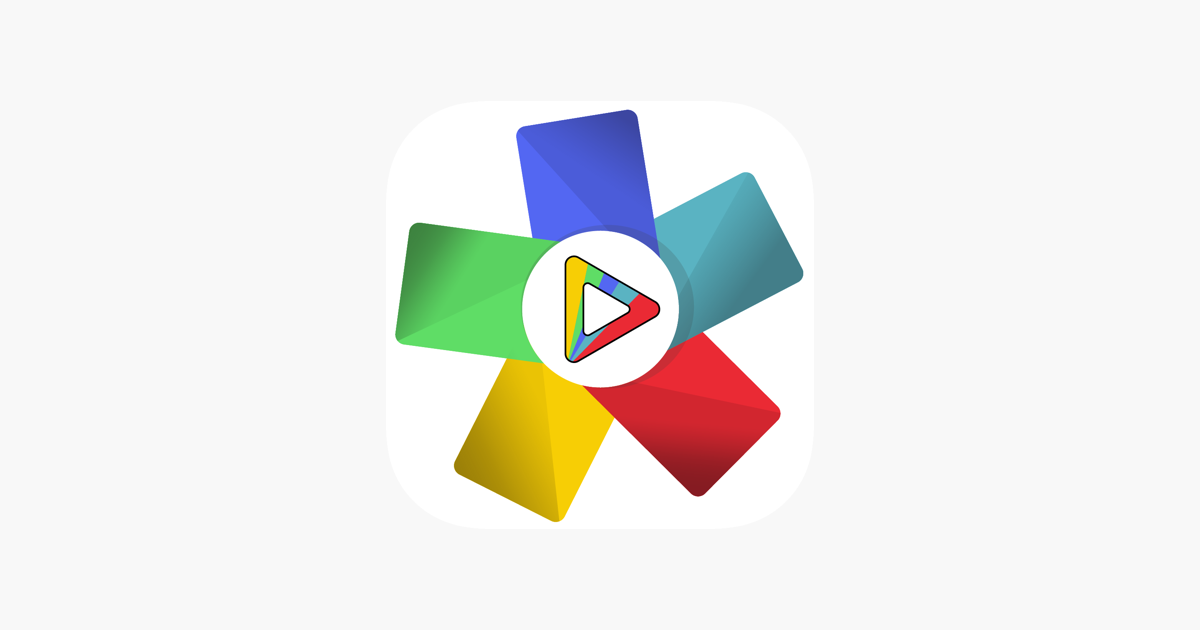
Summary
These best free video editors for mobile users are ideal for everyone from personal users to vloggers to marketers to professional video production teams for working on the go or from home. Your choice will depend on your specific target audience (social media circles, paid advertising, YouTube viewership, etc.) and the features that are ideal for your video creation activities. To make it easier, let's summarize what these tools are best used for.1. Which free video editor is best to get started with?
iMovie for Apple device users working in an iDevice environment; PocketVideo for extensive music tracks; Filme for fast slideshow video and simple editing.
2. What can I use to create HD and other high-resolution videos?
Splice, Rush, InShot for HD output; iMovie or 4K
3. What's the best mobile video editor for iOS devices?
iMovie, PocketVideo, InShot
4. What's the best mobile video editor for Android devices?
Splice, Vidtrim, Filmigo
5. Which one is the best video editor for trimming and splicing?
Splice, Vidtrim
6. Which ones are the easiest for new users to learn on?
Rush, Vidtrim, Pitu, and Scoompa
7. Which video editor is ideal for social media uploads?
Splice, Quik, and PocketVideo
8. Which free video editor is the fastest?
iMovie and Scoompa
9. What is the best one for square video format output for Instagram?
iMovie, Rush, Quik, InShot, and PocketVideo
10. Which ones can create slideshows quickly from my photos?
InShot, Filmigo, and Scoompa
11. Which editor has the best free music selection?
InShot, PocketVideo, Filmigo, and Scoompa











