Whether you are a new podcaster or a seasoned brand, you need to rely on many software and tools to stay ahead of the competition. Or you just want to make video from your photos with ease with online video maker. One of the several benefits of online video maker photos tool include the ability to make your videos more engaging so that you can efficiently attract and retain your target audience. The best thing about it is that you don't have to spend any money since many free tools exist. Read on to learn about them.
Top 10 Online Video Maker with Photos Free 2020
There are many free online video maker tools available on the market which can make it challenging to choose the right one. To make the decision easier for you, here are the top 10 recommendations:
1 Magisto
Trusted by brands like NBC, Mitsubishi, and Samsung, Magisto is an excellent online video maker with photos tool that allows you to seamlessly create videos and share them to boost your digital marketing efforts.
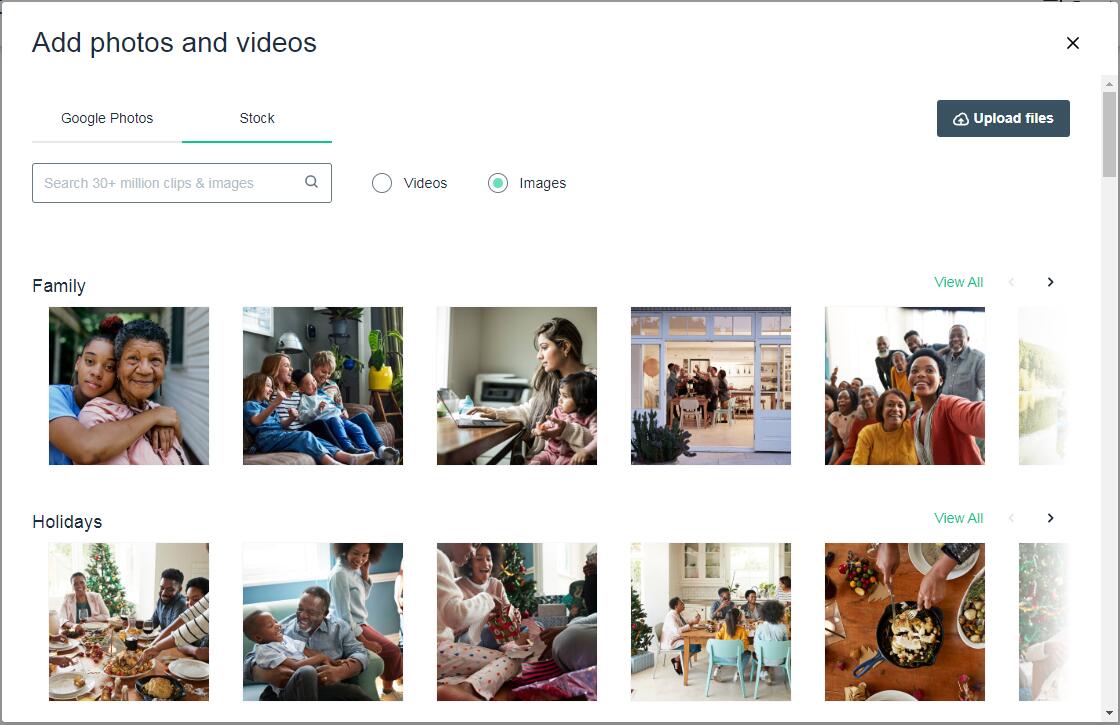
Here are the key features of Magisto:
-
Ease of Use: User-friendly, intuitive interface makes it easy to create and share high-quality videos.
-
Stock Library: Magisto partnered with iStock which means the tool provides access to a plethora of photos which you can use in your videos.
-
Customization: The tool offers several powerful templates which you can use to create colorful, engaging videos for any occasion.
-
Exporting: Magisto is capable of exporting videos in a wide range of popular formats in both standard and high-definition resolutions.
How to Use Magisto to Make a Video
Follow this 3-step process to create stunning videos with Magisto:
- Choose footage.
- Select editing style.
- Add music and then export.
Is Magisto Totally Free?
Magisto is not totally free. It has a 7-day trial version which comes with a watermark. There are subscription plans available for paid version.
2 Animoto
Animoto is another powerful online video maker that specializes in creating personalized videos, e.g. familial event videos, social media clips, etc.
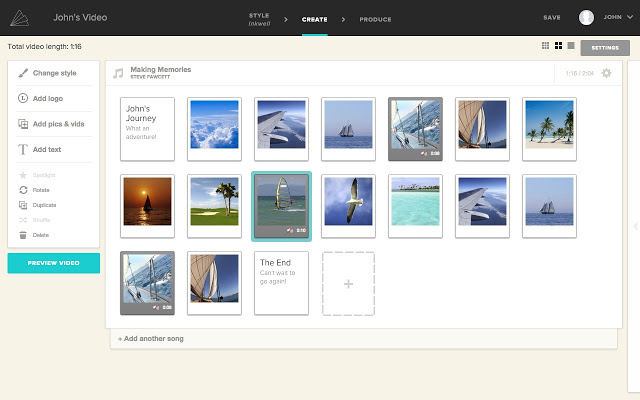
Here are the key features of Animoto:
-
Ease of Use: Animoto is very easy to use as it comes with two tutorials which you can follow to quickly grasp the concept of making videos with this tool.
-
Stock Library: Animoto has a great library of templated stories and music.
-
Customization: The software offers 60 templates to let you create and customize videos for virtually every event.
-
Exporting: You can export videos in both 720p and 1080p resolutions. Two SD resolutions are also available for exporting.
How to Use Animoto to Make a Video
Follow this 4-step process to create quality promo videos with Animoto:
- Start from scratch or choose a storyboard template.
- Select media from Getty Images stock library or upload your own clips/photos.
- Personalize by adding your logo, changing colors, text, music, etc.
- Export the newly created video and share.
Is Animoto Totally Free?
Animoto is not totally free. It has a trial version that has limited features and comes with a watermark. Different plans are available to buy full version.
3 Adobe Spark
Adobe Spark is a popular online video maker with photos free and it comes with numerous unique features. You can use this tool to create customized videos, web pages, and graphics.
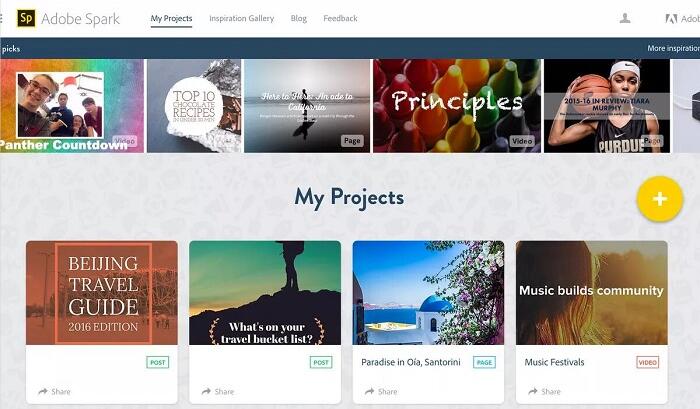
Here are the key features of Adobe Spark:
-
Ease of Use: While the tool has some advanced features, they are fairly easy to use thanks to the intuitive user-interface.
-
Stock Library: Adobe Stock is a massive library of royalty-free photos that you can take advantage of when using this software.
-
Customization: There are many pre-set templates that you can use to customize and optimize your videos to match your niche, style, and flavor.
-
Exporting: Exporting can be a hassle at first but it is on par with other online video makers.
How to Use Adobe Spark to Make a Video
Follow this 4-step process to create quality promo videos with Adobe Spark:
- Start with a photo or layout.
- Use the Design > Adjust option to adjust the layout.
- Find and add color pallet and special effects.
- Resize and save.
Is Adobe Spark Totally Free?
No. The starter plan is free but that comes with limited features and watermark. Different plans are available to purchase the full version.
4 Kizoa
Kizoa may not be the most aesthetically pleasing online video maker photos, but it offers various innovative video making features, such as instant playback, ratios, and more.
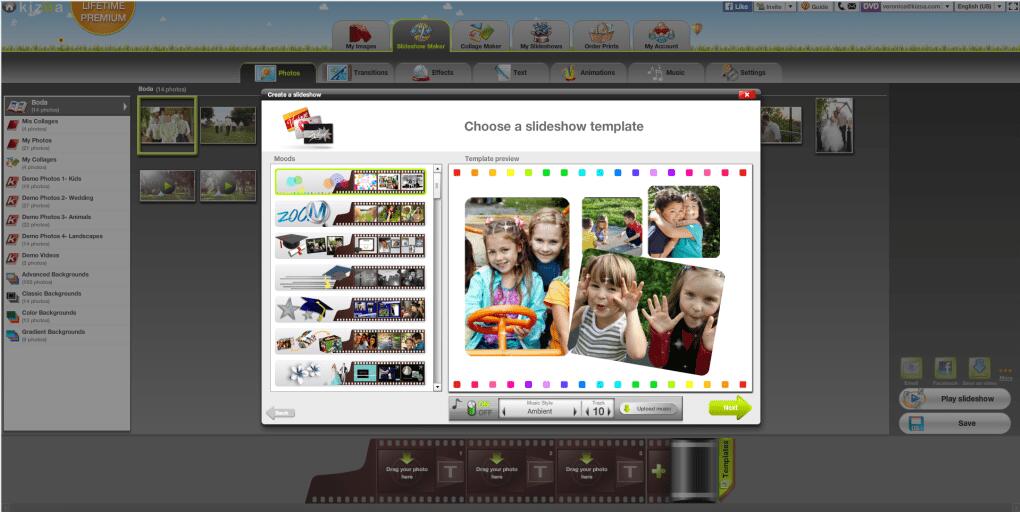
Here are the key features of Kizoa:
-
Ease of Use: Step-by-step guide makes it easy to create high-quality videos.
-
Stock Library: Access to demo albums is offered but the music provided is a bit odd.
-
Customization: Many innovative customization features are available e.g. font selection, color swatches, instant playback, etc.
-
Exporting: Many export options are available, including posting videos directly to social media.
How to Use Kizoa to Make a Video
Follow this 4-step process to create quality promo videos with Kizoa:
- Add your photos/video.
- Either select a template or start from scratch.
- Customize to add text, colors, special effects, templates, etc.
- Save.
Is Kizoa Totally Free?
No. Free version of Kizoa comes with watermark and limited features. You have to buy full version to unlock them all.
5 FlexClip
FlexClip makes online video making powerful with its several advanced features. It specializes in creating family stories and marketing videos.
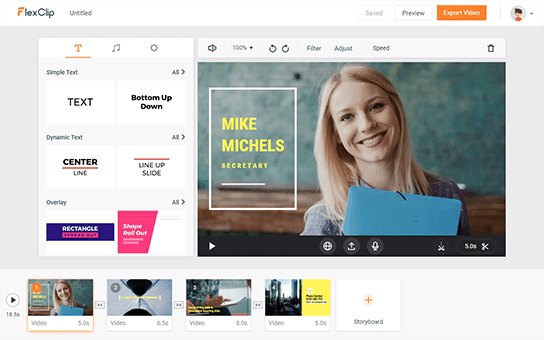
Here are the key features of FlexClip:
-
Ease of Use: Simple UI and easy navigation. There are also several guides that make this tool suitable for beginners.
-
Stock Library: FlexClip offers access to millions of royalty-free stock photos, music, and videos.
-
Customization: Wide variety of templates, logos, widgets, overlays, etc. to customize video for virtually any occasion.
-
Exporting: You can export videos in many popular formats. Supported resolutions include 480p, 720p, and 1080p.
How to Use FlexClip to Make a Video
Follow this 3-step process to create videos with FlexClip:
- Add your own video/photo or choose media from stock library.
- Customize to add voiceover, text, music, etc.
- Save and export the video in various definitions and ratios, then share.
Is FlexClip Totally Free?
Yes. FlexClip is free to use and has no watermark.
6 Biteable
Biteable is a high-quality online video maker with photos free that can help you create stunning videos within few minutes. It is one of the easiest online video makers available.
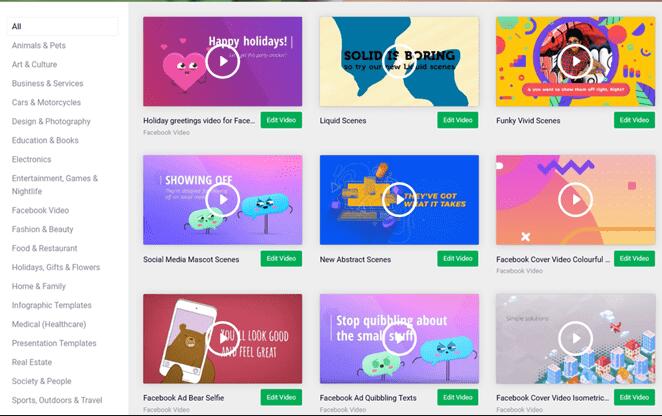
Here are the key features of Biteable:
-
Ease of Use: Biteable is easy to use. No video editing skills are required to use this tool.
-
Stock Library: Stock library is huge and has many useful categories and varieties.
-
Customization: Customization is a bit lacking but gets the job done with its limited color swatches, text characters, and other options.
-
Exporting: Several exporting options are available, including export to Twitter and YouTube, as well as share your project via link.
How to Use Biteable to Make a Video
Follow this 3-step process to create videos with Biteable:
- Choose the type of video template or start from scratch.
- Customize by adding title, selecting audio, changing color, etc.
- Preview and publish your video. Then share it to your favorite platform.
Is Biteable Totally Free?
No. Bitable has a free version but it comes with limited features and two watermarks. Purchasing the annual subscription removes watermarks and unlocks all features.
7 Smilebox
A free, open source, cross-platform video editor for Windows, Mac and Linux.
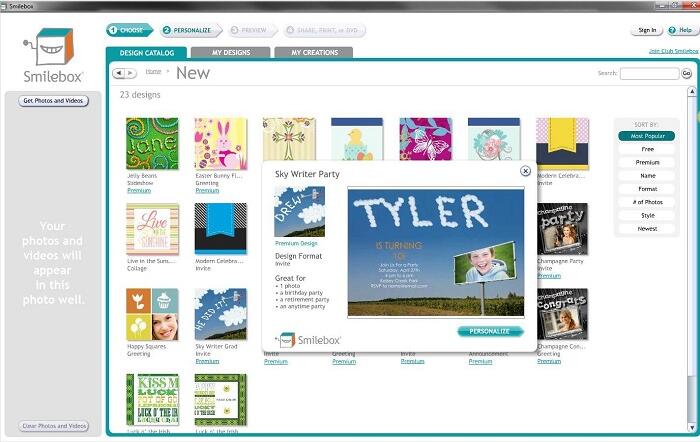
Here are the key features of Smilebox:
-
Ease of Use: User-friendly interface and helpful guides make this tool easy to use.
-
Stock Library: Vast library of music and tunes is available.
-
Customization: Wide range of templates and tools available to create a video for any occasion.
-
Exporting: Save videos in high resolution. You can download them or share them directly to social media.
How to Use Smilebox to Make a Video
Follow this 3-step process to create videos with Smilebox:
- Choose a template/design for any occasion.
- Customize via templates, text, music, photos, etc.
- Save. Then either download or share your creation.
Is Smilebox Totally Free?
No. It has a free version but it comes with limited features and watermark. Monthly and yearly subscriptions are available for the paid version.
8 Kapwing
Kapwing helps you create stunning videos as well as optimize them for social media sites. It is simple and ideal online video maker for anyone just starting out.
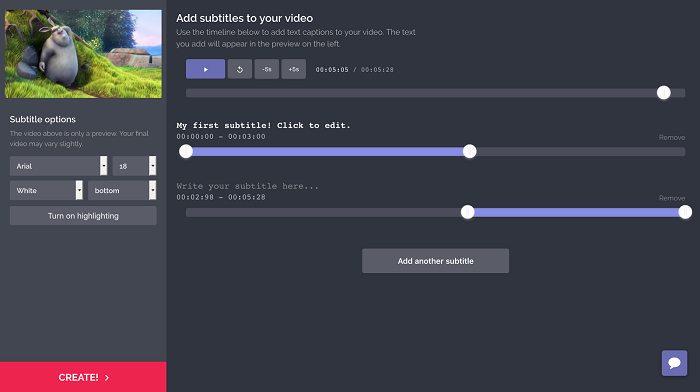
Here are the key features of Kapwing:
-
Ease of Use: Kapwing is a very beginner-friendly tool.
-
Stock Library: There is a huge library of stock photos, videos, GIFs, shapes, logos, etc.
-
Customization: Tons of resources are available to customize your videos.
-
Exporting: Export videos in high-resolution and share them directly on social media.
How to Use Kapwing to Make a Video
Follow this 4-step process to create videos with Kapwing:
- Add videos, photos, or GIFs to get started.
- Use drag and drop feature to reorder or position your media.
- Customize via different templates and pre-set resources.
- Download your video or share it directly on social media.
Is Kapwing Totally Free?
Yes. There is free version available and it does not have a watermark (if you sign in). You can upgrade to PRO version for various added benefits.
9 Clideo
Clideo offers an easy way to create videos for just about any occasion and enhance them by adding various preset effects, templates, etc.
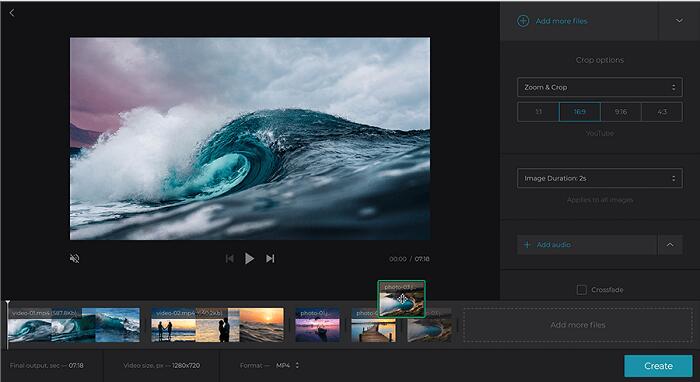
Here are the key features of Clideo:
-
Ease of Use: No video editing experience required to create memorable videos with this tool.
-
Stock Library: Clideo has a limited library of photos and music.
-
Customization: High customization capabilities thanks to variety of added features e.g. image duration, crop, resize, templates, etc.
-
Exporting: Various exporting presets are available to choose a resolution suitable for specific social media platform.
How to Use Clideo to Make a Video
Follow this 3-step process to create videos with Clideo:
- Upload the desired files.
- Change media order, customize via tools such as trim, add audio, set the volume, etc., and then click on the Create button.
- Preview and save the video. Then download it to your device.
Is Clideo Totally Free?
No. It has a free version that comes with a watermark and limited functionalities. Monthly and yearly subscriptions are available for Pro version.
10 Wave.video
Wave.video is a powerful online video maker with photos that specializes in creating high-quality, engaging videos suitable for bloggers, entrepreneurs, social media enthusiasts, and more.
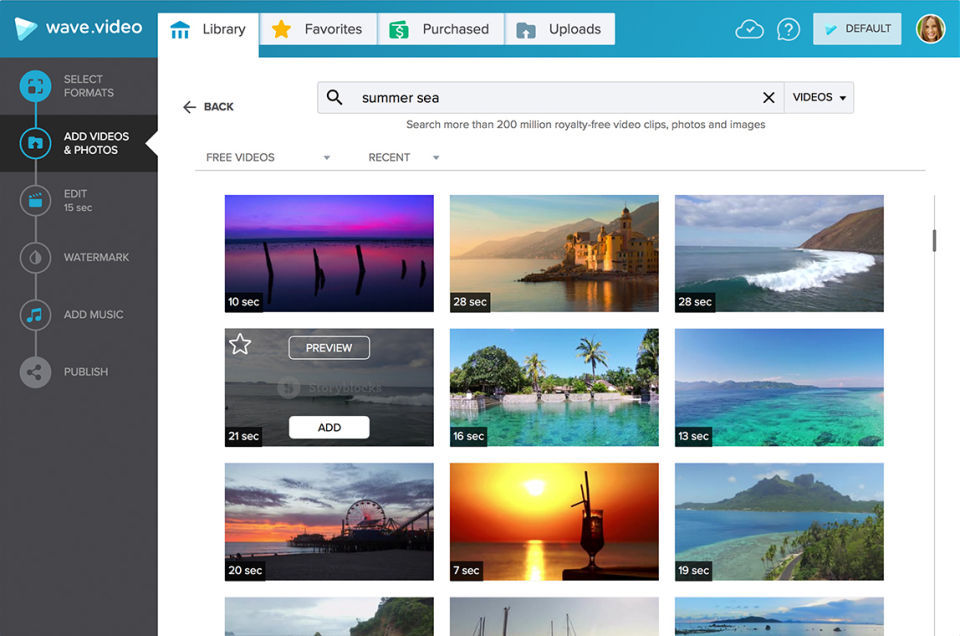
Here are the key features of Wave.video:
-
Ease of Use: The user-friendly, intuitive interface of the tool makes it suitable for new, amateur video creators.
-
Stock Library: Massive stock photo, music, and video library with over 400 million media files.
-
Customization: Tons of customization options to create a video just the way you want.
-
Exporting: Export videos in high resolution mp4 format. You can also share it directly on various social media platforms.
How to Use Wave.video to Make a Video
Follow this 5-step process to create videos with Wave.video:
- Choose a video template or start from scratch.
- Select the video format and ratio depending on your needs.
- Add media e.g. photo, animation, music, etc. from the library.
- Customize the video e.g. add texts, crop, change speed, etc.
- Save. Then download or share the video directly on your favorite social media platform.
Is Wave.video Totally Free?
No. There is free version available but it has a watermark and some restrictions. Creator and Business plans are available for full versions.
A Better Video Maker with Photos and Music Free
One click to make a video with photos and music!
While the above-listed free online video makers are packed with many features, most of them are not really free. And those that are, lack in terms of functionality and features. So, if you are looking for a better alternative, then it is highly recommended that you give iMyFone Filme a try.
Not only is this tool easy to use, but it also has a vast library of beautiful templates and music to enhance your video creation and editing experience. It's Fast Video mode is one of the best ways to create or edit a video quickly and this video editor is suitable for both beginners and advanced users.
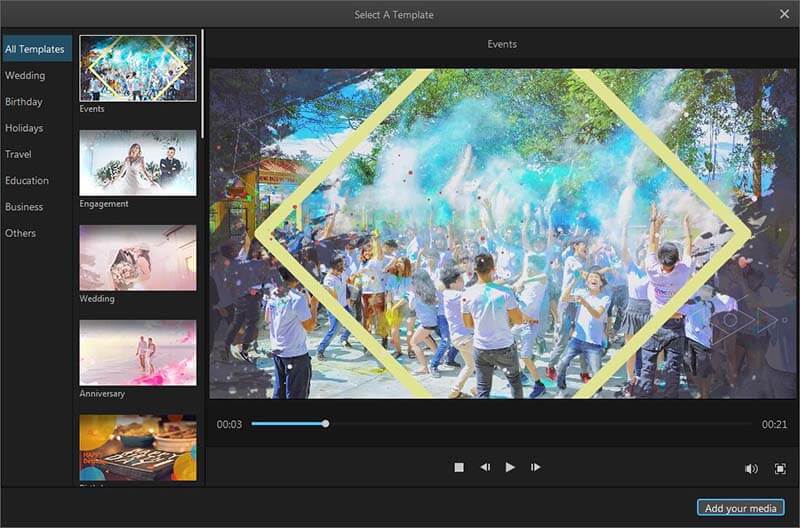

iMyFone Filme Key Features:
Create videos with multiple templates fast!
-
User-friendly, intuitive interface. iMyFone Filme is ideal for anyone entering the video making/editing world.
-
Huge library of beautiful templates, music, and more to create unique, high-quality videos.
-
Several stunning effects to enhance a video, such as animations, filters, titles, transitions, etc.
-
All the mandatory video editing tools are available, e.g. crop, split, rotate, adjust speed, etc.












