Have you ever posted a landscape video in portrait mode because of improper orientation? Luckily, we have compiled a list of video rotate apps that can bring a video back to its original form.
Mobile users have swarmed the earth. Wherever you go, you will see people capturing memories on their phones, in the form of pictures and videos. Most of these videos do not have the proper orientation and come out inverted. As a result, you have to turn your phone or your neck to see the video properly. Why go through all this fatigue, when you can simply use the following best apps to rotate video android and iOS to turn the orientation of your videos back to how they should be?
Let's have a look at the best rotate video app Android and iOS.
- Part 1. Top 3 Video Rotate App for Android
- Part 2. Top 3 Video Rotate App for iOS
- 2.1. Video Rotate + Flip Video Easy
- 2.2. Video Rotate and Flip
- 2.3. iPhone Photos
- Part 3. Highly-Recommended Video Rotater - iMyFone Filme

Part 1. Top 3 Video Rotate App for Android
For all our Android users out there, we have listed the best apps to rotate video android below.
1.1. Smart Video Rotate and Flip - Rotator and Flipper
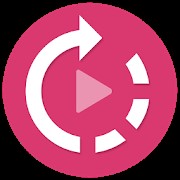
If you want to rotate or flip your videos with utmost ease and convenience, without having to go for a professional desktop software, then Smart Video Rotate and Flip is the app you need.
Some if its features are listed below:
- It supports fast rotation
- Simple to use and understand
- Free of cost
- Smart user interface
- Can rotate to 90, 180 and 270 degrees
- Uses FFmpeg
How to Rotate:
- Open the video you want to rotate through this app.
- Click on "Rotate" and select from 90.180 or 270 degrees.
- Save the video once it is set to the desired orientation.
- Share with your friends.
Tips
Having more that 1 million downloads, Smart Video Rotate and Flip is one of the top-rated video rotate apps available on Google Play.
1.2. Rotate Video FX

For an easy, hassle-free way of flipping a video aspect from landscape to portrait, or the other way around, this app has it all. So, no need to worry anymore if you have recorded or saved your video in the wrong direction. Rotate Video FX is here to save your day.
This amazing app offers the following features:
- Supports 90, 180, and 270 degree rotation
- Corrects wrong tags
- Rotates all frames
- Offers video trimming
- Easy to use
- Free of cost
How to Rotate:
- Open the app and select the video you want to rotate from the gallery.
- Select the degree of rotation from 90, 180 or 270 degrees.
- Save and share.
Tips
With such an easy to use interface, Rotate Video FX is one of the best apps to rotate video android.
1.3. Rotate Video, Cut Video

Another easy and top-rated video rotate app is Rotate Video, Cut Video. You can use this app to rotate, as well as trim your videos according to your liking.
Its features include the following:
- Video rotation available in 90, 180 and 270 degrees
- Offers the option of trimming the videos
- You can mute the original sound of the video
- You can add your favorite music to the video
- Available for free download
How to Rotate:
This app is very easy to use and can be used by professionals as well as newbies. All you have to do is:
- Select the video you want to rotate from your gallery or camera.
- Select the degree you want to rotate the video to (90, 180, 270).
- Once the rotation has been applied, you can save the video.
- Click "Ok" and wait for the process to be completed.
- Your video is ready to be shared.
Tips
With this app, you can also add audio from your gallery or use the original sound. And you can also mute the sound.
Part 2. Top 3 Video Rotate App for iOS
Above we have shared the best apps to rotate video android. Now we will talk about some top-notch rotate video app iOS.
2.1. Video Rotate + Flip Video Easy

Most people are of the view that video rotating is a task for the professionals. Video Rotate + Flip Video proves them wrong and shows them that video editing can be done by anyone, if they have the right tools. This app is available for free download on the Apple Store.
Following are some of its features:
- It automatically exports rotated videos to the camera roll.
- There's no time limit for the videos.
- It doesn't add watermarks to the video.
- Frame-wise rotation makes the videos compatible with all video players.
- You can rotate large-sized videos fast due to the fast conversion feature.
- Free.
How to Rotate:
- Select the video or movie you want to rotate or flip from the camera roll.
- Select the angle of rotation (90, 180, 270 degrees).
- And you have a good quality video to share on your social media accounts.
Tips
This app is an highly-automatical app and can export rotated videos to the camera roll. What's more, there's no time limit for the videos.
2.2. Video Rotate and Flip
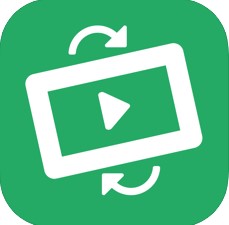
If you have a sideways or mirrored video that you want to flip or rotate, Video Rotate and Flip is the app for you. For a small price, this app provides you with all the features of a top-rated video rotate app.
Some features that make this app stand out are:
- This app enables you to flip your video upside down, or left to right.
- You can rotate or flip even while watching the video.
- It has an extension that enables you to edit your videos within the Photos app.
- You can export your edited video to the camera roll or app.
How to Rotate:
- Select the video from your iphone.
- Select the rotating angle of 90, 180, 270 degrees.
- Save and share on your social media accounts.
Tips
To avail all the above-mentioned features, you have to purchase the app from the Apple Store for a small price of $0.99.
2.3. iPhone Photos
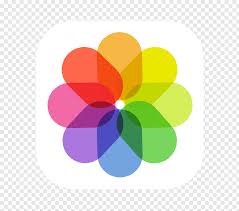
Capturing beautiful videos in portrait mode instead of landscape is a common mistake. The good news is that you don't have to delete the video in frustration. By using the iPhone Photos app, you can switch your video from portrait to landscape or any other orientation in a jiffy.
Some of the features of iPhone Photos are:
- You don't need any third-party apps to edit your videos.
- It comes free with your iPhone.
- It has all the basic tools of a video editor.
- Provides rotation at all angles, but if you want to be specific, it has the option of rotating the video to 90 degrees.
How to Rotate:
Rotating videos using Photos is as easy as pie.
- Open Photos and click on the video you want to rotate.
- Tap "Edit" on the top right corner.
- Tap on the crop tool at the bottom.
- Swipe along the ruler at the bottom to adjust the angle.
- Tap "Done" to save the video.
Tips
How easy is that? No wonder this app of iPhone Photos is included in the top rotate video app iOS.
You May Want to Read:
Top 5 Methods to Rotate YouTube Video >>
How to Rotate a Video in iMovie >>
Part 3. Highly-Recommended Video Rotator - iMyFone Filme

What do we look for in a video editor? Plenty of filters, titles, animations, transitions and music! The apps mentioned above have all of this, but sometimes they may prove to be insufficient, if you want to take video editing to the next level.
Therefore, you need to try an all-powerful app - like iMyFone Filme for Windows. It has all the features of an epic video editor and more. But most importantly, it has the video rotate and flip feature, which ranks it among the best video rotate apps available on the internet.
Some outstanding features of Filme are mentioned below:
-
Rotate and Flip - We keep the best feature at first. Many times, when you make a video using your phone camera, the orientation is a bit off, causing the video to be mirrored or rotated in the wrong direction.
With iMyFone Filme's rotate and flip feature, getting the video back to the way it should be in the first place, is a piece of cake. Let's take a look at how easy it is to rotate or scale a video using iMyFone Filme.
-
Fast Video Mode - Fast Video Mode is another one of the most overpowering features of iMyFone Filme. This feature enables you to create astounding videos and slideshows with a single click. This means you don't have to get into all the technicalities because a single click does it all!
-
Effects - Animations and filters are the main ingredients for making astonishing and momentous videos. Nobody is interested in viewing plain boring videos. With iMyFone Filme, you can choose from a variety of effects and make realistic and classy videos to dazzle your audience.
-
Audio - In a video, the right music at the right time can be influencing and effective. iMyFone Filme enables you to add music to your videos, to fascinate the viewers.
-
Transitions - Would you rather watch a video where a person is standing still or the one where they are moving around and popping on and off the screen? Obviously, the latter. iMyFone Filme has tons of transitions to make an attractive video. Therefore, by making a transition video, you can create something fun and enjoyable for the audience.
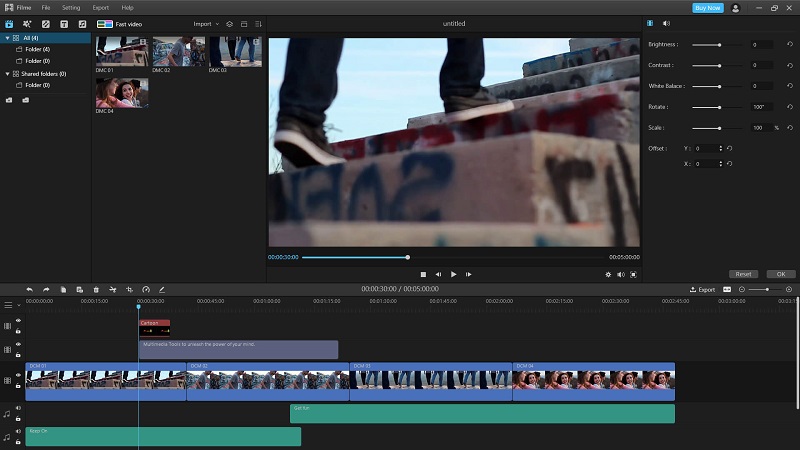
How to Quickly Rotate Videos Using iMyFone Filme?
There are two ways to rotate or flip a video in iMyFone Filme.
Method 1
- Click on the video or clip you want to rotate.
- Click on the "Edit" icon in the toolbar, and this will open the editing window.
- Click on "Rotate/Scale".
- Move the slider to rotate the video to any angle of your preference.
- To offset it, click on the upward and downward triangles to adjust it.
- Click "Ok" to confirm the changes.
Method 2
With this method, you can directly rotate the video in the preview window.
- Double-click on the clip you want to rotate, in the timeline.
- To rotate, move the cursor above the selection rectangle, on the white point.
- To scale, simply move and adjust the corners of the rectangle.
- To offset, move the mouse horizontally or vertically over the selected clip.
Conclusion
Getting a video back to the correct orientation, seems to be a task for a technoid. But anything is possible in today's world. Great minds are working to make life easy for the people. By simply owning an Android or iOS device, one can easily edit their videos, just like a pro. If you want to rotate video for Facebook, YouTube, TikTok, etc. to make it look right, then this article is the right place for you. So, no more purchasing expensive apps to get your work done. Download these simple video rotate apps and do the magic!











