We often need to gather our lovely moments and different poses together in one video. If those are split into different video clips, you need to merge them and create one video with everything you need. People usually do this for sharing special moments on social media. Video content creators also need to combine different video clips to finalize a video. Thus, the merging of videos is often needed. We are here with some awesome applications that can help you merge videos on Android. You will be able to merge your videos on your Android device like a professional. We will also introduce easy desktop software if you want more tools and features while combining the video.
Part 1. 5 Best Apps to Merge Videos on Android
We have selected the best five applications that can merge videos on Android. We will discuss the pros, cons, features, and everything you need to know.
1 Video Merge
Video Merge is solely created for merging different video clips in one video. You can easily combine the videos without any hassle. It is a free tool, and all its features are available in the free version, but it contains ads. If you want to remove ads, you can buy the premium version.
Steps to Video Merge:
Step 1: Open Video Merge on your Android device. You will see two options. Tap on Merge Video.
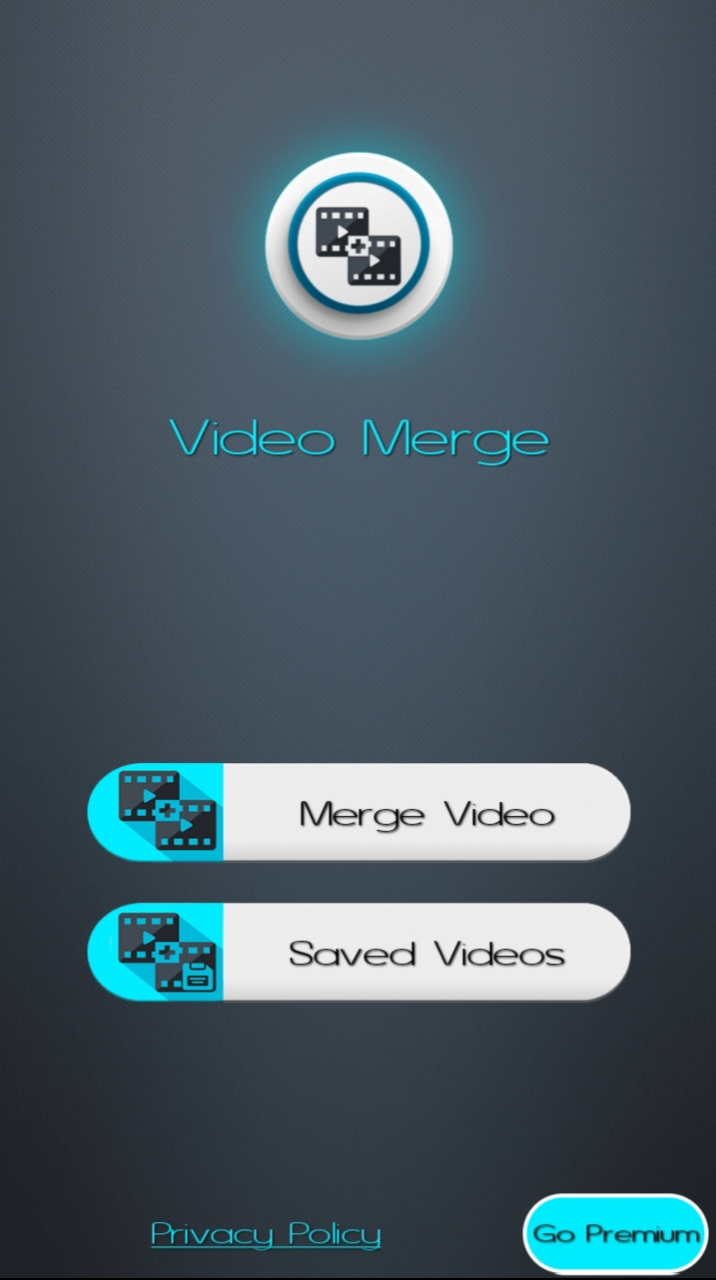
Step 2: This will open the file browser on your device. Select two video files that you want to merge.
Step 3: You can select the pattern of merging the videos. There will be three options: Side By Side, Sequence, and Up and Down. Select anyone you like. For now, we are selecting Side By Side.

Step 4: You will have both the videos on the canvas. You can switch the position of videos as you like. Moreover, you can also change the pattern at this stage.
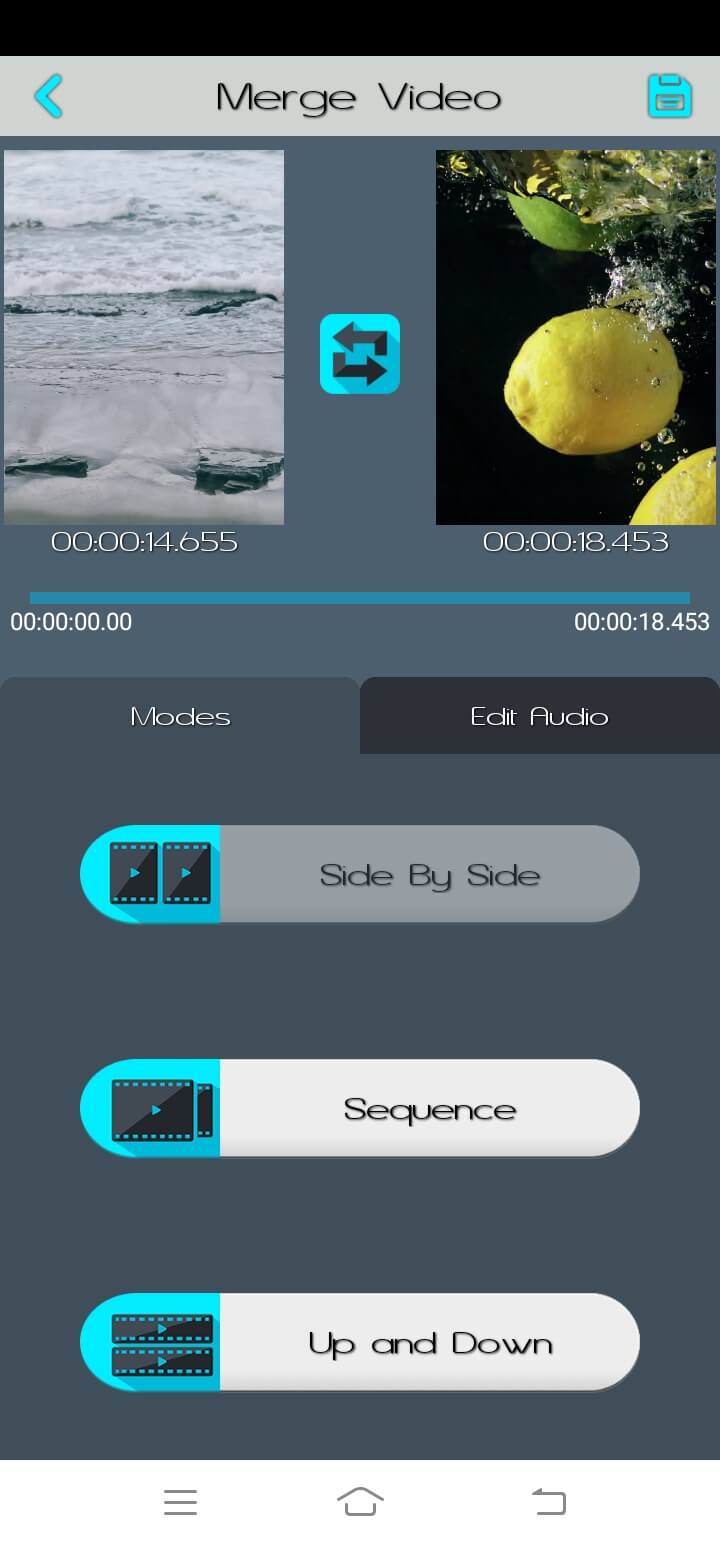
Step 5: Go to the Edit Audio tab to edit the audio. You can add new audio and delete the inherited audio.
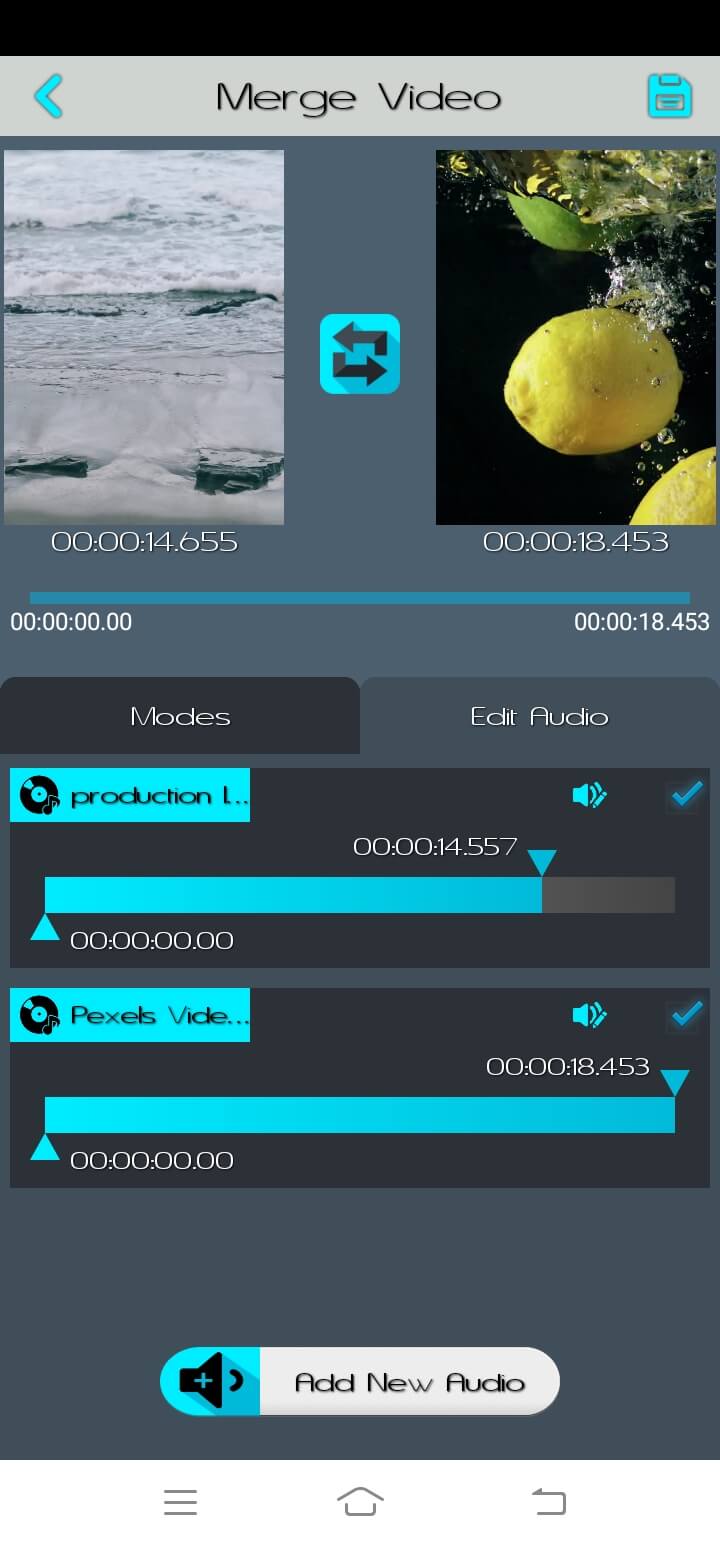
Step 6: When you are done, tap on the floppy disk icon/save button at the top right corner. Select the video resolution you like. Your file will be ready in a few seconds or minutes.
Pros:
 Easy to Use
Easy to Use
 Audio Editing feature
Audio Editing feature
 No watermark
No watermark
Cons:
![]() Can merge only two videos
Can merge only two videos
![]() You cannot edit text and other features.
You cannot edit text and other features.
2 Kinemaster
KineMaster is a powerful application that can be used for almost any type of basic video editing. It can also help you merge the videos. It is a free application, but you need to purchase some premium tools and features. However, you can download the premium assets by watching ads.
Steps to Use KineMaster to Merge Videos
Step 1: Open KineMaster and tap on the "+" button. Select the aspect ratio of the video.
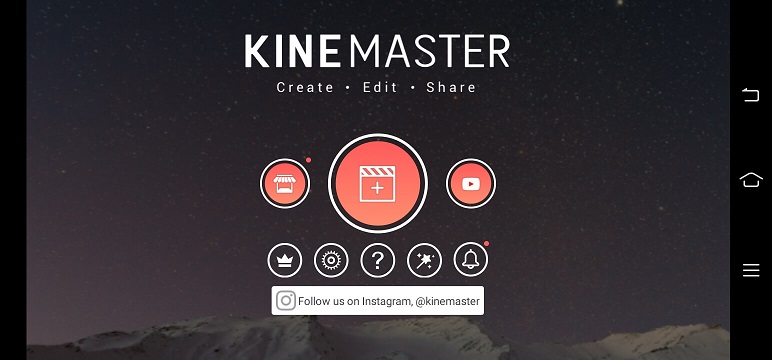
Step 2: Select the video files you want to merge. You can select as many clips as you want.
Step 3: After selection, tap on the tick mark at the top right corner.
Step 4: You will be in the video editor. Here, you can choose audio, add media, and make other changes. You can change the speed, rotation, color, and other properties of the videos. You can also record your audio or capture a video using a mobile camera. There are many features available, so you can edit the video as you like. You can also buy premium assets.
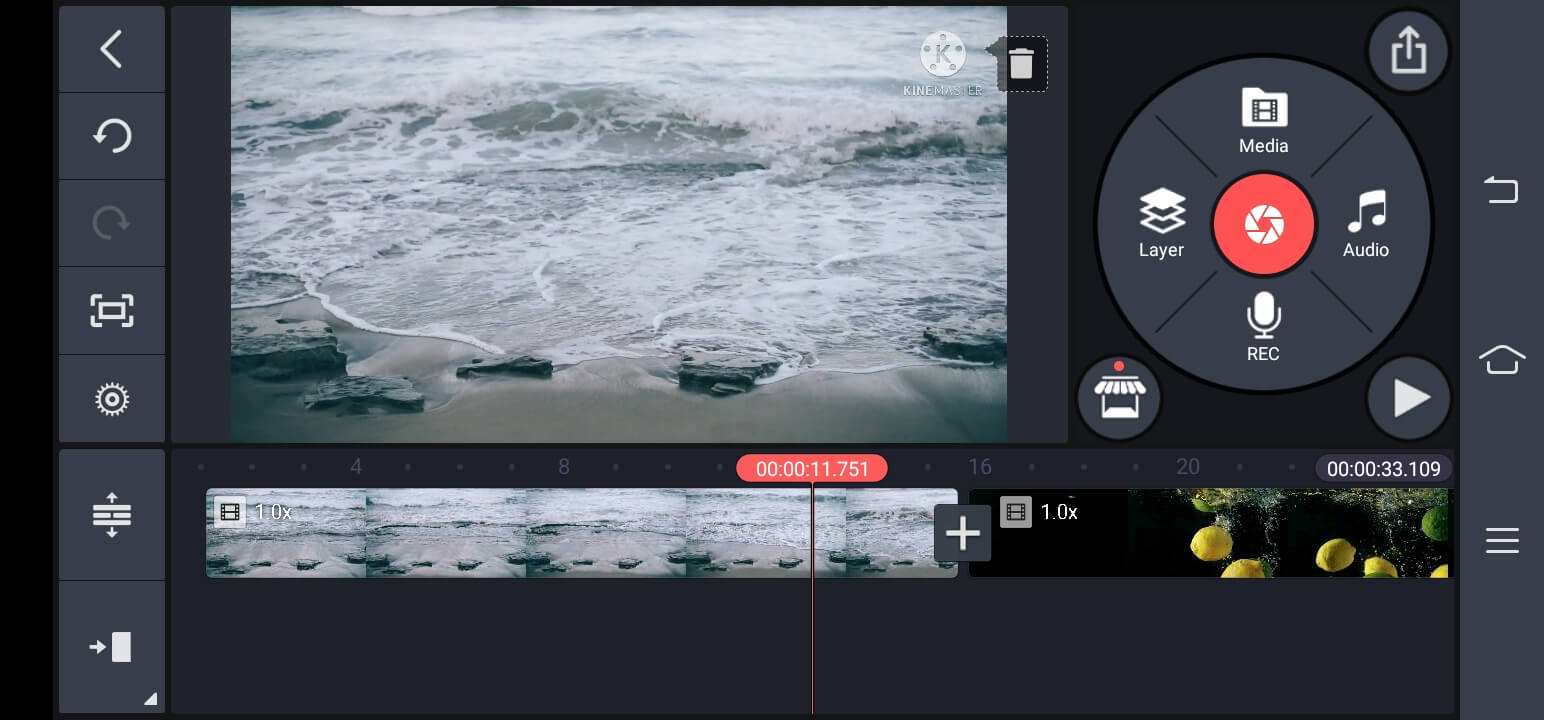
Step 5: When you are done, tap on the play button to see the edited video. After satisfaction, tap on the Export button at the top right corner. Select the settings you want for the video and tap on Export.
Pros:
 Can merge as many videos as you like
Can merge as many videos as you like
 Easy to use
Easy to use
 Various editing features
Various editing features
Cons:
![]() You need to pay to remove the watermark.
You need to pay to remove the watermark.
![]() Some of the editing features, effects, and tools are paid.
Some of the editing features, effects, and tools are paid.
3 AndroVid
AndroVid is also a complete video editing application. It is user-friendly and perfect for basic editing. It is also a free tool, but you need to pay if you want anything from the asset store.
Steps to Use AndroVid
Step 1: Open AndroVid on your device. You will see several tools on the screen. Click on the Merge button. It will be the link icon.
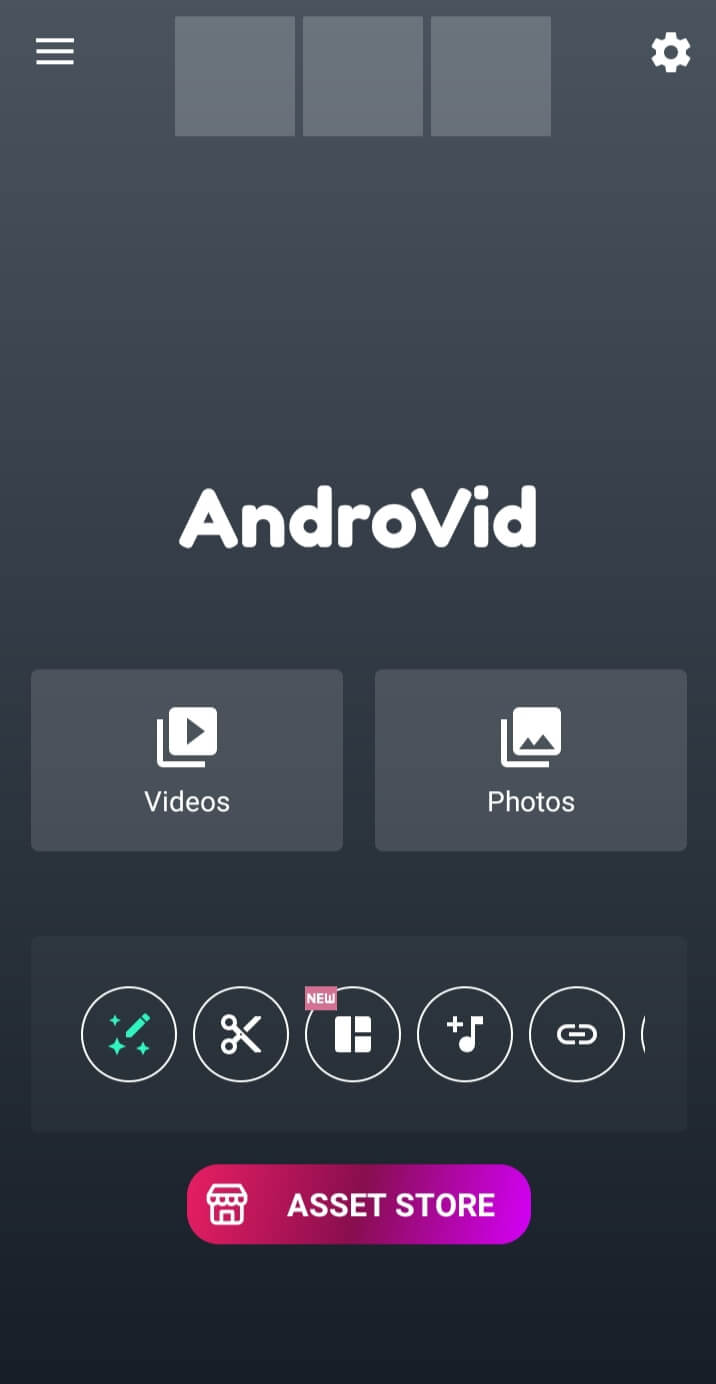
Step 2: Tap on the "+" button. Select the videos you want to merge. You can also pick more than two videos. After selecting the videos, tap on the tick mark at the top right corner.
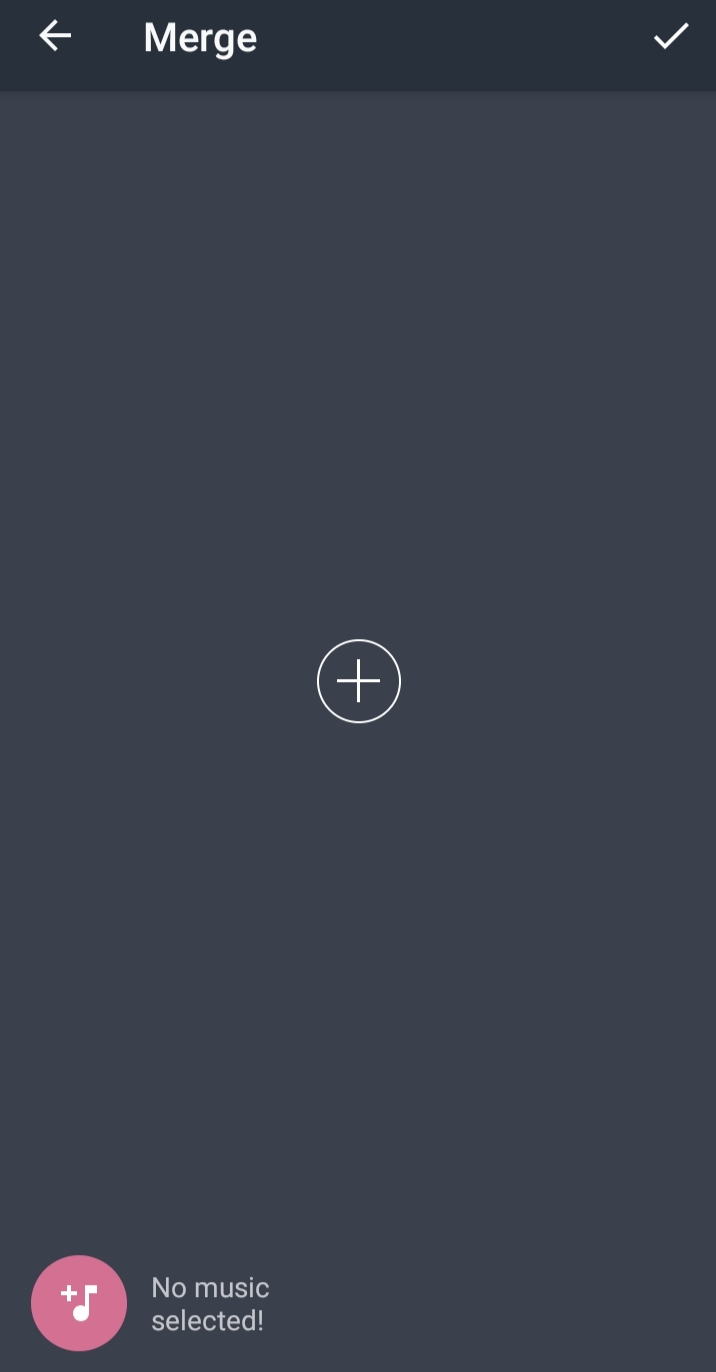
Step 3: The clips will be merged in a few seconds. The final video will be saved automatically.
Step 4: If you want to edit the video, you can also do it at this stage. Tap on the Edit button. Then, you can trim, add music, use filters, add text, and do various editing.
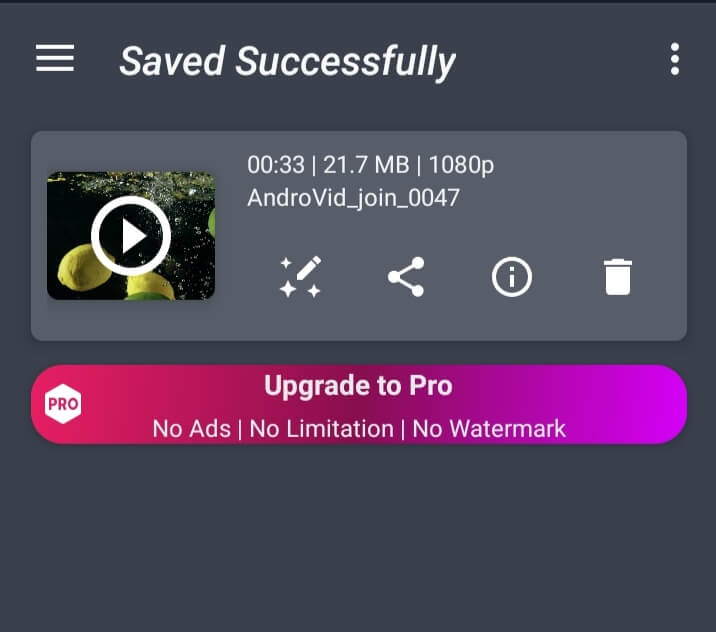
Pros:
 No watermark if you only join the video. If you edit it later, it will have a watermark.
No watermark if you only join the video. If you edit it later, it will have a watermark.
 It is a very fast video combiner. It merges videos in a few seconds, even in a blink of an eye.
It is a very fast video combiner. It merges videos in a few seconds, even in a blink of an eye.
 A simple and versatile tool
A simple and versatile tool
 Can merge more than two videos. You can either add a new video at the start or the end.
Can merge more than two videos. You can either add a new video at the start or the end.
Cons:
![]() You need to buy assets for advanced editing.
You need to buy assets for advanced editing.
4 VidTrim
VidTrim is another simple tool that can help you trim and merge videos quickly. It is also a free tool that you can use without any hassle. It is excellent for beginners who only want to merge videos.
Steps to Use VidTrim for Merging Videos
Step 1: Open VidTrim and select one video file that you want to merge with the other. We will select the other file in the next step.
Step 2: Tap on the Merge button. You will see a "+" button at the bottom. Tap on it. Add the next video that you want to merge. You can also add more videos by tapping on the "+" button again.
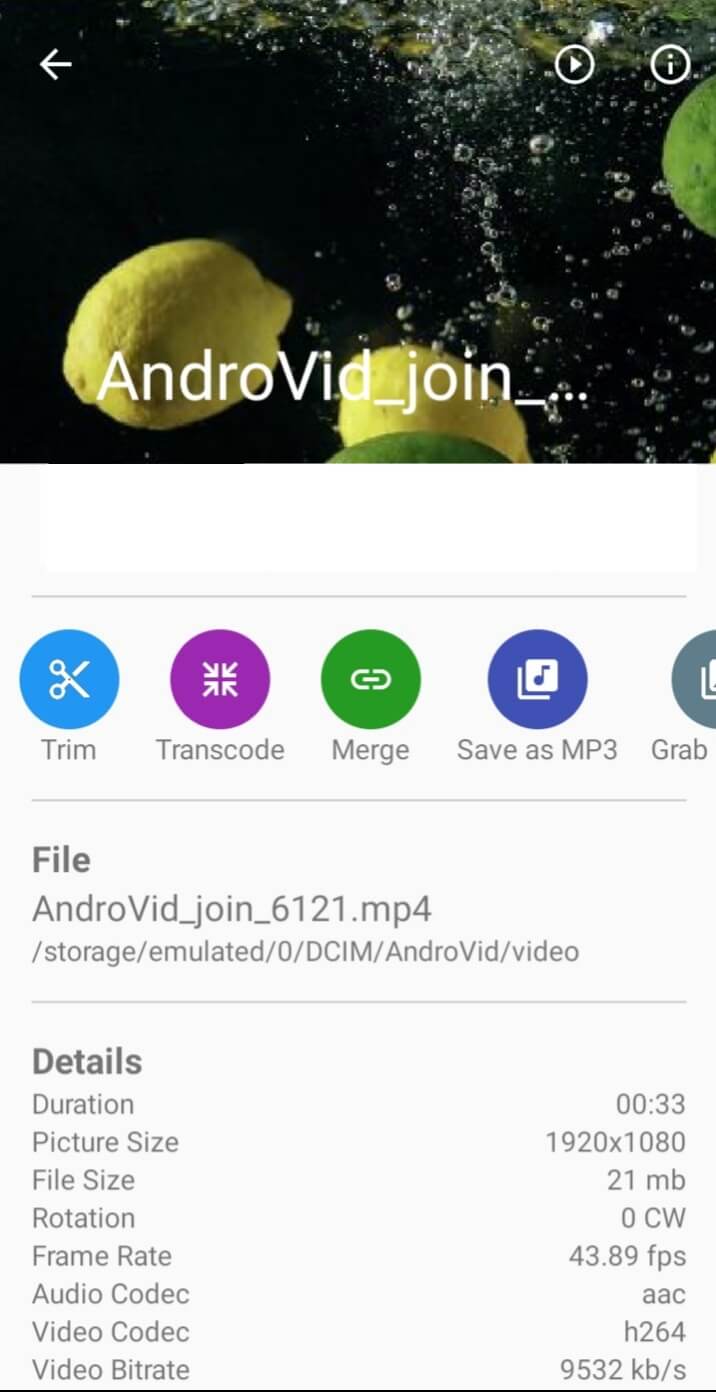
Step 3: When you are done, tap on the Save button at the top. Tap on the Export button. The video will merge in no time.
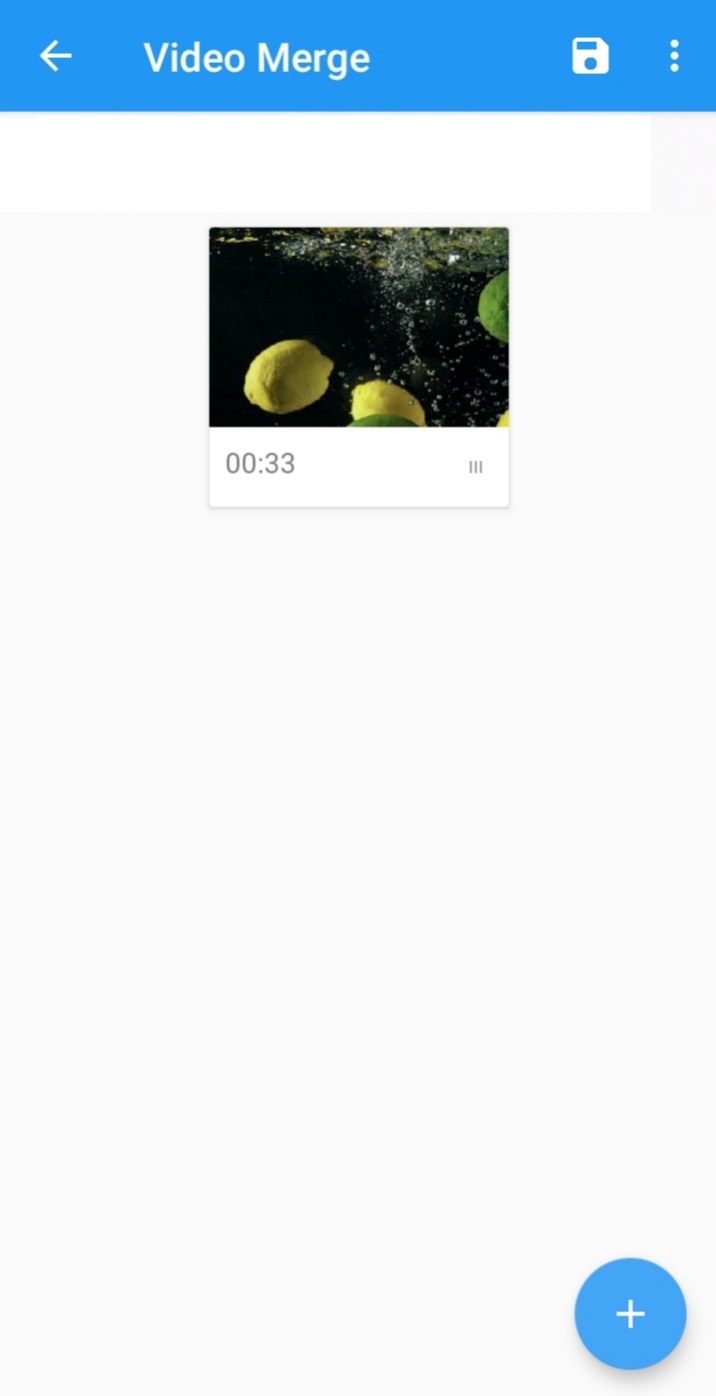
Pros:
 It merges videos quickly.
It merges videos quickly.
 It is easy to use.
It is easy to use.
 You can do basic editings, such as effects and rotation.
You can do basic editings, such as effects and rotation.
Cons:
![]() You will have a watermark. You need to buy the pro version to remove it.
You will have a watermark. You need to buy the pro version to remove it.
5 Video Joiner
Video Joiner is a free app that can join videos without any watermark. You can easily join videos of your choice without any hassle. You can also do basic editing with this application.
Steps to Use Video Joiner
Step 1: Launch Video Joiner and tap on Select Videos. You can add 2 to 5 videos and merge them.
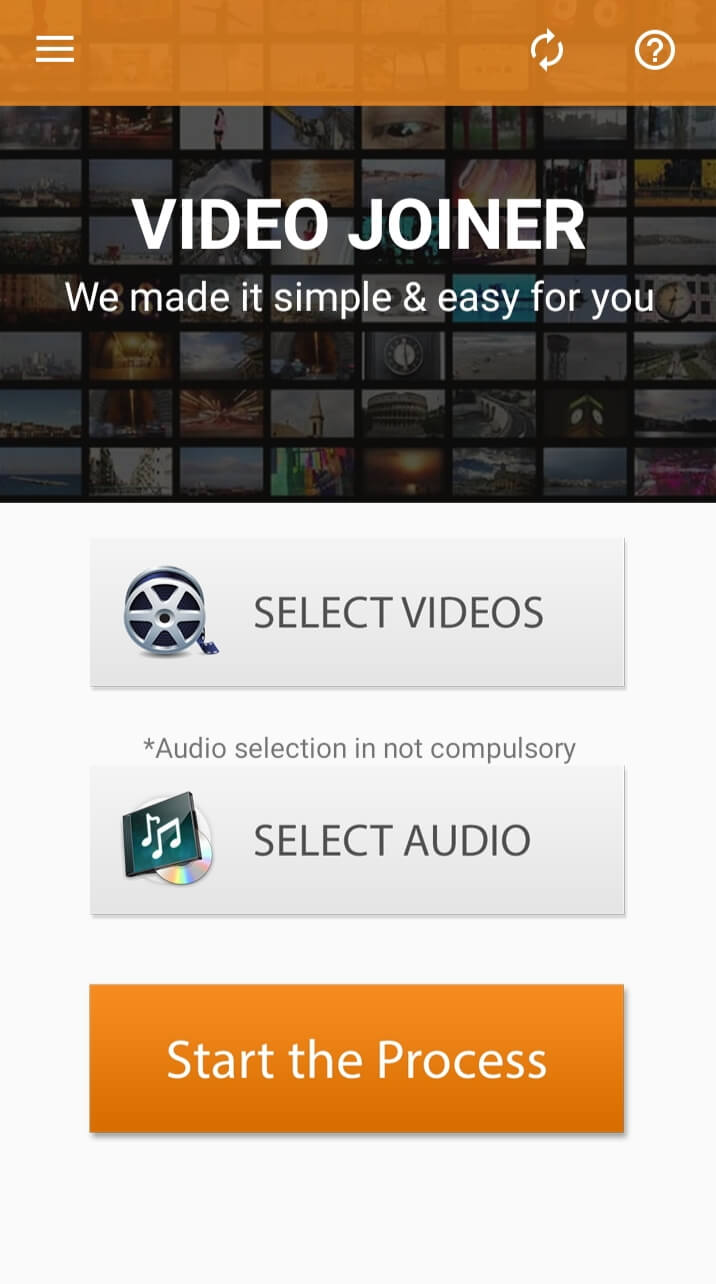
Step 2: Tap on the "+" button. Select one video. You can also trim the video at this stage. Tap on Save.
Step 3: Tap on the "+" button and select another video. Trim the video if you want and tap on Save. After selecting all videos, tap on Done.
Step 4: Enter the file name and tap on Save.
Step 5: Now, you will be back at the main screen. Tap on Select Audio if you want to select any music or recorded audio. You can also leave the audio.
Step 6: Tap on Start the Process. The videos will be merged within a few seconds or minutes.
Pros:
 This is an explicit tool for joining videos. It works well.
This is an explicit tool for joining videos. It works well.
 No watermark.
No watermark.
 Easy to use
Easy to use
Cons:
![]() It takes more time to join videos, not as fast as other tools.
It takes more time to join videos, not as fast as other tools.
![]() It can merge a maximum of five videos.
It can merge a maximum of five videos.
Also Read: Combine/Merge Video and Audio on PC & Mac
Part 2. Best Way to Merge Android Videos on Computer for Professional Editing - Filme
It is easy to merge videos on mobile phones, but you don't have the advanced features. In applications, there is a limitation of the number of videos that you can merge. In contrast, computer software is the best option that you can pick to create awesome videos like a professional. You can edit your videos as you like and merge them without any hassle.
iMyFone Filme is an excellent video editor for computers. It is available for both Mac and Windows. We recommend Filme because of the following reasons.
-
It is a user-friendly video editor that anyone can use. Even if you have no experience in video editing, you can use it without any hassle.
-
You can directly import video files from your Android mobile using the QR code or USB cable.
-
It has all the basic and advanced tools that you can use to create a stunning video. You can add effects, text, audio, animation, and transitions.
-
You can create multi-layers of videos, audio, and images, so it makes you more creative.
Steps to Use Filme to Merge Videos
Step 1: Launch Filme on your computer. Go to the Media menu, or you can click on Import. You will have four options: Import Files, Import Folder, Import from My Phone (Wired), and Import from My Phone (Wireless). Select an option to import videos. You can select as many videos as you like.
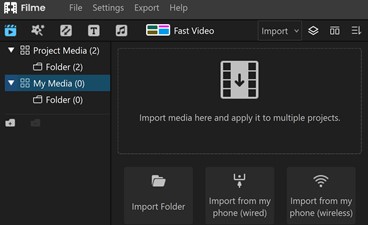
Step 2: Drag the videos to the timeline. If there is any difference in the resolution of videos, Filme will show a dialogue box. You can either change the resolution or keep it as it is.
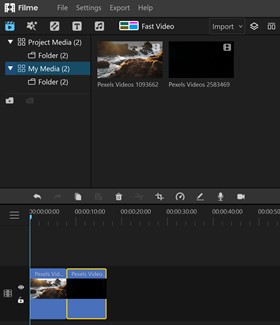
Step 3: You can do any type of editing at this stage. Select the video, and you will see the editing options. You can also add transitions between the video. You can mute the sound or add a new sound of your liking.
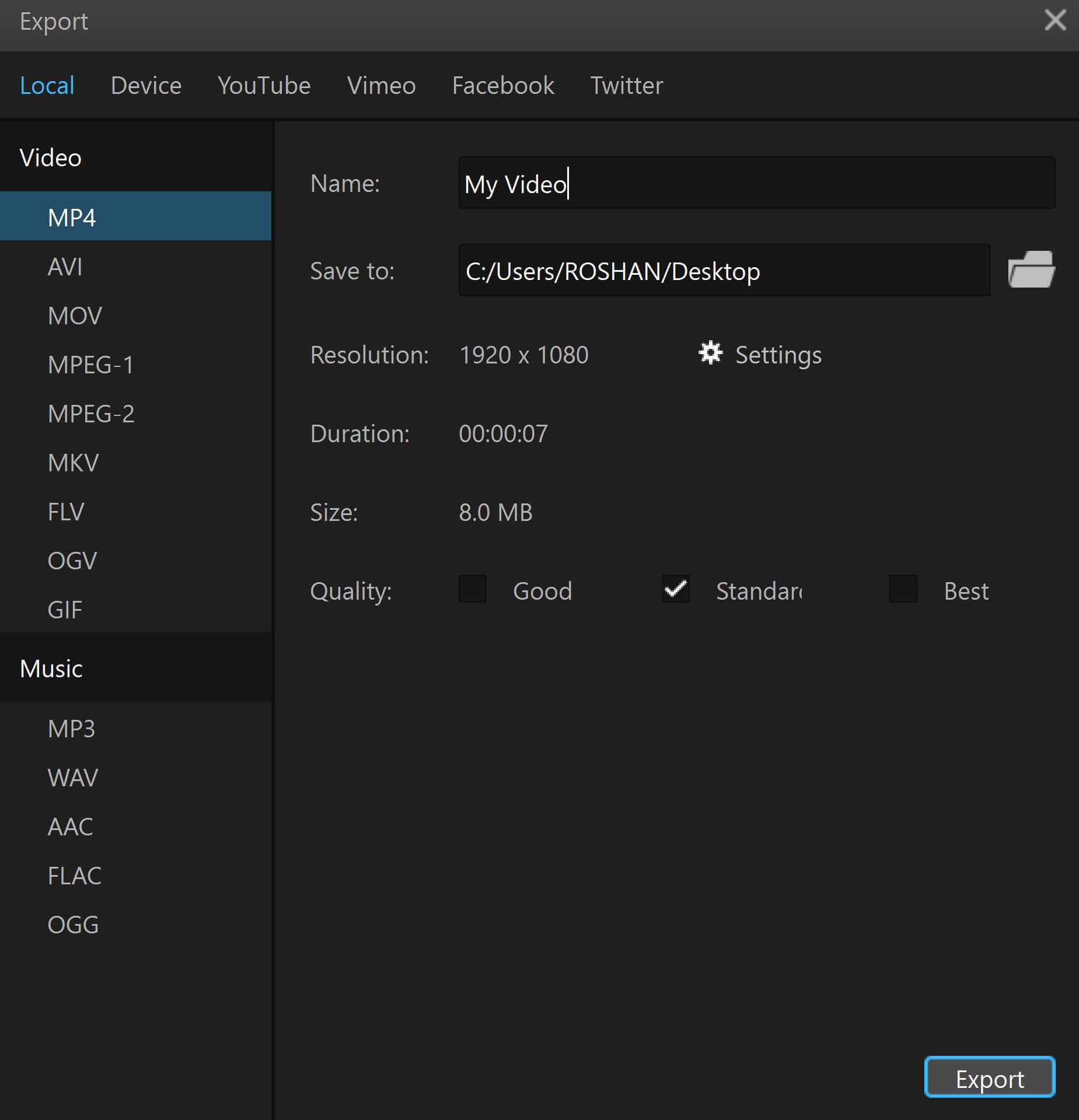
Step 4: When you are done, go to the Export menu and click on Export Video. Enter the file name and set the location and other options. Click on Export.
Part 3. 5 Tips for Merging Videos on Android
Tip 1.Choose an Application Without Watermark
There are many free applications available, but most of them will have a watermark after exporting the video. However, there are some applications without watermark, but they usually have ads for monetization.
Tip 2.Check the Limit
Some applications can only merge two videos at a time. So, if you have more than two videos, select an application that can do that. Otherwise, you will have to merge the videos one by one.
Tip 3.Check the Resolution of All Videos
For a better quality of videos, the resolution of all videos must be the same. If the resolution is different, you need to change it first. In Filme, you can do it without any hassle. You will see a dialogue box to match the resolution of the videos.
Tip 4.Add Sound or Layers of Sound
You can keep the real sound of the video or add an external sound. It is better to use different layers of sound to create something unique. You must also add sound effects where needed.
Tip 5.Add Transitions
Transitions make the whole video more appealing. You can use transitions between the two videos.
Final Words
There are dozens of applications available that can help you merge videos. We have shared some of the best applications in this article. You can use any of them. There is no doubt that it is easy to merge videos using mobile applications, but you don't have all the features. While editing a video on a desktop/computer, you have more options, and you can create a more appealing video. We recommend iMyFone Filme because it is an excellent video editor for beginners. Anyone can create a stunning video without any hassle. It has every tool that you need for video editing.













