How to Delete Old WhatsApp Messages on iPhone/Android?
Category: Transfer WhatsApp

4 mins read
WhatsApp has become an integral part of our daily communication, allowing us to stay in touch with friends, family, and colleagues around the world. However, there are times when we need to delete old messages for everyone involved in a chat. Whether it's to clear clutter or simply remove a message you regret sending, WhatsApp provides an option to do so. In this guide, we'll walk you through the process of deleting old WhatsApp messages for everyone, ensuring your chats remain tidy and private.
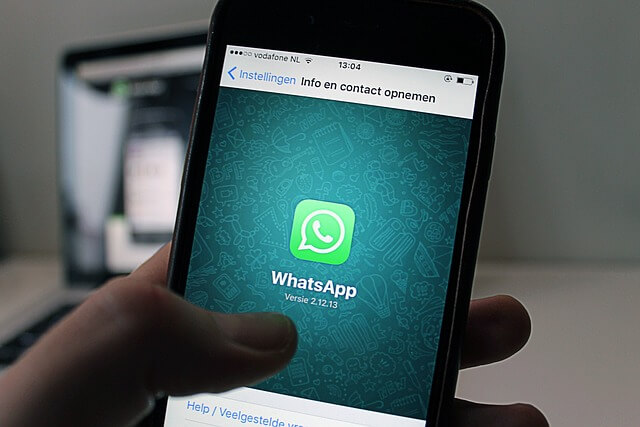
In this article:
What Does 'Delete for Everyone' Mean?
WhatsApp introduced the "Delete for Everyone" feature to give users the abi lity to remove messages they've sent within a specific timeframe. This feature not only erases messages from your chat but also from the recipient's chat, making it a useful tool for maintaining privacy and tidying up your conversations.
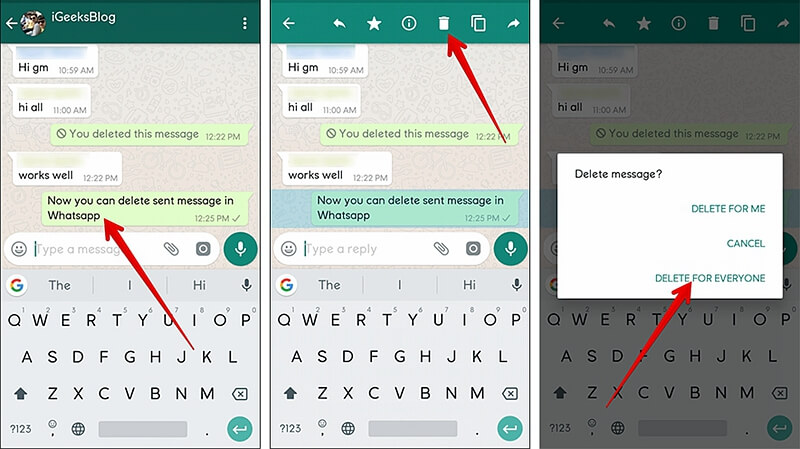
Time Limit for Deleting Messages
The time limit for deleting messages in WhatsApp is currently 2 days and 12 hours. The limitation of message deletion applies to both individual and group chats.
If you try to delete a message for everyone after the time limit has passed, you will only be able to delete it for yourself. This means that the recipient will still be able to see the message.
- You can only delete messages that you have sent. (Received messages are not able to delete by yourself.)
- If the recipient has already seen the message, you will not be able to delete it for them.
- If the recipient has a slow internet connection, it may take some time for the message to be deleted on their device.
Part 1. How to Delete Old WhatsApp Messages for Everyone on iPhone?
You might be wondering how to delete WhatsApp messages for everyone after a long time. All you need is to trick WhatsApp into believing that you didn't get past the time limit by changing the date and time.
Follow these instructions to delete old WhatsApp messages:
Step 1. Note down the date and time of the message you want to delete just as we do it on Android.
Step 2. Go to control center and turn off your cellular data or Wi-Fi. It can be done from Settings too.
Step 3. Slide WhatsApp from the recent apps list to force it to stop.
Step 4. Go to Settings > general > date and time. Turn off set automatically. Set the date and time anything before the message.
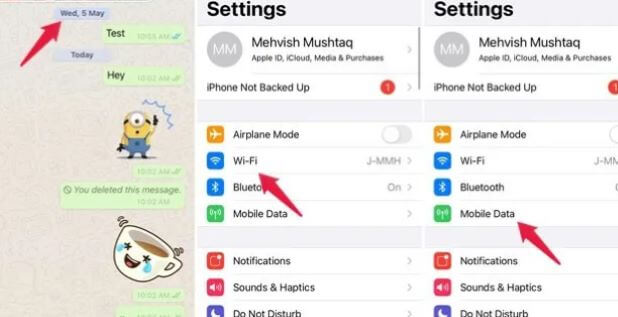
Step 5. Back to WhatsApp chat, hold the required message and then select delete, tap on delete for everyone.
Step 6. Turn on set automatically and your Wi-Fi or cellular dataagain.
Step 7. Finally you can have a check.
Part 2. How to Delete Old WhatsApp Messages for Everyone on Android Device?
Just like iPhone, you can delete WhatsApp messages for everyone after a long time on iPhone too.
Step 1. Open WhatsApp, look for and note down the date and time of the message you want to delete.
Step 2. Switch off all your connections, Wi-Fi, or mobile data.
Step 3. Go to Settings > Apps & notifications > WhatsApp, then press on force to stop.
Step 4. Go back to Settings > Date & time, Close the toggle automatic date and time and use network-provided time zone. Then manually set your date and time before the message you want to delete.
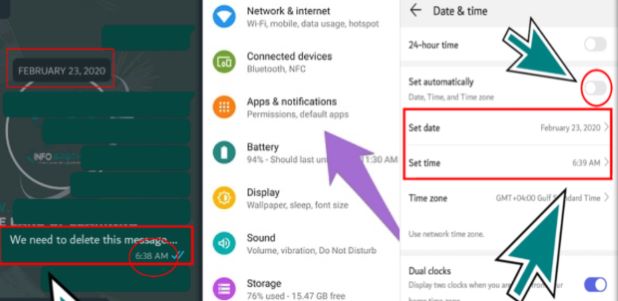
Step 5. Back to WhatsApp, hold the message you want to delete and select delete for everyone.
Step 6. Now set the date and time back by selecting automatic date and time. Switch on your internet connections (Wi-Fi and mobile data).
Step 7. Finally you will see "you deleted this message" in the place of that deleted message.
Part 3. How to Delete Messages Older Than 6 Month Once?
To get rid of messages that are more than 6 months old on WhatsApp, you can use the "Delete for Everyone" feature. This lets you erase a message from your device and the other person's device too. But, you'll need to do this for each message one by one, which can be a hassle if you have lots of messages to remove.
To make things easier and save time, you can use WhatsApp's "Delete Messages Older Than 6 Months" feature. To turn it on, go to "Settings" > "Storage and Data" > "Manage Storage" > "Settings" (the gear icon) > "Storage Settings" > "Delete Messages Older Than 6 Months".
By following the settings, all messages older than 6 months will be automatically deleted from your chats. This helps keep your chat history organized and stops it from getting too cluttered.
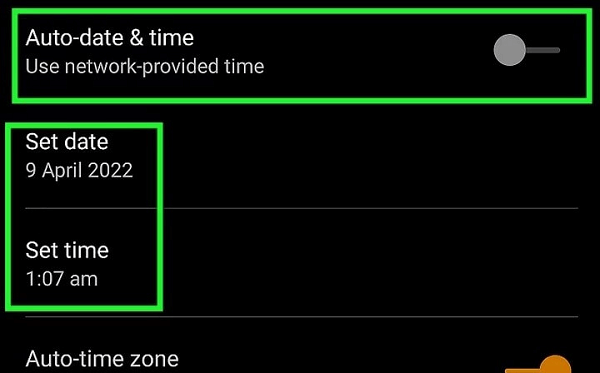
Notification After Deletion
Both you and the recipient will see a notification in the chat stating, "This message was deleted." This ensures transparency and informs the recipient that a message has been removed.
Deleted Messages Aren't Completely Erased
It's important to note that deleted messages are not completely erased from the device. WhatsApp retains a backup of chats on your device, and these backups might include the deleted messages. To ensure their complete removal, regularly clear your WhatsApp chat history and backups.
Here are tips for WhatsApp Backup:
1.You can archive chats instead of deleting them.
2.Mark the importance messages by using the ‘star’feature.
3.Enable auto-backup feature to ensure that you can recover deleted messages.
- Transfer, backup, restore WhatsApp/ WA Business data.
- Import backups from Google Drive & export them to PC.
- 100% secure, back up with larger storage than Google Drive/iCloud.
Conclusion
Deleting old WhatsApp messages for everyone is a useful feature for maintaining your privacy and ensuring your chats remain clutter-free. However, it's essential to act within the time limit and be aware that the messages may still exist in backups. Keeping your chats organized and your privacy intact is as simple as following the steps outlined in this guide.
Remember that WhatsApp's features and policies may change over time, so it's a good practice to check the official WhatsApp website or app for the most up-to-date information on message deletion and privacy settings.




















