Free Way to Read WhatsApp Backup on Google Drive
Category: Transfer WhatsApp

4 mins read
“Recently,I used Google Drive to backup my WhatsApp data, but I can’t find a way to view it now. Does anyone know how to read WhatsApp backup on Google drive?”
Indeed, Google Drive can help us back up WhatsApp messages easily, but most people still don’t know how to access this data.
In this article, I will show you how to read WhatsApp backup on Google Drive. Let's get started!
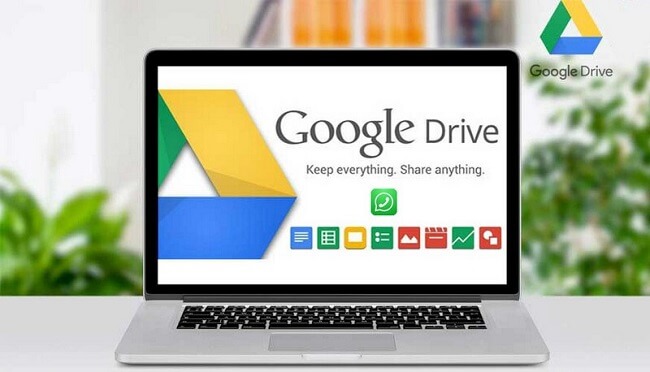
In this article:
Method 1: Read WhatsApp Backup from Google Drive on PC/ iPhone
While WhatsApp lets you create a backup of your messages to Google Drive, the backup is end-to-end encrypted. What it means is that you can access your WhatsApp backup on Google Drive, but you can't read it on your computer/PC.
If you have no idea to read WhatsApp backup messages from Google Drive on PC, we recommended iMyFone iMyFone iMyTrans (pre iTransor for WhatsApp) for you! With this App, you can read/export/transfer your WhatsApp backup from Google Drive easily.

Key Features:
- Supports all versions of the iOS(include iOS15) and Android OS.
- 100% safe to use and will not affect the data on the device.
- Preview, restore and export Google Drive WhatsApp backups.
4 easy steps to help you read WhatsApp backup from Google Drive via iMyFone iMyTrans
- Step 1. Run iMyFone iMyTrans and select the option "Restore/Export WhatsApp Backup"> "Import Google Drive Backup". Log into your Google Account follow the instruction operation on the screen.
- Step 2. Choose Google Drive WhatsApp Backup and click "Export to Computer", the program will start.
- Step 3. Enter the account verification code and then wait for the data analysis complete.
- Step 4. You can see the WhatsApp backup on your PC and export the data you need now.

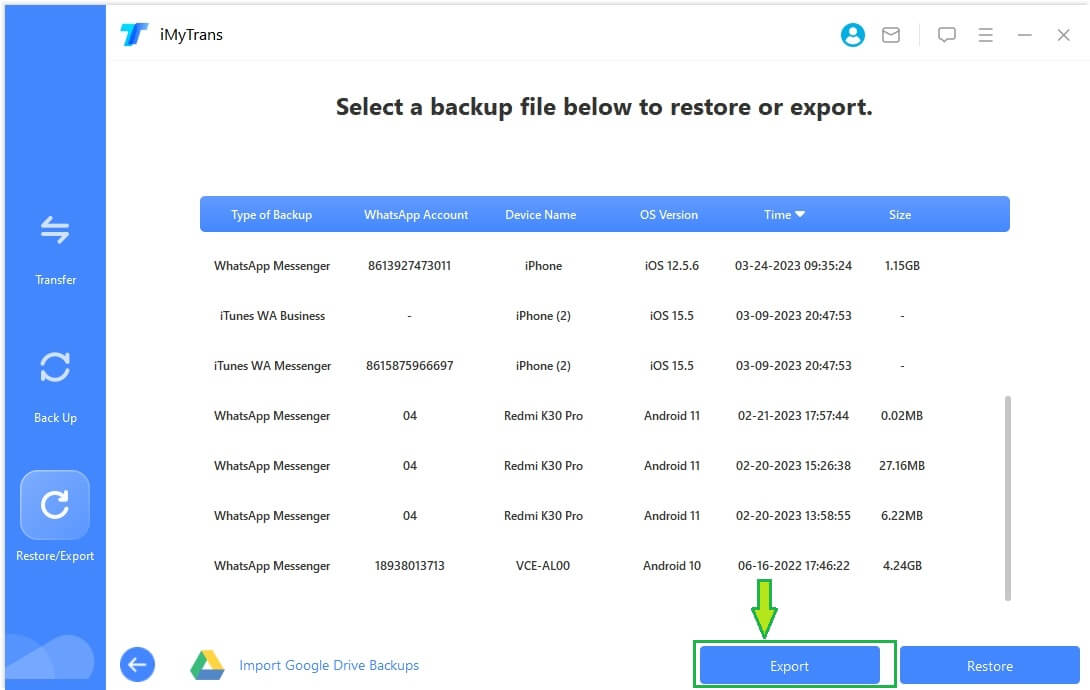
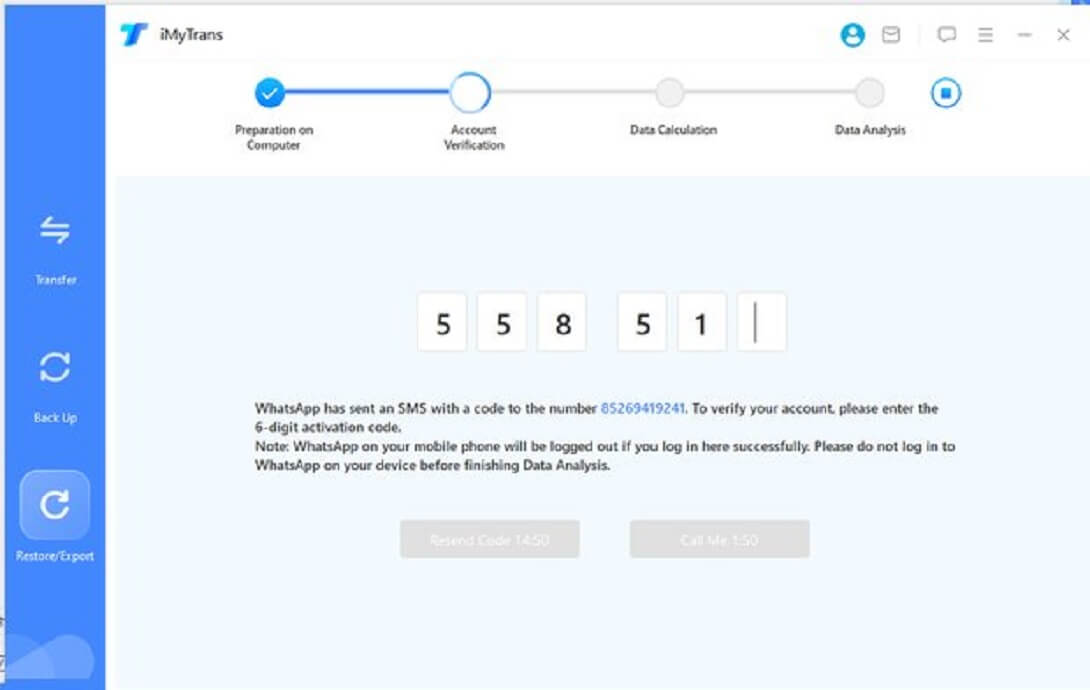
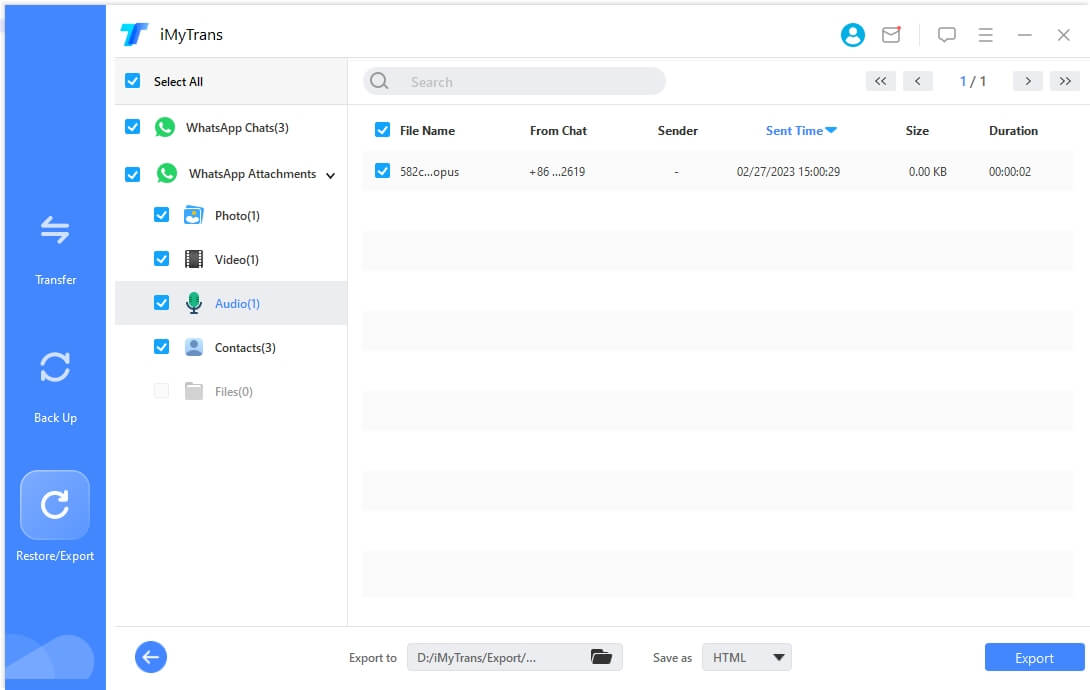
- Supports all iOS devices (include iPhone 13) and Android devices as well as all versions of the iOS (include iOS15) and Android OS.
- 100% safe to use and will not affect the data on the device.
- No other tools or apps are needed.
Method 2: Access WhatsApp Backup on Google Drive on Android
If you don't want to use the third-party app, you can access WhatsApp backup to Android via Restore.
You have to use the same Google account and phone number used to create the backup. Below are the steps you need to follow:
- Step 1. Uninstall WhatsApp and reinstall it. Then launch WhatsApp and you'll be asked to enter the verification number.
- Step 2. When asked, click "Restore" to restore your conversations and media files from Google Drive.
- Step 3. Click "Next". Your conversations will display after the initialization.
- Step 4. WhatsApp will restore your media after your conversations restore.
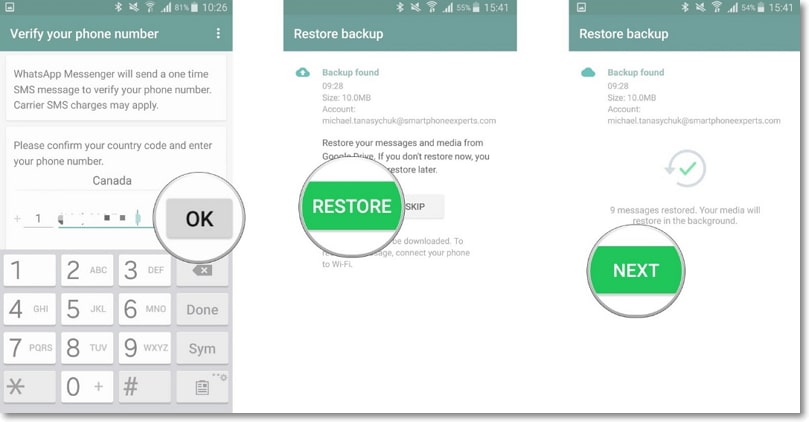
Bonus Tips: Extract and Read WhatsApp Backup from Google Drive via ElcomsoftExplorer for WhatsApp
Apart from the method we talk above, you can use Elcomsoft Explorer for WhatsApp to read WhatsApp backup also.
It is software that can acquire, decrypt, and view WhatsApp communication histories. The software offers multiple acquisition options for extracting and decrypting WhatsApp data from several clouds and local sources including WhatsApp backup from Google Drive.
You can follow the fellow steps to get how to use it.
- Step 1. Run Elcomsoft Explorer for WhatsApp. You'll see the two green icons "Android" and "iOS". Tap on the Android icon.
- Step 2. Tap on the green Android icon again and choose "Download data from Google Drive".
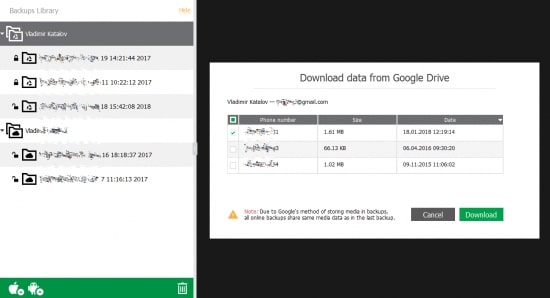
If your Google Account has a two-factor authentication, you'll need to enter the 2FA code.
- Step 3. The download procedure will begin. The time of the process depends on the size of the data.
- Step 4. You'll see a message warning the data is encrypted after the download is complete.
- Step 5. Use the "Decrypt" option to decrypt data. Else, you can click "Open" to have data located in the software's in-built viewer.
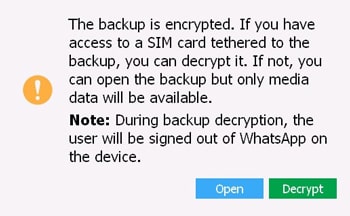
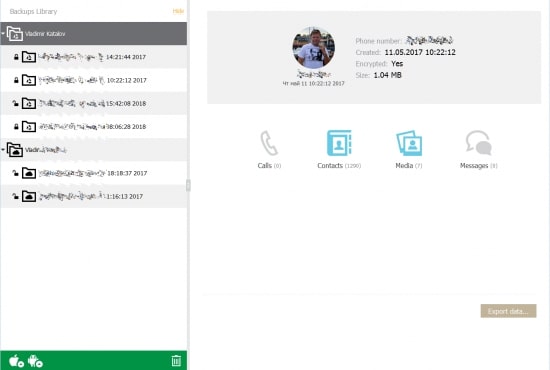
At this stage, you can access media files only.
- Step 6. If you try to access encrypted data, you’ll be asked for a WhatsApp verification code. Tap “Send” to request a code. And then enter the “Verification code” box to enter the code.
- Step 7. Once you enter the correct code, the data is decrypted immediately.
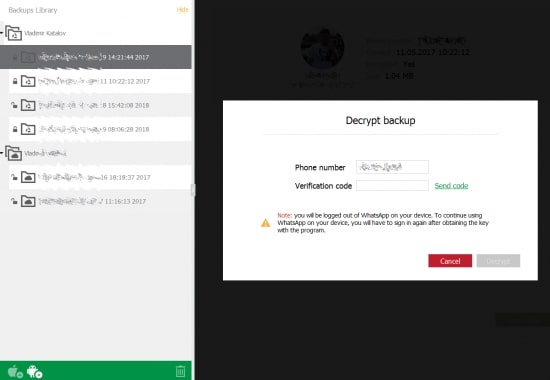
Although this is a great way to extract and read WhatsApp backup from Google Drive, the technology of this program is highly related to Google Drive decryption, which can be easily affected by Google Drive updates.
Therefore, use iMyFone iMyTrans (new version of iTransor for WhatsApp) still be your first choice.
FAQ: How to Find WhatsApp Chat Backup on Google Drive?
Wondering what does WhatsApp chat backup on Google Drive looks like? If so, then it meansthat you even don't know where to find WhatsApp backup on Google Drive.
Well,no worries!! We're going to walk you through the step-by-step method to helpyou find WhatsApp backup on Google Drive.
- Step 1. To begin, goto Google Drive through http://drive.google.com/ and sign-in. If you're accessing Google Drive from your smartphone, click on the desktop mode by clicking the Menu > Desktop Version.
- Step 2. Upon the successful login, click on the gear icon > "Settings".
- Step 3. Then tap on the "Managing Apps" to locate the WhatsApp folder.
- Step 4. You'll get the entire list of data that you have backed up.
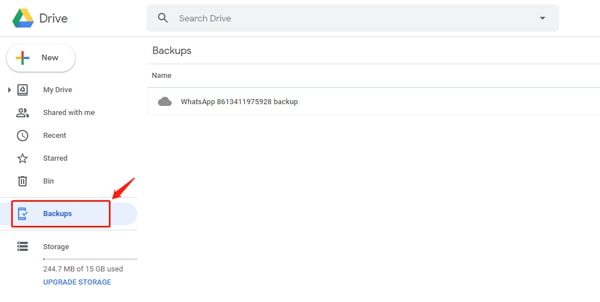
Conclusion
That's all on how toread WhatsApp backup from Google Drive on mobile or PC. As you can now see that it may be challenging to read WhatsApp backup on Google Drive directly, so, you'd better use some tools to help, such as iMyFone iMyTrans. If you have any more concerns,feel free to ask us in the below comment section.





















