How to Turn off Any Notifications on WhatsApp?
Category: Transfer WhatsApp

4 mins read
“Can I turn off notifications on WhatsApp?”
Yes, you can turn off notifications on WhatsApp. You can choose to turn off all notifications, or just specific types of notifications, such as message notifications, group notifications, or call notifications.
If you’re ready to explore WhatsApp notification settings, we have ultimate guide on how to turn off notifications on WhatsApp in different situations.
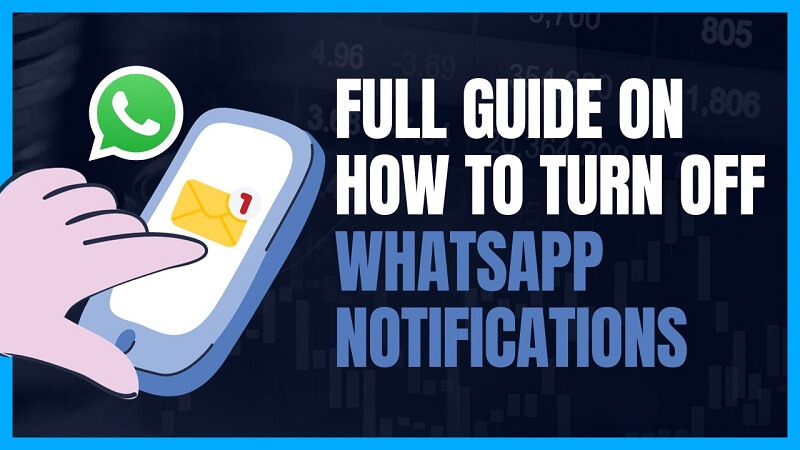
Full Guide on How to Turn Off WhatsApp Notifications
“I want to silence notification sounds! I don’t want to hear any noise when sleeping! What can I do?”
“Read notification can reveal my status on WhatsApp, how to prevent contacts to know I have read the message?”
“I want to disable the typing indicator when using WhatsApp, can I turn off typing notification?”
We get all sorts of questions like this and realize that turning off WhatsApp message notifications is a question that many people want answered. So let's see how to turn off WhatsApp message notifications or alerts in various situations!
How to Turn off WhatsApp Notifications:
- Situation 1. How to Turn Off WhatsApp Notification Sound?
- Situation 2. How to Turn Off Read Notification?
- Situation 3. How to Turn Off Group Notification?
- Situation 4. How to Turn Off Typing Notification?
- Situation 5. How to Turn Off Name Notification?
- Situation 6. How to Turn Off Call Notification?
Situation 1. How to Turn Off WhatsApp Notification Sound?
“I want to silence notification sounds to avoid disturbances during meetings, sleep, or other quiet moments while still receiving messages. How to mute WhatsApp Notifications?”
In this case, you can turn notification off from WhatsApp Settings. Here are the steps on how to turn off WhatsApp notification sound:
- Step 1. Open WhatsApp.
- Step 2. Go to Settings option.
- Step 3. Tap on Notifications.
- Step 4. Under Notification, select In-App Notifications, select None.
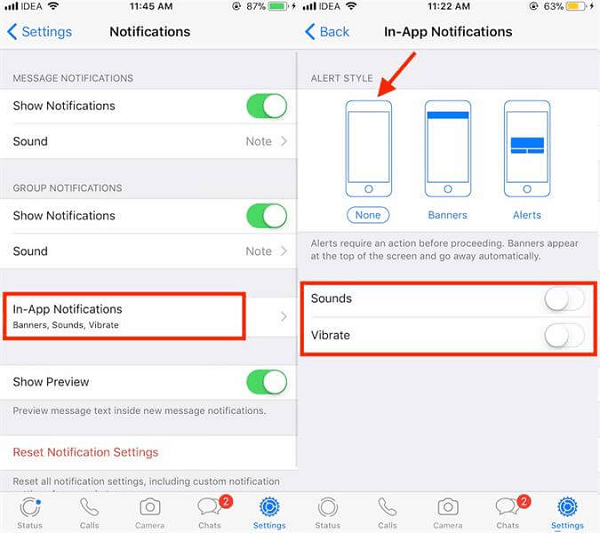
Besides, you can turn down phone volume so that not to hear any notification sounds, regardless of your WhatsApp settings. If you have Do Not Disturb turned on, you will not receive any notifications, including sound notifications. To turn off Do Not Disturb, go to your phone's settings and disable it.

Situation 2. How to Turn Off Read Notification?
Turning off read notifications on WhatsApp allows users to read messages without sending read receipts, preserving their privacy and preventing the sender from knowing when they've seen the message.
Here is how to turn read notification off:
- Step 1. Open WhatsApp.
- Step 2. Select Settings.
- Step 3. Tap on Account.
- Step 4. Tap on Privacy.
- Step 5. Under Read receipts, toggle off the switch.
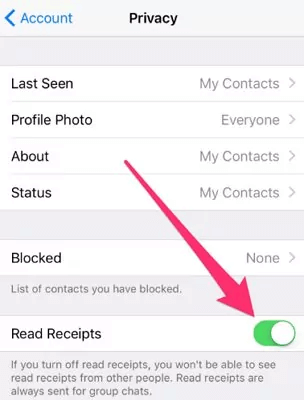
You will turn off all of your WhatsApp chats by doing above steps. If you only want to turn off read receipts for specific chats, you can do so by following the same steps and selecting the appropriate chat under Read receipts.
“If you have a group chat, turning off read receipts will only prevent you from seeing when other people have read your messages. Other people in the group will still be able to see when you have read their messages.”
Situation 3. How to Turn Off Group Notification?
Group chats can become noisy with frequent messages. Disabling group notifications can help users reduce distractions and focus on important individual chats. Follow these steps to turn off group notifications:
- Step 1. Open WhatsApp.
- Step 2. Select the group chat you want to mute and tap on the group name at the top of the chat.
- Step 3. Tap Mute notifications.
- Step 4. Choose how long you want to disable notifications. Either 8 hours, 1 week, or always are options.
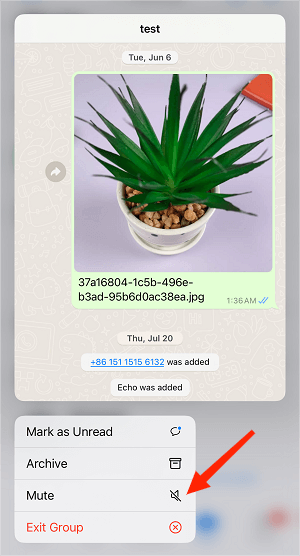
If you only want to mute notifications for a specific type of notification, such as message notifications, you can do so by following the same steps and selecting the appropriate option under Mute notifications.
Situation 4. How to Turn Off Typing Notification?
Some users may prefer to disable the typing indicator to prevent others from knowing when they are composing a response, maintaining a sense of privacy or reducing social pressure to reply quickly.
Unfortunately, there is no way to turn off typing notifications on WhatsApp. This is a feature that is built into the app and cannot be disabled. Alternatively, if you want to hide “typing” notification, you can freeze last seen.
Situation 5. How to Turn Off Name Notification?
Turning off name notifications can be useful for users who want to maintain a low profile and not reveal their online status, so others won't see when they're active on WhatsApp.
Android:
- 1. Open WhatsApp.
- 2. Select Settings.
- 3. Tap on Notifications.
- 4. Under Lock screen, select Show previews.
- 5. Choose Never.
iPhone:
- 1. Open WhatsApp.
- 2. Tap on Settings.
- 3. Tap on Notifications.
- 4. Under Lock screen, toggle off the switch next to Show preview.
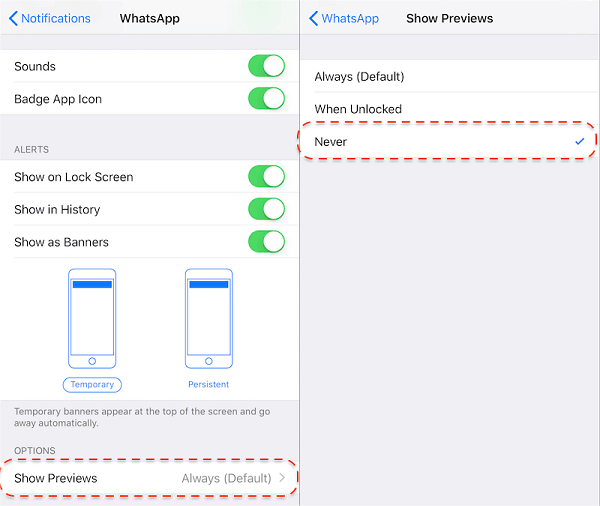
This will hide the name of the sender and the message content on your lock screen. You will still see the notification icon, but you will not be able to see who it is from or what the message says.
Situation 6. How to Turn Off Call Notification?
Disabling call notifications can be helpful when users don't want to be interrupted by incoming voice or video calls, especially during important tasks or when they prefer not to receive calls on WhatsApp.
Android:
- 1. Open WhatsApp.
- 2. Select Settings.
- 3. Tap on Notifications.
- 4. Under Calls, select Ringtone.
- 5. Choose None.
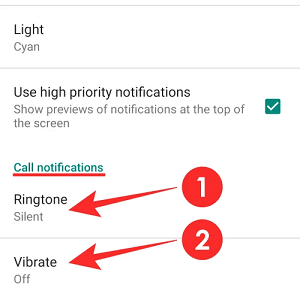
This will turn off the ringtone for all WhatsApp calls. If you only want to turn off the ringtone for specific calls, such as calls from unknown numbers, you can do so by following the same steps and selecting the appropriate option under Calls.
iPhone:
- 1. Open WhatsApp.
- 2. Tap on Settings.
- 3. Tap on Notifications.
- 4. Under Calls, toggle off the switch next to Ringtone.
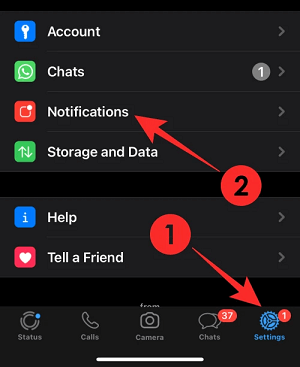
This will turn off the ringtone for all WhatsApp calls. If you only want to turn off the ringtone for specific calls, such as calls from unknown numbers, you can do so by following the same steps and toggling off the switch next to Unknown callers.
Conclusion
I hope this article has helped you learn how to turn off/mute WhatsApp notifications. By following these steps, you can customize your notifications so you only receive the ones that are important to you.
Check your notification settings regularly to make sure they're still what you want.
Not sure how to turn off a specific type of notification? You can always search for help online or contact WhatsApp support. Leave your comment in below, we’re happy to hear your voice!




















