[iOS 17] How to Transfer WhatsApp Chats to New iPhone Without iCloud?
Category: Transfer WhatsApp

6 mins read
WhatsApp is a popular messaging app that allows users to send and receive text, images, videos, and audio messages. When you switch to a new iPhone 15, you may want to transfer your WhatsApp chats to the new device.

In this article:
- Part 1. 3 Proven Method to Transfer WhatsApp to iPhone without iCloud
- Method 1. Directly Transfer WhatsApp to iPhone without iCloud Backup by Using iMyTrans
- Method 2. Free Way to Transfer WhatsApp to iPhone with Email
- Method 3. Free Way to Transfer WhatsApp to New iPhone with Move to iOS
- Part 2. The Pros and Cons of Different Transfer Methods
- Part 3. Frequently Asked Question of WhatsApp Transfer without iCloud
Part 1. 3 Proven Method to Transfer WhatsApp to iPhone without iCloud
There are a few ways to do this, but one of the easiest ways is to use a third-party app like iMyFone WhatsApp Transfer.
1 Method 1. Directly Transfer WhatsApp to iPhone without iCloud Backup
This app allows you to transfer your WhatsApp chats from Android to Android, Android to iPhone, iPhone to iPhone, and iPhone to Android without using iCloud.
To transfer your WhatsApp chats from your old iPhone to your new iPhone without using iCloud, follow these steps:
Step 1. Download and install iMyFone WhatsApp Transfer on your computer.
Step 2. Launch iMyFone WhatsApp Transfer.

Step 3. Connect your old iPhone and your new iPhone to your computer using USB cables and select the "Transfer WhatsApp" tab.

Step 4. iMyFone WhatsApp Transfer will start transferring your chats to your new iPhone.

Step 5. You will see the note after successfully transferring.

Once the transfer is complete, you will be able to view your WhatsApp chats on your new iPhone.
2 Method 2. Free Way to Transfer WhatsApp Chat to iPhone with Email
This method is only available for Android users. To do this, open WhatsApp on your old iPhone and go to Settings > Chats > Chat history > Email chat. Select the chats that you want to transfer and choose the email address that you want to send them to.
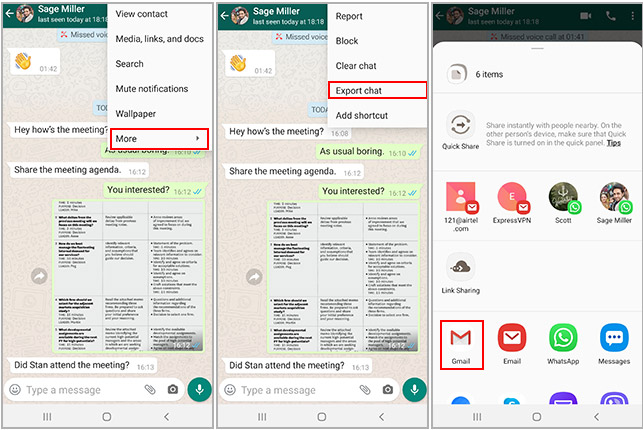
3 Method 3. Free Way to Transfer WhatsApp to New iPhone with Move to iOS
When using Move to iOS app to switch from an Android phone to an iPhone, you can move your account info, profile pic, chats, group chats, chat history, photos, and settings. But, you can't transfer your call history or change your display name.
Step 1. Start by launching the Move to iOS app on your Android phone and follow the instructions shown on the screen.
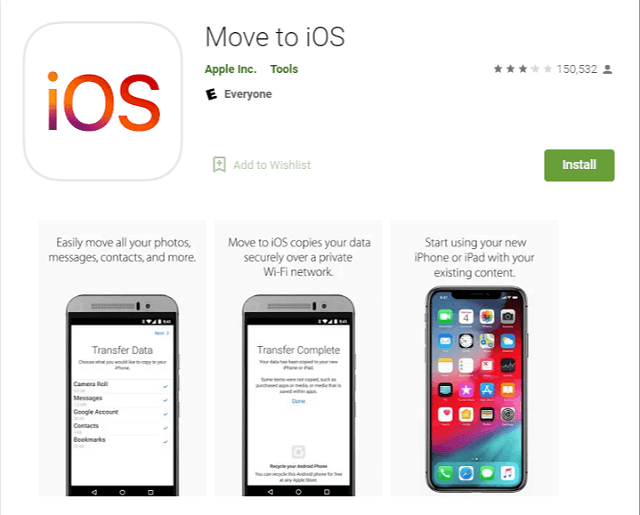
Step 2. Your iPhone will display a code. When prompted, enter this code on your Android device.
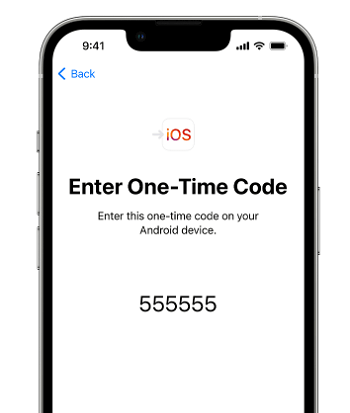
Step 3. Tap the "Continue" button and proceed by following the instructions displayed on your Android screen.
Step 4. On the Transfer Data screen, choose WhatsApp.
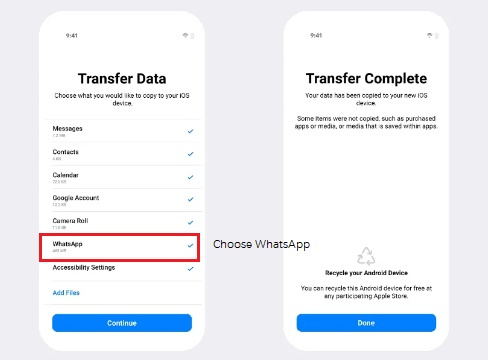
Step 5. Initiate the process by tapping "START" on your Android device, then wait for WhatsApp to prepare the data for export. You'll be automatically signed out from your Android phone once this data preparation is complete.
Step 6. Afterward, tap "NEXT" to return to the Move to iOS app.
Step 7. Continue by tapping "CONTINUE" within the Move to iOS app to begin transferring the data from your Android device to your iPhone. Wait until Move to iOS confirms that the transfer is finished.
Step 8. Go to the App Store and install the latest version of WhatsApp.
Step 9. Open WhatsApp and log in using the same phone number that was used on your previous device.
Step 10. When prompted, tap "Start" and let the process finish.
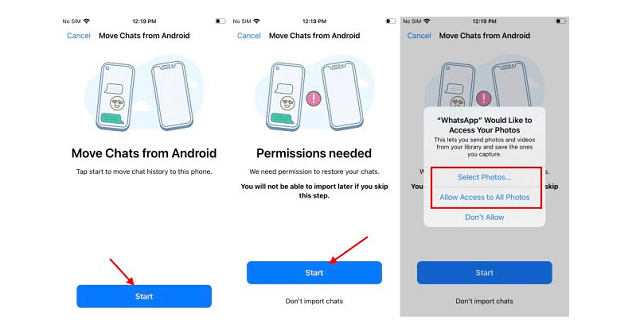
Step 11. Complete the setup for your new device, and you'll find your chats waiting for you.
You can only transfer WhatsApp chats from Android to iPhone using Move to iOS. You cannot transfer WhatsApp chats from iPhone to iPhone using Move to iOS.
Read more:
[Full Guide] How to Transfer WhatsApp from iPhone to iPhone?
Part 2. The Pros and Cons of Different Transfer Methods
Method 1. Transfer to iPhone without iCloud by Using iMyTrans
Pros
- 1.You can transfer from iPhone to another iPhone with/without iCloud backups in iMyTrans.
- 2.You can transfer WhatsApp messages, photos, videos, audios, and call logs.
- 3.You can transfer WhatsApp to iPhone in different accounts.
- 4.It secure your WhatsApp data while transferring.
- 5.It is friendly for tech newbies: you transfer WhatsApp data in only few clicks.
- 6.It is fast and reliable app to transfer data, recommended by many media.

Cons
- 1.It is not free.
- 2.If your target iPhone has original WhatsApp data, they will be overwritten after transferring.
To avoid data loss, we recommend you to backup WhatsApp first. iMyTrans is the alternative backup app when you do not have enough iCloud storage, or encounter iCloud crash issue.
Method 2. Transfer WhatsApp to iPhone without iCloud via Email
Pros
- 1.It is a totally free method.
- 2.It is the simplest method.
- 3.You can transfer a specific chat with this method.
Cons
- 1.It is difficult to transfer large WhatsApp chat/photo/video because of size limitation.
- 2.You cannot check transferred data on the WhatsApp of target iPhone.
- 3.It will be annoying to transfer multiple WhatsApp chat because you need to tap them one by one.
Method 3. Use Move to iOS to Transfer WhatsApp from Android to New iPhone
Pros
- 1.It is 100% secured and supported by official Apple.
- 2.It is a free app.
- 3.You can select which kind of data you want to transfer.
- 4.You can finish transferring without computer.
Cons
- 1.Your WhatsApp call history cannot be transferred.
- 2.You can only transfer WhatsApp to iPhone with the same account number.
Comparison
| Speed | Transfer Rate | Additional Feature | Can I transfer iPhone to iPhone? | Can I transfer Android to iPhone? | |
|---|---|---|---|---|---|
| iMyFone iMyTrans | Fast | High | Backup & Restore WhatsApp |

|

|
| Email Export | Medium | High (Slow for Large files) | No |

|

|
| Move to iOS | Fast | High | No |

|

|
Part 3. Frequently Asked Question of WhatsApp Transfer without iCloud
1 Does iPhone to iPhone Transfer include WhatsApp?
Using iCloud is the easiest way to transfer WhatsApp from iPhone to iPhone, and it contains WhatsApp data transfer.
2 Is there any free app to transfer WhatsApp from iphone to iphone?
Yes, there is a free app to transfer WhatsApp from iPhone to iPhone. It is called Wazzap Migrator.
>>> How to transfer WhatsApp with WazzapMigrator <<<
Please note that Wazzap Migrator can only transfer text messages. It cannot transfer images, videos, or audio messages. If you want to transfer all of your WhatsApp data, including text messages, images, videos, and audio messages, you can use a third-party app like iMyTrans WhatsApp Transfer.
2 Can I transfer WhatsApp from Google Drive to iPhone/iCloud?
Yes, iMyTrans is the app to transfer WhatsApp from Google Drive to iPhone. Addtionally, you can also transfer, backup and restore WhatsApp Business data.
>>> How to transfer WhatsApp from Google Drive to iPhone/iCloud<<<
Conclusion
The best method for transferring WhatsApp chats from your old iPhone to your new iPhone without iCloud depends on your individual needs and preferences. If you are looking for a quick and easy way to transfer your chats, using a third-party app like iMyFone iMyTrans is a good option. If you are on a budget, you can try using Email Export function or Move to iOS app.




















