"Hi, I had a question. Can I restore individual app data from iTunes backup? I want only WhatsApp to be restored but apparently iTunes restore cannot do this. Please help! BTW I use iOS 15 on my phone and I don't know whether this will make it harder to restore?"
People who own iPhone or other iOS devices usually use iTunes for the purpose of back up their data. When it comes to restoring single app from backup, they get disappointed since iTunes doesn't let them restoring only one app separately. This is the reason we are here to explain you how you can restore individual app data from iTunes backup, even if the backup is for an device running iOS 15, or you want to restore an backup to a device running iOS 15. Just scroll down!
1. Restore Individual App Data from iTunes Backup
The best way to restore single app from iTunes backup is iMyFone iTransor. It is the most recommended backup and restore program that always give the quality output. This tool has set the standard as compared to other tools available in the market. Being dissimilar to iTunes, it is able to back up single app on your iOS devices or restore single app from backups to your iOS devices. It doesn't affect the current data on your device in this case. Besides, it is safe and very easy to use. No technical knowledge is required.
iMyFone iTransor iPhone Backup and Restore Tool (iOS 15/14/13/12 Supported)
Key Features:
- Users can easily backup or restore a single app such contacts, message, WhatsApp, WeChat.
- The backup function is totally free.
- While making backup or restoring, this tool doesn't overwrite any previous backup and doesn't harm the existing data.
- You can check data in iTunes or iCloud backups for now - one can extract more than 18 types of files from backups with iTransor.
- The tool is very simple to use and is compatible with almost all iOS devices and iOS versions, including iOS 15.
How to Restore Individual App Data from iTunes Backup using iMyFone iTransor
Here is the tutorial for restoring single app from backup made by iTunes. We are taking WhatsApp data as an example and show you how to restore single app from an iTunes backup via iMyFone iTransor and you can restore other data with similar steps.
- Step 1. Download and install iMyFone iTransor in your computer and launch it afterwards. Connect your iOS device and click on the "Restore Backup to Device" option from the screen's left panel. There will be a list appearing on the screen showing you all the backups you've created. Choose an iTunes backup from there and hit on "Next".

- Step 2. Click on "Partial Backup" after that in view of that you need to restore single app.

- Now, the program will ask you to choose one type of data for restoring. Choose "WhatsApp" from there and then hit "Preview & Restore" or "Directly Restore" as you want. Here you can choose to preview first and let the backup be scanned by the program.
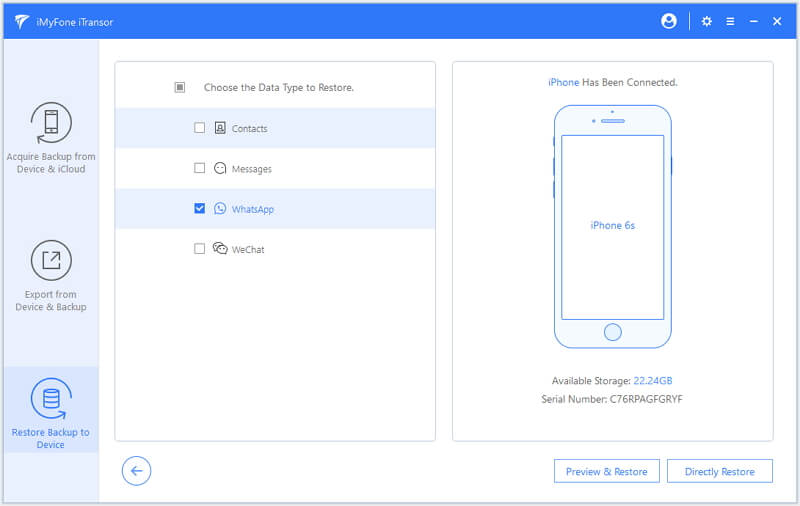
- Step 3. Your WhatsApp data will be scanned. Check if those are what you want and click on "Restore" button at the bottom on the right side. The program will offer you two options: Merging or replacing the data in backup with the current data on your device. Click any of them to begin the restore process.
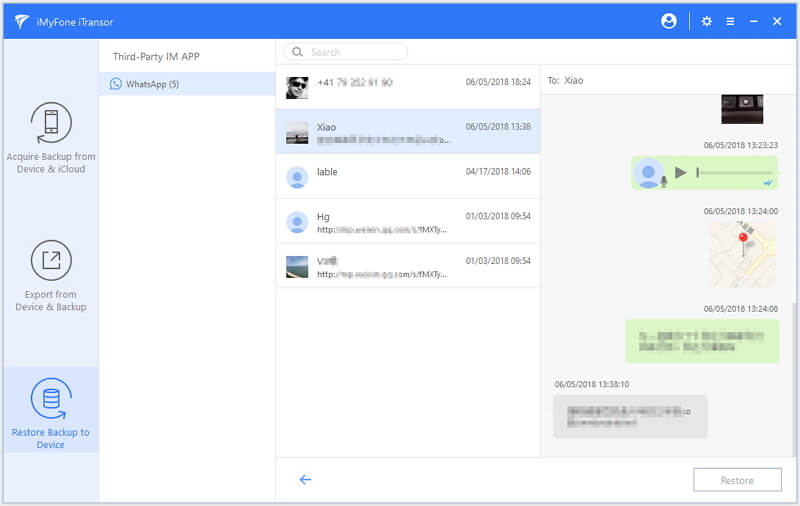
2. Export and View Individual App Data from iTunes Backup
As we all know, iTunes backup is not allowed to be viewed unless you restoring it to your iPhone. iMyFone iTransor also allows you to export more than 18 types of data from your iTunes backup (or your iCloud backup). Here is the instruction:
- Step 1. Choose "Export from Device & Backup" from the left panel. Then choose "Export from Backup". A list of backup will be on the screen. Select the iTunes backup you want to export and go to the "Next" button.
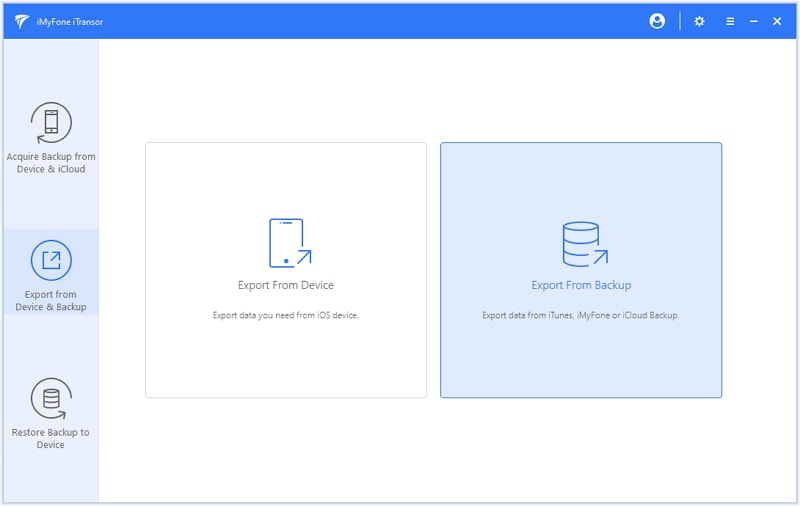
- Step 2. Many data types will come on the screen. Check those you want to export. You will be able to see "Notes" and "Voice Memos" which will allow you to extract these memos from the backup and you can also choose "WhatsApp", "WeChat", "Viber" and more of you want to export the 3rd-party social apps. Select the preferred one and go to the "Next" option at the bottom. Then the program will start to scan the backup.

- Step 3. After completion of scanning, the type(s) of data will be visible to you. Pick out a file or files you have desire to view and export. In the last, just go to "Export" button and the program will start exporting the data you've selected to your computer within few seconds. That's about it!
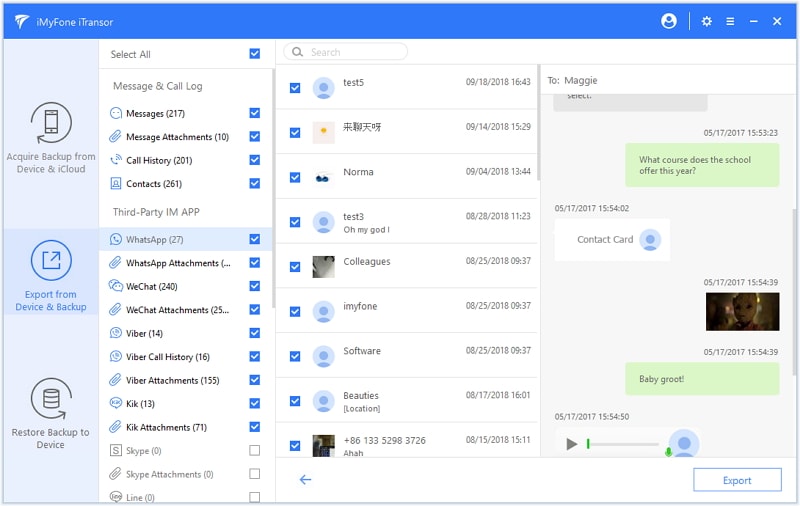
We hope that we have made you understand how you can restore a single app from backup that is made by iTunes with iMyFone iTransor. We would really be happy if you would tell us your experience of restoring your data. You can communicate through the comments section below. Also, if you have any other problem related to iPhone, just drop us a message in the comments. We would love to sort out that for you. Finally, hope you have no problem restoring individual app data from iTunes backup with the smart method.



















 September 3, 2021
September 3, 2021
