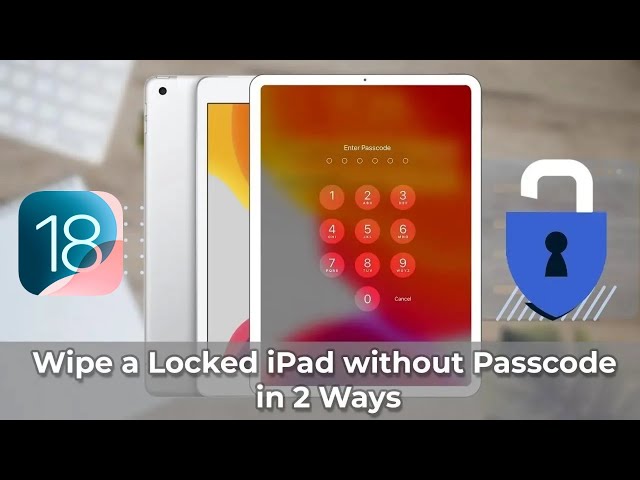How to Factory Reset a Locked iPad Without Password
Category: Unlock iPhone

4 mins read
When your iPad is locked because you forgot the password or other reasons, usually you can't access its normal functions and data, then at this time you need to factory reset iPad.
Therefore, in this article, we will introduce 6 ways to factory reset locked iPad without password to make sure you can use your iPad again.
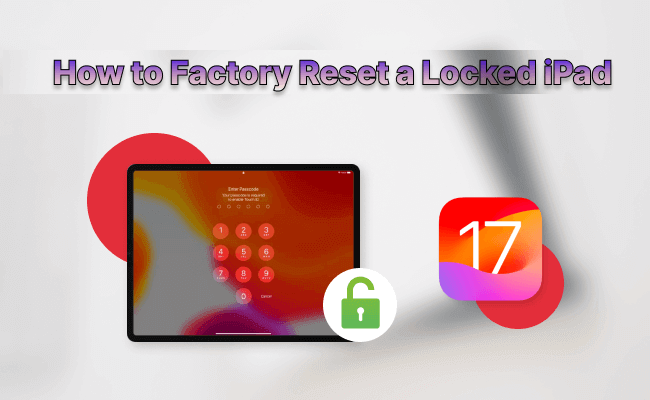
In this article:
- Part 1. How to Backup Locked iPad Data to iTunes
- Part 2. How to Factory Reset a Locked iPad Without Password
- 1. How to Reset iPad with Erase iPad
- 2. How to Erase Locked iPad via LockWiper

- 3. How to Hard Reset Locked iPad by Siri
- 4. How to Reset Locked iPad via iTunes
- 5. How to Factory Reset Locked iPad with iCloud
- 6. How to Factory Reset Locked iPad by Recovery Mode
- Part 3. FAQs about Restore iPad to Factory Settings
Part 1. How to Backup Locked iPad Data to iTunes
Before resetting locked iPad to factory settings, if there is very important data that you need to save, then you can use iTunes to make a backup on your computer and wait for the data to be erased.
If this is the first time you connect to iTunes, you will be prompted to unlock and authorize your computer to connect to your iPad, this method only works with trusted devices.
Step 1: Connect your iPad to your computer and open iTunes.
Step 2: Select your iPad from the left sidebar.
Step 3: Under Backup, select back up all data on your iPad to this computer.
Step 4: Click Back Up Now to begin backing up your iPad to your computer.
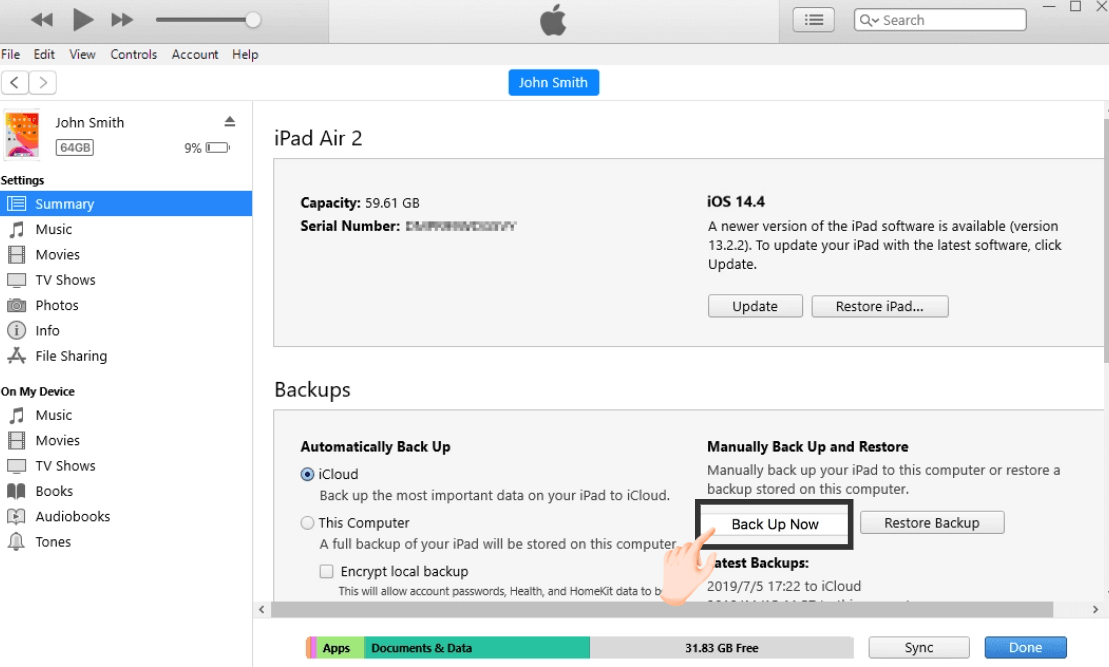
Part 2. How to Factory Reset a Locked iPad Without Password
1 How to Reset iPad with Erase iPad
The first method is the simpler and more direct way to erase iPad, but there are 3 limitations, if you don't meet them, we recommend you to choose way 2, which doesn't have any limitations.
- Need an Apple ID account and password.
- The locked iPad needs to be running iOS 15.2 or later.
- The locked iPad is connected to WiFi/Cellular data.
Step 1: Enter the wrong passcode multiple times until locked iPad is in unavailable mode and the "Erase iPad" option appears.
Step 2: Click Erase iPad to confirm restoring all contents and settings to factory settings.
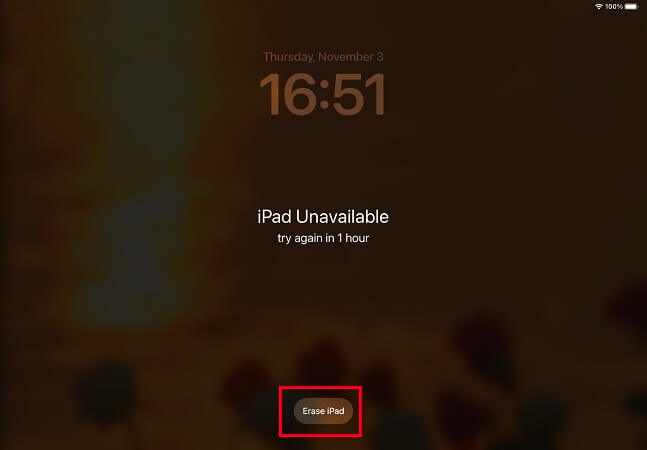
Step 3: Enter your Apple ID password. Once you do this, your iPad will reset and you can set it up again.
2 How to Erase Locked iPad via LockWiper
When you are unable to use locked iPad because you don’t have an iPad passcode, you may be wondering how to factory reset locked iPad with the fastest and highest success rate.
Then locked iPad wiper - iMyFone LockWiper is a very good choice. It is a professional tool to unlock your locked/disabled/unavailable iPhone or iPad without password.

- Easily and quickly wipe a locked iPad to factory settings without entering iPad password or iCloud passcodes.
- Also, assist in getting you back into disabled or broken screen iPhone/iPad.
- Help remove screen locks just in a few minutes, including 4-digit/6-digit password, Face ID and Touch ID.
- Support to unlock Apple ID without password on activated iPhone/iPad/iPod Touch.
- Promise 99% success rate even to wipe iPhone/iPad.
- It supports all iPhone/iPad models and iOS/iPadOS versions.
Watch video to see how to reset locked iPad to factory settings without passcode.
Here's the guide on how to factory reset a locked iPad without password with LockWiper.
Step 1: Download and install LockWiper on computer. Launch it and click Start tab.

Step 2: Using an USB cable to connect your device and click Next.

Step 3: Download firmware package by clicking the Download button. When the download is completed, click Start to Extract.

Step 4: After the extraction completed, click Start Unlock, enter "000000" to re-confirm your request, and then click Unlock.

Wait a few minutes and LockWiper will reset locked iPad to factory settings, even if you've forgotten your passcode or Apple ID credentials. It wipe locked iPad clean so you can get back up and running quickly.
3 How to Hard Reset Locked iPad by Siri Bug
If you don't want to lose your data, you can utilize a Siri bug in iOS to access a locked iPad without a passcode, but there is a version restriction that makes this method only work between iOS 8 and iOS 10.1.
Step 1: Activate Siri and ask Siri to open an app that doesn't exist on your iPad.
Step 2: Siri will give you access to the Apple Store so you can find the app.
Step 3: Download the app and click Preview so you can access your iPad without a password.
Step 4: Go to Settings and restore your iPad to factory settings.
4 How to Reset Locked iPad via iTunes
You can wipe your iPhone to factory settings to remove your passcode using iTunes. However, iTunes only works for those who have synced their iPad with iTunes in the past.
Step 1: Connect your device to the PC you used to sync your device.
Step 2: Open iTunes on your PC. If iTunes request for your passcode or that you trust the computer, try another computer you synced with, or directly try iMyFone LockWiper.
Step 3: Wait for iTunes to back up your iPad, and when the backup is complete, click Restore iPad.
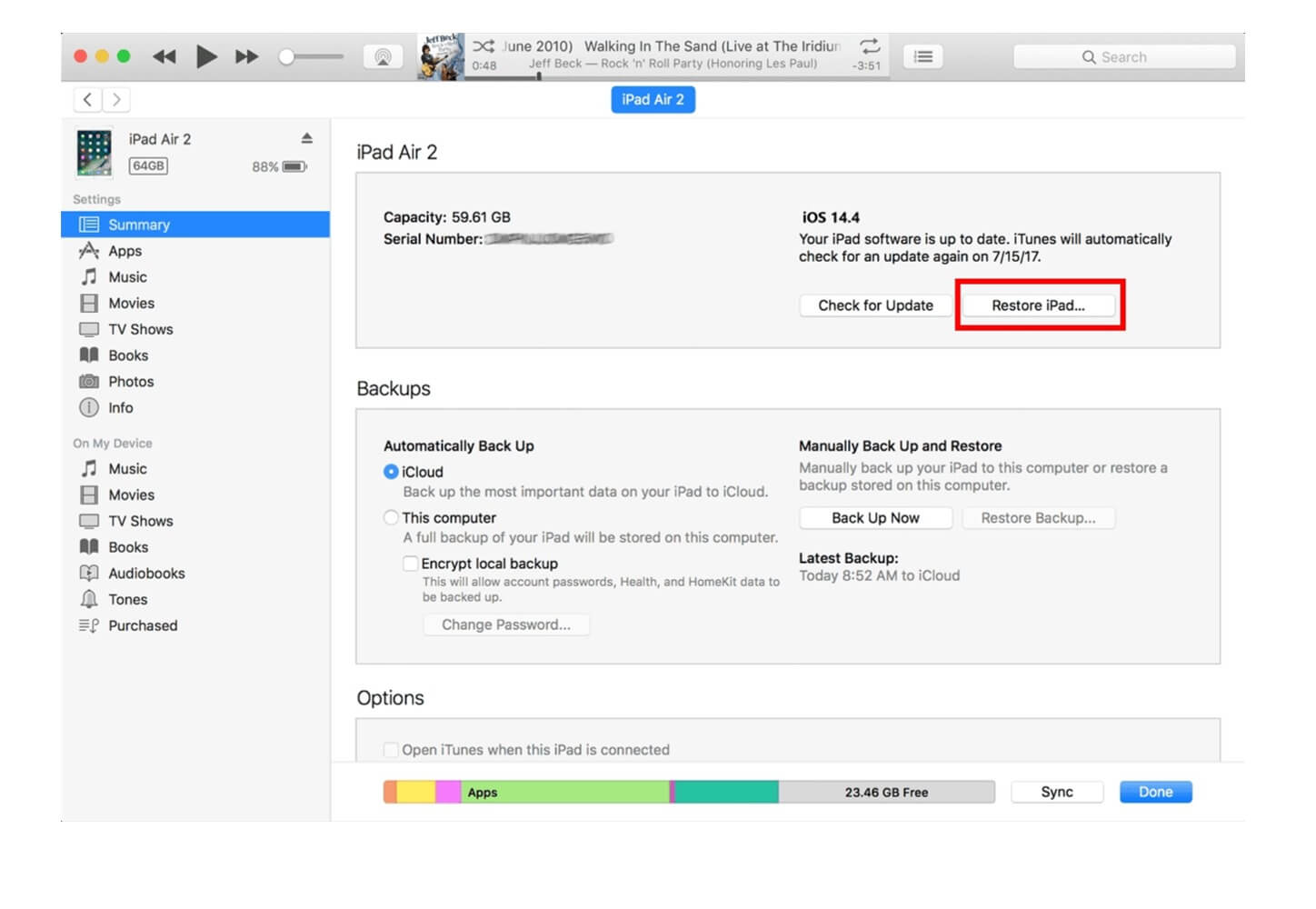
Step 4: When you get to the Set Up screen, click Restore from iTunes Backup.
Step 5: Select your device in iTunes, and choose a relevant iTunes backup to restore your device by valuing the size and date of each backup.
5 How to Factory Reset Locked iPad with iCloud
You can also erase locked iPad without passcode using iCloud's Find My feature. This method only works for those who have enabled this feature on locked iPad before. Besides, you need to ensure your iPad is connected to the internet.
Step 1: Use your computer to log in to icloud.com/find. Sign into the service using your Apple ID and password.
Step 2: Find and choose Find iPhone.
Step 3: Click on the option All Devices, your iPad will be showing on this page.
Step 4: Choose Erase iPad option to delete/wipe all the data on locked iPad. Afterward, iCloud will restore your iPad data.

Your good helper to factory reset locked iPad without passcode.
6 How to Factory Reset Locked iPad by Recovery Mode
If you've never synced your iPad on iTunes, then you can use Recovery Mode to wipe your iPad. However, this service only works when Find My iPhone is not enabled on the iPad.
Step 1: Connect your iPad to your PC using a USB cable. Download, install and launch iTunes on your PC. If you don't have a PC, borrow from a friend.
Step 2: Putting locked iPad in Recovery Mode.
- With Home button: Press and hold the Top Button and the Volume Up/Down Button until the Power Off slider appears, turn off the iPad. Continue to press and hold the Top Button until Recovery Mode appears.
- Without Home Button: Press and hold the Side/Top Button until the Power Off Slider appears, turn off iPad. Continue to press and hold the Home Button until see Recovery Mode.
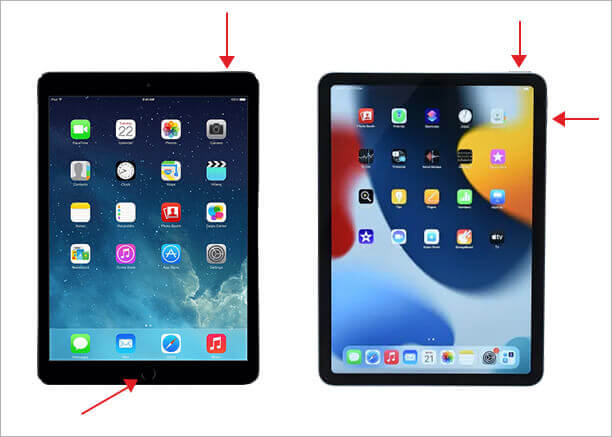
Step 3: iTunes will give you 3 options: Cancel, Restore, or Update. Choose Restore.
Step 4: Wait for the process to finish, then set up your iPad.
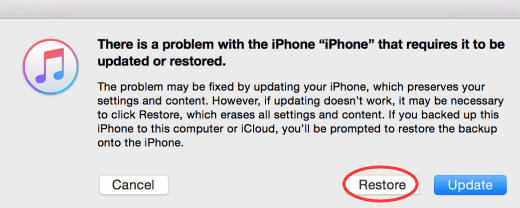
Part 3. FAQs about Restore iPad to Factory Settings
1 How do you wipe a locked iPad clean?
Before the iPad locks, if you've enabled the Find Me feature. then you can erase a locked iPad via iCloud.
- Visit iCloud.com site using another iOS device. Then sign in with your Apple ID and password.
- Next, open the Find My iPhone option and click on the All Devices. You’ll find a list of devices connected to your iCloud account here.
- Select your locked iPad, then click on the Erase iPad option. Your iPad will be wiped clean.
2 Can you wipe a stolen iPad?
Yes. It is possible to wipe a stolen iPad. You can erase it in the "Find My" app on iCloud.com. However, it will only work if you enabled the feature before your iPad was stolen.
- First, go to icloud.com/find and sign in Find My Application.
- Next, click on the All Devices option and select your stolen iPad. You will see a list of your registered devices.
- Once you select it, click the Erase Device option.
- Then enter your Apple ID password. Your stolen iPad will then be wiped clean.
3 How do you reset a locked iPad without a computer?
Wipe locked iPad without a computer via iCloud Find My App. You will require another iDevice to receive an authentication code. Also, enable cellular or WiFi network connection on your iPad.
- First, open iCloud.com using another iDevice. Then enter your Apple ID and password to authenticate it.
- Tap on the Find iPad option on the iDevice. A list of your registered devices will be availed.
- Tap the All Device option and locate your iPad.
- Lastly, tap the Erase iPad option and then confirm the Erase. Your locked iPad will be reset.
Conclusion
This article introduces 6 ways to teach you how to factory reset a locked iPad without password. The easiest and most efficient is to use the third-party tool iMyFone LockWiper, which can effortlessly wipe the screen lock and clear iPad data, definitely worth a try.