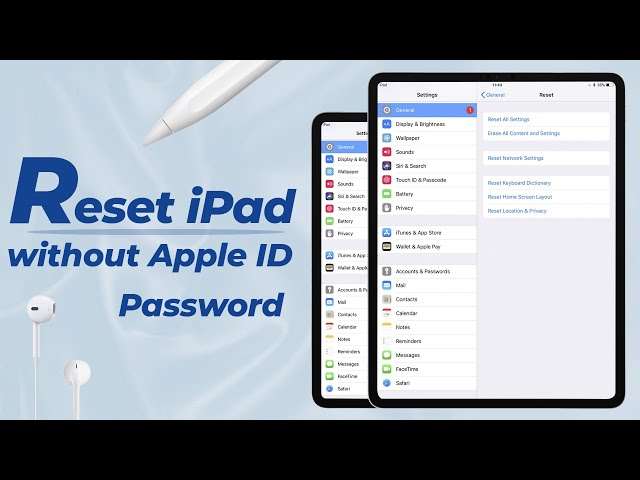5 Easy Ways to Factory Reset iPad Without iCloud Password
Category: Unlock iPhone

4 mins read
"I need to factory reset my iPad but I do not know the iCloud password. Has anyone succeeded in resetting an iPad without the iCloud password?" -- Jimmy, apple.stackexchange.com
I believe you are looking for the answer to how to factory reset of iPad without iCloud password, this guide summarizes the situation in which you may encounter this problem and ways to deal with it, please read it carefully.
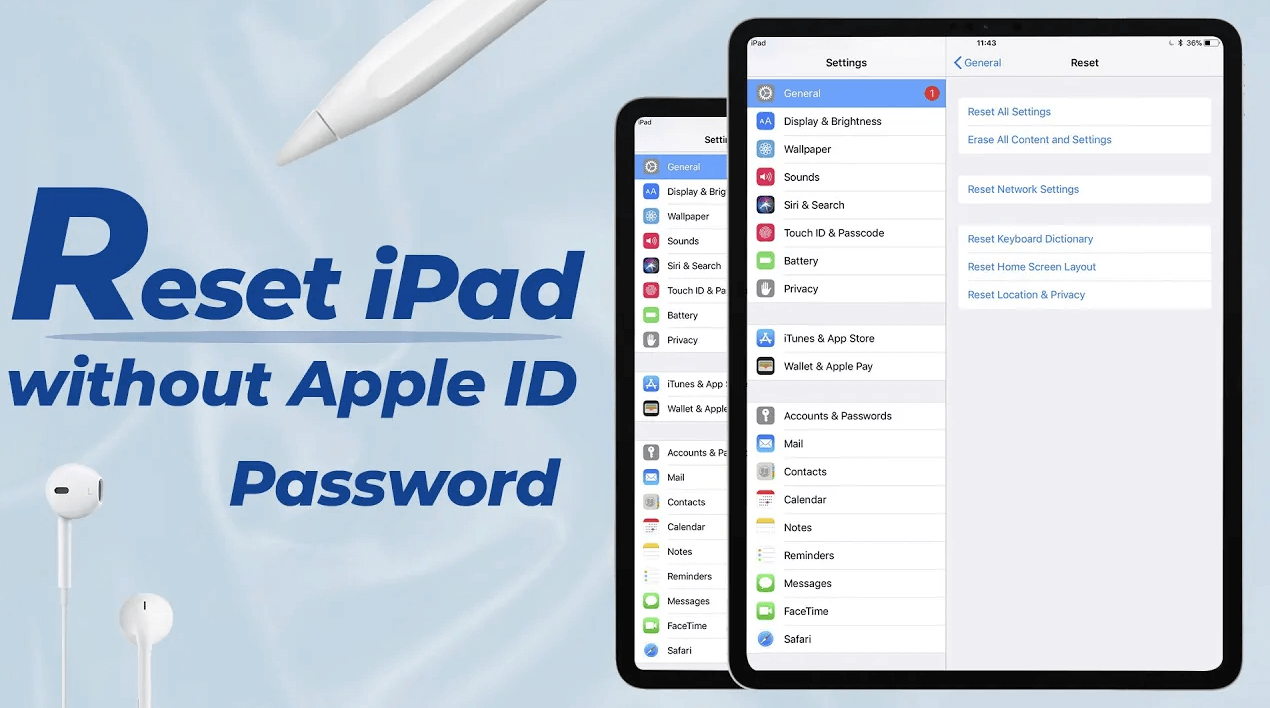
In this article:
- Part 1: Scenarios that May Require to Reset iPad
- Part 2: Easy Ways to Factory Reset iPad Without iCloud Password
- 1. Factory Reset iPad from Settings Panel
- 2. Reset iPad with LockWiper [99% Successful Rate]

- 3. Erase iPad with iTunes
- 4. Wipe iPad via Recovery Mode
- 5. Reset iPad by Contacting the Previous Owner
- Part 3: FAQs about Factory Resetting iPad
Part 1: Scenarios that May Require to Reset iPad
- You have just purchased an iPad from the guy across the street who sells second-hand devices, and you found yourself stuck with the iCloud password.
- You have had the device for long time and you can't recall the iCloud password when you need to factory reset iPad.
- You bought a new iPad, after making a lot of settings, you just lost the clue of your iCloud password. It is awkward if you are going to give this device to your siblings as a gift.
- iPad is turned off and stays unresponsive to soft reset/force restart trials. In this case, factory reset your iPad would be the most reliable solution.
Whatever situation you are in now, you can find the following 5 effective methods to help you reset iPad without Apple ID.
Part 2: Easy Ways to Factory Reset iPad Without iCloud Password
1 Get Factory Reset iPad Fast with Settings
You would find it lucky for you to perform factory reset if the iPad is free to use. But before you jump to the quick start, here are some heads-ups you should keep in mind.
- Factory reset means all the data will be erased in your iPad, which would be fine if you are going to sell the device or pass it to another person.
- If you want to keep all the data (apps, images, video, etc.), backup your iPad with iTunes. Of course, regular sync is the most recommended practice.
Check the guide below to see how to wipe iPad without iCloud password using Settings.
Step 1: Go to Settings on your iPad, tap General and Reset.
Step 2: Click on Erase all Content and Settings for factory restoring.
Step 3: You can choose Backup Then Erase or Erase Now. Click on Erase [Device] and then confirm by clicking Erase.
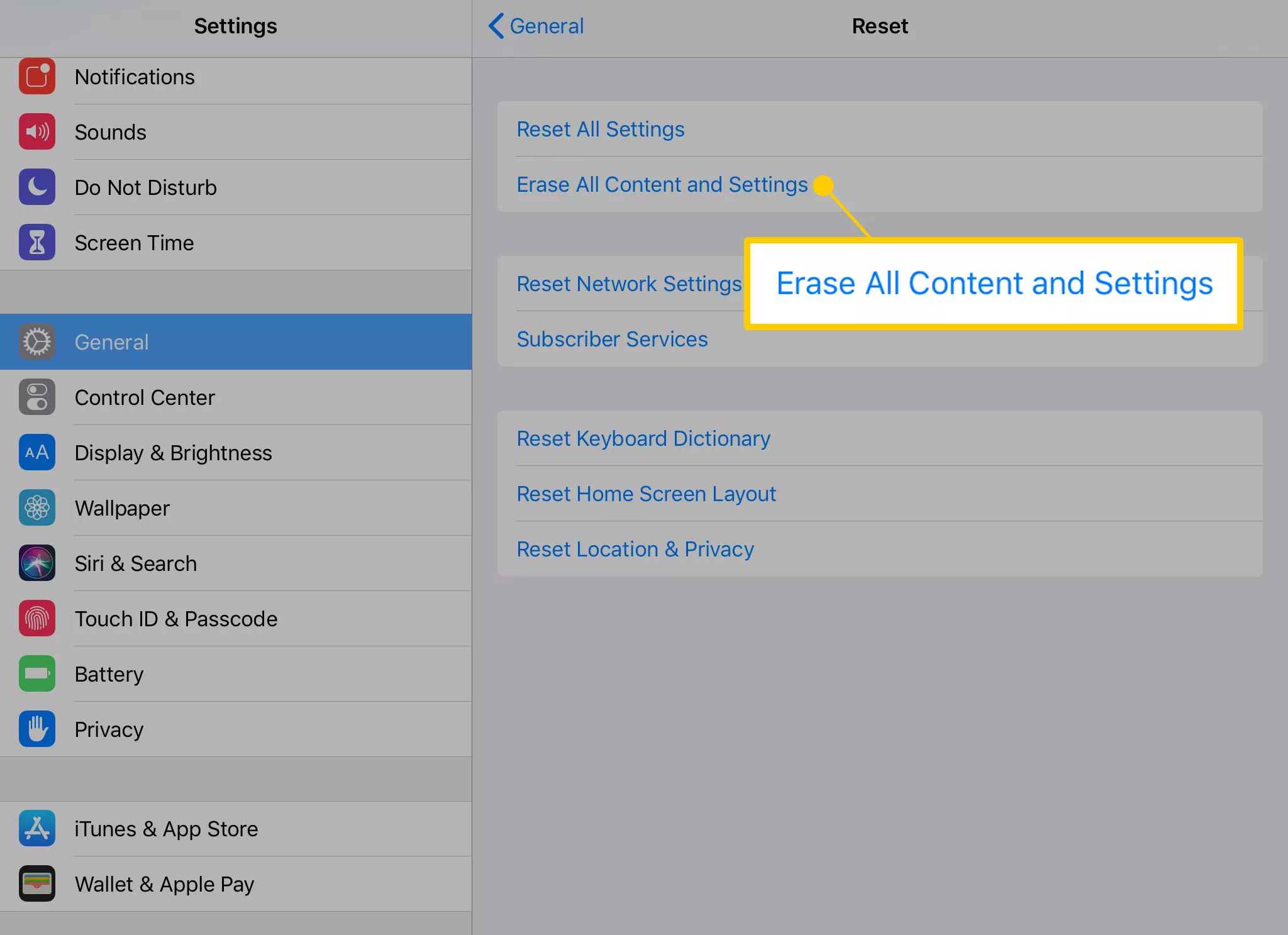
Step 4: The screen will be white with Apple log and process bar.
The iPad will restart as soon as all the data gets cleaned, and you need to go through the set process like a new device.
2 Reset iPad Without iCloud Password by LockWiper
Factory resetting your iPad without iCloud password can be easy if you have the best tool - iMyFone LockWiper iPadOS eraser.
When you do not know the iCloud password or Apple ID password. LockWiper will help you remove both the Apple ID and iCloud account. It can also remove all screen locks and MDM locks without password.

- Instantly delete iCloud account and Apple ID from your activated iPad without password.
- Reset iPad without password regardless of whether Find My is on.
- Login with new Apple ID or iCloud account after removal.
- Enjoy all the iCloud service and iPadOS features after removal.
- Your iPad won't be tracked or blocked by the previous iCloud account.
Watch the step-by-step video to reset iPad without iCloud password.
Step 1: Launch LockWiper and tap Unlock Apple ID.

Step 2: Connect your iPad and trust the connection. Then click the Start to Unlock button.

Step 3: LockWiper will start removing your iCloud account from iPad. It will take a few seconds.
If Find My is enabled on your device, you will need to reset all settings on your iPad. When your iPad restarts, LockWiper will start removing the iCloud account and the Apple ID immediately when iPad reboots.

After removal, everything will be removed from your iPad. You need to set up your iPad and sign in with a different Apple ID as you like.
3 Erase iPad Without iCloud Password with iTunes
If your iPad has been regularly synced with iTunes, then using iTunes to help you to reset iPad without iCloud passsword can help you run seamlessly this process. Here are the detailed steps on how to reset iPad without iCloud password:
Step 1: Connect your iPad to a computer which your iPad has been synced with and open iTunes.
Step 2: Click on the iPad icon at the left upper corner of iTunes. Click on Back Up from the main window.
Step 3: When backup finishes, click on Restore iPad. Your iPad will be factory reset.
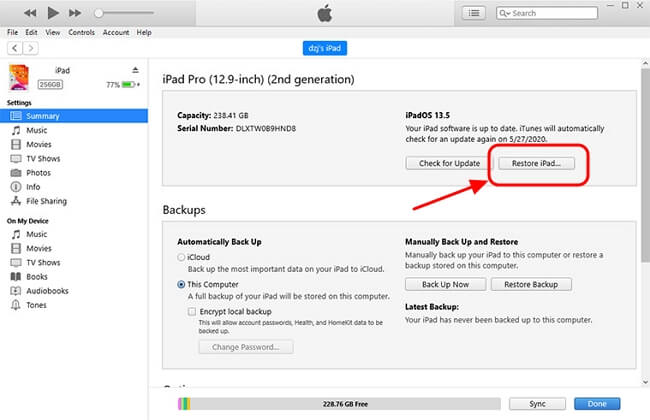
Step 4: When it finishes, tap on device tab again and select Restore Backup to retrieve your data back to iPad.
However, iTunes isn't always as reliable as most users expect.
Many users also encounter situations where iTunes fails to connect to their iPhones, and instead of wasting time searching for a way to fix the connection, a simple assisted reset tool is the solution.
4 Wipe iPad Without iCloud Password via Recovery Mode
What if I haven't synced my iPad with iTunes and I still prefer using Apple's official way to factory reset the iPad?
Then here's the last resort you can't miss: Use Recovery Mode for factory resetting iPad without iCloud password instead.
Let's check how to perform this procedure:
Step 1: Open iTunes If your device belongs to a model that does not have a home in your computer and connect your iPad.

Step 2: Click the Sleep/Wake and Home buttons right away as soon as the Connect to iTunes option appears on the screen.
Press and then quickly release the Volume Up button, then press the Volume Down button. Finally, press and hold the top button until iPad enters recovery mode, then release it.
Step 3: Tap OK when seeing the message "'iTunes has detected iPad in recovery mode" appearing on the screen.
Step 4: Then press Restore.
Wait for the process to complete and you get a put together brand new iPad.
Now download iMyFone LockWiper to factory reset iPad without iCloud password.
5 Reset iPad Without Passcode by Contacting The Previous Owner
The last method, which is a bit trickier, is to contact the previous owner. If he remembers his iCloud password, then he should be able to reset the iPad remotely so you don't have to use any software at all.
If you're able to get in contact with the previous owner, here is how you can reset the iPad remotely:
Step 1: Have the previous owner go to iCloud.com and put in his login credentials and password.
Step 2: Click where it says Find iPhone.
Step 3: In the maps window, click on All Devices, and choose this iPhone. In theory, the iPad should show up there if it is associated with the previous owner's account.
Step 4: Tap on Erase iPad. Tap Erase to confirm.

If you can't reach the previous owner, you can try the easiest tool - LockWiper.
FAQs about Factory Resetting iPad
1 Can I factory reset an iPad without the Apple ID password?
Yes, you can reset your iPad without an Apple ID password using methods such as iTunes, and after deleting your iPad, you can restore your data and settings from a backup.
2 Can I factory reset my iPad without a computer?
If you can't access a computer and your device still works, you can erase and restore your device without a computer.
3 How to hard reset an iPad?
To perform a hard reset: Hold down the home and on/off buttons at the same time.
Wrap Up
If you need to factory reset iPad without iCloud password, the best option is LockWiper.
We've shown you 5 ways to do this, but four of them are not guaranteed to work. LockWiper, however, is guaranteed to work.
It will help you remove your Apple ID and iCloud account from your iPad so that you can have full access to your iPad.