Has your Apple ID ever been locked due to suspicious activity or incorrect password attempts? Apple’s security system is designed to protect your account, and your trusted phone number plays a big role here.
The phone number is used for two-factor authentication, verification codes, and account recovery. These are all important steps to prove your identity and unlock your Apple ID.
But what if that phone number is no longer available? In this article, you'll learn how to unlock Apple ID without phone number in 5 effective ways. Even if you’ve lost your device or changed your number, there are still ways to regain access to your account.
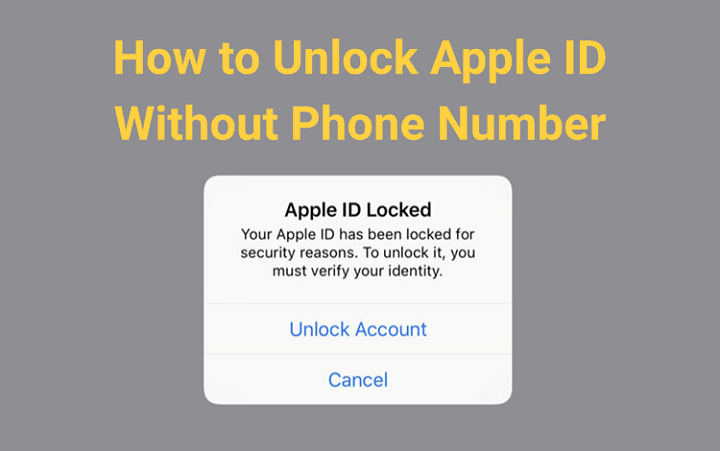
In this article:
How to Unlock Apple ID Without Phone Number and Email?
Losing access to your phone number and email can make it challenging to unlock the Apple ID, but there is an effective solution.
Designed to unlock various iPhone locks, iMyFone LockWiper can help you remove Apple ID without phone number, email, or password, making it a powerful option to try. If you're completely locked out and can’t verify your identity through Apple's usual methods, this tool should help.

Key Features of Apple ID Remover:
- No Credentials Required: It can remove Apple ID from your iPhone without phone number/email/security questions/password.
- Super Compatibility: Compatible with iPhone X/11/12/13/14/15/16 running iOS 17/18 to remove Apple ID from iPhone/iPad.
- No Limitations: You can log in or create a different Apple ID account after removal.
- 100% Secure & 5 Minutes: It can fully remove the Apple ID in 5 minutes, no virus or malware, 100% secure for everyone to try.
- Other Key Features: Also able to bypass MDM lock, unlock screen locks, and Screen Time passcode.
Let's see how to unlock Apple ID without phone number and email with LockWiper.
Step 1: Download and install LockWiper on your computer. Launch the program and choose Unlock Apple ID on the main screen.

Step 2: Connect the iPhone with the Apple ID you want to unlock to the computer. When it's detected, click the Start button.

If "Find My" is disabled on your iPhone in advance:
Step 3: LockWiper will automatically begin removing the Apple ID. Just wait a few minutes for it to finish.

If "Find My iPhone" is turned on and your device runs iOS 11.4 or later:
Step 3: After clicking Start button, you'll see this screen. Make sure your screen passcode and 2FA are both turned on. If not, follow the instructions to enable them first, then click Unlock.

Step 4: Enter 000000 when asked, then click Unlock to continue.

Step 5: Once the process completes, set up your iPhone as new to finish unlocking the Apple ID.

When your iPhone restarts, there will be no Apple ID. You can set up your own Apple ID or use another one to start fresh.
This is the video on how to remove Apple ID from iPhone without password.
How to Unlock Apple ID Without Phone Number by Changing Password?
If you've lost access to your phone number, don’t worry, you might still be able to unlock your Apple ID without phone number by simply changing your password.
This method works best if you're already signed in Apple ID on a trusted device, like your iPhone, iPad, or Mac. No need to enter a verification code sent to your old number. Here's how to recover iCloud account without phone number on iPhone and Mac.
It's worth noticing that before creating a new password, it's a good idea to review Apple ID password requirements to make sure your new one is strong and accepted.
1 How to Change Apple ID Password on iPhone?
Step 1: Go to Settings > [Your Name] > Sign-In & Security on your device.
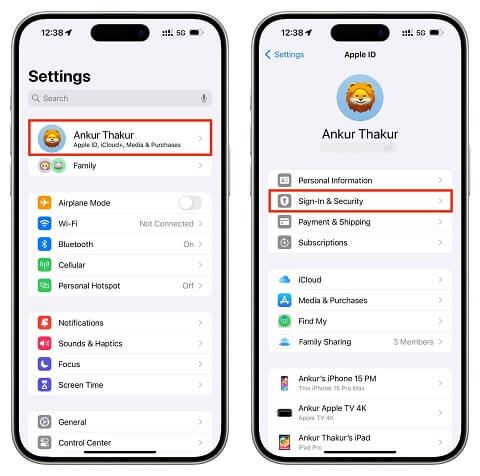
Step 2: Tap Change Password, then enter your iPhone screen passcode.
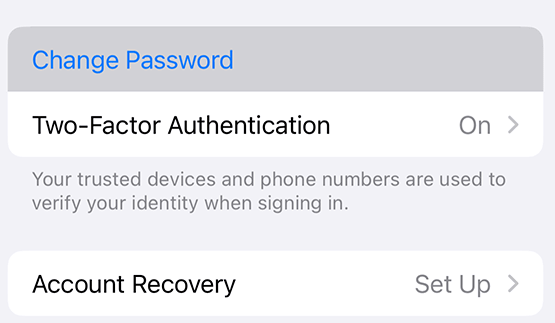
Step 3: Follow the prompts to enter the new Apple ID password twice, click Continue to proceed.
Step 4: When it completes, you can unlock the Apple ID without phone number or verification code.
2 How to Change Apple ID Password on Mac?
Step 1: Click the Apple menu in the top-left corner of your screen.
Step 2: Select System Settings/System Preferences, depending on your macOS version).
Step 3: Click your Apple ID name in the sidebar, then go to Password & Security.
Step 4: Click Change Password, enter your Mac login password for verification.
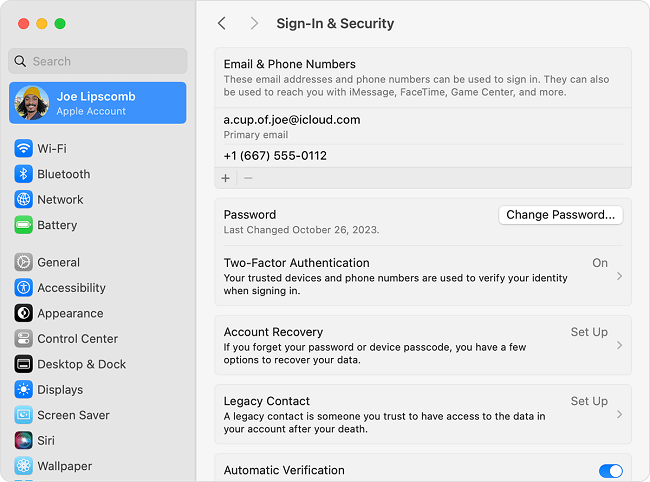
Step 5: Enter the new Apple ID password and confirm it, then click Change to complete the process.
How to Unlock Apple ID Without Phone Number for Free via iForgot Website?
If you can't unlock Apple ID via changing the password, Apple still gives you a way to unlock your Apple ID for free using the iForgot website.
This method works when you can't directly remove the Apple ID from locked iPhone. It’s a straightforward online process that helps you reset your Apple ID password and regain access to your account.
Step 1: Go to the iForgot website, click Reset Password.

Step 2: Enter the email or phone number linked to your Apple ID. Then type the characters shown on the screen to continue.

Step 3: If you entered your phone number first, now you'll need to enter the Apple ID email to move on.

Step 4: Then, follow the on-screen instructions to check for a notification sent to your trusted device.

Step 5: On your device, tap Allow to authorize the website to use that device for resetting your password.

Step 6: Go back to the iForgot site, follow the rest steps to finish resetting the Apple ID password. You can unlock the Apple ID account later when the process completes.
If you can't get the notification to confirm to unlock your Apple ID, try LockWiper, which is a straghtforward method that can unlock your Apple ID on iPhone without phone number and email.
How to Unlock Apple ID Without Email by Recovery Key?
If you find it hard to unlock Apple ID without phone number via the iForgot website, you can consider another official method to stop the old Apple ID from popping up.
If you've previously enabled a Recovery Key for your Apple ID on any devices, you can use it to unlock your account without phone number or email. This method gives you full control over your Apple ID recovery, as long as you have the 28-character key.
To use the Recovery Key method, your Apple ID must have two-factor authentication (2FA) enabled, and the Recovery Key must have been set up in advance. Without these, this method won't be available during the iForgot process.
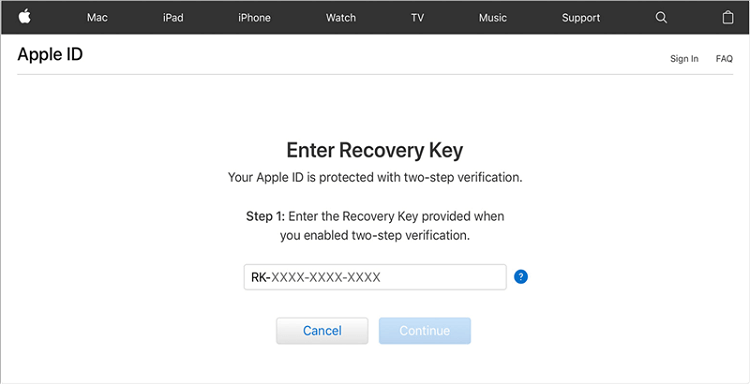
Step 1: Go to the iForgot website in your browser, click Reset Password.
Step 2: When prompted, enter your 28-character Recovery Key exactly as it appears.
Step 3: After verifying the Recovery Key, you’ll be asked to enter your device passcode.
Step 4: Once verified, follow the prompts to set a new Apple ID password.
Step 5: Once completed, your Apple ID will be unlocked and ready to use.
Even when you can meet the requirements, Apple won't always ask for the Recovery Key right away. That's because Apple tries easier recovery methods first, like using a trusted device. If you're still signed in on a trusted device, Apple may not trigger the Recovery Key.
How to Recover Apple ID Without Email via Apple Support?
If all the above option fails, the last resort is to contact Apple support directly. Although this does not guarantee that your account will be recovered, it is the last resort to prove the ownership of your account.
Apple needs you to provide as much information as possible so that they can confirm you are the real owner of the Apple ID and guide you on how to unlock Apple ID without phone number.
Conclusion
With this guide, you can learn better how to unlock Apple ID without phone number and email. We hope these methods can help you to use the device again without restrictions. As for the easiest, quickest and safest method, this Apple ID remover is recommended. It can unlock your Apple ID without credentials, have a try!
-
[2025] How to Use iforgot.apple.com Unlock Apple ID?
iforgot.apple.com can unlock Apple ID and reset Apple ID password. Let's see how it works to help you regain control of your device.
3 mins read -
[2025] How to Use 3uTools MDM Bypass & Its Alternatives
How to use 3uTools MDM bypass tool? This article gives a full review of how to bypass MDM with 3uTools and its best alternatives as well.
3 mins read -
What Is iOS 18 iPhone Inactivity Reboot Feature? How Does It Work?
Do you know the feature of iPhone inactivity reboot after 3 days in iOS 18.1? What is it and how does it work? This article tells you all!
2 mins read -
Explore the Best Free iPad Unlock Software: Unlock with Ease
If you are looking for a real free iPad unlocker, you can't miss the free iPad unlock software this article has put together for you, you can choose the best.
4 mins read -
[2025] What Is iOS Account Manager & How to Remove It
What is iOS Account Manager? Can I remove it? This guide will explain what does iOS Account Manager mean and provide steps for you to remove it with ease.
3 mins read -
How to Fix This Apple ID Is Not Valid or Supported
This guide focuses on explaining and resolving why this apple id is not valid or not supported issues to help you fix Apple ID not working on iPhone problems.
3 mins read



















Was this page helpful?
Thanks for your rating
Rated successfully!
You have already rated this article, please do not repeat scoring!