Apple ID is required if you want to use many crucial features like iCloud, FaceTime or App Store. In other words, if you can't log in with an Apple ID, you won't be able to take full advantage of your device.
However, sometimes you may get a second-hand iPhone that keeps asking for the password of the old Apple ID. Or, you may be unable to access the device because it's locked.
In that case, you may wonder how to remove Apple ID from iPhone when it's locked? This article will focus on this problem and provide 6 solutions to remove Apple ID from locked iPhone. Read on!
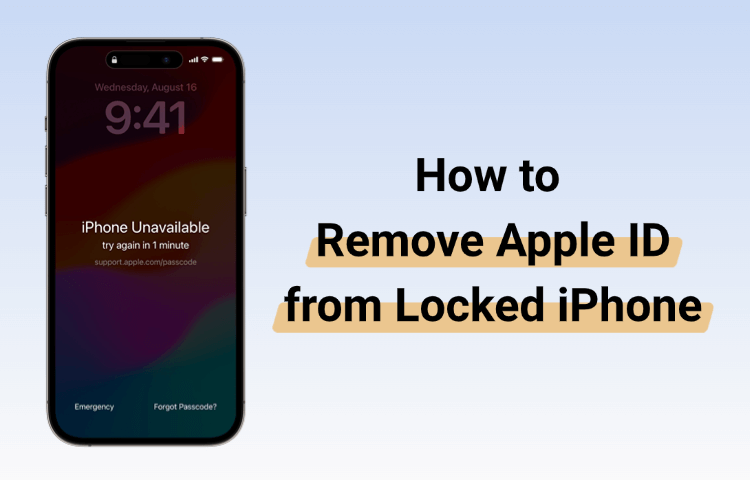
In this article:
- How to Remove Apple ID from iPhone When It's Locked [Without Password]

- How to Unlock Apple ID on Locked iPhone via iTunes [Disable Find My]
- How to Remove Locked Apple ID from iPhone by iForgot [Need Credentials]
- How to Remove Apple ID from Locked iPhone via Apple Account [Require Passcode]
- How to Remove Apple ID Lock from iPhone by iCloud [Need Apple ID Password]
- How to Remove Apple ID from iPhone That Is Locked via Apple Support [Need Another Device]
- Tips Before Getting/Selling a Second-hand iPhone
How to Remove Apple ID from iPhone When It's Locked Without Password
iMyFone LockWiper Apple ID remover is such a powerful tool that can remove Apple ID from locked iPhone easily. Whether the Apple ID is yours or belongs to someone else, you can use LockWiper to delete it without password.
After removing the Apple ID, you can sign in or create a new Apple ID on the iPhone. In 4 simple steps, removing Apple ID becomes an easy task.

Key Features of iMyFone LockWiper:
- No Password Required: It can remove Apple ID from iPhone without username or password.
- 100% Secure: You can log in or create a new Apple ID to set up the iPhone, 100% secure without any issues.
- Full Compatibility: Compatible with iPhone X/11/12/13/14/15/16 running iOS 16/17/18 to remove the old Apple ID.
- No iTunes/iCloud/Credentials Needed: Guarantee to unlock Apple ID without phone number/email/iTunes/iCloud.
- Other Features: Also able to remove remote management lock, various screen locks, and Screen Time passcode without losing data.
Let's see how to remove Apple ID from iPhone when it's locked using LockWiper.
Step 1: Download and install LockWiper on your computer. Launch it and select the Unlock Apple ID option on the screen.

Step 2: Connect your iPhone to the computer. Once recognized, click the Start button to proceed.

If "Find My" is turned off on your iPhone:
Step 3: LockWiper will automatically remove Apple ID from your locked iPhone. Wait for a few minutes for the process to complete.

If "Find My" is turned on on your iPhone and the device is running iOS 11.4 and above:
Step 3: After click the Start button, you will be directed to the follow window. You need to check if your screen passcode and the two-factor authentication are turned on. If not, follow the on-screen instructions to enable them. Then, click Unlock button.

Step 4: After that, follow the prompt to enter 000000 and click Unlock button again.

Step 5: When the process completes, you can follow to set up your iPhone to complete the whole Apple ID unlocking process.

You can now sign in to the iPhone with your own Apple ID or create a new one. To fully enjoy all iPhone features, download LockWiper for free to have a try!
This is the video on how to remove Apple ID from locked iPhone without password.
How to Unlock Apple ID on Locked iPhone via iTunes
Locked out of your iPhone because it's still linked to someone else's Apple ID? Whether you've forgotten the credentials or purchased a second-hand device, this can be troublesome.
The good news is that iTunes offers a reliable solution. In the following steps, we'll show you how to remove an Apple ID from a locked iPhone/iPad/Airpods using iTunes, which may help you regain access to your device.
However, please note that before trying this method, you need to disable the Find My on your iPhone. Or you'll get stuck on the Activation Lock screen after iTunes restore.
Step 1: Connect your locked iPhone to the computer using a USB cable, then launch iTunes.
Step 2: Follow the steps below to put your iPhone into recovery mode.
| iPhone Model | How to Enter Recovery Mode |
|---|---|
| iPhone 8 and later | Press and release Volume Up button, then press and release Volume Down button. Press and hold Side button until you see recovery mode screen, which shows up after the Apple logo screen. |
| iPhone 7 / 7 Plus | Press and hold Volume Down + Side buttons until the recovery mode screen appear. |
| iPhone 6 and earlier | Press and hold Home + Power buttons until the recovery mode screen shows up on your iPhone. |
Step 3: Once detected, you'll see two options, choose Restore, iTunes will download the latest iOS firmware and reinstall it on your iPhone.
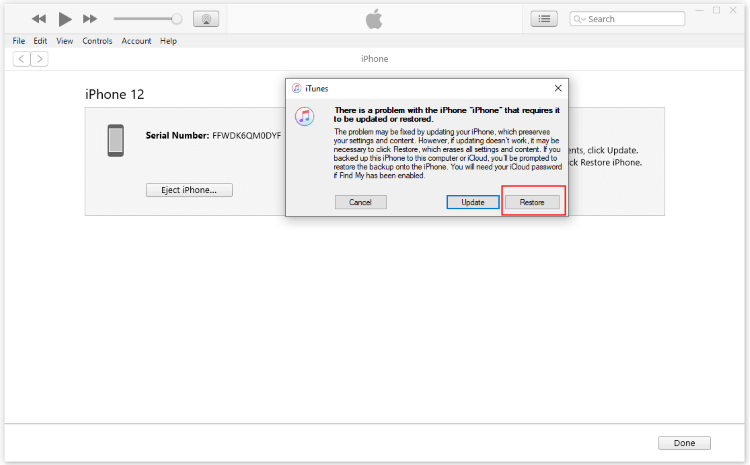
Step 4: After the restore, your iPhone will restart, you can go through the setup steps.
How to Remove Locked Apple ID from iPhone by iForgot
If restoring your iPhone with iTunes didn't bypass the locked Apple ID, that's because Activation Lock is still tied to your Apple ID account.
In this case, you can remove the Apple ID from locked iPhone by resetting the Apple ID password through Apple's iForgot service. Here’s how to remove the locked Apple ID from your iPhone using this method.
Step 1: Go to iForgot website on any browser, click Reset Password.

Step 2: You can either enter the email or the phone number that is linked to your Apple ID account. Then, type the characters in the image to continue.

Step 3: If you choose to enter the phone number, now you should enter the email to continue.

Step 4: After that, you can see the following window. Follow the instructions to look for the notification shown on your locked iPhone.

Step 5: On your device, tap Allow for the website to reset your Apple ID password.

Step 6: When the Apple ID password is reset, you can go back to your iPhone and enter the new Apple ID password when prompted.
How to Remove Apple ID from Locked iPhone via Apple Account
Sometimes, the problem isn't the password, it's that you can't remember the Apple ID email address associated with the locked iPhone. If that's the case, Apple’s Find Apple ID feature can help you find the account, you can proceed to reset the password and remove the Apple ID later.
Step 1: Go to Apple's official website.
Step 2: Enter your full name and the phone number you previously used with your Apple ID, then click Continue.
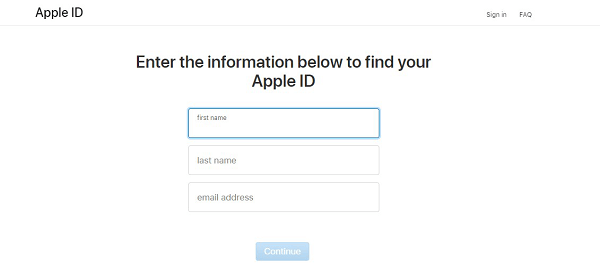
Step 3: If the info is correct, your Apple ID will show up on the screen.
Step 4: Once you can obtain the account, you can go back to the iForgot site to reset the password and remove the Apple ID from iPhone when it's locked.
How to Remove Apple ID Lock from iPhone by iCloud
If the Apple ID being used in your iPhone belongs to someone else, then you will need to contact the previous owner and ask him to remove your iPhone from the Apple ID account via iColud's Find My iPhone. Doing this will automatically unlock the device and the Apple ID will be removed from the locked iPhone.
Here's how to remove Apple ID from iPhone when it's locked using iCloud:
Step 1: Use a web browser to visit iCloud site and sign in using the Apple ID and password.
Step 2: After successfully logging in, navigate to Find iPhone > All Devices section.
Step 3: Now, choose your iPhone from the list of devices shown in the All Devices section
Step 4: Next, click on the Erase iPhone option.
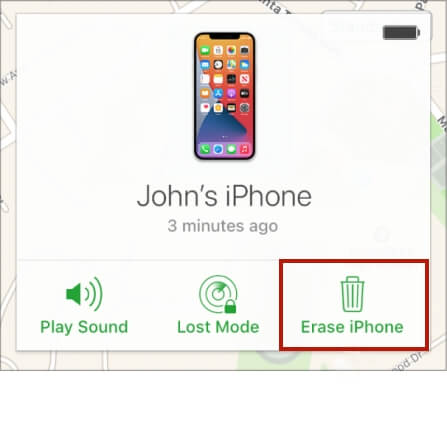
Step 5: After that, confirm the action by clicking on Remove from Account option. After this step, the Apple ID will be removed from your iPhone and the device will be unlocked.
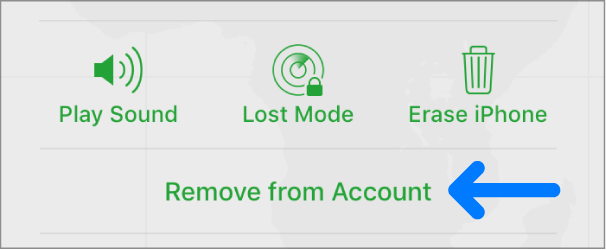
If you can't acquire the Apple ID password, you won't be able to use this iCloud method. In that case, LockWiper can solve this problem without needing any password.
How to Remove Apple ID from iPhone That Is Locked via Apple Support
You can reset your Apple ID passcode using Apple Support app on another Apple device such as iPhone or iPad. Make sure to download it onto the Apple device which is iOS 12 or later.
Step 1: Use another device to download the Apple Support app from the App Store.
Step 2: Choose your device from the My Devices tab.
Step 3: From the list, find the Passwords & Security option, tap Reset Apple Account password and tap the Get Started option.
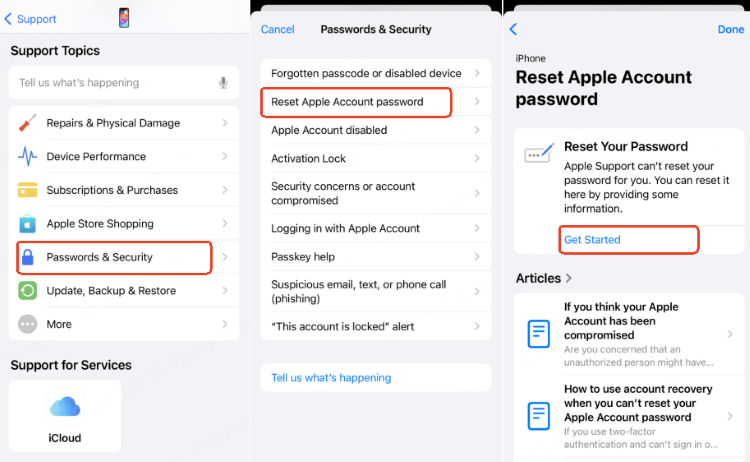
Step 4: Down there, click the Help Someone Else option, enter your email or phone number to proceed.
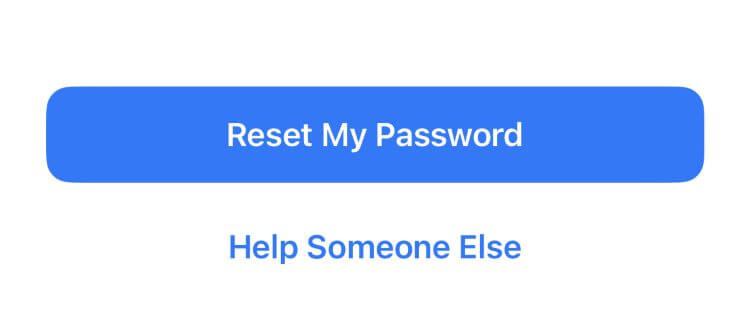
Step 5: Next, you can follow to reset the Apple ID password. When it's done, you can remove the Apple ID from the locked iPhone with ease.
It's suggested to follow the Apple ID password requirements to reset the Apple ID, or the account may be cracked by others.
Tips Before Getting/Selling a Second-hand iPhone
1.Before you buy a second-hand iPhone:
- Check for Activation Lock or ask the previous owner to turn off the Find My using his Apple ID and password.
- Ensure the iPhone is not carrier locked by inserting your SIM card to test.
- Check the IMEI status to see if it's reported as lost/stolen.
2.Before you sell or give away your used iPhone:
- You need to back up all your important data so that you can restore it to the new device.
- Ensure you’re fully logged out of your Apple ID and iCloud account.
- Be sure to unpair your device if it's paired with an Apple Watch or any other Bluetooth devices.
- Completely wipe the device and return it to factory settings.
Conclusion
That's how to remove Apple ID from locked iPhone using 6 different methods. You can choose the one that suits your need. IF you prefer a hassle-free solution, iMyFone LockWiper is your best choice. It can remove Apple ID from your locked/storen/broken iPhone without password, 5 minutes only.
-
[2025] How to Use iforgot.apple.com Unlock Apple ID?
iforgot.apple.com can unlock Apple ID and reset Apple ID password. Let's see how it works to help you regain control of your device.
3 mins read -
[2025] How to Use 3uTools MDM Bypass & Its Alternatives
How to use 3uTools MDM bypass tool? This article gives a full review of how to bypass MDM with 3uTools and its best alternatives as well.
3 mins read -
What Is iOS 18 iPhone Inactivity Reboot Feature? How Does It Work?
Do you know the feature of iPhone inactivity reboot after 3 days in iOS 18.1? What is it and how does it work? This article tells you all!
2 mins read -
Explore the Best Free iPad Unlock Software: Unlock with Ease
If you are looking for a real free iPad unlocker, you can't miss the free iPad unlock software this article has put together for you, you can choose the best.
4 mins read -
[2025] What Is iOS Account Manager & How to Remove It
What is iOS Account Manager? Can I remove it? This guide will explain what does iOS Account Manager mean and provide steps for you to remove it with ease.
3 mins read -
How to Fix This Apple ID Is Not Valid or Supported
This guide focuses on explaining and resolving why this apple id is not valid or not supported issues to help you fix Apple ID not working on iPhone problems.
3 mins read


















Was this page helpful?
Thanks for your rating
Rated successfully!
You have already rated this article, please do not repeat scoring!