Your Android, your joystick — control your iPhone location using an Android phone anytime, anywhere.
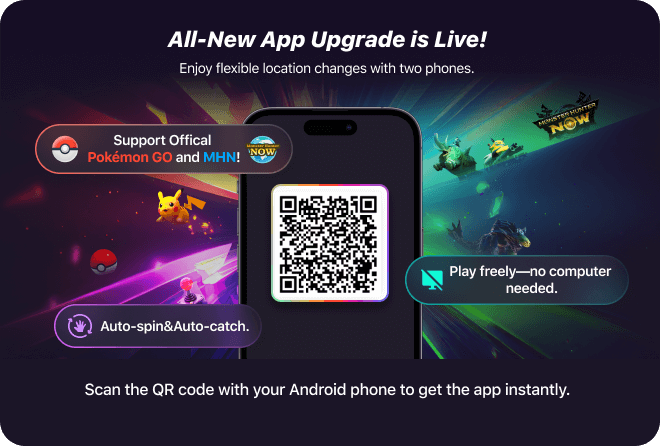
For years, iPhone users who wanted to change their GPS location — whether for playing Pokémon GO or exploring location-based apps — have struggled with complicated tools, jailbreak risks, or unreliable spoofers. But that’s about to change.
Introducing AnyTo Plus, a revolutionary new solution that lets you control your iPhone’s location directly from an Android device via Bluetooth. No jailbreak, no PC, no modified apps, just pure, seamless control.
With AnyTo Plus, you can play the official Pokémon GO and MHN games with a real-time movement joystick, auto-catch support, and built-in radar to discover nearby Pokémon, PokéStops, and quests all in one app.
In this article:
What Is AnyTo Plus?
AnyTo Plus is the latest innovation from iMyFone’s AnyTo series designed specifically for iPhone users who want flexible, precise, and safe GPS control. Unlike traditional spoofing tools that rely on PCs or risky modifications, AnyTo Plus works through Bluetooth pairing between an Android phone and your iPhone, letting you change your iPhone’s location directly in real time.
Once connected, the Android device acts as a remote GPS controller, allowing you to teleport anywhere in the world, simulate movement routes, or explore specific map areas with just a tap. More importantly, AnyTo Plus supports official versions of games like Pokémon GO and Monster Hunter Now (MHN), ensuring your gameplay remains stable, safe, and undetectable.
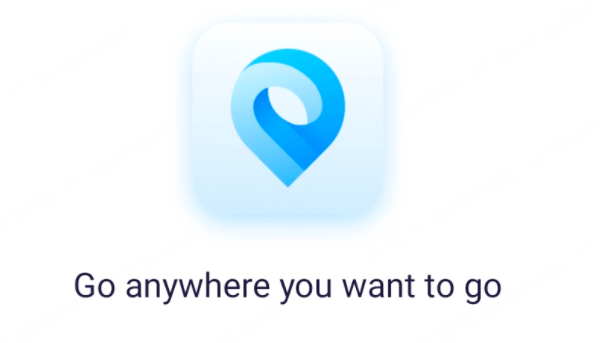
Inside the app, you’ll also find powerful built-in tools such as:
- Nearby Radar: Instantly locate wild Pokémon, PokéStops, and ongoing tasks around your chosen area.
- Auto-Catch & Auto-Spin: Integrated Go Plus-like automation for effortless farming and gameplay.
- Multi-Mode Movement: Walk, jog, or teleport smoothly with customizable speeds and routes.
In short, AnyTo Plus combines the freedom of Android with the precision of iOS, creating a brand-new way to explore, play, and customize your location without cables or computer software.
How to Download and Set Up AnyTo Plus? (Change iPhone Location Using Android)
1 Installation and Download Method of AnyTo Plus:
1. Download Entry: The download entry for AnyTo Plus is currently available within the AnyTo PC software. When you open AnyTo PC for the second time and enter the map interface via Bluetooth connection, a promotional pop-up for AnyTo Plus will appear.
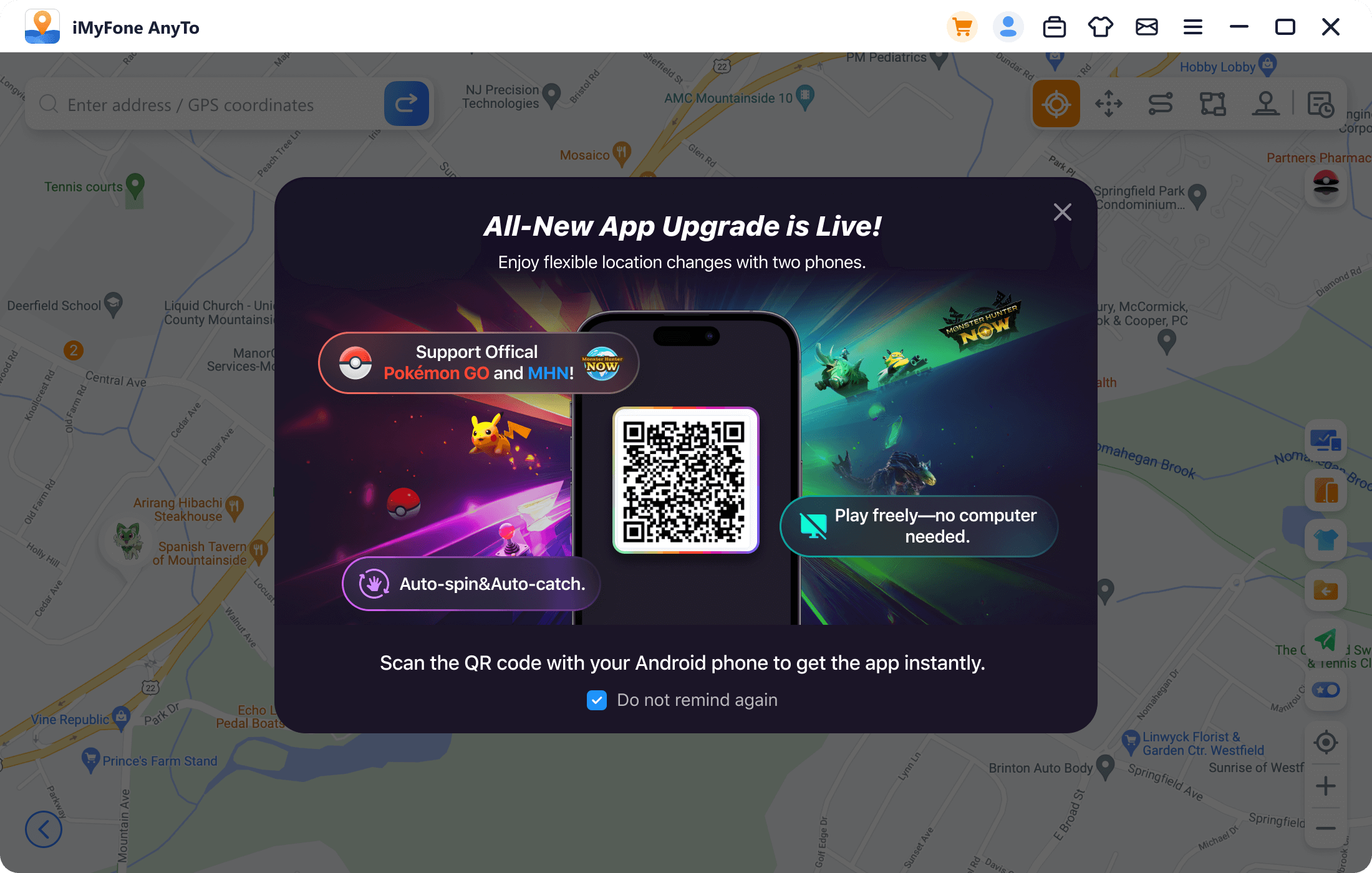
2. Scan to enter the download page and tap Download. Once the download is complete, tap the file to finish the installation, and then open AnyTo Plus.
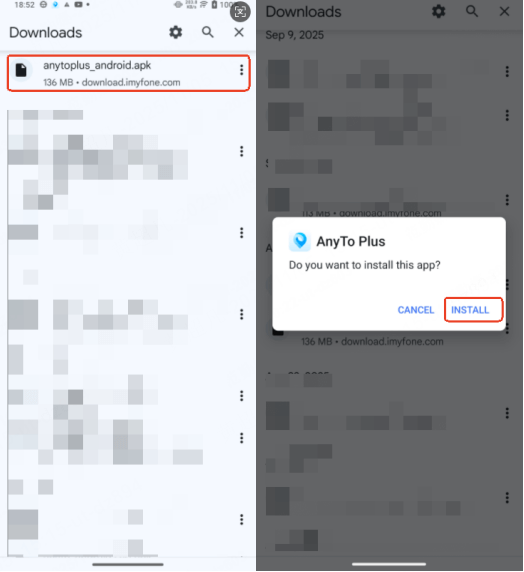
2 How to Use AnyTo Plus:
To change the location of your iOS device — or the in-game location in the official Pokémon GO or MHN app — using AnyTo Plus, you must first complete a Bluetooth connection.
Before You Start: Make sure your network connection is stable.
If you need to modify your location by more than 20 km, you must first configure the DNS.
(1) DNS Configuration Steps:
1. Follow the on-screen guide that appears the first time you tap the Bluetooth button to download and install iGoHotspot.
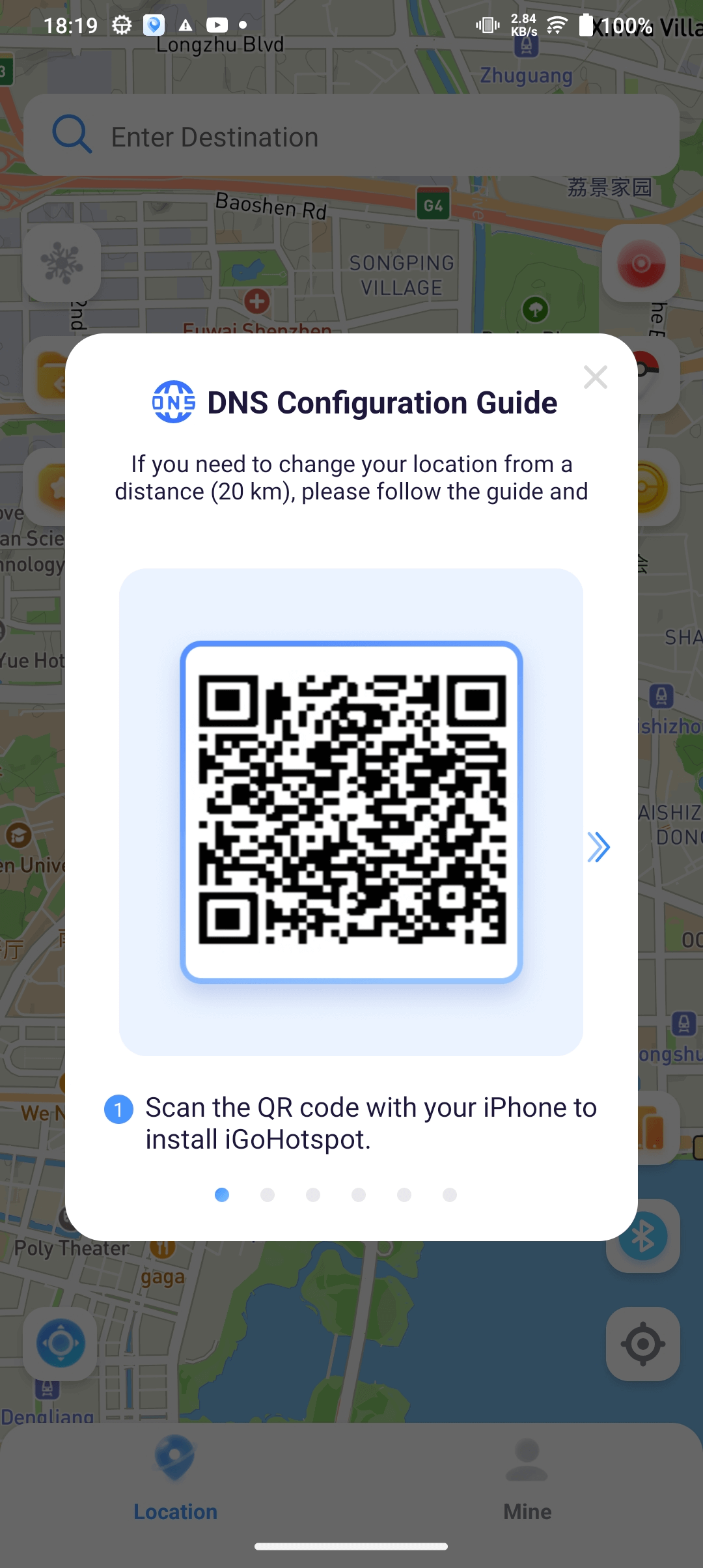
2. On your iPhone, open “iGoHotspot”, go to [Profile], scroll to the bottom, and tap [Feedback]. Enter igo and email address and submit it to complete the transformation.
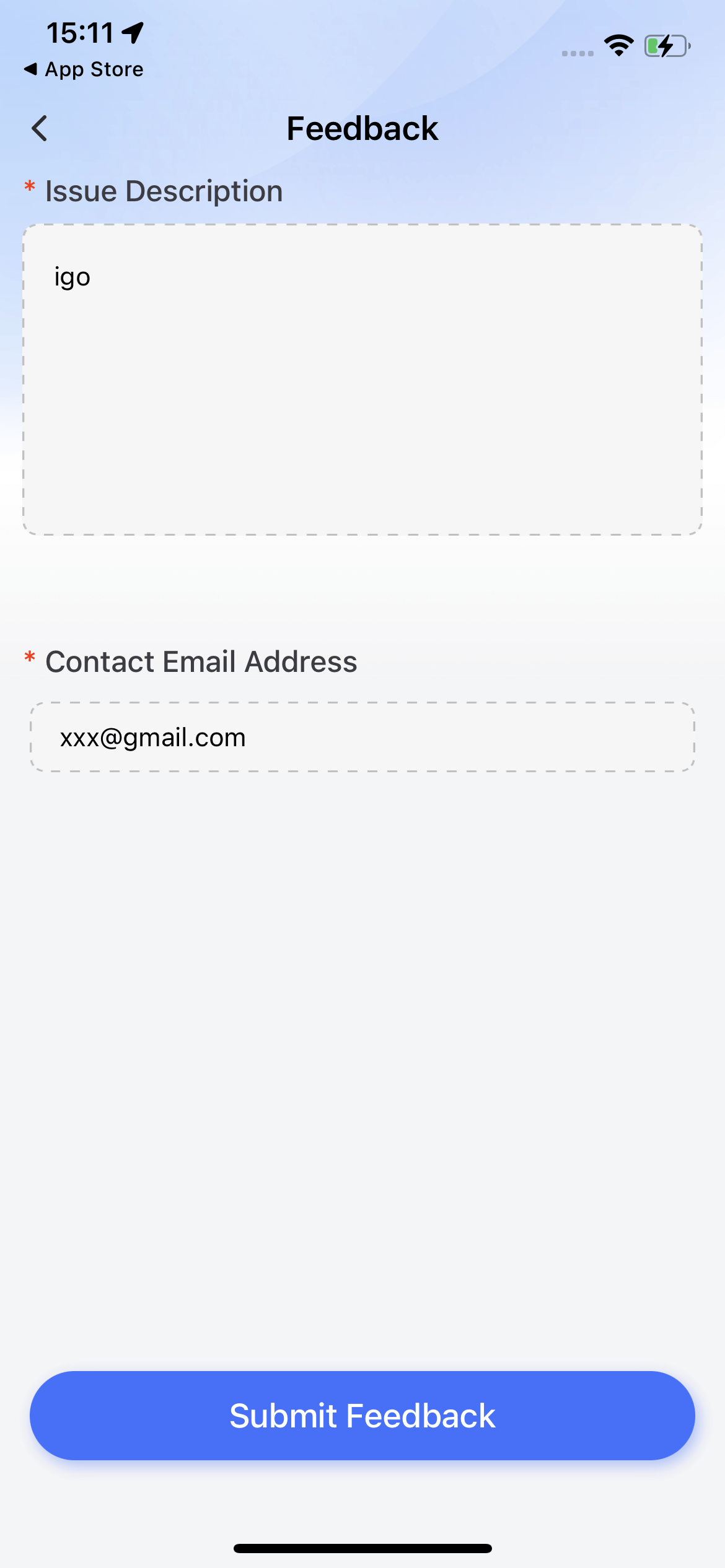
3. In the “iGoHotspot” app, go to Profile and turn on the DNS switch.

4. Go to iOS Settings > General > VPN & Device Management > DNS, and select “iGoHotspot.”
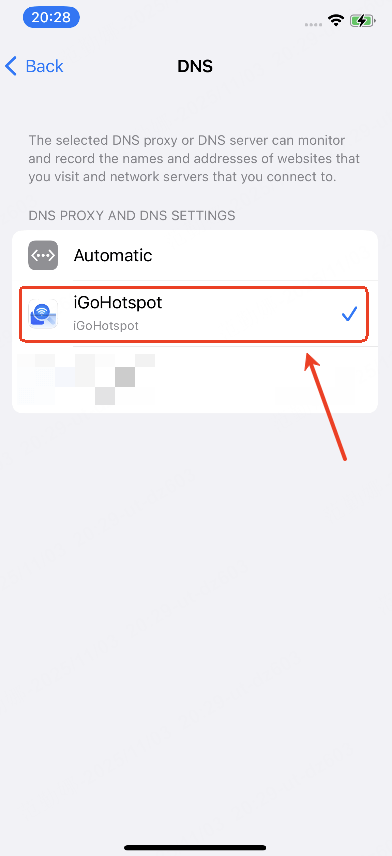
5. Set “iGoHotspot” Location Access to “Always.”
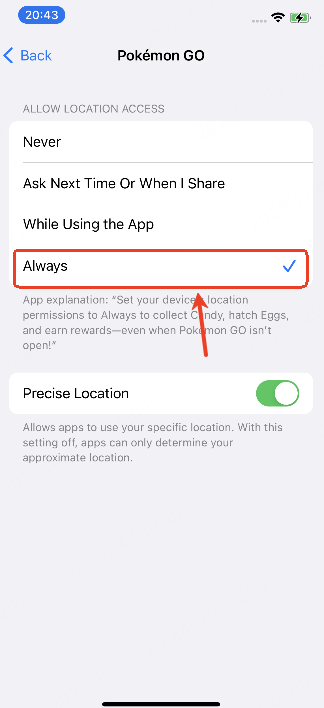
(2) Bluetooth Connection:
1. Tap the Bluetooth icon at the bottom right of the map screen, and follow the on-screen instructions to download the DNS configuration app “iGoHotspot.”
2. After completing the installation and setup of “iGoHotspot” as guided, tap [Finish] to enter the Bluetooth connection instructions.
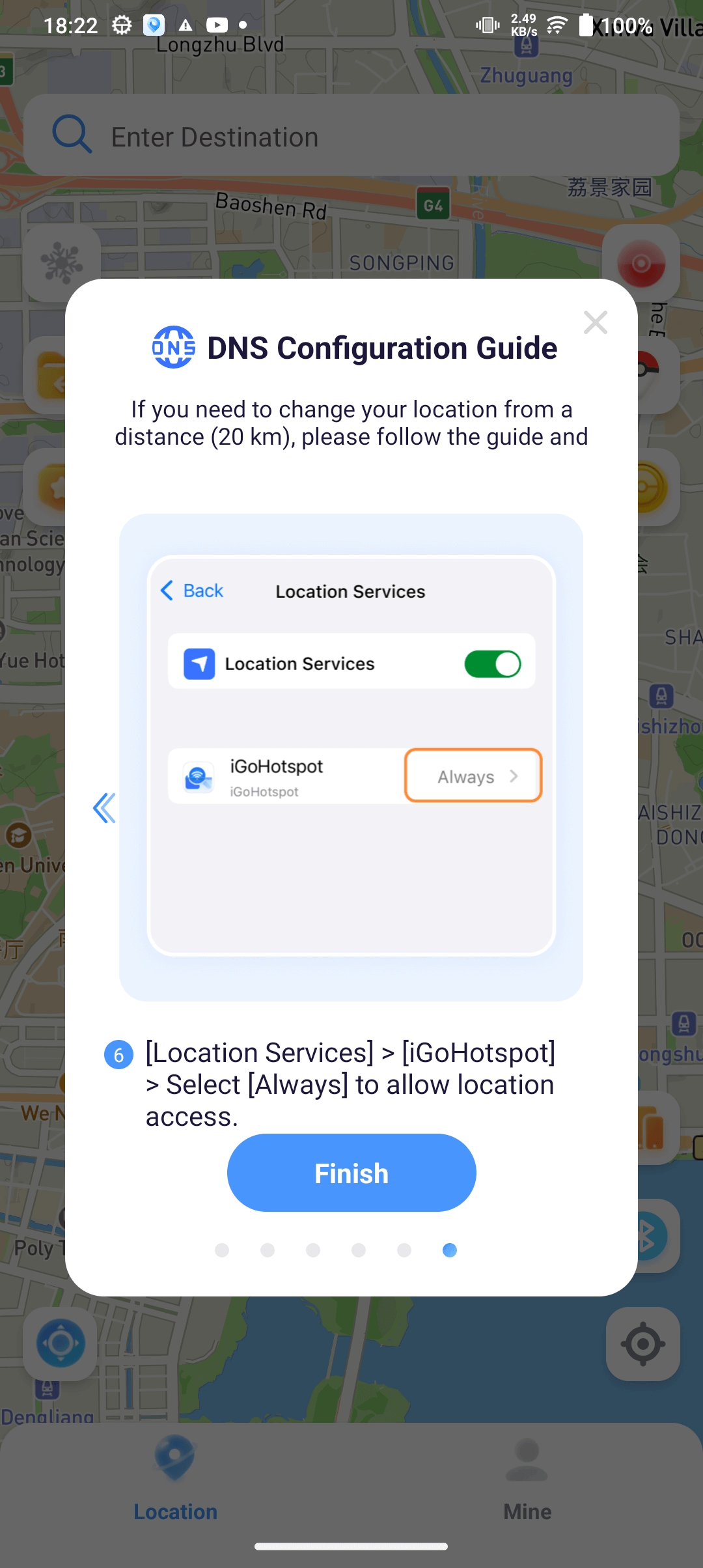
3. In the iOS Bluetooth settings, select and “Forget This Device” for the currently connected Android device (the Android phone with AnyTo Plus installed).
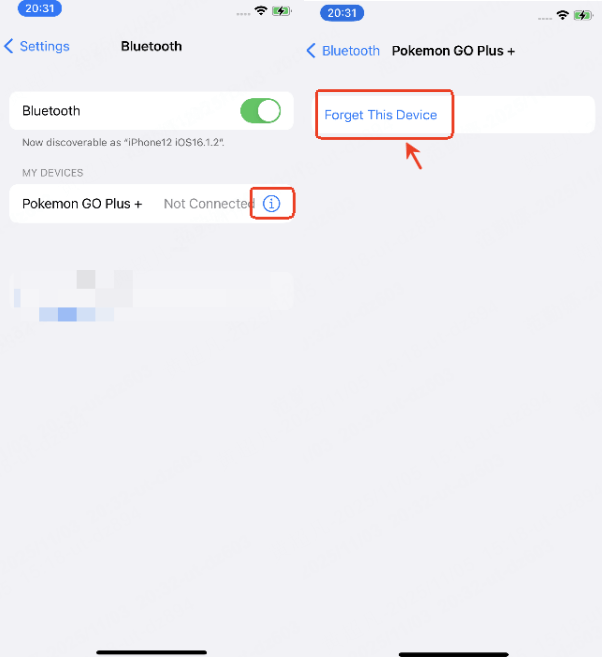
4. In the Android Bluetooth settings, select and “Forget This Device” for the currently connected iOS device.
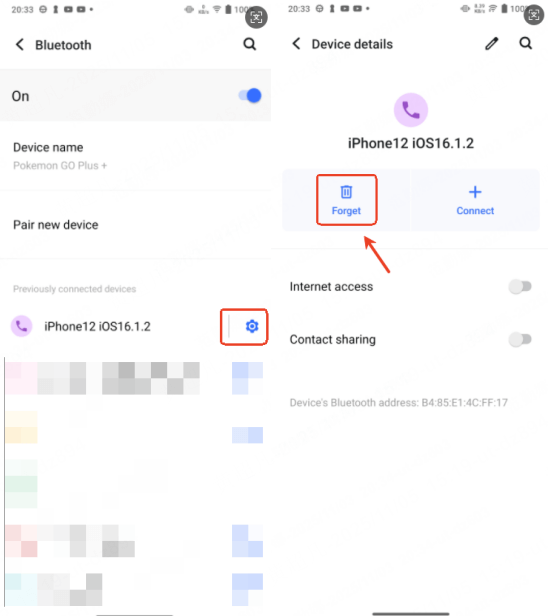
5. Turn on the DNS service for iGoHotspot on your iOS device (refer to the DNS setup steps mentioned above in point one), then go to the Bluetooth list page and stay on that page.
6. In the AnyTo Plus app, tap the [Bluetooth] button, skip the DNS configuration guide, and then tap [Connect] to enable Bluetooth.
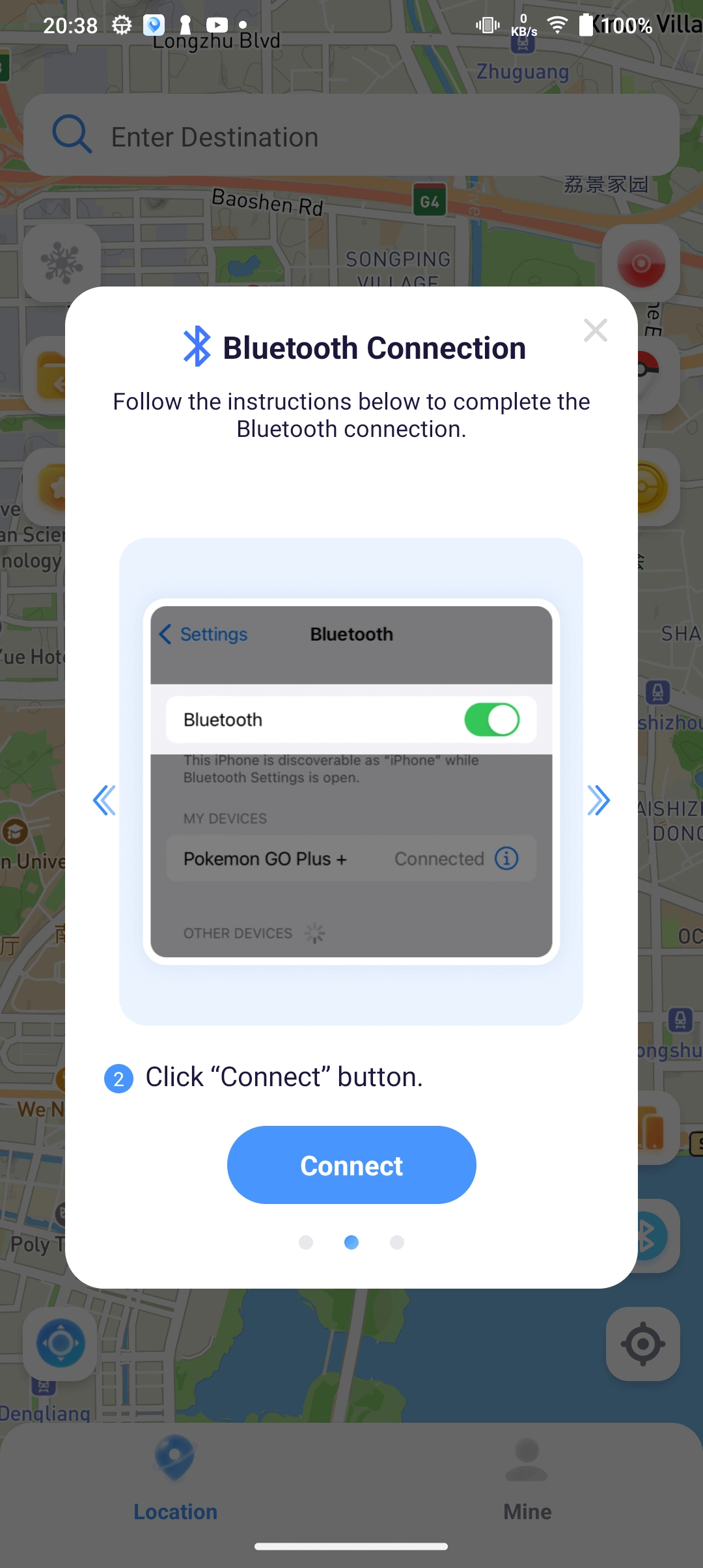
7. Check the iOS Bluetooth list and tap to connect Pokémon GO Plus+. When the pairing window appears on both devices, tap Pair.
Status Explanation:
Pairing: The AnyTo Plus page will display a “Connecting” pop-up.
Paired Successfully: AnyTo Plus will show a “Connected Successful” message, and both devices’ Bluetooth lists will display the paired device.
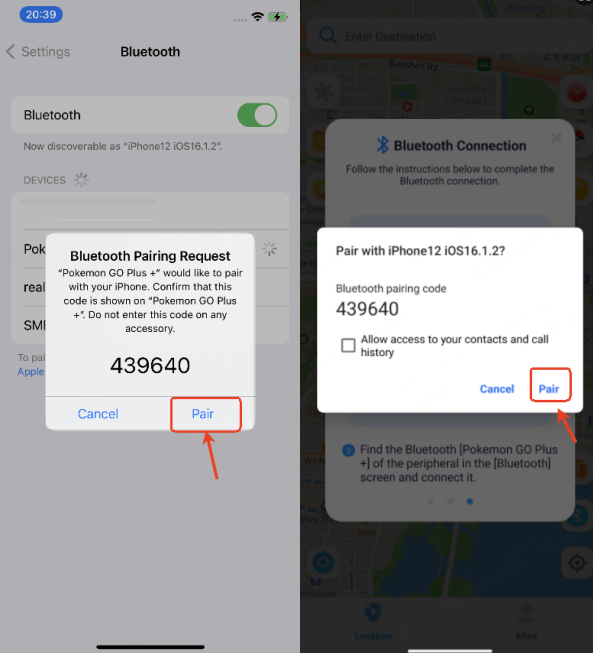

8. After the connection is successful, go to iOS Settings > Privacy > Location Services and turn off Location Services.
9. Once AnyTo Plus completes one location change, turn the iPhone’s Location Services back on to continue modifying the location.
(3) Using the Go Plus Feature:
If you want to use the Pokémon GO auto-play feature, tap the Go Plus icon to unlock the Go Plus functionality, which allows automatic Pokémon catching and PokéStop spinning.
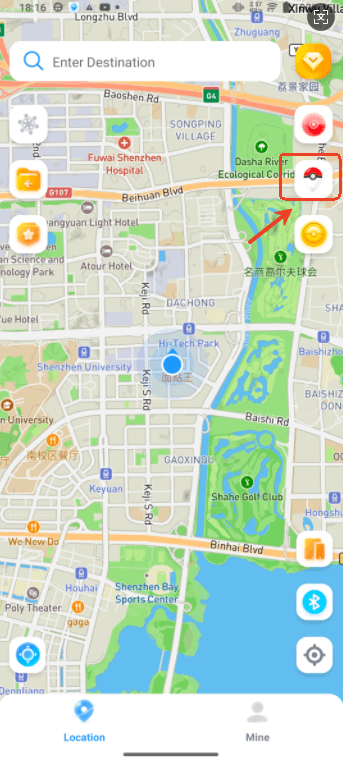
If you need AnyTo Plus to assist with location changes while using Go Plus, you must first complete the Bluetooth connection. For details, refer to point (1) above.
The Go Plus connection process is as follows:
When opening Go Plus, set Pokémon GO Location Access to “Always.”
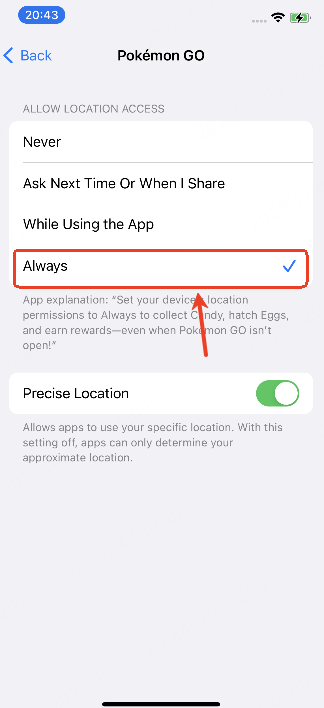
1. In AnyTo Plus, tap the Go Plus icon to enter the feature page, then tap [Enable Now].

2. Open the official Pokémon GO app on your iOS device, go to Settings > Connected Devices and Services > Accessory Devices..
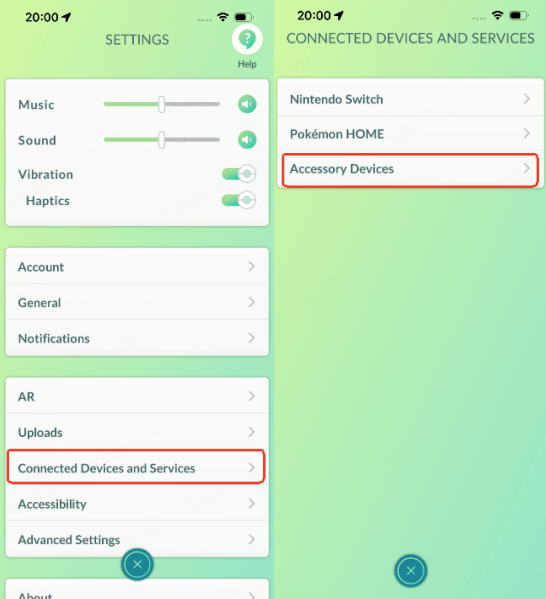
3. On the iOS device, in the Accessory Devices page, tap Available Devices and patiently wait for the signal connection. A prompt will appear once the connection is successful.
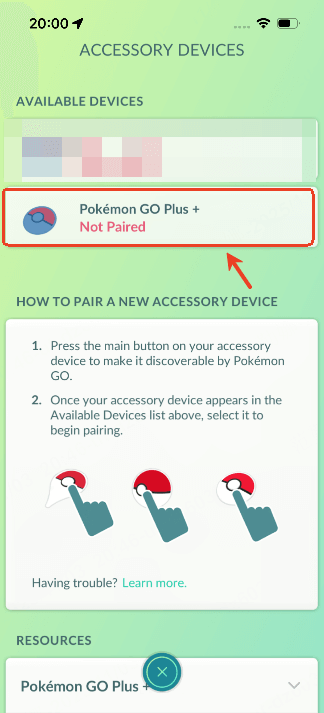
4. The Go Plus connection page will now display as a data panel, allowing you to enable the auto-play mode. You can choose whether to turn on auto-catching Pokémon and auto-spinning PokéStops.
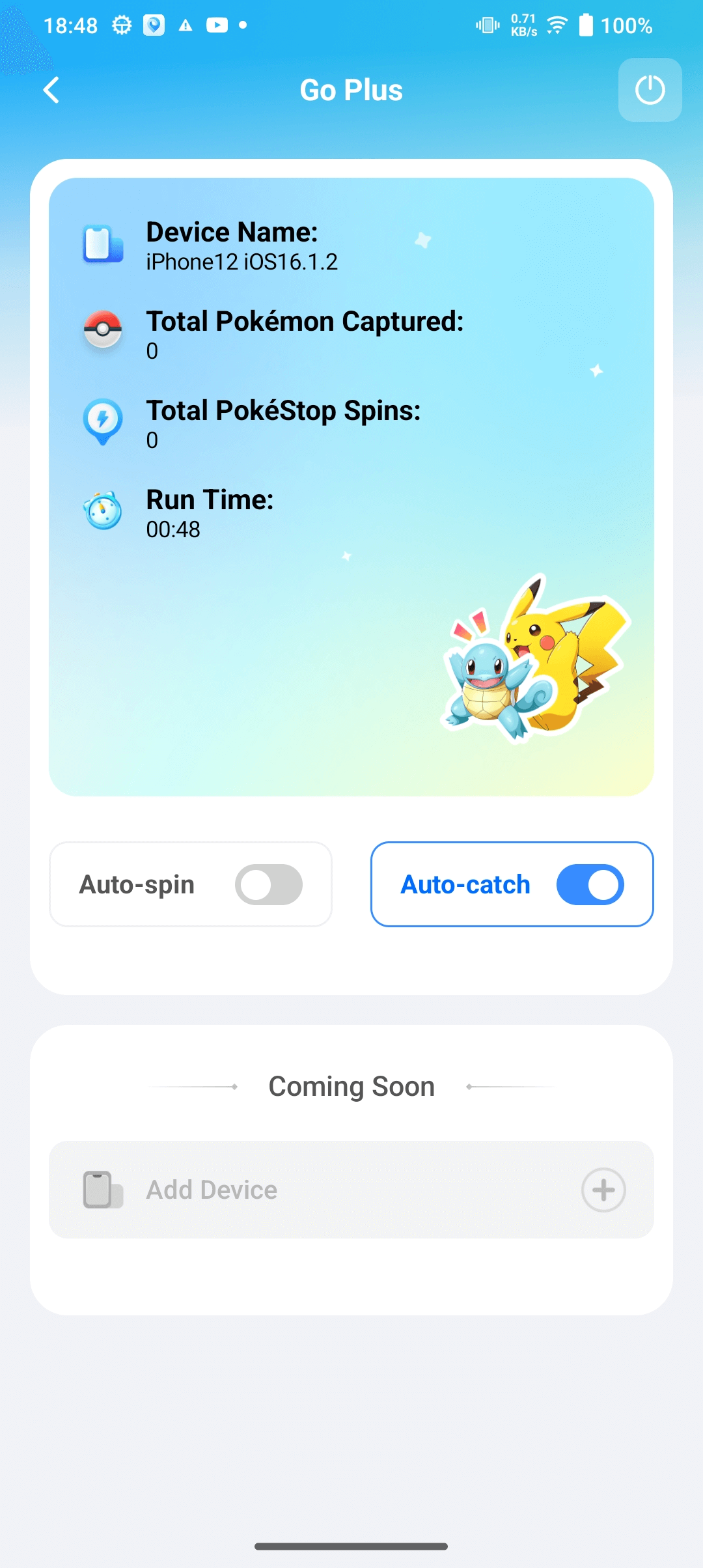
3 Other Game Assistance Features:
Other related game assistance features, including searching for nearby Pokémon, PokéStops, Gyms, and more, can be found in the detailed guide for the AnyTo iOS app.
AnyTo Product Line Comparison: Plus vs PC vs iOS (iGo) vs Android
| Feature / Product | AnyTo Plus | AnyTo (PC Version) | AnyTo iOS (iGo) | AnyTo Android |
|---|---|---|---|---|
| Platform | Android (controls iPhone) | Windows / Mac (controls iPhone or Android) | iOS (App only) | Android (App only) |
| Connection Method | Bluetooth pairing between Android and iPhone | USB / WiFi / Bluetooth | Direct iOS app (no PC needed) | Runs natively on Android |
| Supports Official PoGo & MHN | Yes | Yes (Bluetooth connection) | No, customized PoGo version needed | No, customized PoGo version needed |
| Location Control Modes | Multiple modes | Multiple modes | Multiple modes | Multiple modes |
| Extra Game Features |  |
 |
 |
 |
| Best For | Pokémon GO and MHN players who want full mobile freedom | Users who prefer stable desktop control | iOS users who want simple spoofing | Android users |
FAQ about AnyTo Plus
1.What is AnyTo Plus and how does it work?
AnyTo Plus is a new Bluetooth-based location spoofing app that lets you use an Android device to modify your iPhone’s GPS location. Simply pair your iPhone with your Android phone via the AnyTo Plus app, and you can instantly teleport, simulate routes, or use joystick movement — all without a computer.
2.Is AnyTo Plus safe to use?
Absolutely. AnyTo Plus uses encrypted Bluetooth connections and does not modify system files on your iPhone. It’s designed to provide stable, secure location simulation for gaming or privacy protection.
3.What’s the difference between AnyTo Plus and the AnyTo PC version?
The PC version requires a USB connection (or WIFi and Bluetooth) and offers desktop-based control, while AnyTo Plus works entirely on mobile — using an Android phone to change your iPhone’s location wirelessly.
4.Can I use AnyTo Plus without an Android device?
No. AnyTo Plus currently requires an Android device to connect with your iPhone. However, you can use iMyFone AnyTo (PC version) or AnyTo iOS (iGo) if you don’t have an Android phone.
5.Will using AnyTo Plus get me banned in Pokémon GO?
There is always a risk when using any third-party location spoofing tool in Pokémon GO, but AnyTo Plus is designed with advanced location simulation technology to ensure a safe and stable experience when playing Pokémon GO. It minimizes detection risks by simulating realistic movements and maintaining stable GPS signals. As long as you use it responsibly, your account safety will not be affected.
Conclusion
AnyTo Plus brings a truly innovative way to spoof your iPhone location with ease. By pairing your iPhone with an Android device via Bluetooth, it removes the need for cables or jailbreaks while still supporting official Pokémon GO and Monster Hunter Now apps.
Whether you’re exploring rare Pokémon, testing routes, or simply protecting your privacy, AnyTo Plus delivers the most flexible and realistic location simulation yet. With its built-in tools for auto-catching, PokéStop spinning, and nearby Pokémon scanning, it takes your gameplay to a whole new level.
If you’ve been looking for a smarter, safer, and more convenient way to change iPhone GPS location — AnyTo Plus is the ultimate upgrade you shouldn’t miss.
-
Hyper Training Guide: Best Pokémon for Silver Bottle Caps in Pokémon GO
How does Silver Bottle Cap work in Pokémon GO? Which Pokémon should you use the Silver Bottle Cap on? Check out this ultimate Hyper Training guide in 2025!
8 mins read -
Mega Metagross Pokémon GO Debut: Best Moveset, Counters, Stats & Guide[2025]
Mega Metagross is finally making its debut in Pokémon GO next season! Learn how to get it, its best moveset, top counters, and key stats to dominate battles.
6 mins read -
How to Beat Dialga in Pokémon GO: Weakness & Best Counters [Raid Guide 2025]
Dialga returns as a Tier 5 Raid Boss in Pokémon GO this September! Learn Dialga's weakness, best counters, and how it compares to Origin Forme and Palkia!
10 mins read -
Pokémon GO Duraludon Guide: Debut, Stats, Weakness & Evolution
Dynamax Duraludon is making its Pokémon GO debut during the Steel Skyline. Learn the event details, Duraludon weaknesses, best counters, and how to evolve it!
8 mins read -
Pokémon GO Keldeo 2025: How to Get & Full Guide
Discover everything about Keldeo in Pokémon GO 2025. Learn how to get Keldeo, best moveset, strengths, availability, and tips to prepare for its return event.
5 mins read -
Ralts Evolution Pokemon GO: How to Get Gallade or Gardevoir
Catch, evolve, and power up Ralts in Pokemon GO! Learn how to get Gardevoir, Gallade, shiny Ralts, best movesets & nest locations with AnyTo.
4 mins read

















Was this page helpful?
Thanks for your rating
Rated successfully!
You have already rated this article, please do not repeat scoring!