How to Insert Bates Numbering in PDFs Using Top Tools
Category: Edit PDF

2 mins read
Managing large PDF documents can be a hassle, especially when you're dealing with hundreds or even thousands of pages. Imagine trying to find a specific page without any form of organization—chaos, right? This is where Bates numbering comes in. Whether you're working with legal contracts, medical records, or business reports, Bates numbering helps you quickly locate and reference pages with ease.
In this guide, we’ll reveal the top tools to add Bates numbering to your PDFs, so you can stay organized and streamline your document management process effortlessly. Ready to take control of your PDFs? Let’s get started!
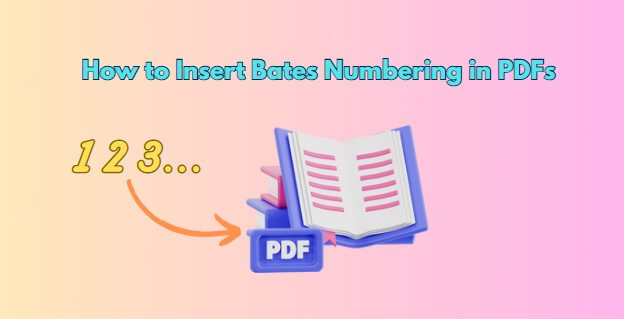
In this article:
Part 1: What is Bates Numbering?
Bates numbering is a system that assigns unique, sequential numbers to each page of a document, often with prefixes or suffixes for added context (e.g., case numbers). Commonly used in legal, medical, and corporate settings, it helps organize large volumes of documents for easy tracking, referencing, and retrieval. In PDFs, Bates numbering simplifies document management, making it easier to cite, file, and review specific pages.
Part 2: How to Add Bates Numbering to a PDF
When working with large volumes of documents, especially in legal, medical, or business settings, keeping everything organized can become a challenge.Bates numbering helps assign a unique identifier to each page, making it easier to track, reference, and manage documents. This system is invaluable for ensuring accuracy, quick retrieval, and streamlined workflows.
PDFacademy is the ideal tool for adding Bates numbering to PDFs. With its user-friendly interface, you can easily customize the position, font, and style of the Bates numbers. Whether applying them to one document or in batch across multiple files, PDFacademy simplifies the process, making it the go-to solution for efficient document management.
Step 1 Open the Bates Numbering Tool
Start by clicking on the “Edit” menu in your PDF editor. From there, select the “Bates Numbering” option to open the Bates Numbering window where you can configure the settings.
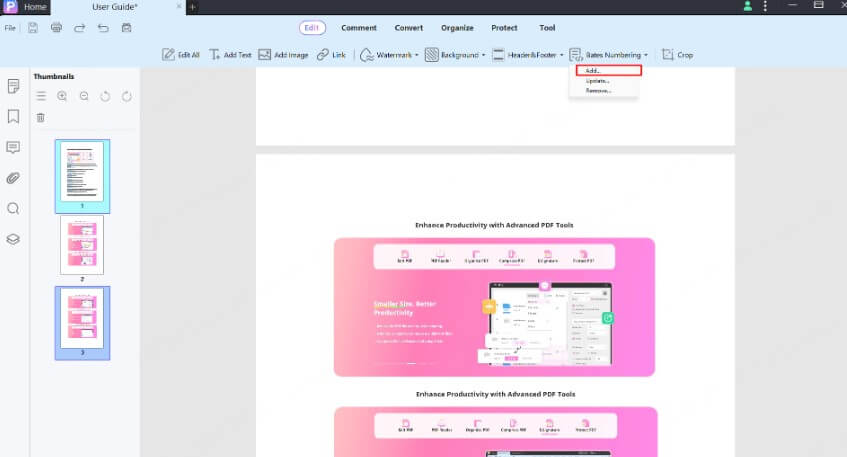
Step 2 Choose the Position for Bates Numbering
In the Bates Numbering popup window, locate the “Layout” section. Here, you can choose where you want the Bates numbering to appear on the page—whether at the header, footer, or side of the page.

Step 3 Customize Bates Numbering Settings
Set the prefix, start number, and suffix for the Bates numbering. You can also select the font style, font size, font color, and adjust the opacity and margin to suit your preferences. Additionally, specify the page range where you want the numbering to appear.
Step 4 Apply the Bates Numbering
Once you're satisfied with your settings, click the “Apply” button. This will apply the Bates numbering to your PDF, ensuring each page is correctly numbered according to your specifications.
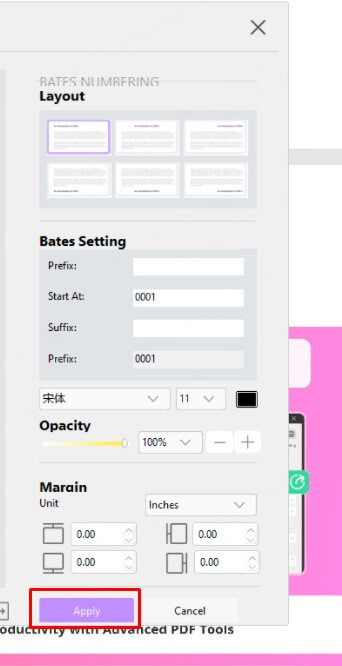
Part 3: How to Batch Bates Numbering PDF
Batch Bates numbering is an efficient way to apply Bates numbering to multiple PDF documents at once. This feature is especially useful for professionals working with large sets of documents that require consistent and organized numbering. Follow the steps below to quickly and easily add Bates numbering to multiple PDFs using PDFacademy.
Step 1 Access Bates Numbering Tool
To get started, open the “Edit” tab on the main tool panel. From there, select the option “Bates Numbering > Add Bates Numbering” to access the Bates numbering settings.
Step 2 Configure Your Bates Numbering Settings
Once the Bates Numbering window appears, you can customize the settings to match your preferences. Here’s a breakdown of the key parameters you can adjust:
- Position: Choose one of six positions to place the Bates numbering, such as header, footer, or side of the page.
- Start Number: Set the starting number for your Bates numbering. You can specify the exact number you want to begin with.
- Prefix: If needed, you can add a prefix (e.g., a case number or project name) to each Bates number.
- Suffix: Similarly, include a suffix if required, to further customize the numbering.
- Font Style: Select a font style from the available options (e.g., Arial, Microsoft YaHei) and make any adjustments such as underlining or changing the font color.
- Font Size: Choose the appropriate font size for your Bates numbers.
Step 3 Use a Template for Quick Setup
If you’ve already created a Bates numbering template, you don’t have to redo the settings every time. Simply select your template from the drop-down menu. If you haven't saved a template yet, click the “Add Template” icon to save your current settings for future use.
Step 4 Apply Bates Numbering to Multiple PDFs
After customizing the settings, click the “Apply to multiple” button to begin the batch process. Next, select the PDF files you want to apply Bates numbering to and specify the output folder for the numbered files. Once everything is set, click “Start” to apply Bates numbering to all selected PDFs at once.
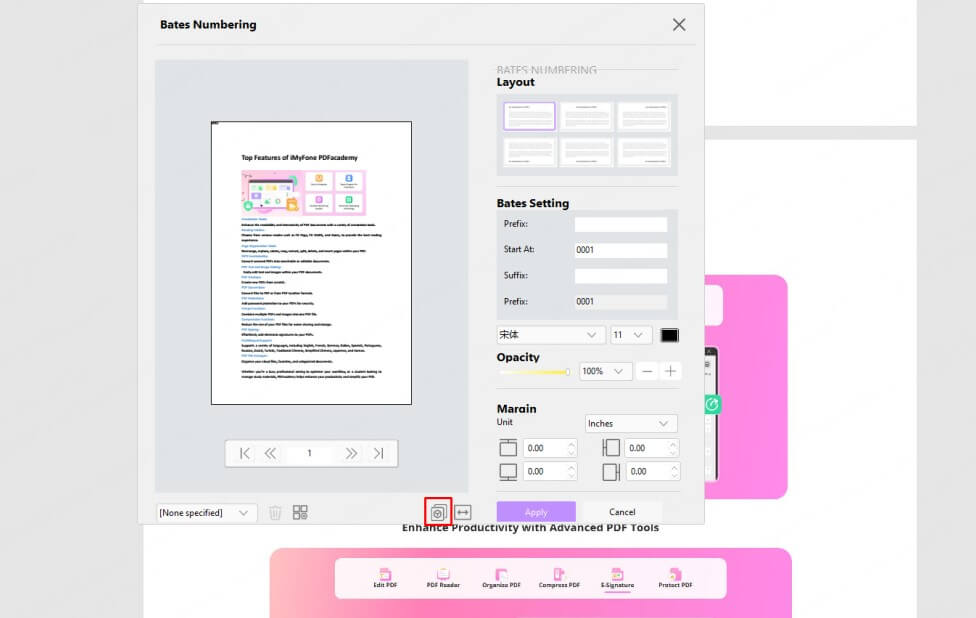
Part 4: How to Remove Bates Numbering from a PDF
Removing Bates numbering from a PDF is a quick and simple process. If you need to remove the numbering for any reason, follow these easy steps:
Step 1 Open the Bates Numbering Tool
Click on the “Edit” tab in the main tool panel. From the dropdown options, select “Bates Numbering.”
Step 2 Remove Bates Numbering
In the Bates Numbering menu, click on the “Remove” button. This will remove the Bates numbering from the selected PDF, restoring the document to its original format without the applied page numbers.
FAQs About Adding Bates Numbering to PDFs
1 1.How can I customize Bates numbering when adding it to my PDFs?
PDFacademy and other top editing tools offer robust customization for Bates numbering. You can adjust the position, font style, size, color, and opacity to match your document's format. Additionally, you can include a prefix or suffix, such as case numbers or document identifiers, to make your Bates numbering more specific to your project. This flexibility ensures that the numbering suits your specific needs.
1 How can I customize Bates numbering when adding it to my PDFs?
PDFacademy and other top editing tools offer robust customization for Bates numbering. You can adjust the position, font style, size, color, and opacity to match your document's format. Additionally, you can include a prefix or suffix, such as case numbers or document identifiers, to make your Bates numbering more specific to your project. This flexibility ensures that the numbering suits your specific needs.
2 Can Bates numbering be applied to scanned or image-based PDFs?
Yes, Bates numbering can be applied to scanned or image-based PDFs, but the document must be converted to text first using Optical Character Recognition (OCR). OCR extracts text from images, allowing Bates numbering tools to correctly place the page numbers. Without OCR, Bates numbering may not work properly since the tool cannot recognize text in image-only PDFs.
3 What file types are compatible with Bates numbering in PDF editing tools?
Bates numbering is designed for PDF files. Text-based PDFs can be easily numbered, but image-based PDFs require OCR conversion to text before Bates numbering can be applied. Some tools may also support importing scanned images or other document types, but OCR technology is necessary for text recognition and accurate Bates numbering placement.
4 What happens if I don’t configure my Bates numbering settings correctly?
If your Bates numbering settings are misconfigured, issues like incorrect numbering, overlapping text, or misalignment may occur. Thankfully, tools like PDFacademy provide a preview function that allows you to see how the Bates numbers will appear. If something is wrong, you can adjust the settings, such as font size, position, or page range, before finalizing the changes.
Conclusion
Adding Bates numbering to PDFs is an essential step in managing and organizing large volumes of documents, especially in legal, medical, or business settings. With the right tools, like PDFacademy, you can easily apply Bates numbering across multiple documents, ensuring accuracy and efficiency in your workflow.
PDFacademy makes it easy to add, customize, and batch apply Bates numbering to your PDFs. Whether your files are text-based or image-based, PDFacademy simplifies the process, saving you time and minimizing errors. Start using PDFacademy today to improve your document management and boost productivity!
















