[2025] How To Quickly Change PDF Page Size?
Category: Edit PDF

4 mins read
PDF files are one of the most commonly used document formats worldwide due to their portability and consistent appearance across various devices. However, there are times when the size of a PDF page doesn’t meet your specific needs.
It’s a vital skill to know how to adjust PDF page size. In this guide, we’ll walk you through the easiest ways to quickly change PDF page size and ensure your document is formatted just the way you want it. Keep reading!
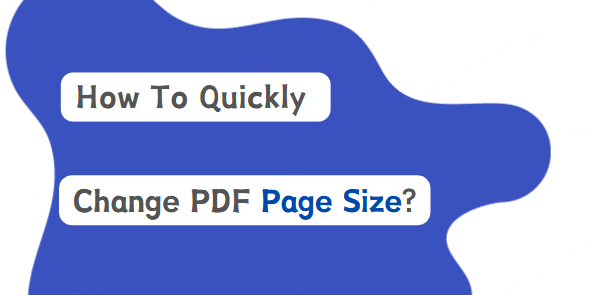
In this article:
Part 1: Why Do You Need to Change PDF Page Size?
Changing the page size of a PDF isn't just for looks—it's often essential for formatting, usability, and compliance. Here are some common reasons:
- Standardize Document Appearance: Ensure consistency across multiple PDFs, especially when combining files from different sources with varying page sizes (e.g., A4, Letter, Legal).
- Prepare for Printing: Match the PDF to your printer's default paper size to avoid cut-off content or misaligned margins during printing.
- Meet Submission Requirements: Some schools, government agencies, or business platforms require specific page sizes for uploads or official documentation.
- Enhance Readability on Digital Devices: Resize pages for better viewing on phones, tablets, or e-readers—especially if the original file is too large or zoomed out.
- Remove Excess White Space: Eliminate unnecessary margins or borders by adjusting the page size, giving your document a cleaner and more professional look.
Part 2: How to Quickly Change PDF Page Size with PDFacademy
Resizing PDF pages is simple and fast with iMyFone PDFacademy. Whether you're removing white margins or adjusting to a standard page size, follow these quick steps:
Step 1 Open Your PDF File
Launch PDFacademy and click “Open File” to import the PDF you want to resize.
Step 2 Go to Edit > Crop
Once your file is open, navigate to the Edit tab and select the Crop tool. This lets you adjust the visible area of each page.
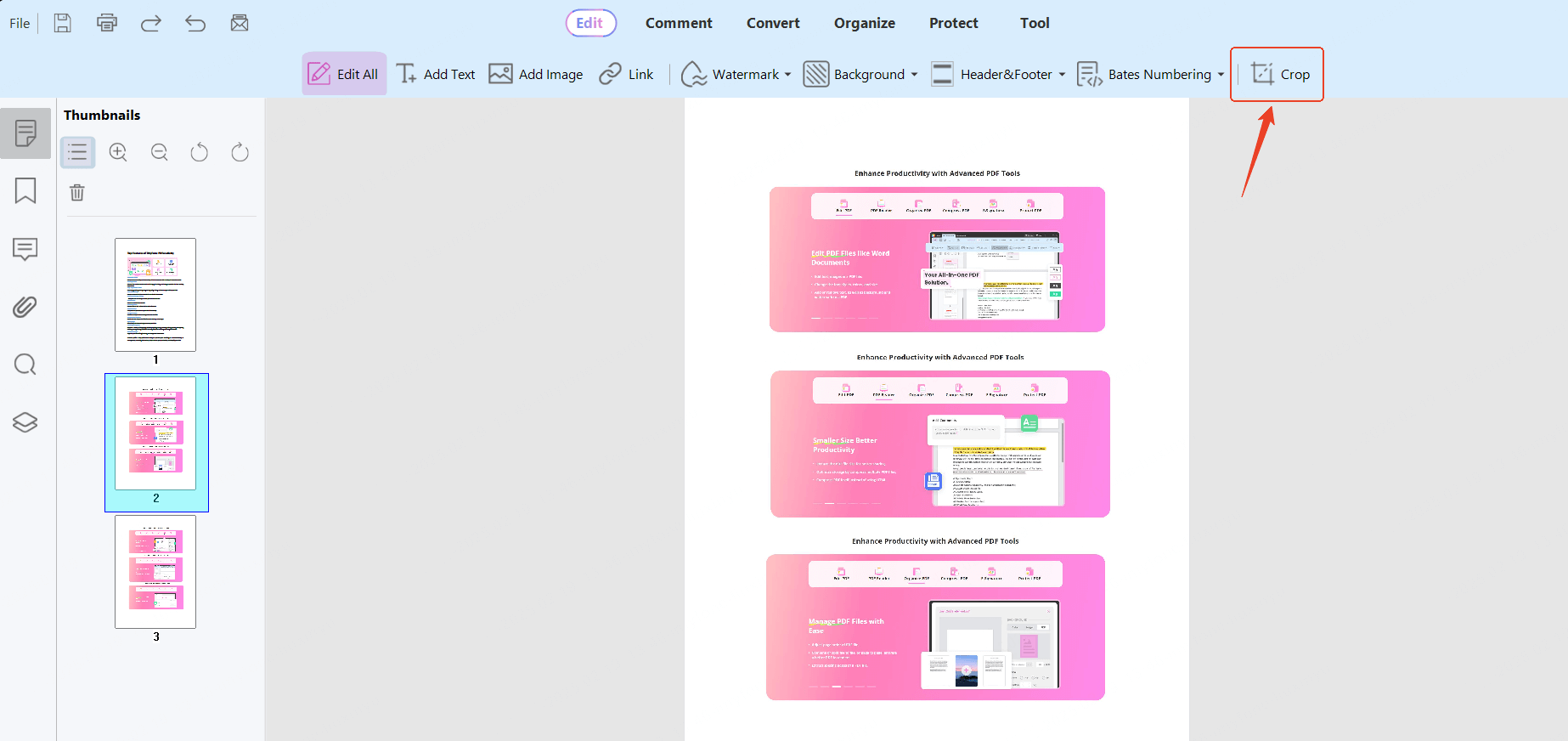
Step 3 Resize the Page
Drag the crop box to your desired size or manually input values to set a specific page dimension. Then click Apply to confirm the changes.
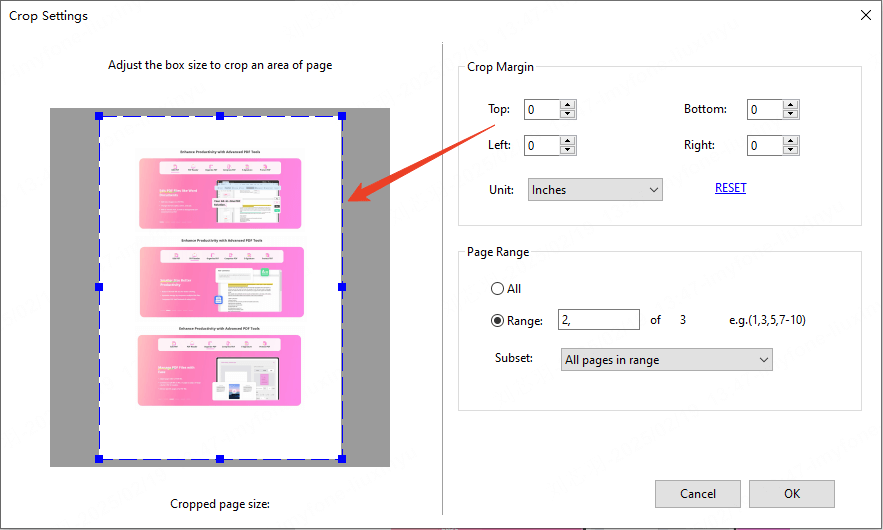
Part 3: Best Practices for Changing PDF Page Size
When adjusting PDF page size, it’s important to keep the following best practices in mind to ensure you get the desired result:
1 Check Your Document's Content
Before resizing the pages, check the content of your PDF. If the content is too large for the new page size, it might get cut off or look misaligned. Make sure the text and images fit the new dimensions, and if necessary, scale or rearrange the content.
2 Maintain Consistency
If you’re adjusting the page size for multiple PDFs, ensure that the changes are consistent across all files. This can make it easier to merge documents later or maintain a uniform appearance across multiple pages.
3 Preserve the Aspect Ratio
When changing page size, be mindful of the aspect ratio. If the aspect ratio is not preserved, your document could become stretched or compressed, which can affect readability and layout. It’s best to adjust the size proportionally, or use software that allows you to scale the content correctly.
4 Check File Size After Resizing
In some cases, resizing the page may reduce the file size, especially if you're reducing dimensions. However, resizing can sometimes increase file size, particularly if you add high-resolution images. Always check the file size after making adjustments to ensure it meets your requirements for email or web upload.
Conclusion
Changing the page size of a PDF doesn't have to be complicated. Whether you're preparing documents for printing, submission, or better readability, tools like iMyFone PDFacademy make the process fast and effortless. With its intuitive interface and powerful editing features, you can resize PDF pages in just a few clicks—no tech skills required.
Download PDFacademy now and take full control of your PDF layout today!
















