How to Add External Pages to a PDF with Precision
Category: Edit PDF

4 mins read
Adding external pages to a PDF might seem like a simple task—but when accuracy matters, precision is everything. Whether you're preparing legal documents, assembling technical manuals, or finalizing business reports, inserting pages in the right place and format is crucial. A misplaced or poorly formatted page can disrupt the entire document’s flow and professionalism.
In this guide, we’ll walk you through step-by-step methods to add external pages to a PDF with precision—ensuring your files stay clean, organized, and exactly how you intended.
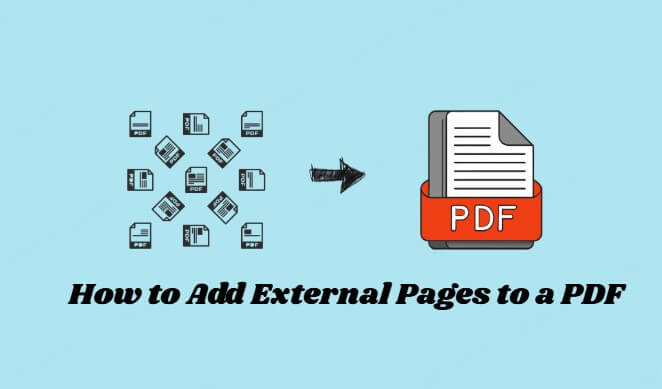
In this article:
Part 1: Why Precision Matters When Editing PDFs
When working with PDFs—especially in professional or academic settings—precision isn’t just a bonus, it’s a necessity. Here’s why careful, accurate editing makes all the difference:
- Maintains Document Structure: Inserting pages accurately ensures the document flows logically and maintains its intended order—especially important in reports, manuals, or legal files.
- Preserves Formatting Consistency: Precise placement prevents mismatched fonts, margins, or page sizes that can make your PDF look unprofessional.
- Improves Navigation: When pages are added thoughtfully, bookmarks, page numbers, and internal links remain consistent, making the document easier to navigate.
- Prevents Data Loss or Overwrites: Careless editing can lead to accidentally deleting or overwriting important content—precision avoids these costly mistakes.
- Ensures Professional Presentation: Whether you're sharing a contract, proposal, or portfolio, a clean and accurately edited PDF leaves a better impression.
- Saves Time in Review and Rework: Fixing formatting or content errors caused by imprecise edits can be time-consuming. Doing it right the first time reduces rework.
Part 2: How Can I Add External Pages to a PDF with Precision?
Adding external pages to a PDF accurately involves more than just merging files—it’s about placing content exactly where it belongs, keeping formatting intact, and maintaining the flow of the document. Here are the most effective and precise methods:
1 PDFacademy: Precise Page Insertion Made Easy
To insert external pages with precision, PDFacademy offers an intuitive and accurate process. Follow these three steps:
Step 1: Open Your PDF and Click “Insert from File”
Launch PDFacademy, open your target PDF, and click the “Insert from File” button in the top menu.

Step 2: Select the External PDF and Set Insertion Point
Choose the external PDF file and the specific page(s) you want to insert. Then, select exactly where to place them—at the beginning, end, or any specific page number.
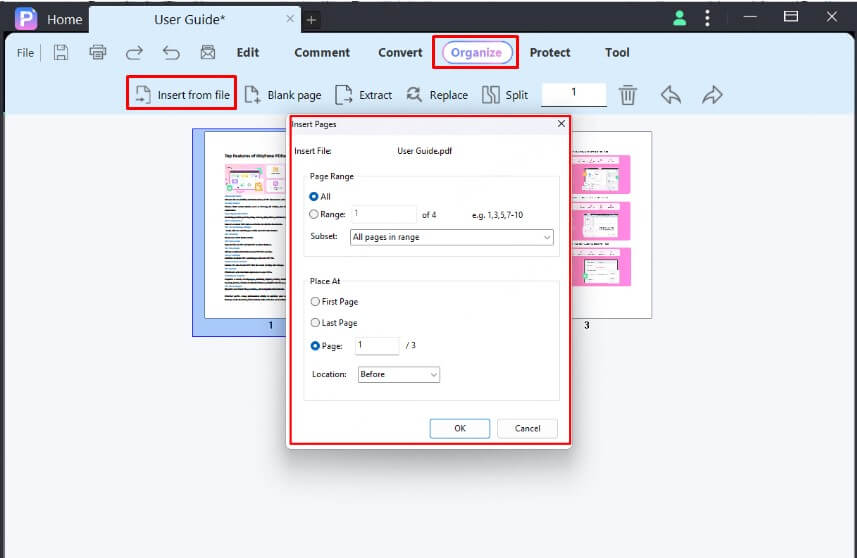
Step 3: Confirm and Insert
Click OK to complete the insertion. PDFacademy will add the selected pages precisely where you specified, keeping the formatting intact.
2 Try Online PDF Tools for Quick Tasks
Tools: Smallpdf, iLovePDF, PDF24
Online PDF tools provide a fast and easy way to add external pages without installing software.
Step 1: Upload your original PDF and the external PDF file to the online tool.
Step 2: Use the merge or insert feature to arrange the pages in the desired order.
Step 3: Choose tools that offer page thumbnails or drag-and-drop functionality for better control.
Be cautious about file size limits and privacy—avoid uploading sensitive documents to online services.
3 Use Preview (Mac Users)
If you’re on a Mac, Preview offers a simple and precise way to add external pages to a PDF.
Step 1: Open both PDFs in Preview.
Step 2: Enable Thumbnail view by going to View > Thumbnails.
Step 3: Drag the external page(s) from one PDF’s thumbnail sidebar into the desired position in the main PDF.
Step 4: Reorder pages if needed, then save the updated PDF.
Preview provides full visual control over page placement, making it easy to see exactly where pages will be inserted. It works seamlessly within macOS for a smooth editing experience.
Part 3: Common Mistakes to Avoid
When adding external pages to a PDF, it’s easy to make errors that affect the document’s quality and usability. Here are some common pitfalls to watch out for:
1 Incorrect Page Order
One of the most frequent errors is inserting pages in the wrong sequence. This disrupts the logical flow of your document and can confuse readers, especially in reports or manuals. Always double-check the page order before saving to maintain clarity and professionalism. PDFacademy allows you to easily reorder pages if needed, helping you correct this mistake quickly.
2 Mismatched Page Sizes and Margins
Inserting pages with different sizes or margin settings can create awkward gaps or uneven layouts that distract from your content. This inconsistency affects the overall appearance and readability of your PDF. Before merging, verify that all pages have matching dimensions. If mismatches occur, PDFacademy can help you resize or crop pages to maintain a uniform look.
3 Failure to Save or Export Properly
Sometimes, users forget to save their changes or export the PDF correctly, resulting in lost edits or corrupted files. This can be frustrating and time-consuming to fix. Always ensure you save your work under a new file name or export settings that preserve quality. PDFacademy provides reliable saving and exporting options to safeguard your updated documents.
4 Ignoring Navigation Updates
When you add pages but don’t update bookmarks, page labels, or the table of contents, navigation becomes difficult for readers. This oversight reduces usability, especially in longer PDFs. Make it a habit to update navigation tools after editing. PDFacademy offers features to easily add or adjust bookmarks and page labels, keeping your document user-friendly.
Luckily, PDFacademy makes it easy to fix these errors—whether it’s reordering pages, adjusting formatting, or updating bookmarks—without having to start from scratch.
Part 4: Frequently Asked Questions (FAQs)
1 What file formats can be inserted as external pages into a PDF?
Most PDF editors allow insertion of PDF pages only, but some advanced tools can convert and insert other file types like images (JPEG, PNG) or Word documents after converting them to PDF format first.
2 How can I handle page numbering after adding external pages?
After inserting pages, you may need to update or restart page numbering to maintain consistency. Many PDF editors, including PDFacademy, provide options to customize page numbering styles and sequences.
3 Are there limitations on the size or number of pages I can insert into a PDF?
File size and page limits depend on the tool used. Desktop software usually handles large files smoothly, while some online services impose limits on upload size or number of pages.
4 What should I do if the inserted pages cause the PDF file size to become too large?
You can optimize or compress the PDF after insertion using built-in tools or external compressors. Reducing image resolution or removing unnecessary elements helps control file size.
Conclusion
Adding external pages to a PDF requires precision to keep your document professional and well-organized. Whether for contracts, manuals, or reports, accurate page insertion preserves formatting and navigation while saving you time.
PDFacademy offers an easy and reliable way to insert, reorder, and adjust pages with confidence. For fast, precise PDF editing, try PDFacademy today and keep your documents flawless every time.
















