How To Convert PDF To Word In Laptop(3 Easy Ways)
Category: Edit PDF

5 mins read
PDF files are great for sharing documents that look the same on any device—but they’re not easy to edit. Whether you want to make quick changes, copy content, or reformat the layout, converting a PDF to a Word document can save you time and effort.
While there are several ways to convert PDF to Word on your laptop, not all methods are equal. This comprehensive guide will walk you through 3 easy ways to convert PDF to Word on your laptop. We’ll provide you with the best options to suit your needs.
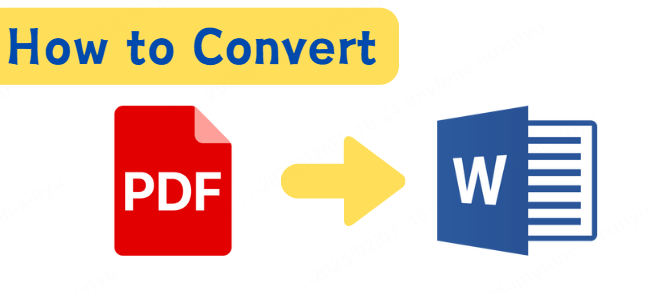
In this article:
Way 1: Use a Desktop PDF Converter (e.g., PDFacademy)
One of the most reliable ways to convert PDF to Word on your laptop is by using a dedicated desktop converter like PDFacademy. This method is ideal if you want to work offline and need high-quality results with accurate formatting.
Step 1 Launch PDFacademy
Start by downloading PDFacademy from its official website. Choose the version that matches your operating system and follow the installation instructions. The setup process is quick and beginner-friendly, so you’ll have the software ready to use in just a few minutes.
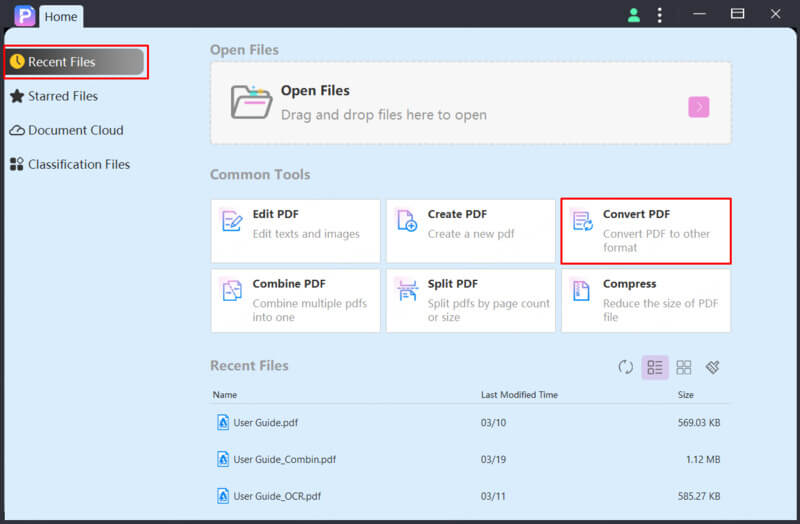
Step 2 Open the Program and Import Your PDF
Once installed, launch PDFacademy and go to the “Convert PDF” section. Choose “PDF to Word”, then drag and drop your PDF file into the window or use the Add File button to browse. You can also import multiple files at once for batch conversion, which is a great time-saver.
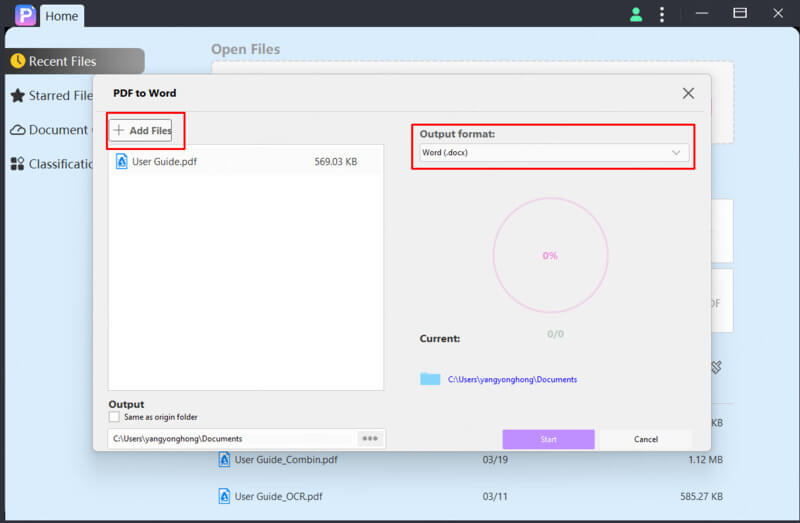
Step 3 Convert and Save Your Word File
After importing your file(s), choose where you want to save the converted document. Click the “Start” button, and PDFacademy will process your file quickly while preserving the original formatting. The Word document will be ready for editing in just a few seconds.
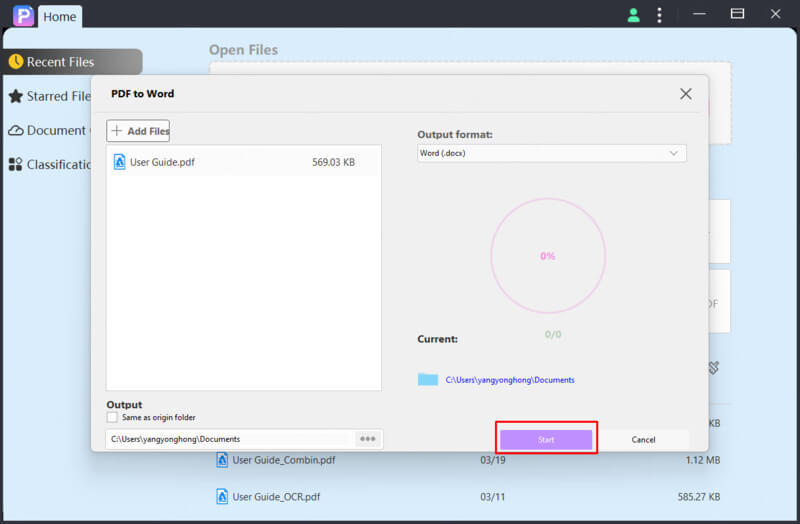
Why Choose PDFacademy?
- Works completely offline—no internet needed
- Preserves original layout, fonts, and formatting
- Supports batch conversion, so you can convert multiple PDFs at once
- User-friendly interface, even for beginners
Way 2: Use Microsoft Word
If you already have Microsoft Word installed on your laptop, you can convert a PDF to Word without any extra tools. Word has a built-in feature that automatically converts PDF files into editable Word documents.
Step 1: Open the PDF in Microsoft Word
Launch Microsoft Word and go to File > Open. Browse and select the PDF file you want to convert. You might see a message saying that Word will convert the PDF into an editable document—click OK to continue.
Step 2: Let Word Convert the File Automatically
Word will take a few seconds to process the file. It uses its internal converter to turn the PDF into a .docx file. Once the conversion is complete, the document will open in an editable format, allowing you to make changes just like a normal Word file.
Step 3: Save the Converted File
After editing, go to File > Save As and choose the location and format (usually .docx). Now you have a fully editable Word version of your original PDF.
- This method is free and easy if you already use Microsoft Word.
- It may not preserve complex formatting—like columns, images, or special layouts—perfectly, especially in PDFs with a lot of design elements.
Way 3: Use an Online Converter Tool
Online PDF to Word converters are a convenient option if you don’t want to install any software. Tools like Smallpdf, ILovePDF, and PDF2DOC let you convert files directly from your browser with just a few clicks.
Step 1: Choose a Trusted Online Tool
Go to a reputable website such as smallpdf.com, ilovepdf.com, or pdf2doc.com. These platforms are popular, easy to use, and support free PDF to Word conversion for most users.
Step 2: Upload and Convert Your PDF
Click the “PDF to Word” option on the site, then drag and drop your PDF file or upload it from your device. Once uploaded, the tool will automatically begin converting the file. Some platforms also allow cloud imports from Google Drive or Dropbox.
Step 3: Download Your Word File
After the conversion is complete, click the Download button to save your new Word document. You can now open and edit it using Microsoft Word or another word processor on your laptop.
- No software installation required
- Fast and accessible from any browser
- Requires a stable internet connection
- Some tools have file size limits, ads, or may restrict features in free versions
Conclusion
Converting a PDF to Word on your laptop doesn’t have to be complicated. In this guide, we covered three easy methods:
- Using a desktop converter like PDFacademy for offline, high-accuracy results
- Opening the PDF directly in Microsoft Word for quick edits
- Using online tools for fast, no-installation conversions
While each method has its advantages, PDFacademy stands out as the most reliable choice. It preserves formatting, supports batch processing, and works entirely offline—perfect for professional or frequent use.
Try PDFacademy on your laptop today for fast, accurate PDF to Word conversion that gets the job done right the first time.

















