How to Count Words in a PDF: Quick & Easy PDF Methods
Category: Edit PDF

4 mins read
Ever tried to count words in a PDF and ended up frustrated? Unlike Word documents, PDFs don’t offer a straightforward way to check word count — and copying everything into another program just to get a number is a hassle. Whether you're working on a school report, professional document, or publication, knowing the exact word count in a PDF can be crucial.
The good news? There are quick and easy methods to get an accurate word count without wasting time or compromising formatting. In this guide, we’ll walk you through the most efficient way to count words in a PDF — using a simple desktop method that’s both reliable and fast.
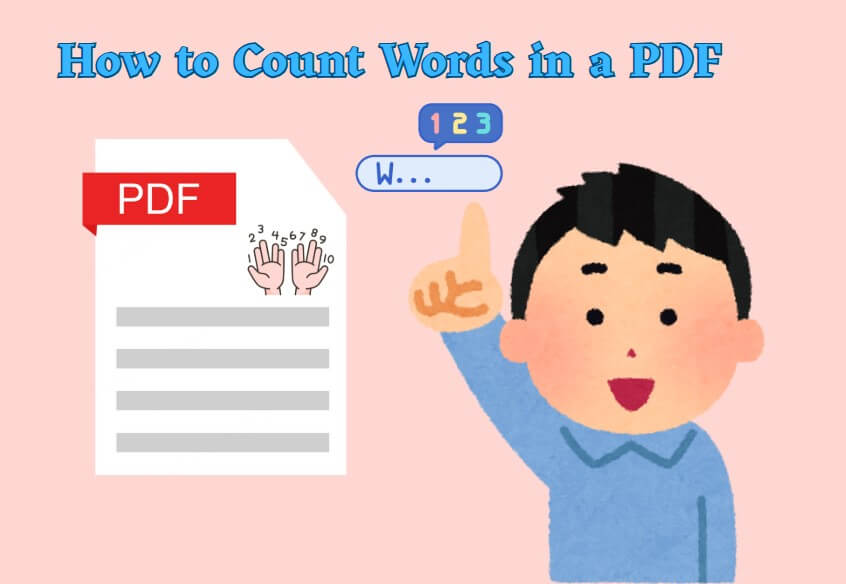
In this article:
Part 1: Challenges of Counting Words Directly in PDFs
At first glance, it might seem like counting words in a PDF should be as simple as it is in a Word document — but that's rarely the case. PDFs are designed to preserve the layout and formatting of documents across different devices and platforms, not to support editing or word analysis. As a result, most PDF readers, including popular ones like Adobe Reader, don’t offer a built-in word count feature.
Even if you try to copy and paste the content into another application like Microsoft Word or Google Docs, you may run into a few issues:
- Formatting Loss: The structure of the text may break, especially in multi-column layouts or complex formatting.
- Text Extraction Errors: Some PDFs contain embedded fonts or scanned images of text (especially in older documents), making the content unselectable or inaccurate when copied.
- Time-Consuming: For large PDFs, copying and pasting section by section just to count words becomes inefficient and error-prone.
Part 2: The Easiest Way: Convert Your PDF to a Word Document
Before you can accurately count the words in a PDF, the most efficient solution is to convert it into a Word document. Unlike PDFs, Word files are fully editable and come with a built-in word count feature, making the process quick and reliable. This method ensures you get an accurate count without formatting issues or manual effort. With PDFacademy, converting your PDF to Word is fast, seamless, and beginner-friendly — ideal for anyone who needs precise word counts without the hassle.
Step 1 Access the Conversion Tool
Start from the Recent List page of PDFacademy. In the Common Tools section, you’ll see a button labeled “Convert PDF.” Click this button to open the conversion interface. This is where you’ll set up your PDF for export into another format.
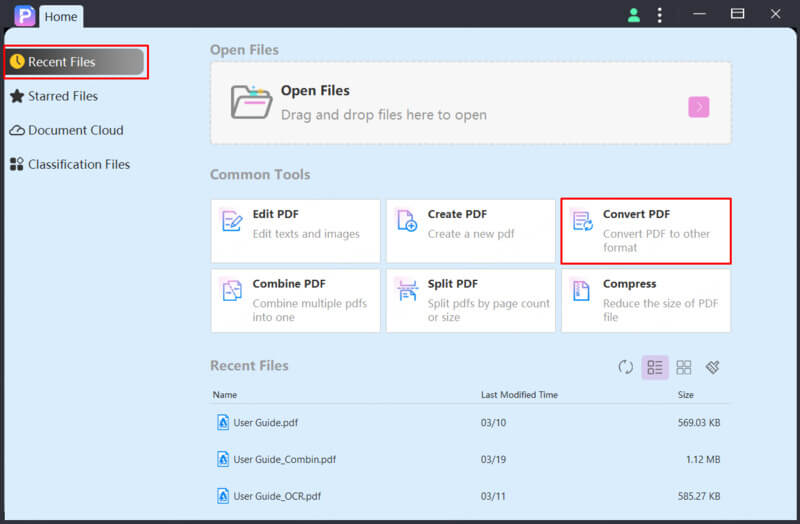
Step 2 Add Your PDF File and Select Output Format Tool
Once the conversion interface opens, click the “Add Files” button to upload the PDF(s) you want to convert. You can add one file or multiple PDFs at once. After your file appears in the list, look for the “Output Format” setting and select “Word” (.doc or .docx) from the available options. This ensures the content is converted into a fully editable Word document, ready for word counting.
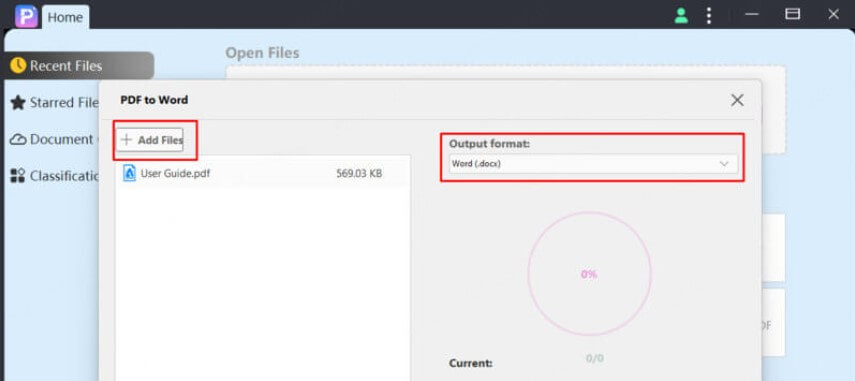
Step 3 Choose Output Folder and Start Conversion
Next, set your output folder — this is where the converted Word file will be saved. You can stick with the default folder or choose a custom location for easier access. Once everything is ready, click the “Start” button. PDFacademy will begin converting your file, and within moments, you’ll have a Word document version of your original PDF.
Part 3: How to Count Words in the Converted Word Document
Once your PDF has been successfully converted to a Word document, you can easily count the words using one of the following tools:
Microsoft Word: Built-In Tools & Extensions
Step 1: Add the [Word Counter] extension to Microsoft Word from the Office Add-ins store.
Step 2: Open your converted Word document in Microsoft Word.
Step 3: Copy and paste the text you want to analyze into the [Word Counter] extension panel (or select the text directly if supported).
Step 4: The extension will instantly display detailed statistics including:
- Word Count
- Character Count
- Average Word Length
- Longest Word Length
- Stop Word Count
This tool provides a comprehensive analysis of your text beyond the basic word count.
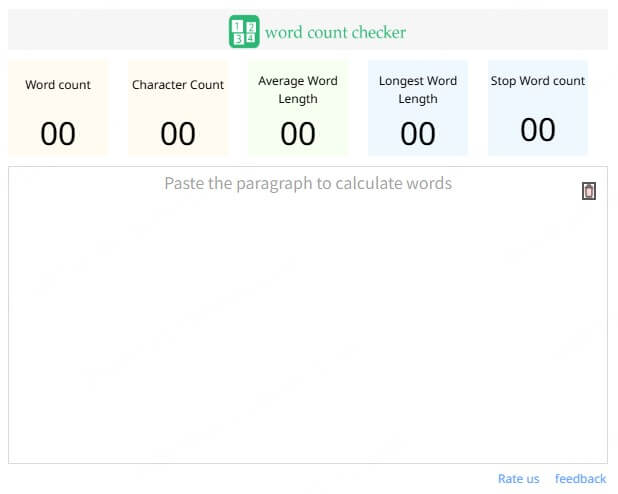
Part 4: How to Count Words Using WPS Office Writer
WPS Writer offers a quick and easy way to get the word count of your converted document. Follow these simple steps:
Step 1: Open your converted Word document in WPS Writer.
Step 2: Go to the “Review” tab on the top menu bar.
Step 3: Click on “Word Count.”
Step 4: A window will appear showing detailed statistics, including the total number of words and characters in your document.
This built-in feature makes it easy to track your document length without needing any extra tools.
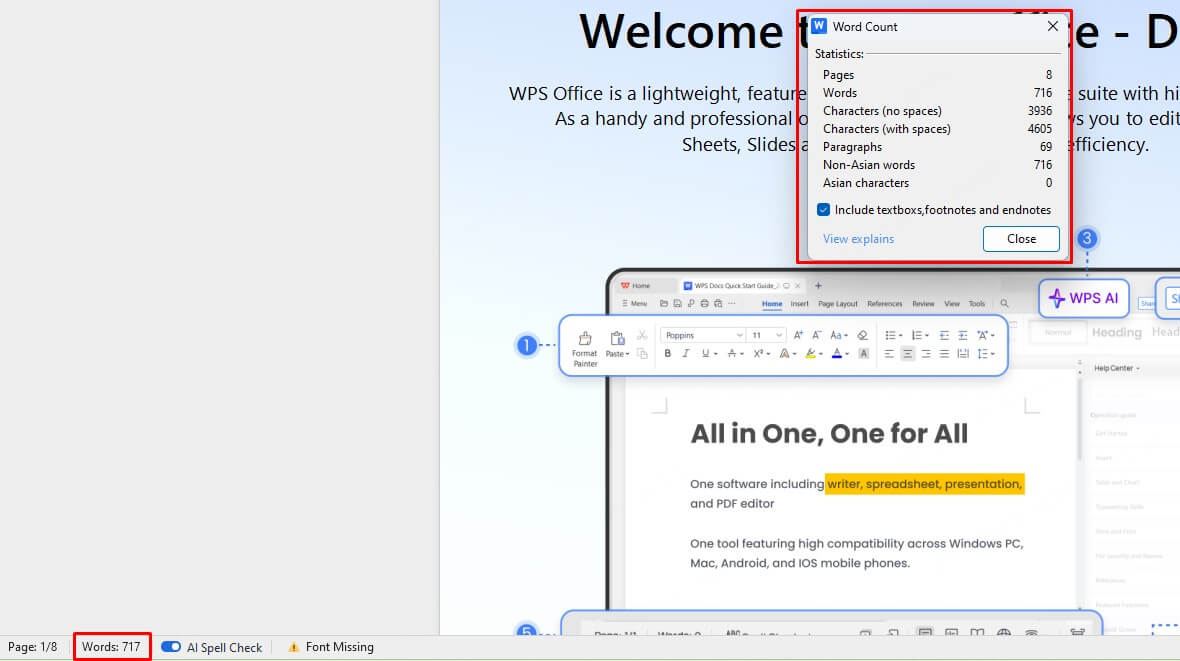
Part 5: How to Count Words in Google Docs
Google Docs provides a convenient online method to check word counts, especially useful if you prefer cloud-based editing:
Step 1: Upload your converted Word document to Google Drive.
Step 2: Open the file using Google Docs.
Step 3: Click on “Tools” in the menu bar.
Step 4: Select “Word count” from the dropdown menu.
Step 5: A pop-up will display the number of pages, words, and characters (with or without spaces).
Step 6 (Optional): Enable “Display word count while typing” to monitor the word count dynamically as you edit your document.
With Google Docs, you get easy access to word counts anytime, anywhere, without installing additional software.
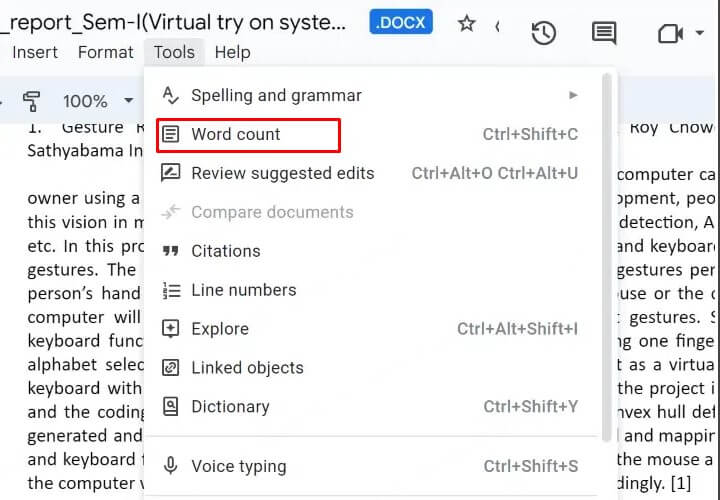
FAQs: Counting Words in PDFs
1 Can I count words in scanned PDFs?
Scanned PDFs contain images of text, so you need to use OCR (Optical Character Recognition) to convert those images into editable text before counting words. Tools like PDFacademy offer easy OCR features to help you with this process.
2 Are there PDF readers that show word counts?
While a few advanced PDF readers and editors have word count functions, they are uncommon and might not be fully accurate. For reliable word counting, converting PDFs with PDFacademy and using text editors is often recommended.
3 Why is counting words in PDFs difficult?
PDFs focus on preserving the visual layout rather than editable text, which makes word extraction challenging. Using a tool like PDFacademy to convert your PDF into an editable format simplifies counting words accurately.
Conclusion
Counting words in a PDF doesn’t have to be frustrating or time-consuming. Whether you're dealing with standard PDFs or scanned documents, the easiest and most accurate method is to convert your file into an editable format like Word. With PDFacademy, you can do just that—quickly, easily, and without losing formatting.
Ready to take control of your PDF content? Try PDFacademy today and simplify your word counting process!
















