How to Create a Fillable PDF Quickly in Under 5 Minutes
Category: Edit PDF

7 mins read
Creating a fillable PDF doesn’t have to be complicated or time-consuming. Whether you need a form for contracts, surveys, or applications, you can create a professional-looking fillable PDF in just under five minutes. In this guide, we’ll show you simple, fast methods using free tools that anyone can use—no design skills required. Let’s dive into the process and get your fillable PDF ready in no time!
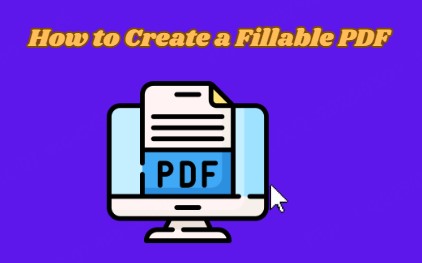
In this article:
- Part 1: What is a Fillable PDF?
- Part 2: How to Design and Create Fillable PDF Forms with PDFacademy
- Part 3: Fillable Forms vs. PDF Documents: Key Differences Explained
- Part 4: Why You Should Switch to Fillable Forms
- Part 5: How to Leverage Fillable PDF Forms for Your Business
- FAQs: How to Create a Fillable PDF
Part 1: What is a Fillable PDF?
A fillable PDF is a PDF document that contains interactive fields, enabling users to enter data directly into the document. Unlike traditional static PDFs, which only allow for viewing or printing, a fillable PDF is designed for users to input information electronically, making it ideal for forms, surveys, applications, and contracts.
These interactive fields can include:
- Text fields: For entering names, addresses, and other text-based information.
- Checkboxes: To select yes/no options or multiple choices.
- Radio buttons: To select one option from a list.
- Dropdown menus: To choose from a predefined set of options.
- Signature fields: For users to add digital signatures.
Fillable PDFs make data collection more efficient by allowing users to complete and submit forms online, saving time and reducing errors associated with manual data entry. They are widely used in business, education, and government settings for tasks such as job applications, surveys, and contracts.
Part 2: How to Design and Create Fillable PDF Forms with PDFacademy
With PDFacademy, creating a fillable PDF form is both simple and efficient. Whether you're working with a scanned document or a standard PDF, PDFacademy’s intuitive tools allow you to effortlessly convert it into an editable, interactive form. The platform’s user-friendly interface and powerful features make it ideal for quickly adding form fields, improving workflow, and streamlining data collection. Just follow these steps to create professional, fillable forms in minutes:
Step 1 Recognize Text for Editing
Open your scanned PDF in PDFacademy. Navigate to “Tools > Text Recognize” in the main toolbar to enable text recognition. A pop-up window will appear—select the language that matches your document. Click “OK” to start the process. Once the text recognition is complete, the new editable PDF will automatically open with the "_ocr.pdf" suffix.

Step 2 Edit and Add Fillable Fields
Once your document is editable, you can now add fillable form fields. Click on “Edit” to enter the form creation mode. Use the toolbar to insert different types of fields such as text boxes, checkboxes, radio buttons, and dropdown menus. Place them precisely where you want on the document. You can customize field labels, adjust the size, and even set rules (e.g., making certain fields required or defining the format for text input).
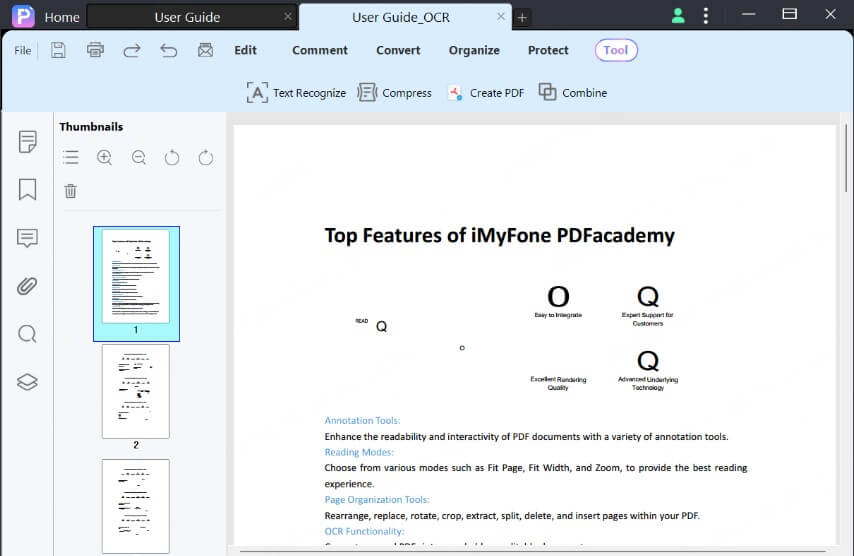
Step 3 Save and Export Your Fillable PDF
After adding and customizing your fillable fields, click “Save” to save your progress. The newly created fillable PDF is now ready to be shared digitally, filled out by users, and submitted online or through email.
Part 3: Fillable Forms vs. PDF Documents: Key Differences Explained
While PDF documents and fillable PDF forms are both based on the same PDF format, they serve distinct purposes and offer different functionalities. The table below provides a quick comparison of their key differences, followed by a more detailed explanation.
| Feature | PDF Documents | Fillable PDF Forms |
|---|---|---|
| Definition | A fixed document format that preserves the original layout and content across all platforms. | A type of PDF that includes interactive fields for users to fill in. |
| Layout | The layout remains the same regardless of device or software used for viewing. | Includes interactive fields (e.g., text boxes, checkboxes) that allow for data entry. |
| Interactivity | Static – users can only view or print the content. | Dynamic – users can interact by entering data into the form fields. |
| Usage | Ideal for documents that need to be read or printed with consistent formatting (e.g., reports, manuals). | Used for collecting user input or data, such as applications, surveys, or contracts. |
| Data Entry | No data entry capability – the content is non-editable unless opened with special software. | Allows users to input data into pre-designed form fields (e.g., names, addresses, and responses). |
| Submission | Primarily for viewing; cannot be submitted electronically without additional tools. | Users can fill out and submit the form electronically, simplifying data collection. |
| Editing | Editing requires specific software or tools (e.g., Adobe Acrobat). | Users can fill out the form but cannot edit the original static content. |
| Example Use Cases | User guides, reports, flyers, brochures. | Job applications, feedback forms, contracts, registration forms. |
Part 4: Why You Should Switch to Fillable Forms
Switching to fillable forms offers numerous benefits, from saving time and reducing errors to improving the user experience. Here's why adopting fillable forms is a smart move:
1 Increased Efficiency & Reduced Errors
Fillable forms streamline data entry, eliminating the need for manual input. With designated fields for users to complete, you minimize errors like typos or missed information, ensuring more accurate and consistent submissions.
2 Increased Efficiency & Reduced Errors
By moving away from paper-based forms, you save money on printing, mailing, and storage costs. Additionally, digital forms contribute to sustainability by reducing paper waste and lowering the carbon footprint associated with transportation and printing.
3 Increased Efficiency & Reduced Errors
By moving away from paper-based forms, you save money on printing, mailing, and storage costs. Additionally, digital forms contribute to sustainability by reducing paper waste and lowering the carbon footprint associated with transportation and printing.
3 Increased Efficiency & Reduced Errors
By moving away from paper-based forms, you save money on printing, mailing, and storage costs. Additionally, digital forms contribute to sustainability by reducing paper waste and lowering the carbon footprint associated with transportation and printing.
4 Increased Efficiency & Reduced Errors
By moving away from paper-based forms, you save money on printing, mailing, and storage costs. Additionally, digital forms contribute to sustainability by reducing paper waste and lowering the carbon footprint associated with transportation and printing.
Part 5: How to Leverage Fillable PDF Forms for Your Business
Fillable PDF forms are a valuable tool for businesses seeking to improve document management, streamline processes, and enhance customer interaction. Here’s how you can utilize them effectively:
- Download and Install AirServer: Visit the AirServer website, download, and install the application on your Windows PC.
- Enhance Customer Support & Improve Data Accuracy: Collect customer feedback, service requests, or complaints with fillable PDFs. This ensures your support team receives complete and accurate information, reduces errors, and makes data organization and analysis easier.
- Ensure Compliance, Security & Boost Marketing Efficiency: Fillable PDFs are perfect for legally binding documents like contracts, as they allow for secure digital signatures and encryption. They also speed up marketing processes, such as lead generation and surveys, by enabling customers to easily submit their information online.
- Facilitate Remote Work: With fillable PDFs, remote employees can complete HR forms, submit expense claims, and provide feedback without needing to be in the office, increasing flexibility and adaptability for your business.
FAQs: How to Create a Fillable PDF
1 Can I create a fillable PDF from any document?
Yes, you can create a fillable PDF from any existing document, whether it's a scanned image or a standard PDF. You simply need to use the right software to add the interactive fields to the document.
2 How do I add fillable fields to a PDF?
To add fillable fields, simply open your PDF in a tool like PDFacademy. From there, you can select the "Form" option, choose the field type you want to add (text field, checkbox, etc.), and place it in the appropriate position on the document. Once added, save the document as a fillable PDF.
3 Can I customize the design of my fillable PDF form?
Yes, you can customize the design of your fillable PDF by adjusting the size, color, font, and layout of the fields. This allows you to match your form to your branding and make the document more user-friendly.
Conclusion
Creating a fillable PDF is now easier and faster than ever, thanks to tools like PDFacademy. With just a few simple steps, you can transform any document into an interactive, user-friendly form in under 5 minutes. Whether you're converting a contract, survey, or application form, PDFacademy provides the tools to get the job done quickly.
Start using PDFacademy today to create fillable PDFs that streamline your workflow, enhance data collection, and save you time. With its intuitive design and secure features, you'll be ready to tackle any form creation task efficiently.
















