How to Download an Image from Google Docs Without Screenshotting
Category: Edit PDF

3 mins read
Downloading images from Google Docs can be tricky if you want to avoid taking screenshots. Screenshots often reduce image quality and require extra editing, which can be frustrating. Fortunately, there are simple ways to save images directly from Google Docs in high resolution.
In this guide, we’ll show you step-by-step methods to download images without losing quality. For more helpful tips and tutorials, don’t forget to follow PDFacademy!
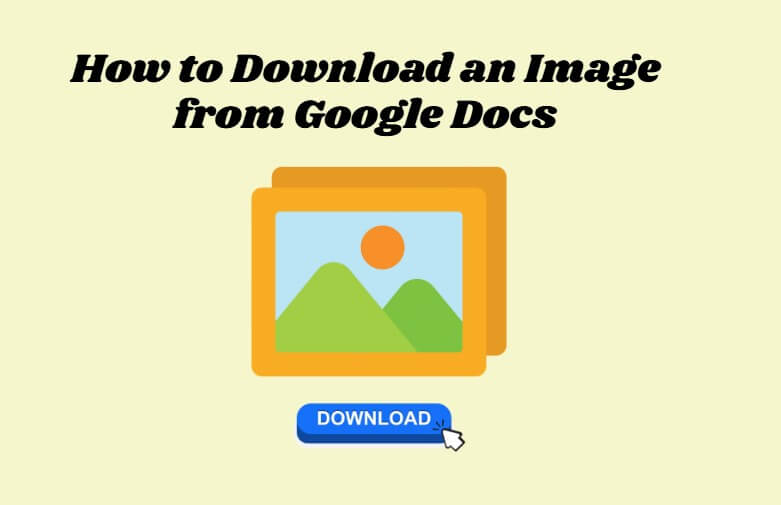
In this article:
How to Download an Image from Google Docs
Downloading images from Google Docs doesn’t require screenshots. Here are three easy methods explained step by step:
Method 1 Download as a Web Page
Step 1: Open your Google Docs document containing the image.
Step 2: Click File > Download > Web Page (.html, zipped). This will download your document as a ZIP file.
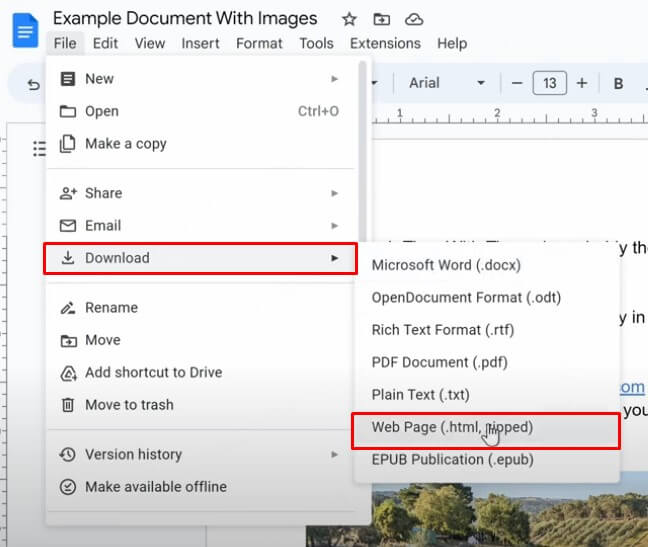
Step 3: Locate the downloaded ZIP file on your computer and extract it. Inside the extracted folder, you’ll find all the images from your document in their original quality.
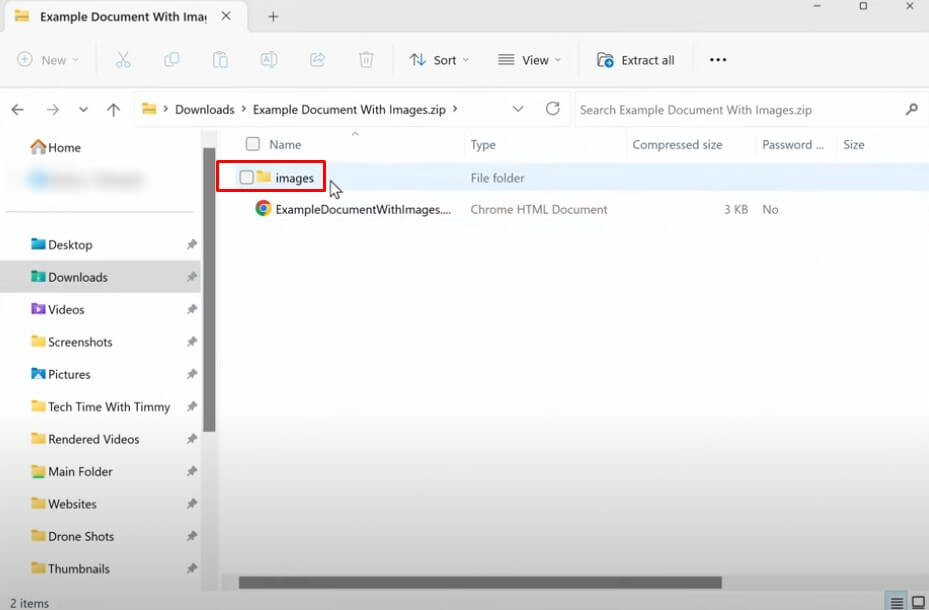
Method 2 Use Google Drawings
Step 1: Click on the image in Google Docs and copy it (right-click and select Copy or press Ctrl + C / Cmd + C).
Step 2: Open Google Drawings in a browser and paste the image (Ctrl + V / Cmd + V).
Step 3: Click File > Download, then choose PNG or JPEG to save the image directly to your computer.
Method 3 Publish to the Web
Step 1: In Google Docs, click File > Share > Publish to web, then press Publish and copy the link.
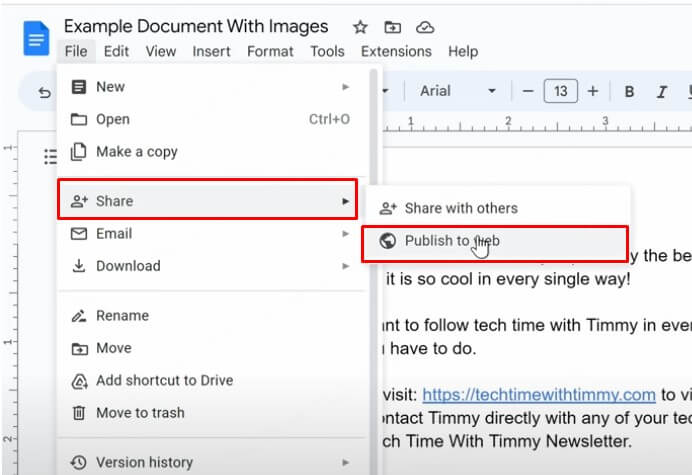
Step 2: Open the link in a browser to view your document as a webpage.
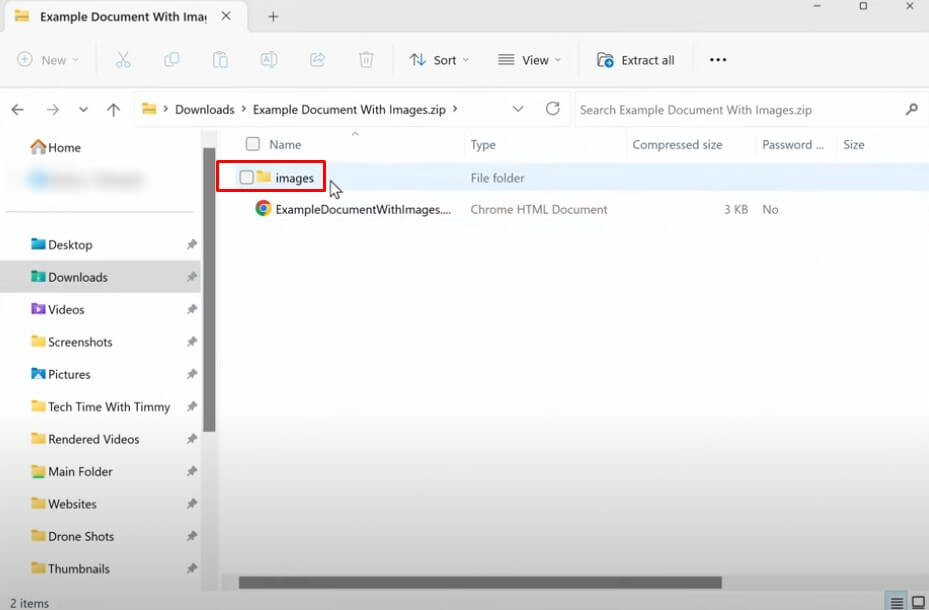
Step 3: Right-click the image you want and select Save image as…, then choose a location on your computer to save it.
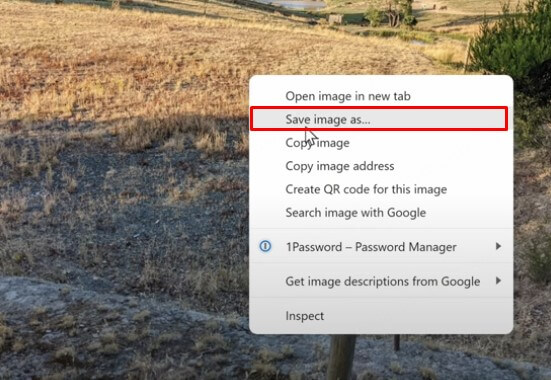
By following these steps, you can download images from Google Docs quickly and without losing quality. For more helpful tutorials and tips, follow PDFacademy!
Easiest One-Click Method to Download Images from Google Docs
One of the simplest ways to extract images from Google Docs is by using a powerful PDF tool like PDFacademy. With PDFacademy, you can convert your Google Docs to PDF and then save images directly to your device in high quality—no screenshots needed!
Step 1: Upload your PDF
First, export your Google Docs as a PDF by clicking File > Download > PDF Document (.pdf). Then, open PDFacademy and upload your PDF by either dragging and dropping it into the tool or selecting it from your device.
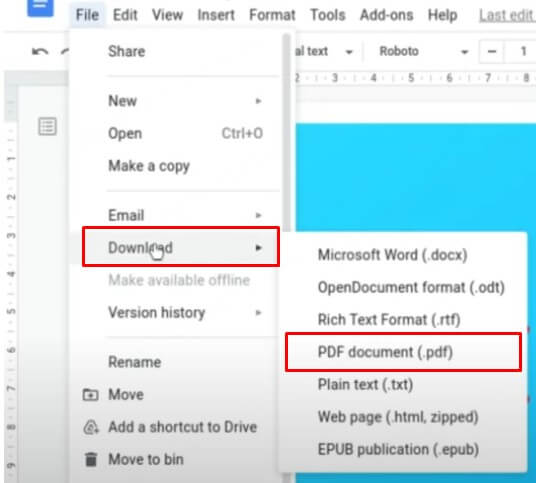
Step 2: Preview and locate the images
Once your PDF is uploaded, you can scroll through the document and preview all the pages. PDFacademy also allows simple edits, making it easy to locate the images you want to extract.
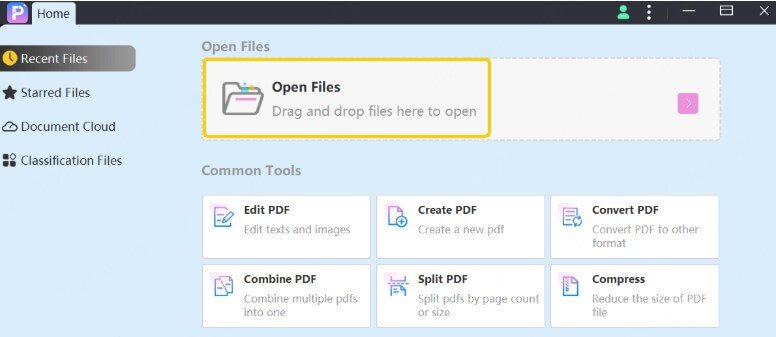
Step 3: Export the images
After selecting your images, use PDFacademy’s Export Image feature to save them directly to your device in high quality. With just one click, your images are ready to use anywhere.
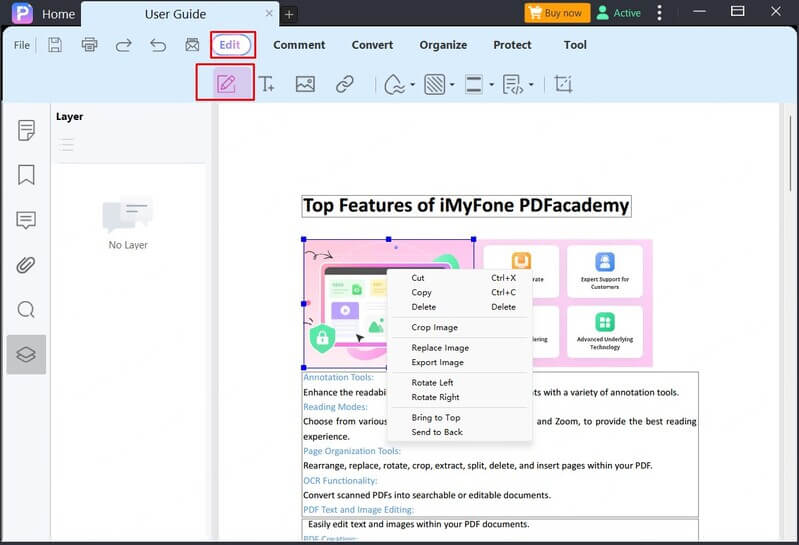
▼Key Features of PDFacademy
- Read PDFs Easily: Open and view PDF documents with a clean, user-friendly interface.
- Edit PDF Content: Modify text, images, and layout directly within your PDFs.
- Convert PDFs: Quickly convert PDFs to Word, Excel, PowerPoint, images, and more.
- Extract Images: Save images from PDFs in high quality with just a few clicks.
- Secure Documents: Protect your PDFs with passwords, encryption, and permissions.
- Annotate and Comment: Highlight text, add notes, and collaborate efficiently.
- Fast and Lightweight: Optimized for speed, making large PDFs easy to handle.
FAQs on Downloading Images from Google Docs
Q1 Try to Recover iPhone Data without Backup
Yes! If you use the “Download as Web Page” method in Google Docs or PDFacademy, all images from your document can be extracted at once. This saves time compared to saving images one by one.
Q2 Will the image quality be reduced?
No. Using these methods ensures that your images are downloaded in high resolution. Avoid screenshots, as they often reduce image quality and require extra editing.
Q3 Do I need an account for PDFacademy?
No account is required to upload PDFs and extract images using PDFacademy. Simply download the tool and start saving images instantly. Creating an account is optional if you want to access extra features like cloud storage or document management.
Q4 What image formats can I save?
Most methods allow you to save images in PNG or JPEG formats, which retain high quality. PDFacademy also supports exporting images in other common formats if needed.
Final Words
Downloading images from Google Docs doesn’t have to be complicated or rely on screenshots that reduce quality. Whether you use the built-in Google Docs methods or the one-click PDFacademy method, you can save your images quickly, easily, and in high resolution.
For the fastest and most convenient experience, try PDFacademy—an all-in-one PDF tool that lets you extract images, edit documents, and manage your files effortlessly. Don’t wait—download PDFacademy today and start saving your images with just one click!
















