How to Resize PDF for Quick Upload and Sharing
Category: Edit PDF

4 mins read
Ever tried to email a PDF only to get a “file too large” error? Or watched an upload crawl painfully slow? Oversized PDFs can disrupt workflows, delay submissions, or fail on platforms with strict limits.
Whether you're sending a report, submitting a form, or sharing a presentation, resizing your PDF is often essential. The good news? It’s simple. In this guide, you'll learn how to resize PDF files quickly and effectively—without losing quality.
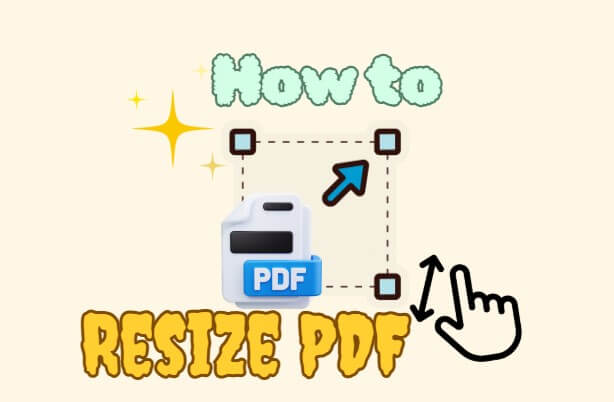
In this article:
Best Methods to Resize a PDF File
Resizing a PDF can mean either reducing its file size or adjusting its page dimensions. If you're not using PDFacademy, here are some of the best alternative methods you can try:
1 Use a Desktop PDF Tool (Offline and Secure)
For those who prefer offline editing or need to work with confidential documents, PDFacademy offers a secure and easy way to resize PDFs right on your desktop. Follow these steps to adjust the size of your PDF pages:
Step 1: Open Your PDF File
Launch PDFacademy and click “Open Files” on the main screen to upload the PDF you want to resize.
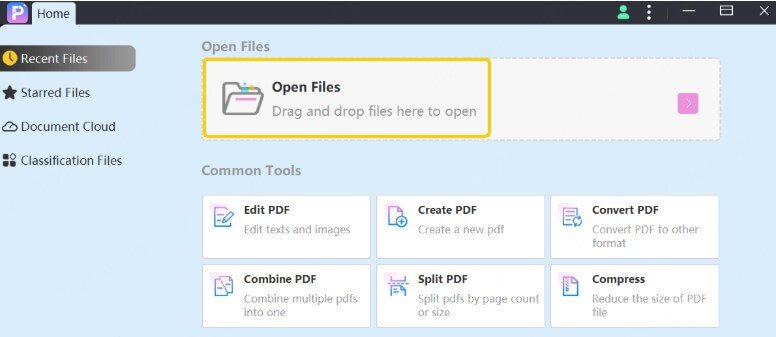
Step 2: Go to Crop Settings
Navigate to the top menu, click “Edit”, and then select “Crop Setting” to access the page resizing options.

Step 3: Adjust the Page Size
Manually adjust the crop box or set specific margins to resize the page dimensions as needed. This lets you trim whitespace or fit the content to a specific layout.
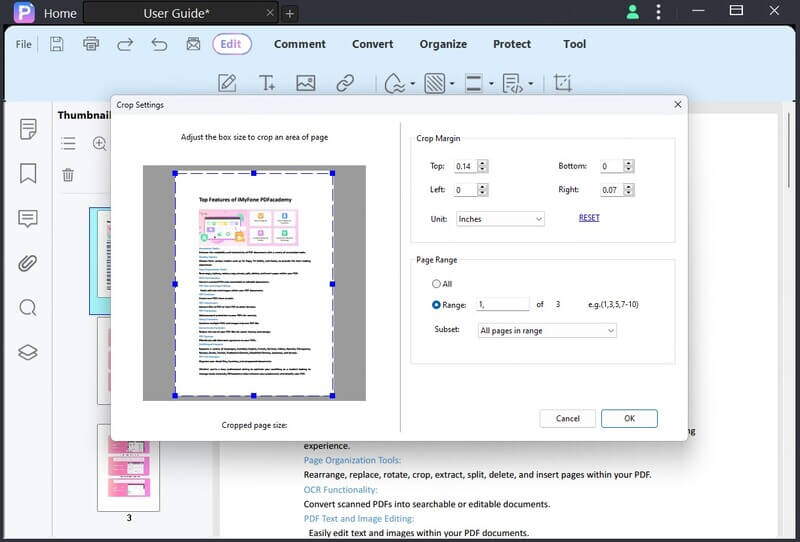
2 Use Online PDF Resizing Tools (Fast and Free)
Online tools like Smallpdf, iLovePDF, and PDF24 Tools offer a quick way to compress or resize PDFs without installing anything.
- Pros: Free, no installation needed, accessible on any device
- Cons: Uploading sensitive files may pose security risks
How to do it:
Visit the tool’s website → Upload your PDF → Choose compression level or page size → Download the resized PDF.
3 Use the Print-to-PDF Trick (Change Page Dimensions)
If your goal is to resize the actual page dimensions (e.g., convert from A3 to A4), the “Print to PDF” function built into Windows, macOS, or PDF viewers can help.
- Pros: Built-in feature, no extra software needed
- Cons: Limited control over file size or quality
How to do it:
Open your PDF → Select Print → Choose Microsoft Print to PDF or Save as PDF → Set new paper size (e.g., A4) → Save the new file.
Why Should You Resize PDF Files?
In an age of instant communication and digital collaboration, file size matters more than ever. PDFs are a universal format for sharing reports, contracts, brochures, and more—but they can quickly become bulky, especially when packed with high-resolution images, scanned pages, or detailed graphics.
Here are the key reasons why resizing your PDF is essential:
- Faster Uploads: Many websites and platforms have strict file size limits. A resized PDF uploads faster, saving time and reducing frustration.
- Easier Emailing: Email clients like Gmail and Outlook often cap attachments at 20–25MB. Resizing ensures your PDF fits within these limits without needing a third-party service.
- Improved Sharing: Smaller files are more accessible, especially for recipients with limited bandwidth or mobile devices.
- Better Storage Efficiency: Whether you're managing cloud storage or internal drives, optimized PDFs help you save space and stay organized.
- Smoother Printing and Viewing: Resized PDFs open and render more quickly, improving the user experience—especially in shared or collaborative environments.
Bonus Tips: How to Make PDFs Smaller Without Changing the Look
Want to reduce PDF file size without losing quality? PDFacademy makes it quick and easy. As a powerful PDF editor, it lets you compress files efficiently—perfect for emailing, uploading, or saving space.
Follow these three simple steps to shrink your PDF while keeping it sharp:
Step 1: Open the Compress Tool
Launch PDFacademy and navigate to the Recent List page. Under the “Common Tool” area, click the “Compress” button to begin.
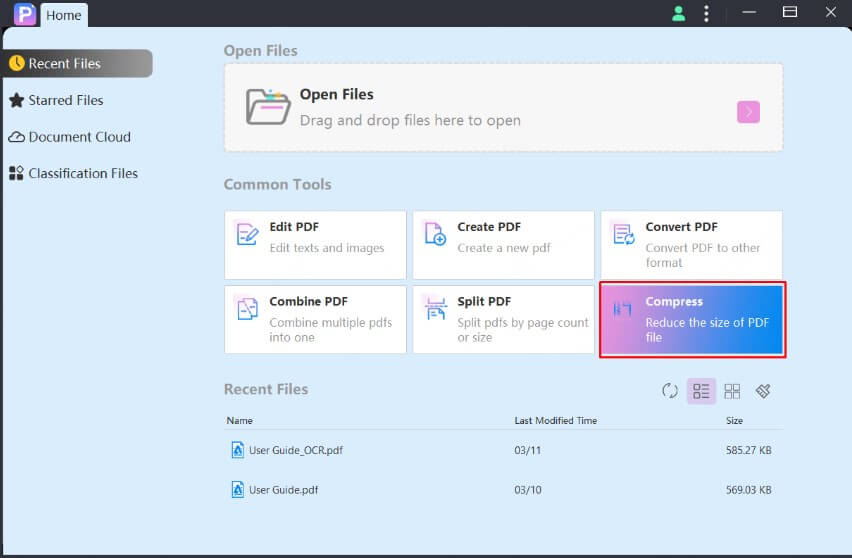
Step 2: Add Files and Select Compression Quality
Choose the PDF file(s) you want to resize. Then select your desired compression quality—higher compression for smaller size, or standard compression to retain maximum visual quality.
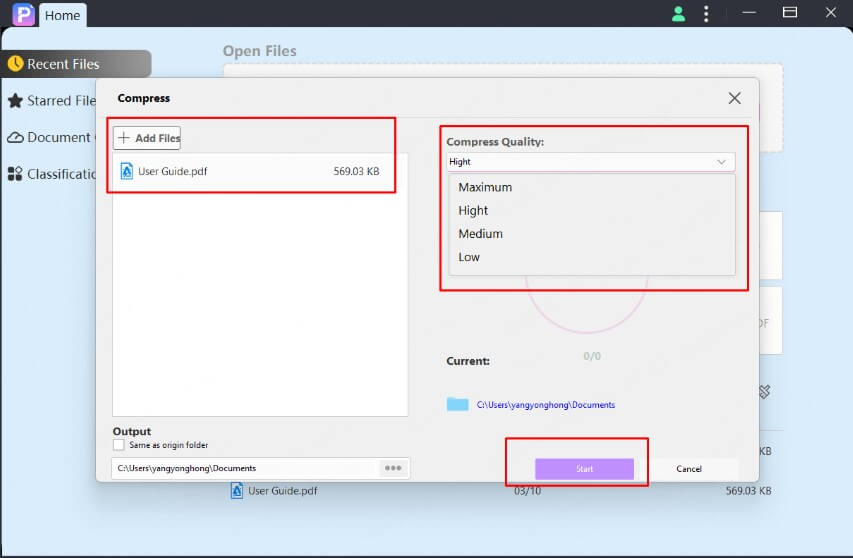
Step 3: Start Compressing
Click “Start” to begin the process. PDFacademy will reduce the file size while preserving the original appearance, layout, and formatting of your document.
If you're only looking to resize your PDF quickly, the steps above using PDFacademy are your best bet. However, if you prefer alternative methods—such as using online tools, built-in features, or other software—keep reading for more options.
Common Use Cases and Real-World Scenarios for Resizing PDFs
Resizing PDFs helps solve file size and compatibility challenges across many everyday situations. Here are some of the most common scenarios where resizing your PDFs makes a significant difference:
1 Job Applications and Online Submissions
Many job portals, university websites, and government platforms have strict file size limits for document uploads. Resizing PDFs ensures your resume, cover letters, or supporting documents upload smoothly without errors or delays, increasing your chances of a successful submission.
2 Emailing and Sharing Large Documents
Email services like Gmail and Outlook usually cap attachments at around 20–25 MB. Large PDFs packed with images or scans can easily exceed these limits. Resizing your PDFs helps you send reports, presentations, or project files directly via email or messaging platforms without needing external file-sharing links, making collaboration more efficient.
3 Publishing PDFs Online and Mobile Viewing
Optimized PDFs improve website loading speed and reduce bandwidth consumption, providing a better user experience for visitors accessing documents online. Additionally, with many people viewing PDFs on smartphones or tablets, smaller files ensure quicker downloads and smoother reading experiences—even with limited data plans or slower connections.
4 Archiving and Storage Efficiency
For businesses and individuals managing large archives of documents, resizing PDFs is key to saving disk space and maintaining organized, accessible records. This is particularly important when handling scanned documents or files rich in images and graphics, which tend to be larger in size.
Compress PDFs Now
Ready to resize your PDFs quickly and effortlessly? Try PDFacademy today—our easy-to-use compression and resizing tools help you reduce file size without losing quality, making upload and sharing faster than ever.
Start resizing your PDFs now with PDFacademy and experience hassle-free sharing!
















