Insert Checkbox in Word: Printable and Fillable Options
Category: Edit PDF

1 min read
For a better checklist, a checkbox is always a great option—especially when you want your document to be interactive and easy to use. In Microsoft Word, adding fillable checkboxes can transform a static list into a functional form that users can click to mark tasks, select preferences, or complete digital surveys.
In this guide, you’ll learn how to insert checkbox in Word for fillable forms step by step. Whether you're creating a to-do list, feedback form, or any kind of checklist, this tutorial will help you make your Word documents more dynamic and user-friendly.
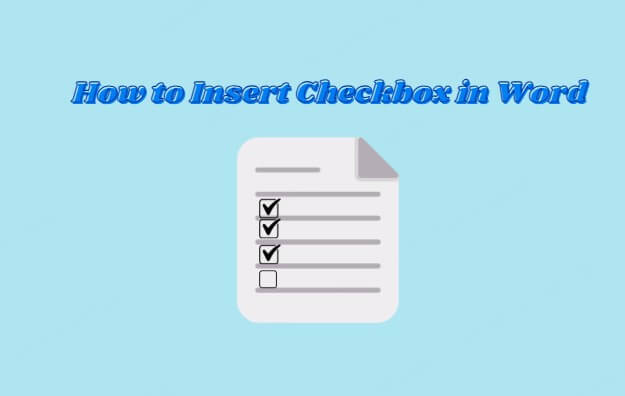
In this article:
Part 1: Benefits of Inserting Checkbox in Word
Inserting checkboxes in Microsoft Word offers several advantages, especially when creating forms, checklists, or surveys. Here are some key benefits:
- Enhances Interactivity: Users can click to check or uncheck items directly in the document, making forms and checklists more user-friendly.
- Improves Organization and Clarity: Checkboxes provide clear visual indicators, helping users quickly understand tasks or options.
- Increases Accuracy: Reduces errors from unclear handwriting or missed selections, ensuring cleaner data collection.
- Customizable and Professional Appearance: Checkboxes can be styled and positioned to match your document’s design.
Part 2: How to Insert Checkbox in Word: Step-by-Step Guide
Want to make your Word document interactive? Whether you're building a fillable form, to-do list, or survey, inserting checkboxes is simple. Just follow these easy, proven steps:
Step 1: Turn on the Developer Tab
Before you can add interactive checkboxes, you need to make sure the Developer tab is visible in Word. It’s hidden by default, but here’s how to enable it:
- Open Word and click File in the top-left corner.
- Select Options from the menu.
- In the Word Options window, choose Customize Ribbon.
- On the right side, look for a checkbox labeled Developer and check it.
- Click OK.

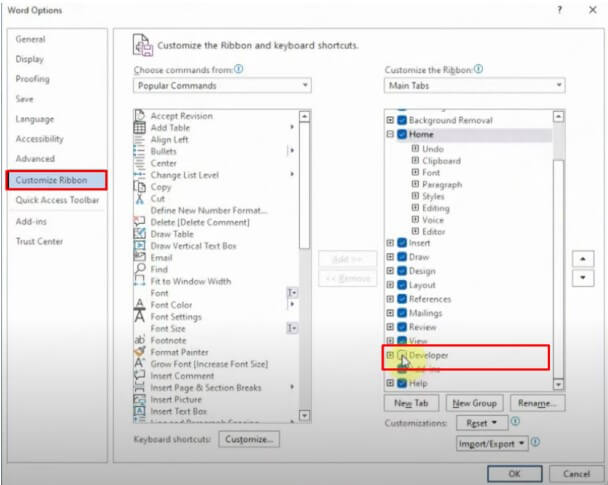
Now, you’ll see a Developer tab at the top of your screen—this is where the checkbox tool lives.
Step 2: Insert a Fillable Checkbox
With the Developer tab enabled, adding checkboxes is just a click away:
- Click where you want the checkbox to appear in your document.
- Go to the Developer tab.
- In the Controls group, click the icon that looks like a checkbox: Check Box Content Control.
- That’s it—a clickable checkbox will show up where your cursor was.
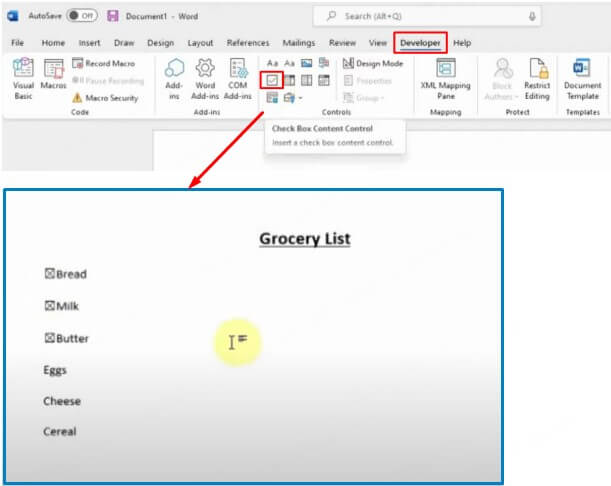
Step 3: Save and Share Your Form
Once your form is ready, save it as a .docx file to keep the checkboxes interactive. Before sharing, it’s a good idea to test the checkboxes to make sure they work properly.
Bonus Tips: How to Prevent Others from Editing Your Document
Converting your Word document to PDF using PDFacademy is a simple and effective way to prevent others from editing your content. Unlike Word files, which are easy to modify, PDFs preserve the original formatting, layout, and text exactly as you intended. This makes PDFs ideal for sharing finalized documents without worrying about unwanted changes.
Step 1 Launch PDFacademy
Open the PDFacademy application on your computer. On the main screen, click the Create PDF button to begin the conversion process.
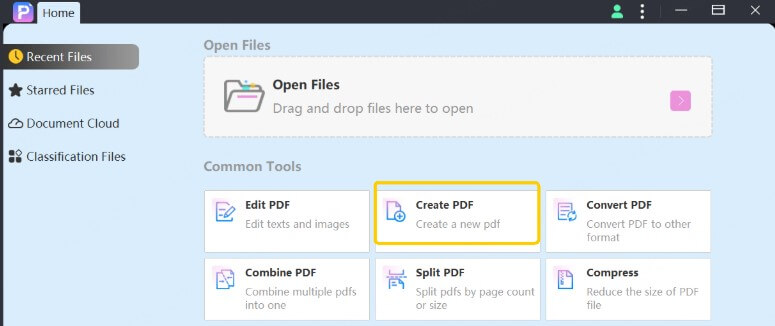
Step 2 Add Your Word Document
In the pop-up window, browse through your folders and select the Word document or multiple files you want to convert to PDF. Confirm your selection to add them to the conversion list.
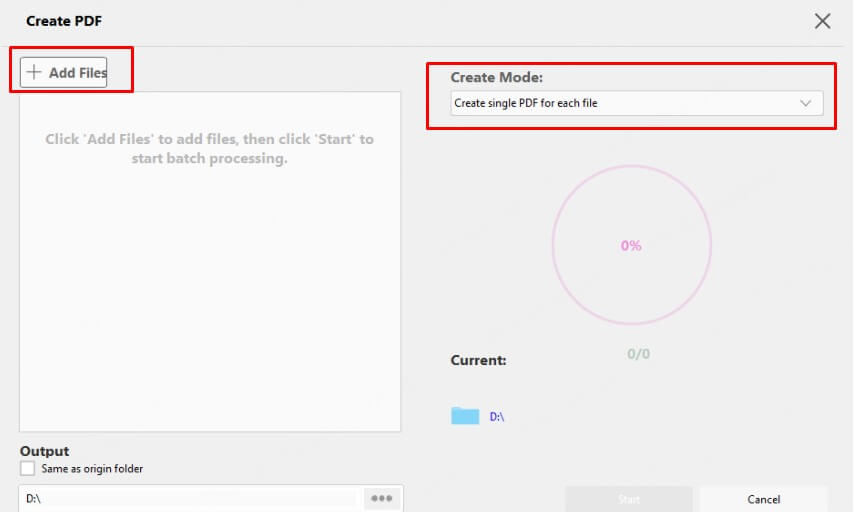
Step 3 Choose Conversion Mode and Begin
Use the dropdown menu to choose whether you want to merge all selected Word files into a single PDF or convert each file into its own separate PDF. When you’re ready, click the Start button to begin the conversion. PDFacademy will quickly process your files and create high-quality PDFs while preserving your original formatting.
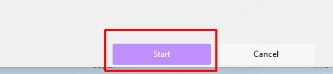
FAQs: Insert Checkbox in Word & PDF Protection
1 Can I customize the appearance of checkboxes in Word beyond the default style?
Yes, you can customize checkbox size, color, and font by modifying the content control properties or using symbols and special fonts like Wingdings to create styled checkboxes.
2 Is it possible to create printable checklists with non-fillable checkboxes in Word?
Absolutely. You can insert checkbox symbols from the Insert > Symbol menu for printable forms where users mark checkboxes by hand.
3 How do I protect a Word document from being edited while still allowing users to fill checkboxes?
Word offers document protection features under Review > Restrict Editing, allowing form fields like checkboxes to be fillable while restricting other parts of the document.
4 Can I track which checkboxes users have selected in a Word form?
Yes, with advanced form controls and macros, you can collect data on checkbox selections, but this requires some VBA programming or integration with other tools.
5 Can I add password protection to PDFs created with PDFacademy?
Many PDF tools, including PDFacademy, offer options to add password protection or restrict editing, copying, and printing, enhancing document security.
Final Words
Adding fillable checkboxes in Word makes your documents interactive and easy to use. After creating your form, convert it to a secure, professional PDF with PDFacademy. This tool preserves your formatting and protects your content from edits—perfect for sharing finalized documents.
Start converting your Word files today with PDFacademy and enjoy hassle-free, high-quality PDFs in just a few clicks!
















