How to Improve Work Efficiency by Linearized PDF?
Category: Edit PDF

4 mins read
In today’s fast-paced world, slow-loading documents can seriously disrupt your productivity. Waiting for a large PDF to load wastes valuable time and causes frustration.
Luckily, there’s a simple fix: linearized PDFs. By loading content page-by-page instead of all at once, they allow instant access to documents, making collaboration and remote work faster and smoother. In this article, you’ll learn how using linearized PDFs can boost your work efficiency.
Are you ready? Let's take a look at how to do it in detail.
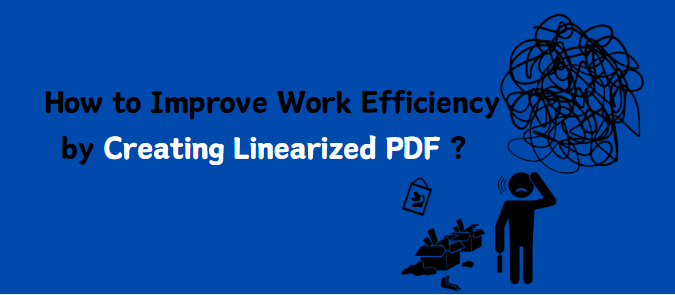
In this article:
Part 1: What is a Linearized PDF?
A linearized PDF, also known as a “Fast Web View” PDF, is a specially optimized version of a standard PDF file designed for faster access, especially when viewing documents online. Unlike regular PDFs that require the entire file to be downloaded before you can start reading, linearized PDFs are structured so that the first page and subsequent pages can load one at a time.
This optimization works by organizing the PDF’s internal data in a way that allows web browsers or PDF readers to quickly retrieve and display the content users want without waiting for the whole document to download. This is particularly helpful for large or complex documents, where waiting for the full download could cause frustrating delays.
By enabling page-by-page loading, linearized PDFs provide a smoother, more responsive reading experience, making them ideal for remote work, cloud storage, and collaborative environments where fast, efficient access to documents is essential.
Part 2: How to Quickly Create a Linearized PDF?
Now that we’ve covered what linearized PDFs are and why they matter, let’s explore 2 easy methods to convert your regular PDFs into linearized files for faster, more efficient viewing.
1 Adobe Acrobat
To ensure your PDFs load quickly and efficiently, you can enable linearization directly in Adobe Acrobat. Follow these simple steps to activate the setting for faster, page-by-page viewing:
Step 1: Access Preferences
Open Adobe Acrobat and look to the upper left corner of the program window. Click the Menu tab (it may appear as “Edit” or an icon depending on your version), then select Preferences from the dropdown menu to open the settings window.
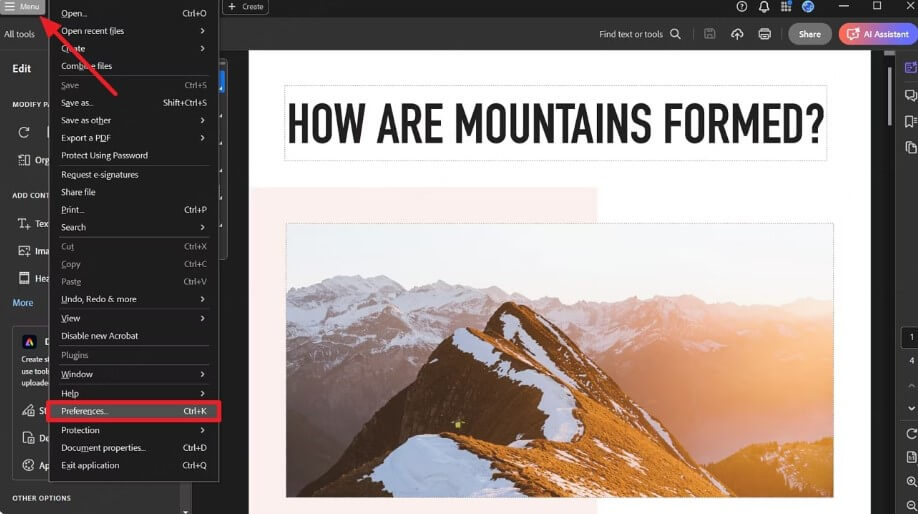
Step 2: Enable Fast Web View Optimization
In the Preferences window, you’ll see a list of categories on the left side. Click on Documents to open document-related settings. Then, find and check the box labeled “Save As optimizes for Fast Web View.” This option tells Acrobat to automatically linearize PDFs when saving.
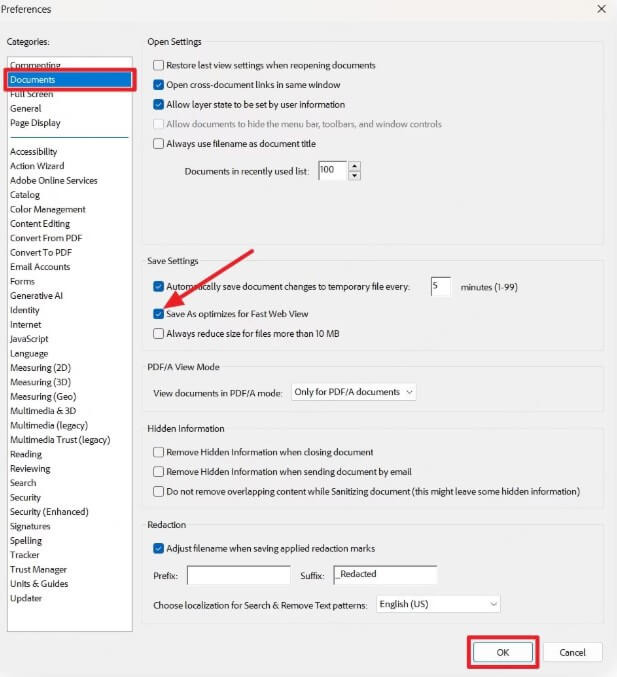
Step 3: Save Your Settings
After enabling the option, click OK at the bottom of the Preferences window to apply and save your changes. From this point forward, every time you save a PDF in Acrobat, it will be linearized—meaning it will load faster and allow page-by-page viewing, improving work efficiency especially for large documents.
2 Using Online PDF Optimizers
If you don’t have access to desktop PDF software, online PDF optimizers offer a quick and convenient way to create linearized PDFs. Follow these simple steps:
Step 1: Choose a trusted online PDF optimizer that supports linearization or “Fast Web View.” Popular options include Smallpdf, iLovePDF, and PDF2Go, which are known for their security and ease of use.
Step 2: Upload your PDF file to the platform. Most sites allow you to drag and drop your file or browse your computer to select the document you want to optimize.
Step 3: Select the “Fast Web View” or linearize option in the settings or optimization menu. This tells the service to restructure your PDF for faster, page-by-page loading.
Step 4: Download the optimized file once the process is complete. Your new linearized PDF will open faster and improve workflow efficiency, especially when sharing documents online.
Bonus Tip: Effortless Ways to Make Your PDFs Load Faster
Large PDF files can slow down loading times—especially when shared online or viewed over slower networks. One of the most effective ways to optimize a PDF for fast web access is by reducing its file size through compression.
With PDFacademy, you can easily compress your PDF files in just a few steps:
Step 1 Upload Your PDF File
Open the PDFacademy tool and upload the PDF you want to compress. You can drag and drop the file directly into the interface or click the upload button to browse from your device.
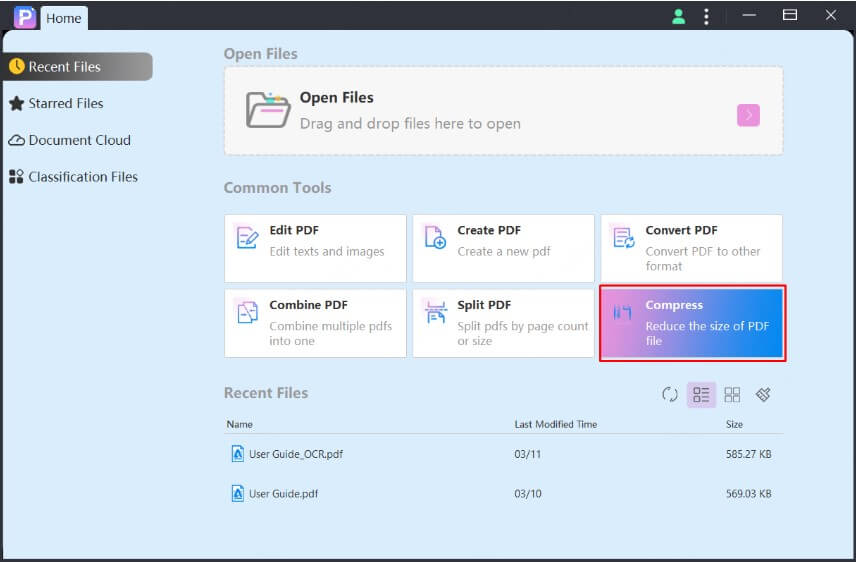
Step 2 Choose a Compression Level
After uploading, select your preferred compression level—such as High, Medium, or Low—based on how much you want to reduce the file size while maintaining acceptable quality.
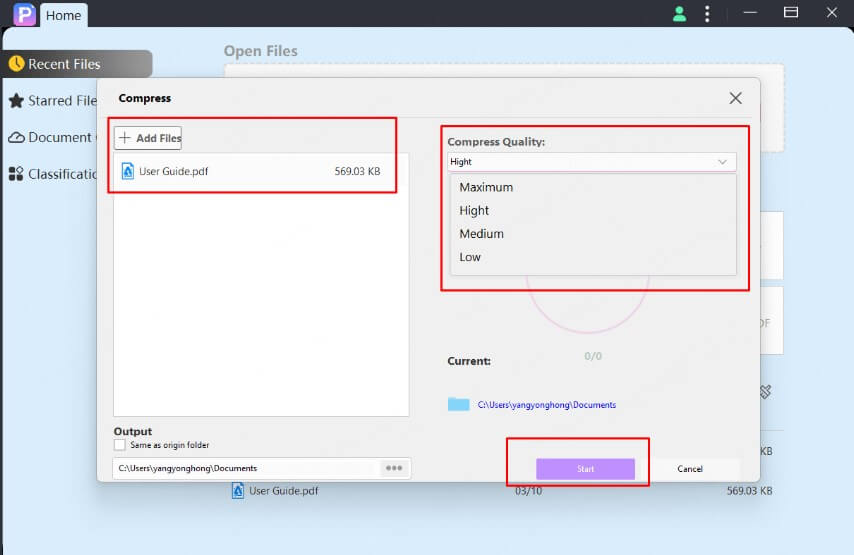
Step 3 Download the Compressed PDF
Click the “Compress” button to start the process. Once complete, download your optimized PDF file. It will now load much faster and be easier to share, especially in web-based workflows.
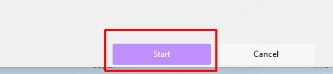
Part 3: FAQs about Linearized PDFs
1 How does a linearized PDF improve work efficiency?
By loading pages incrementally, linearized PDFs allow users to start reading or reviewing documents immediately without waiting for the entire file to download. This saves time, especially with large PDFs and during remote collaboration.
2 How can I check if a PDF is linearized?
Open the PDF in Adobe Acrobat Pro, go to File > Properties > Description, and look for “Fast Web View: Yes”. This indicates the PDF is linearized.
3 Is linearization the same as compression?
No. Compression reduces the file size of a PDF to speed up loading, while linearization reorganizes its structure for faster page-by-page access. Both methods can improve performance but serve different purposes.
Conclusion
Creating a linearized PDF is an effective way to enhance document loading speed and streamline your workflow, especially when sharing files online or collaborating remotely. By optimizing your PDFs for faster access, you save valuable time and improve productivity.
If you want a simple, reliable solution to create linearized PDFs quickly, PDFacademy offers an easy-to-use platform that makes PDF optimization hassle-free.
Give PDFacademy a try today and experience faster, smoother PDF handling for your work!
















