[2025]5 Effective Ways to Remove Watermark From PDF
Category: Edit PDF

7 mins read
Watermark in PDFs are commonly used to indicate ownership, confidentiality, or document status—like “Draft,” “Confidential,” or a company logo. While they serve a purpose, they can be distracting when you're trying to read, present, or repurpose a document.
Whether you're working on a personal project, editing a report, or rebranding a file, removing the watermark can help you achieve a cleaner and more professional look. Fortunately, there are 5 effective methods to remove watermarks from PDF files—no advanced skills required.
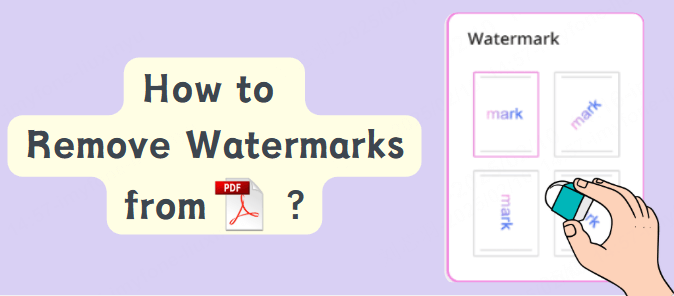
In this article:
- Method 1: Remove Watermark Using a PDF Editor (Most Reliable Method)
- Method 2: Convert PDF to Word, Remove Watermark, and Re-export
- Method 3: Remove Watermark by Editing PDF Objects
- Method 4: Use OCR to Extract Text and Rebuild the PDF
- Method 5: Ask the Original Author or Use a Watermark-Free Version
- FAQs: Removing Watermarks from PDF Files
Part 1: Why Do You Need to Remove Watermarks from PDFs?
If you're looking for a clean and reliable way to remove watermarks from a PDF, PDFacademy makes it easy. It works seamlessly for both text-based and image-based watermarks without damaging your document layout.
How to Remove a Watermark in PDFacademy (Step-by-Step):
Step 1: Open Your PDF in PDFacademy
Launch PDFacademy and import your PDF file by clicking “Open File” or dragging the document into the workspace. Wait for the file to load completely.
Step 2: Access the Watermark Removal Tool
Navigate to the top menu and click “Edit”. From the dropdown options, select “Watermark”, then choose “Remove”. PDFacademy will automatically detect and delete the watermark from all pages.
Step 3: Save the Edited PDF
Once the watermark is removed, go to “File” > “Save As” to save your clean document. Choose a new filename if you'd like to preserve the original version as well.
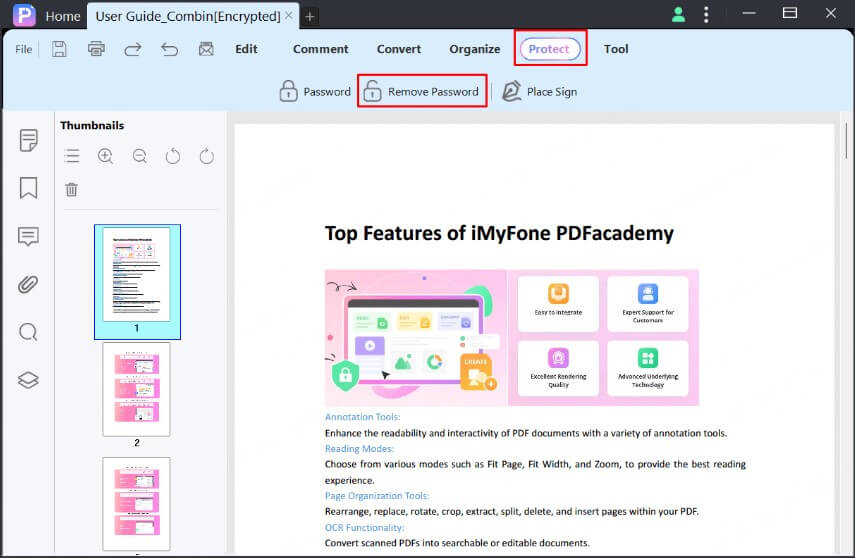

Key Features:
- ✅ Fast and precise watermark removal
- ✅ Supports both text and image-based watermarks
- ✅ Maintains formatting and layout
- ✅ Works offline with no upload required
Convert PDF to Word, Remove Watermark, and Re-export
This method is ideal for PDFs with editable text or image-based watermarks. By converting the file to Word, you can remove the watermark easily, then save it back as a clean PDF.
Step 1: Convert the PDF to Word
Use a reliable tool like iMyFone PDFacademy to convert your PDF into an editable Word document.
Step 2: Open the Word file and remove the watermark
In Microsoft Word, go to Design > Watermark, then select “Remove Watermark.” If the watermark is inside the header or footer, double-click that area and delete it manually.
Step 3: Review and save as PDF
Check for any formatting issues after conversion. Once everything looks correct, go to File > Save As or Export, and select PDF as the output format.
- ✅ Easy and beginner-friendly
- ✅ Great for text-based PDFs or simple reports
- ✅ No advanced software needed
- ⚠️ Formatting may shift in complex layouts
- ⚠️ Not suitable for scanned PDFs or files with embedded/uneditable watermarks
Method 3: Remove Watermark by Editing PDF Objects
If the watermark in your PDF is embedded as a separate text or image object, you can remove it by directly editing the PDF’s elements. This method is especially useful for vector-based PDFs or those created from design software.
Step 1: Open the PDF in an object-based editor
Use tools like Inkscape (free and open source), Adobe Illustrator, or PDF-XChange Editor. These programs allow you to open the PDF and view each element—text, images, shapes—individually.
Step 2: Select and delete the watermark element
Find the watermark on the page—often semi-transparent text like "CONFIDENTIAL" or a logo. Click to select it, then press Delete on your keyboard or right-click and choose Remove. You may need to repeat this on each page if the watermark isn’t on a master layer.
Step 3: Save or export the cleaned PDF
Once all watermark objects are removed, go to File > Save or Export as PDF to create a new version of the document without watermarks.

- ✅ Completely removes the watermark layer
- ✅ Ideal for design-rich or vector PDFs
- ✅ No need to convert or reformat the content
- ⚠️ May require editing each page manually
- ⚠️ Not suitable for scanned or flattened PDFs
Method 4: Use OCR to Extract Text and Rebuild the PDF
If the watermark is embedded into the background or the PDF is a scanned image, direct removal may not be possible. In this case, Optical Character Recognition (OCR) can help you extract the text content and rebuild a clean PDF from scratch.
Step 1: Use OCR software to extract the text
Open the watermarked PDF in an OCR-capable tool like iMyFone PDFacademy, ABBYY FineReader, or Adobe Acrobat Pro. Run the OCR scan to convert the scanned or image-based content into editable, selectable text.
Step 2: Copy the extracted content into a new document
After OCR finishes processing, select and copy the clean text and images—excluding the watermark. Paste everything into a new Word or document editor file for easy formatting.
Step 3: Format and export as a new PDF
Adjust the layout to match the original, then save or export the file as a new watermark-free PDF.

- ✅ Works even when watermark is embedded into scanned images
- ✅ Gives you full control over content cleanup and formatting
- ✅ Useful for archival or document restoration
- ⚠️ Time-consuming for long documents
- ⚠️ May require manual formatting to match original design
- ⚠️ OCR accuracy depends on document quality
Method 5: Ask the Original Author or Use a Watermark-Free Version
Sometimes the most straightforward and ethical solution is to simply request a clean, watermark-free copy of the PDF from the original author or source. If the watermark was added to protect content or indicate document status (like “Draft” or “Confidential”), the creator may be able to provide an unrestricted version upon request.
Step 1: Identify the source or creator of the PDF
Look for contact details in the document footer, metadata, or associated website. If the file came from a business, publisher, or client, reach out through official channels.
Step 2: Request a clean version
Politely explain your need for a watermark-free file—for example, for printing, redistribution, or professional use. If you purchased or received the file legally, this is often a reasonable request.
Step 3: Use the clean version for your intended purpose
Once you receive the unmarked version, use it as needed. You’ll get the original formatting and quality without needing to manually edit or rebuild the file.
- ✅ 100% original quality and formatting
- ✅ No editing or conversion needed
- ✅ Ethically and legally the safest method
- ⚠️ May take time depending on the response
- ⚠️ Not always possible if source is unknown or unresponsive
- ⚠️ OCR accuracy depends on document quality
FAQs: Removing Watermarks from PDF Files
1 Is it legal to remove a watermark from a PDF?
You should only remove watermarks if you have permission or own the rights to the document. Removing watermarks from copyrighted or protected files without authorization may violate copyright laws.
2 Can I remove watermarks from scanned PDFs?
Removing watermarks from scanned PDFs can be difficult because the watermark is often embedded in the image. Using OCR (Optical Character Recognition) to extract and rebuild the text is a good option for these files.
3 What is the easiest way to remove a watermark from a PDF?
Using a professional PDF editor like PDFacademy or Adobe Acrobat Pro is usually the easiest and most reliable way to remove watermarks.
4 Can online tools remove watermarks from PDFs?
Some online tools claim to remove watermarks, but they may not always work well, especially for embedded watermarks. Also, be cautious when uploading sensitive documents to online services due to privacy concerns.
5 How do I remove a watermark if it’s part of the PDF background?
If the watermark is part of the background or embedded into images, you may need to use OCR to extract text and recreate the PDF without the watermark.
Conclusion
The best way to remove watermarks depends on your needs. For reliable and professional results, use a PDF editor like PDFacademy. It offers powerful watermark removal, batch processing, and preserves your PDF’s original quality. For editable files, converting to Word works well, while online tools and print-to-PDF serve as quick fixes. For precise edits, cropping or redacting helps.
Experience hassle-free, secure watermark removal—try PDFacademy today!


















