How to Split a PDF into Multiple Files without Acrobat?
Category: Edit PDF

4 mins read
Have you ever needed to extract just a few pages from a PDF—maybe to share a chapter, submit a report section, or reduce file size for email? Splitting a PDF into multiple files is a common need, whether you're organizing documents for work, study, or personal use.
While many assume you need Adobe Acrobat to do this, the truth is: you don’t. There are plenty of free, simple tools—both online and offline—that let you split PDFs quickly and easily, no subscription required. In this guide, we’ll show you the best ways to split a PDF without using Acrobat.
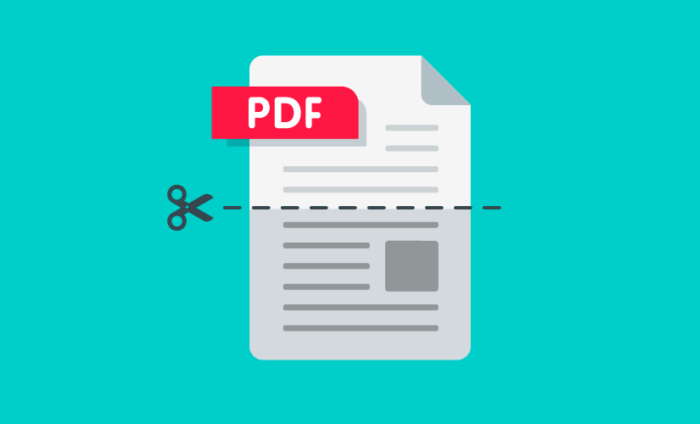
Can I Split a PDF into Multiple Files without Acrobat?
Yes, you absolutely can split a PDF into multiple files without using Adobe Acrobat. In fact, there are many free and user-friendly tools available that let you divide a PDF by page range, bookmarks, or even every single page—no expensive software needed.
From desktop applications to online platforms, these alternatives are perfect for users who want quick, reliable results without the cost or complexity of Acrobat. Whether you're working on Windows, Mac, or even directly in your browser, there’s a method that fits your needs.
Method 1: Use Desktop Software
When it comes to managing PDFs on your desktop, having a powerful, easy-to-use tool can make all the difference—especially for splitting large or complex files. PDFacademy offers just that. It’s more than just a PDF splitter—it's an all-in-one PDF solution that lets you read, edit, convert, and manage documents with ease.
Step 1: Launch PDFacademy and Open Your File
Start by opening PDFacademy on your desktop. Import the PDF you want to split by clicking “Open File.” Then, go to the Organize tab in the top toolbar and select Split to open the split settings window.
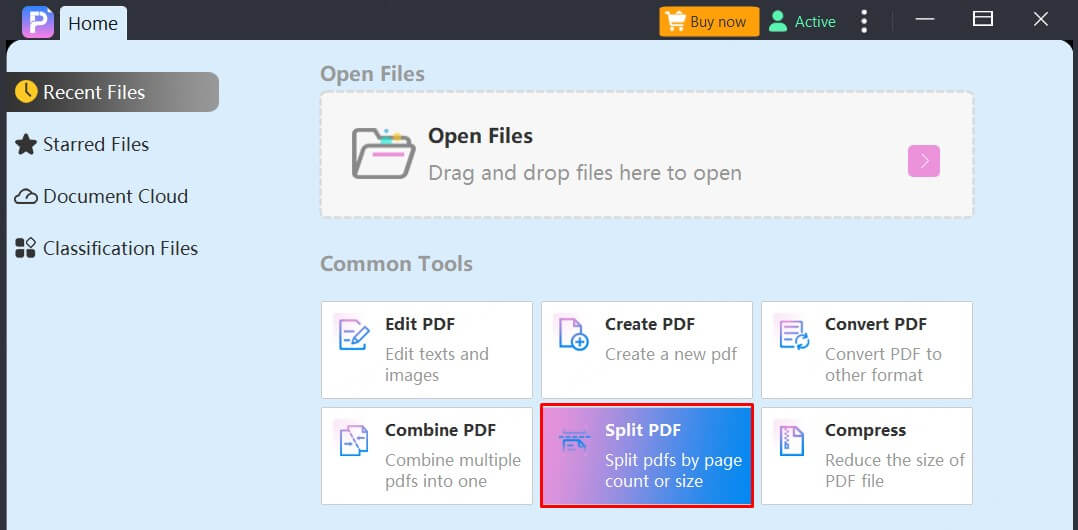
Step 2: Choose a Splitting Method
PDFacademy offers several smart ways to split your file:
- By number of pages – Divide your document into equal parts (e.g., every 5 pages).
- By maximum file size – Ideal for splitting large PDFs into smaller chunks for easier sharing or uploading.
- By top-level bookmarks – Best for structured PDFs like manuals, books, or multi-section reports.
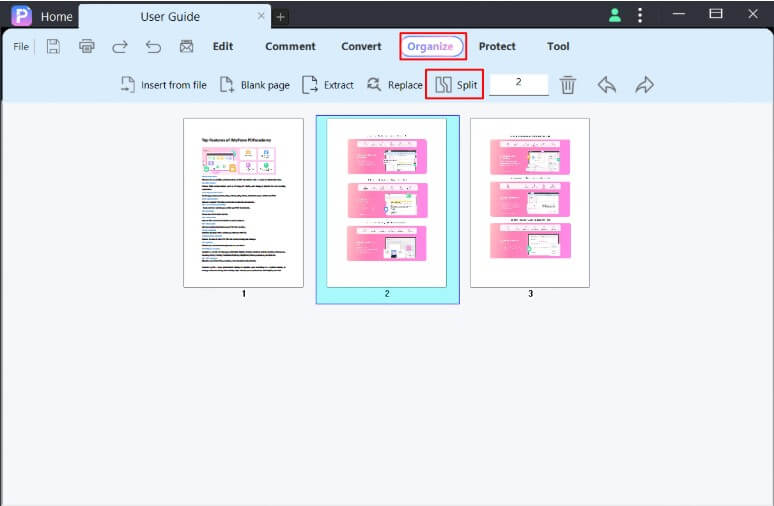
Step 3: Set Output Options and Split
Click Output Options... to choose where your split files will be saved. You can also customize file names or add labels for better organization. Once everything is set, click OK or Apply to begin. PDFacademy will process your file and automatically save the new PDFs in your selected folder.
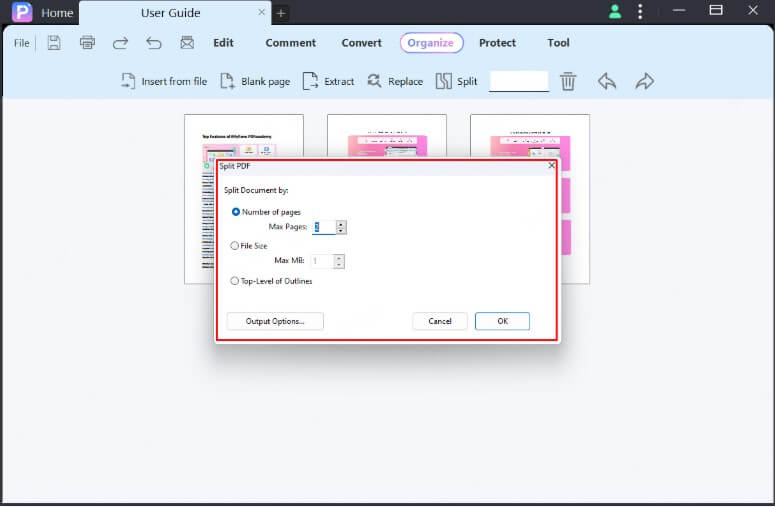
- Works offline, ensuring privacy and security.
- Supports advanced splitting options like by pages, file size, or bookmarks.
- Fast processing and batch splitting for large or complex files.
- Offers extra features like edit, convert, and organize—all in one tool.
- Requires installation on your computer.
- Desktop-only—no mobile or web access.
Method 2: Use Online PDF Split Tools
Splitting a PDF online is quick and easy—no software installation needed. Just follow these three simple steps:
Step 1: Visit a trusted online PDF splitter. Open your web browser and go to a reliable site such as iLovePDF, Smallpdf, or PDFescape. These platforms are free to use and don’t require installation, making them perfect for quick PDF splitting tasks.
Step 2: Upload your PDF and choose how to split it. Drag and drop your PDF file into the upload area or select it from your device or cloud storage. Then, select your preferred splitting option, like splitting by page range, extracting specific pages, or splitting every page into separate files.
Step 3: Process and download your files. Click the “Split” or “Start” button to begin the process. Once finished, download the split PDF files back to your device or save them to your preferred cloud storage.
- No software installation needed
- Accessible from any device with internet
- Ideal for quick, occasional tasks
- May have file size limits for free use
- Requires a stable internet connection
- Uploading sensitive documents may raise privacy concerns
Method 3: Use Google Chrome (Print to PDF)
If you don’t want to install extra tools or upload your files online, Google Chrome offers a simple, built-in way to split a PDF using the print-to-PDF function. It’s a quick, no-frills method perfect for extracting a few pages at a time.
Step 1: Open your PDF in Google Chrome. Drag your PDF file into a Chrome browser window, or right-click the file and select “Open with” > “Google Chrome.” Your document will load directly in the browser.
Step 2: Press Ctrl + P and change the destination. Once your PDF is open, press Ctrl + P (or Cmd + P on Mac) to bring up the print dialog. Under “Destination,” choose “Save as PDF.” This option allows you to generate a new PDF file instead of sending it to a printer.
Step 3: Select your pages and save the file. In the “Pages” section, enter the page numbers or range you want to save (e.g., 1–3 or 5,7). Click Save, choose your folder, and your new split PDF will be created. Repeat this process to extract different sections as needed.
- No need to install extra software; works offline.
- Quick and easy for small splits.
- Compatible with both Windows and Mac.
- Manual process with no batch splitting.
- Lacks advanced features like splitting by bookmarks or file size.
- Each file must be saved and named individually.
Method 4: Use Built-in Tools on Mac or Windows
You don’t need third-party apps to split a PDF—both macOS and Windows offer built-in solutions that get the job done. These tools are especially useful for basic splitting when you want to extract a few pages or create new files manually.
Step 1: Open your PDF in Preview. Double-click your PDF file to open it in Preview, the default PDF viewer on macOS.
Step 2: Select the pages you want to extract. In the sidebar, hold down the Command key and click the page thumbnails you want to split out. Then drag those pages into a new Preview window.
Step 3: Save as a new PDF. Go to File > Export as PDF, give your new file a name, and save it. Repeat the process for each group of pages you want to extract.
For Mac Users (Using Preview)
Step 1: Open your PDF in a PDF viewer (like Edge or browser). Right-click your PDF and open it with Microsoft Edge or your default browser. You can also use Windows’ built-in Print to PDF function from most PDF readers.
Step 2: Press Ctrl + P and set output to “Microsoft Print to PDF.” Choose “Microsoft Print to PDF” as your printer. In the print dialog, enter the page range you want to extract.
Step 3: Save the new file. Click Print, then select a folder and file name. A new PDF will be created containing only the selected pages.
- No need to install any software; tools are built into macOS and Windows.
- Great for quick, small edits without internet access.
- Simple and reliable for extracting a few pages manually.
- Manual and repetitive for multiple splits.
- No support for batch processing or advanced split options.
- Limited customization and automation compared to dedicated PDF tools.
Bonus Tip: Batch Splitting for Large PDFs
Splitting multiple PDFs one by one can be tedious—especially for books, contracts, or large reports. PDFacademy makes it easy with its batch splitting feature, allowing you to process multiple files in one go.
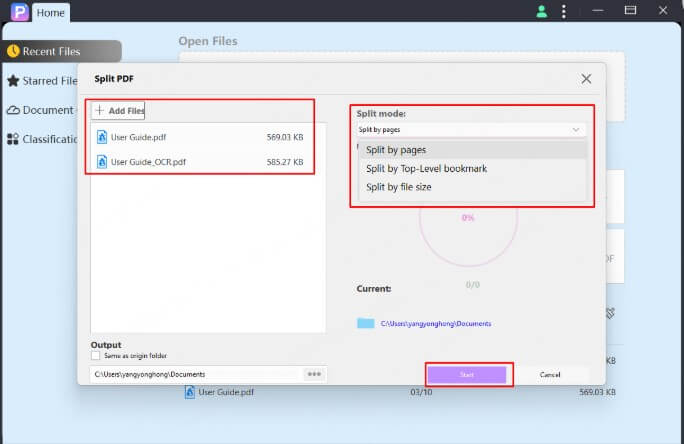
Step 1: Open PDFacademy and click the “Split PDF” button in the Common Tools area on the Recent List page.
Step 2: Click “Add Files” to upload your PDFs. Choose a split mode—by page number, top-level bookmarks, or file size—then select an output folder.
Step 3: Click “Start” to begin splitting. PDFacademy will quickly generate separate files based on your settings.
Conclusion: Split PDFs Without Acrobat—Easily and Efficiently
As you've seen, you don’t need Adobe Acrobat to split PDF files. Whether you prefer desktop software, online tools, or built-in features on your computer, there are plenty of simple and free ways to divide your PDFs based on your needs.
For the most control and efficiency, PDFacademy stands out. With smart split modes, batch processing, and more, it’s the complete PDF solution.
Give PDFacademy a try—and simplify your document tasks today.

















