Looking to convert video to cartoon with ease? In this guide, we'll walk you through the top 5 tools that make converting any video into a fun, eye-catching cartoon super simple. Whether for sharing on social media or just for fun, these methods that convert video to cartoon online free will bring a fresh and creative vibe to your videos!

In this article:
- Why Convert Video to Cartoon? (Top Benefits)
- Best 5 Tools to Convert Video to Cartoon
- 1. AKVIS Sketch Video 6.1
- 2. VCartoonizer
- 3. Media.io
- 4. Unboring Video
- 5. Upscaler AI Video Cartoonizer
- Pro Tips: How to Create Cartoon Videos from Scratch

- Social Media Hacks: How to Share & Go Viral
- FAQs about Video to Cartoon
Part 1. Why Convert Video to Cartoon?
Thinking about turn videos into cartoons? Here are some great reasons why it's worth trying:
- Refresh Old Footage: Give your outdated videos a new, artistic twist that grabs attention.
- Increase Engagement: Cartoon-style videos naturally stand out and get more views, especially on platforms like Instagram and TikTok.
- Unleash Creativity: Bring any idea to life with unique animation styles that go beyond real-world limits.
- Increase Shareability: People love fun and visually striking videos — cartoons often get shared more.
- Save Money: Creating cartoons can be a budget-friendly alternative to shooting complex live-action scenes.
Part 2. How to Convert Video to Cartoon Video with AI Tools
Now that you know the benefits of turning videos into cartoons, you're probably excited to try it. Next, we'll walk you through 5 tools to convert video to cartoon online free in detail, and teach you how to use them to complete video cartoonization.
1 AKVIS Sketch Video 6.1 - Convert Video to Cartoon
AKVIS Sketch Video 6.1 is a professional tool for video conversion. It is based on the well-known AKVIS Sketch image processing software. Using advanced algorithms, it turns each frame of the video into a pencil sketch or cartoon style. This gives the video an artistic look. It also works with video editing software like Adobe Premiere Pro and After Effects to split and reassemble frames.
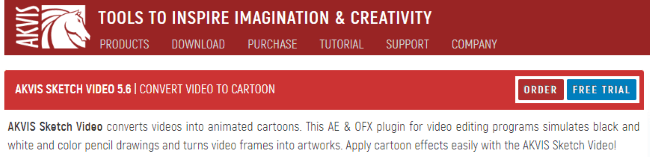
Features of AKVIS Sketch Video 6.1
- Converts videos to detailed sketches or color drawings style.
- Adjustable settings for line thickness, edge sharpness, and color saturation.
- Can batch process many images to speed up video conversion.
AKVIS Sketch Video 6.1 License Plans
| Plan | Price (USD) | Features |
|---|---|---|
| Home | $69 |
Basic functionality Some features are unavailable Personal use only |
| Pro | $99 |
Full functionality All features are included Commercial use allowed |
- Produces high-quality, artistic cartoon effects.
- Requires additional tools to split and merge video frames.
- Workflow can be time-consuming for beginners.
How to turn video into cartoon with AKVIS Sketch.
Step 1: Use Adobe Premiere Pro or FFmpeg to split the video into images.
Step 2: Open AKVIS Sketch, upload images, and select a cartoon or pencil sketch style.
Step 3: Merge processed images back into a video format and save it.
As AKVIS Sketch itself can only process static pictures into cartoons, so you need to break down the video into pictures, which is a more troublesome method.
2 VCartoonizer - Video to Cartoon Converter
VCartoonizer is a desktop software for video cartoonization. It works on Windows and can turn original videos into animations or cartoons in different styles. Using its built-in image engine, it automatically detects each frame and applies cartoon filters. This tool is easy to use but offers many features for converting videos to cartoons.
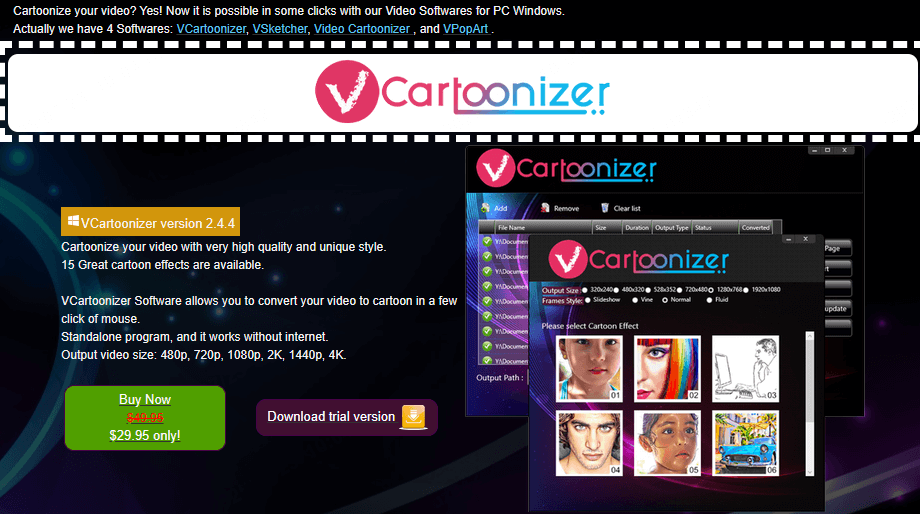
Features of VCartoonizer
- Over 10 animation styles including comic, oil painting, and sketch.
- Allows importing multiple videos at once for batch cartoon processing, which improves efficiency.
- Supports adjustments for brightness, contrast, stroke strength, and color saturation to fit different style preferences.
- Supports common video formats like MP4, AVI, MOV, and MKV.
VCartoonizer Video Cartoonizer Software Pricing
| Price | Key Features |
|---|---|
| $29.95 |
Cartoonize your video with very high quality up to 4K. Great cartoon effects are available including 4 Pixel Art effects. Automatic Conversion in one click. Standalone program, it works without internet. One-Time Payment for Lifetime License! |
- The interface is simple and easy for beginners to use.
- Offers various cartoon styles for creative video needs.
- Works offline, good for processing large videos locally.
- The software is large, with installation files over 200MB.
- Only supports Windows; no Mac version yet.
- Free trial has limited features and adds a watermark to exported videos.
How to convert to cartoon with Cartoonize Video.
Step 1: Download Cartoonize Video and launch it, click "Upload" to import the video you need to process into the software.
Step 2: Browse the multiple cartoon effects provided by the tool, choose your favorite style, and adjust the color saturation, outline intensity, and other details to determine the effect.
Step 3: Click "Preview" to view the cartoonization effect of the video, click "Start Processing", and wait for it to finish to save it.
But Cartoonize Video is limited in processing complex videos and customizing effects, if you don't mind, then it is a good video to animation converter.
The original cartoon generator helps users easily create high-quality anime content suitable for both social media and marketing purposes.
3 Media.io - Convert Video to Cartoon Online Free
For those looking to turn real videos into realistic cartoon effects, Media.io stands out as an excellent choice.
This powerful video to cartoon converter online that allows users to transform videos into a variety of popular cartoon styles. Additionally, it offers features to rename, convert, and compress video, audio, and image files with ease.
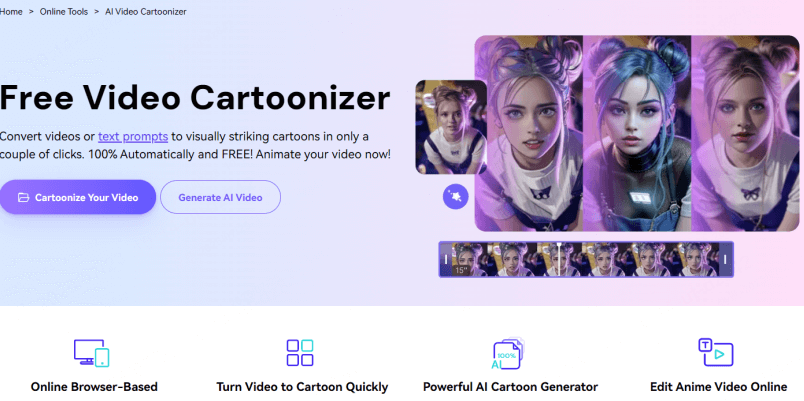
Features of Media.io
- Works online, no need to download or install software.
- Can convert videos into many popular cartoon styles.
- Offers useful tools like video editing, renaming, conversion, and compression.
- Supports uploading and exporting in various video formats.
Media.io Pricing
| Plan Type | Price | Credits | Validity | Auto-Renew |
|---|---|---|---|---|
| Monthly Credit Plan | $8.99/month | 100 Credits | Renews Monthly | ✔️ |
| Pay As You Go | $14.99 | 100 Credits | Valid for 2 Years | ❌ |
- Easy to use, no special skills or editing experience needed — perfect for beginners.
- Offers a variety of cartoon effects to suit different users.
- All-in-one video platform that combines conversion and editing.
- Depends on your internet connection; uploading and processing large files can be slow.
- Cartoon effects may be limited for very complex or high-quality videos.
- Features are simpler than professional desktop software and lack advanced customization.
How to convert video into cartoon with Media.io.
Step 1: Visit the official website of Media.io, click "Cartoonize Your Video" on the homepage, and upload the video you want to convert.
Step 2: On the video editing page, find and select the cartoonized effects, and adjust the parameter settings according to your needs.
Step 3: Click "Preview" to view the effect, make adjustments, or finish editing, click "Download" to save the cartoonized video locally.
With these steps above, you can easily convert video to animation, meet users' requirements of converting video to cartoon online free, and achieve the cartoon effect you want.
4 Unboring - Video to Anime Converter
Unboring is a video editing tool specializing in video to cartoon conversion. It accurately captures details from videos and re-renders them, automating the transformation into stunning cartoon effects.
This video to cartoon converter offers a diverse range of fun cartoon styles, including cyberpunk, clay animation, caricature, oil painting, and 50 more unique styles, turning videos into engaging cartoon visuals.
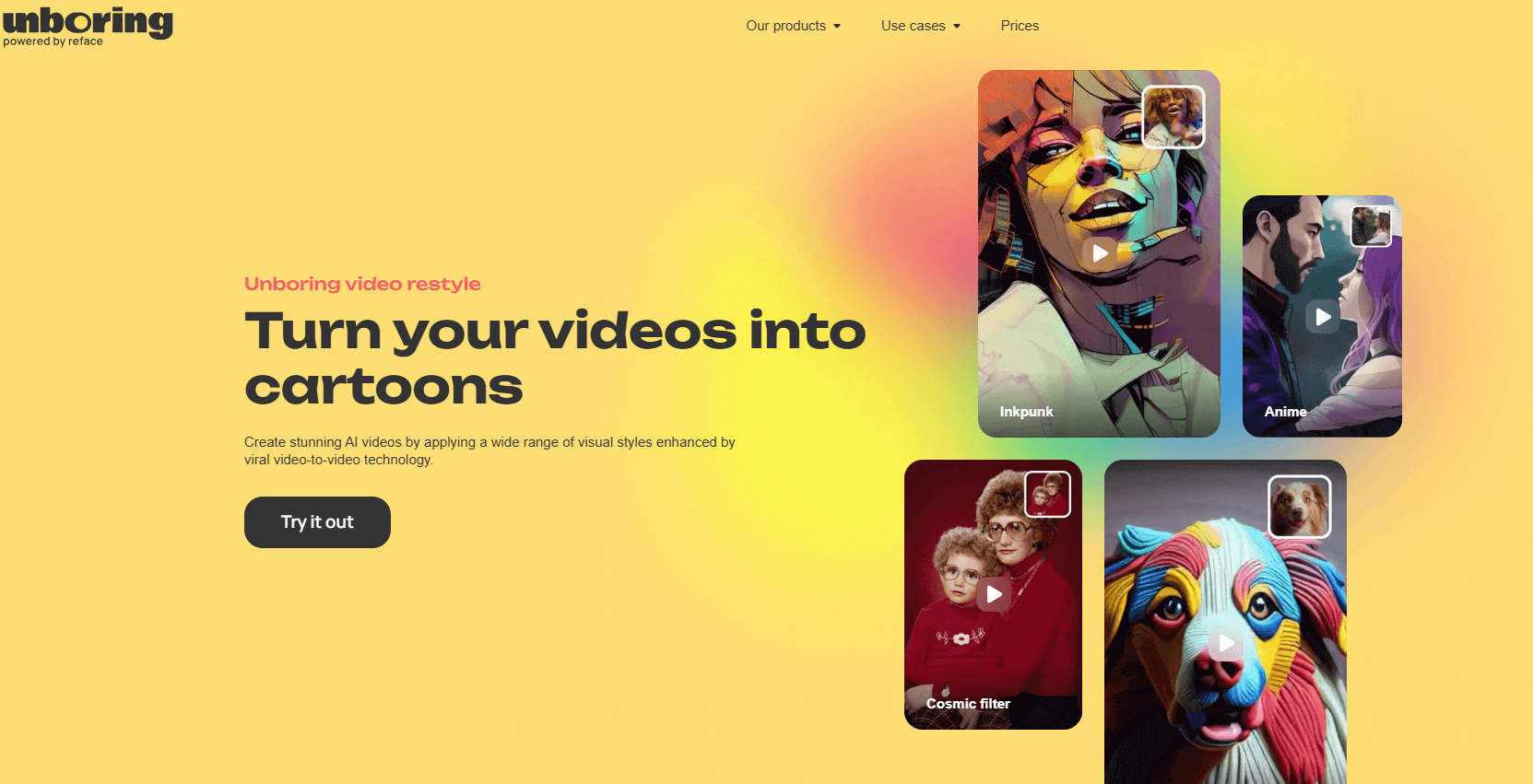
Features of Unboring
- Offers over 50 styles, including cyberpunk, anime, cartoon, claymation, oil painting, sketch, and more.
- Works online—no download or installation required. Just upload your video and apply the style.
- Fast video processing with support for HD video upload and preview.
Unboring Pricing
| Billing Type | Plan | Monthly Price | Price (Billed Yearly) | No Ads | No Watermark | Video Restyle Supported |
|---|---|---|---|---|---|---|
| Monthly | Basic | $12.99/month | $7.58/month | ✅ | ✅ | ❌ |
| Monthly | Premium | $29.99/month | $9.99/month | ✅ | ✅ | ✅ |
- No installation needed. Fully browser-based and compatible with all major devices.
- The generated video styles are unique and visually appealing—perfect for platforms like TikTok and Instagram.
- Some advanced styles or HD exports may require payment or a registered membership.
- Users can't fine-tune animation details like character design or background elements.
- Longer videos take more time to process and need a stable internet connection.
How to convert video to animation with Unboring.
Step 1: Visit the official website of Unboring and log in to your account.
Step 2: Click "Try it out" on the homepage to jump to a new page, upload the video you want to convert, and then choose the style you want to convert in the right sidebar.
Step 3: Click "Restyle" and wait for the system to process. This process usually takes only a few minutes.
Once the video is ready, you can download and save your cartoon version. This video to cartoon converter lets you turn videos into cartoons for free online. It has a simple interface, so even beginners can easily use it. If you're looking for an easy and fun way to transform your videos into cartoons, give it a go!
5 Upscaler AI Video Cartoonizer - Video Cartoon Converter
Upscaler AI Video Cartoonizer uses deep learning and image processing techniques to transform videos into cartoons, sketches, and animations, giving them a hand-drawn or animated appearance. However, it does not offer multiple cartoon styles for users to choose from, making the converted cartoon videos somewhat limited in variety.
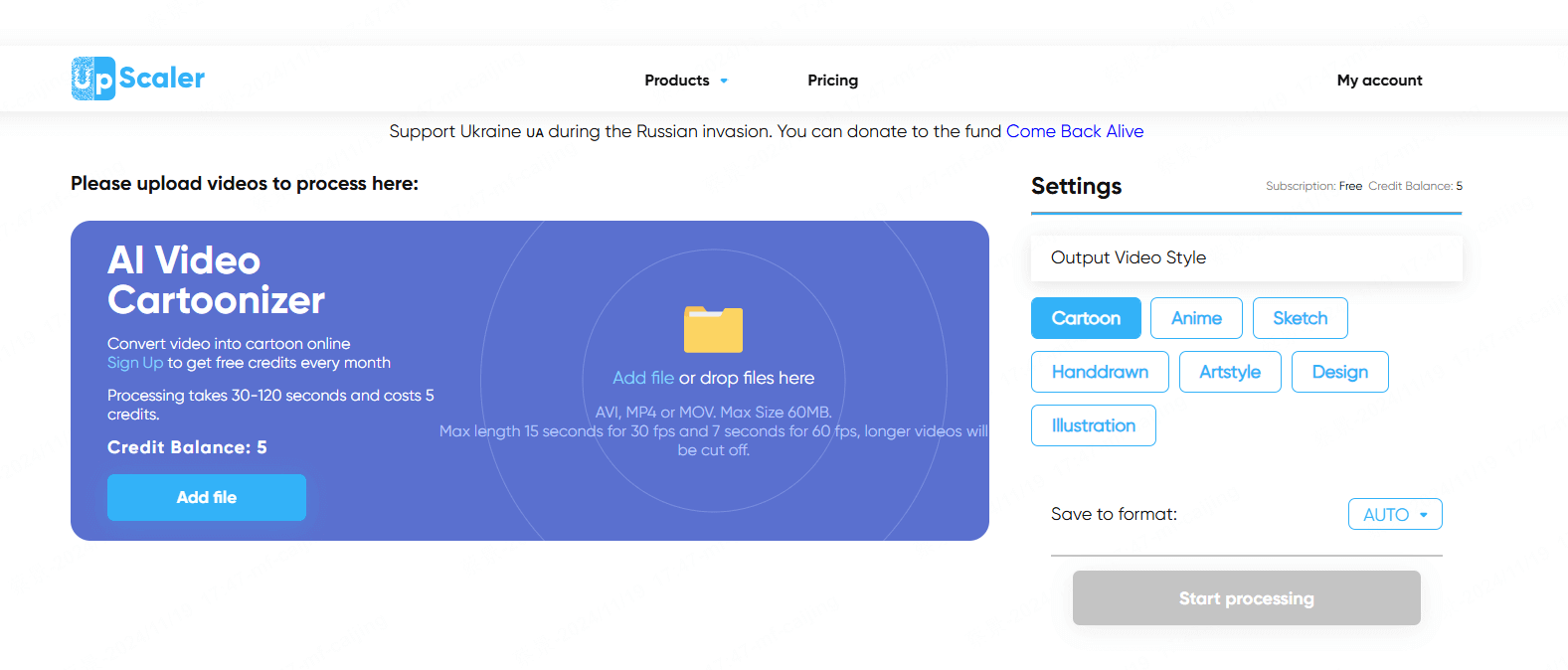
Features of Upscaler AI Video Cartoonizer
- Uses deep learning and image processing to turn videos into cartoons, sketches, or animations.
- Automatically processes videos into cartoon style with no complex steps.
- Works online without needing to install any software.
Upscaler AI Video Cartoonizer Pricing
| Plan | Price | Features | Credits per Month |
|---|---|---|---|
| Starter Plan | $9.90 / month | Ad-free! | 50 credits |
| Premium Plan | $25 / month | Ad-free! | 500 credits |
| Premium Plus Plan | $29 / month | Ad-free! | 1000 credits |
- Easy to use, perfect for quickly creating cartoon videos.
- AI technology helps produce more natural animation effects.
- Completely online, so no download or installation is needed.
- Limited variety of cartoon styles and few options for user customization.
- No ability to adjust detailed settings, which reduces flexibility.
- Video quality might slightly drop during conversion.
How to convert video to animation with Upscaler AI Video Cartoonizer.
Step 1: Open the official website of Upscaler AI Video Cartoonizer and click "Add file".
Step 2: Choose the video style on the right side and click "Start Processing".
Step 3: After finishing, you can preview and save the video with cartoon effect.
This convert video to cartoon online free tool is more dependent on the internet, to process larger videos, the speed may be slow, and the video effect will not allow the user to adjust.
Bonus Tips: How to Make Cartoon Videos Directly
If you want to create a full-length cartoon video effortlessly, iMyFone Novi AI Cartoon Generator is a tool you shouldn't miss. With just one click, it transforms text into stunning animated videos, fully powered by AI—no manual effort required.
The software allows users to explore 10+ types of cartoon styles, including Pixar-style animation, Family Guys and Japanese manga. It also offers 50+ voiceovers and background music to enhance the final video.
The generated cartoon videos feature well-matched graphics, smooth transitions, and crystal-clear visuals for a truly immersive experience.
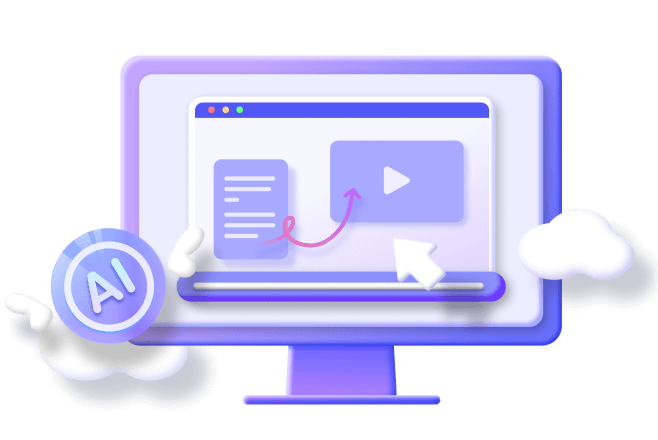
AI Carton Maker Features:
- One-click Generation: Enter the text in the app and start the process of generating a cartoon video with a single click.
- Variety of Videos: In addition to cartoon videos, it also supports converting text into different types of videos.
- Scene Modification: Support adding, deleting, and modifying the content of each scene.
- Subtitle Modification: Support to modify the content of the subtitle and move the position of the subtitle.
- Various Uses: In addition to cartoon videos, it also supports the generation of marketing videos, educational videos, and so on.
Let's watch how Novi AI converts text to cartoon video:
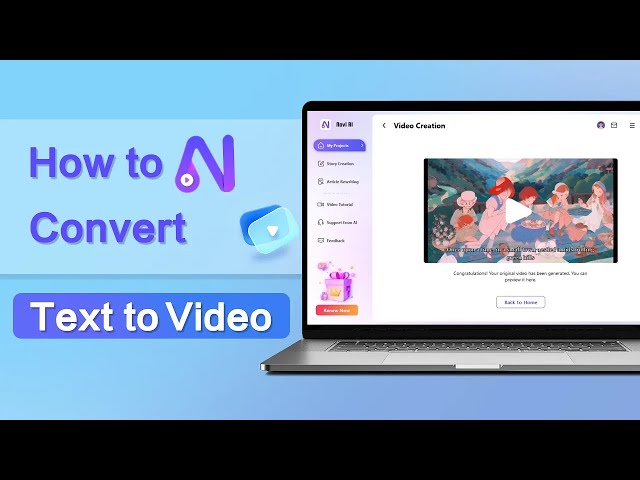
Step 2: Go to the main page, and click "Create New Video".
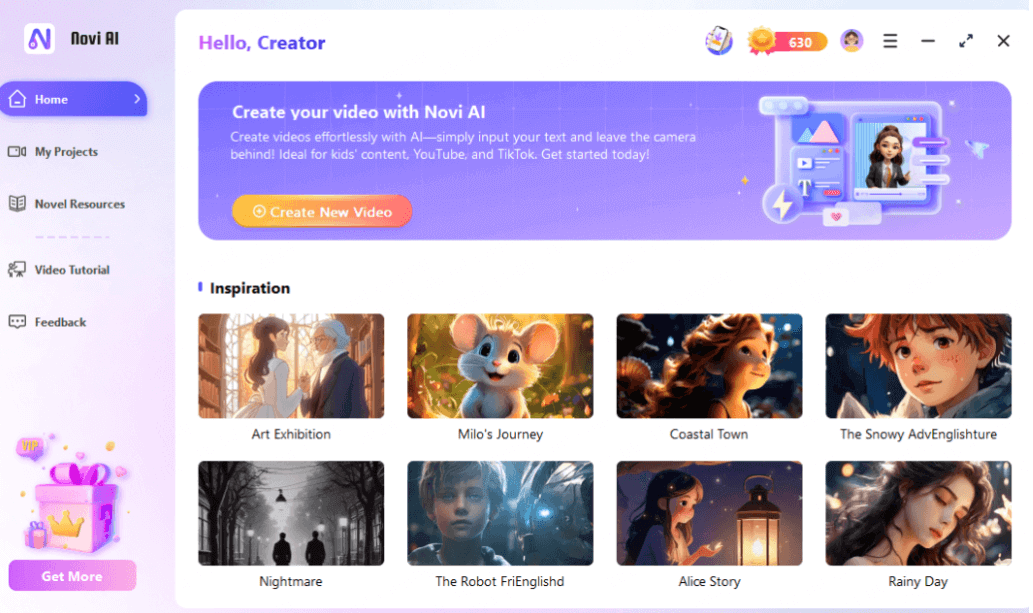
Step 3: Enter text and click "Continue".
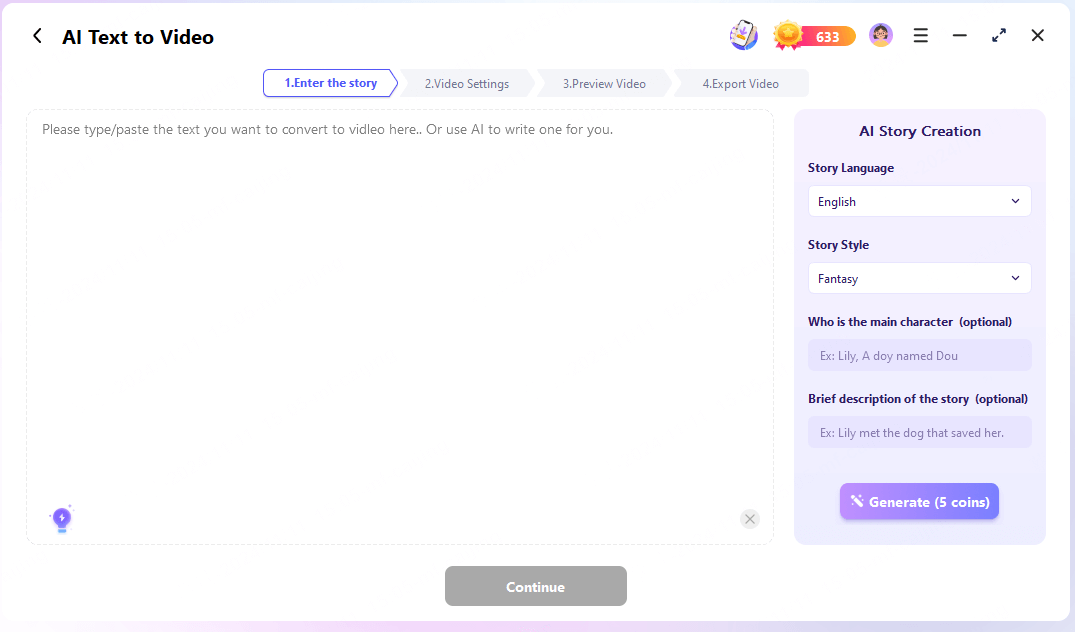
Novi AI starts to generate cartoon videos according to your text, and the whole process takes less than 3 minutes.
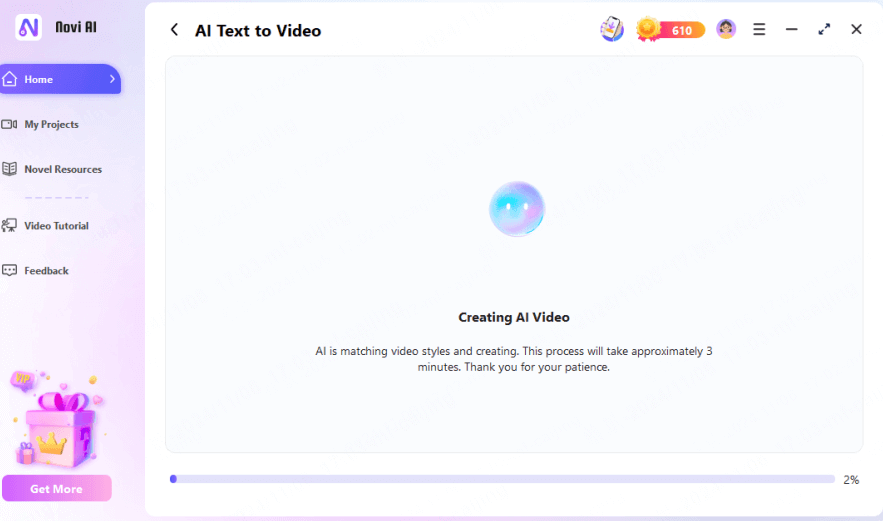
After three minutes, the cartoon video will be ready. If you are not satisfied with the subtitles, dubbing, or any frame of the video, you can adjust them until you achieve the desired result.
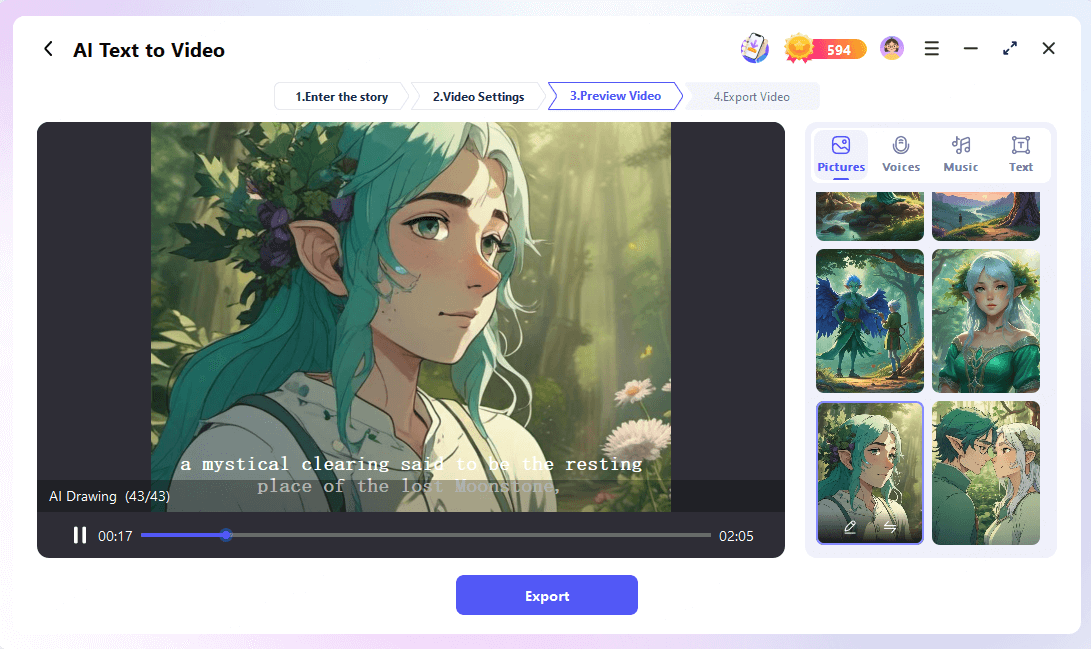
Part 4. Social Media Hacks: How to Share & Go Viral
Here are some tips you can use to increase the appeal of your cartoon videos.
FAQs about Video to Cartoon
1 Can I convert videos to cartoon online for free?
Yes. Platforms like Media.io and Unboring let you cartoonize videos online for free. However, HD downloads or advanced features may require a paid plan or sign-in.
2 What's the easiest way to turn a video into a cartoon?
The easiest way is to use an AI tool like Novi AI. It can turn your text or video into a cartoon with one click—no editing skills needed.
3 Do I need video editing experience to use these tools?
Not at all. Tools like Cartoonize Video, Media.io, and Unboring are beginner-friendly and require no technical skills. Some advanced tools like AKVIS Sketch may need extra knowledge.
4 Will the cartoonized video lose quality?
Some tools may cause slight quality loss, depending on compression and settings. Tools like Upscaler AI are designed to preserve video quality while applying cartoon effects.
5 Is it safe to upload personal videos to these platforms?
Trusted platforms like Media.io and Novi AI follow privacy policies to protect your data. Still, avoid uploading sensitive content without checking their terms.
6 Can I use cartoon videos for commercial projects?
Yes, but check the licensing terms first. Platforms like Novi AI offer royalty-free use, great for YouTube, marketing, or branding.
7 How long does it take to convert a video into a cartoon?
It depends on video length, internet speed, and the tool you use. AI tools like Novi AI and Unboring usually finish short videos in just a few minutes.
8 Can I turn text into cartoon videos?
Yes! Tools like Novi AI let you create full cartoon videos from a script—perfect for storytelling, education, or social media.
Final Words
You now have all the tools and tips to convert video to cartoon. Whether you want to make playful clips for social media or create eye-catching animations for any purpose, these easy methods will help you get there. For the quickest and simplest route, give Novi AI Video Cartoonizer a try — just one click and your cartoon video is ready without any editing fuss. So go ahead, start creating and have fun!
-
Top 6 2short.ai Alternatives to Turn Long Videos into Shorts
Looking for a 2short.ai alternative? Discover 6 top AI tools to turn long videos into short, shareable clips for TikTok, Reels, and YouTube Shorts.
5 mins read -
2025 TikTok AI ASMR Trend! Guide about Making AI ASMR Videos
Discover why AI ASMR videos are going viral on TikTok. Learn how to create cutting, tapping videos with top AI tools like Veo 3, Novi AI, and Media.io.
3 mins read -
[Hot in 2025] 4 Tools to Create TikTok AI Cat Videos Easily
Come across AI cat videos being cute? Maybe you should have a try. No skills? AI tools will help you make cute cat videos easily!
4 mins read -
How to Create AI Cat Cooking Video with Prompts & Templates
Discover how to create AI cat cooking videos using prompts or templates. Learn easy tools like Novi AI and DreamVid to bring your cooking cat ideas to life!
4 mins read -
2025 Detail Guide about How to Create AI Sad Cat Story Video
Create viral AI-powered sad cat videos in minutes. Learn step-by-step with Novi AI and discover why emotional AI stories trend on TikTok.
4 mins read -
2025 Reviews of Crayo AI & Top 5 Crayo AI Alternatives
Looking for the best AI video editing tools in 2025? Discover Crayo AI's top features, pricing — plus 5 powerful Crayo AI alternatives for TikToks and Shorts.
4 mins read


















Was this page helpful?
Thanks for your rating
Rated successfully!
You have already rated this article, please do not repeat scoring!