Updating your iPhone should be a quick, straightforward process, but sometimes, things don't go as planned. Some users find their iPhone stopped updating halfway through. It’s frustrating, especially when you’re not sure what caused the issue or how to fix it.
The good news is that there are reliable ways to get your iPhone back on track without causing more problems. Let's dive in!
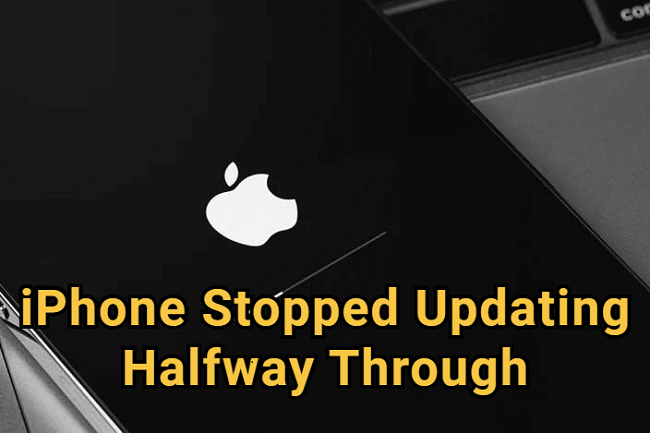
In this article:
- Why My iPhone Update Stopped Halfway Through?
- How to Fix iPhone Stopped Updating Halfway Through?
- Force Restart Your iPhone [Press Buttons Required]
- Use iTunes/Finder to Update [May Not Be Recognized]
- Fix iPhone Stopped Updating Halfway with Fixppo [No Data Loss]

- Restore iPhone in Recovery Mode [Erase All Data]
- FAQs About iPhone Update Stuck Halfway
Why My iPhone Update Stopped Halfway Through?
Making an iOS update should be simple, but sometimes your iPhone gets stuck halfway through, leaving you staring at the frozen Apple logo screen. Several common issues can interrupt the update process, and identifying the causes behind is the first step to fixing it.
- Unstable internet connection: iOS updates need a strong and steady Wi-Fi connection.
- Low battery power: If your iPhone runs out of battery while updating, it can fail to finish the update.
- Not enough storage space: Updates require enough room to install the update files.
- Software glitches: Temporary iOS bugs or corrupted system files can interrupt the process.
- Interruptions during update: Accidentally restarting the iPhone or unplugging it from a computer can halt the update.
How to Fix iPhone Stopped Updating Halfway Through?
When your iPhone update gets stuck halfway through, whether it's stuck on the Apple logo or a frozen progress bar, this kind of interruption can be frustrating, but it's fixable. Let's see how to get your iPhone back to normal without losing your data.
1 Force Restart Your iPhone
Sometimes, all your iPhone needs is a force restart to get it out of the frozen update state. Performing a force-restart doesn't erase any data, it simply forces the device to power off, which can help clear minor software glitches during an update. Here's how to do with this quick fix.
- For iPhone 5/6/SE: Press and hold both the Home + Power buttons together. Keep holding until the screen goes black and the Apple logo appears, then let go.
- For iPhone 7/7 Plus: Hold down the Power + Volume Down buttons at the same time. Release them as soon as you see the Apple logo.
- For iPhone 8/X/XR/11/12/13/14/15/16: Quickly press and release the Volume Up button, then do the same with the Volume Down button. After that, press and hold the Power button until the Apple logo appears, then release it.

If force restarting your iPhone can successfully fixing your iPhone, you can go to download and install the update again.
2 Use iTunes/Finder to Update
If a force restart didn't do the trick and still your iOS update stopped in the middle, it's time to take the next step. By connecting your device to a computer, you can use iTunes or Finder to reinstall the update without erasing your data.
This method only works when the iPhone is still recognized by the system. Here's how to fix when iPhone stopped updating halfway through.
Step 1: Connect your iPhone to a computer using a USB cable.
Step 2: On Windows or macOS Mojave and earlier, open iTunes. On macOS Catalina or later, open Finder.
Step 3: If your device can be recognized, a message will pop up saying there's a problem with your iPhone.
Step 4: Select Update, this will pormpt the iTunes to reinstall the iOS without deleting any of your data.
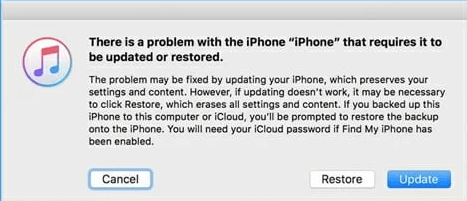
Step 5: iTunes/Finder will download the latest iOS version and try to reinstall it, you can wait for your iPhone to reboot.
3 Fix iPhone Stopped Updating Halfway with iMyFone Fixppo
If your iPhone can't be recognized by iTunes or Finder, there's still a way to fix this iPhone stuck halfway through during update without losing your data. This is where iMyFone Fixppo iOS repair tool comes in.
Unlike iTunes, which may erase everything if an update fails, Fixppo offers a safer solution. It's designed to fix iOS system issues like iPhone update taking forever, iPhone crashed during update, etc, all without wiping your data. Plus, you don't need any technical skills to use it!

Key Features of iMyFone Fixppo:
- No Data Loss: Its Standard Mode feature fixes iPhone stopped updating halfway issue without erasing any data.
- Works When iTunes Fails: It can repair update issues like iPhone frozen during update when your device isn't recognized by iTunes.
- Full Compatibility: Supports all iPhone models including 7/8/X/11/12/13/14/15/16 running iOS 17/18/26.
- Quick Repair Time: Most update-related issues can be successfully resolved in under 10 minutes.
- Safe & Secure: It is trusted by millions of users and doesn't collect personal information.
- Fixes 150+ iOS Issues: Beyond update problems, it resolves a wide range of iOS glitches like frozen screen, keeps restarting, or stuck Apple logo.
How to use Fixppo to fix your iPhone stopped updating halfway through? Let's explore the steps.
Step 1: Download and install Fixppo to your computer and launch it, click Start Repair to proceed.
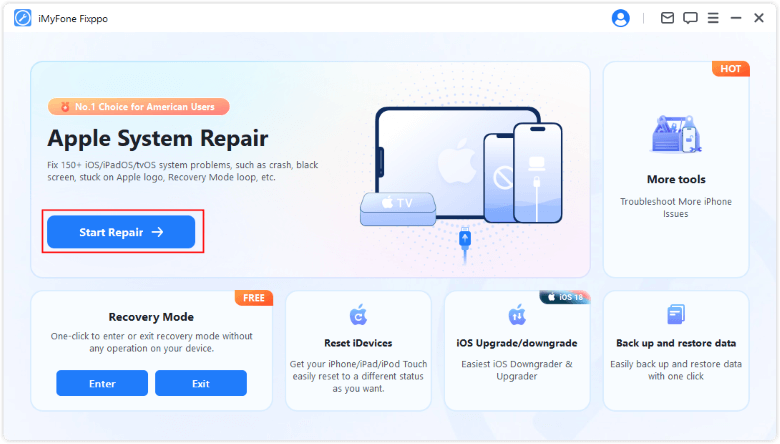
Step 2: Connect your iPhone to the computer with the USB cable, and choose Standard Mode from the left, which will keep all your iPhone data while solving the issue.

Step 3: When detected, you can see all the available iOS firmware files, click the Download button to get it.

Step 4: When the firmware is downloaded, click the Start Standard Repair for Fixppo to begin fixing this update stopped issue with the firmware file.

Once the repair is complete, your iPhone should restart normally. No more getting stuck halfway through the update, and all your data will remain perfectly intact. You can access the device and start using it.

4 Restore iPhone in Recovery Mode
If you prefer not to use a third-party tool, there's still one more option. As a last resort, you can restore your iPhone in recovery mode using iTunes or Finder.
However, please note that though this method can help bring an unresponsive iPhone back to life, it will erase all data on your device. To try this method, it's suggested to make a backup first, but this can be difficult if your iPhone gets stuck on the update screen.
But if you've previous backup, follow steps below to fix iOS update stopped in the middle using iTunes/Finder.
Step 1: Open iTunes/Finder, connect your iPhone to the Win/Mac using the USB cable.
Step 2: Put your iPhone in recovery mode with the following different steps.
| iPhone Model | How to Put iPhone into Recovery Mode |
|---|---|
| iPhone 8 and later | Press and quickly release the Volume Up button, then press and release the Volume Down button. Press and hold the Side button, don't release it until you see the Recovery Mode screen, which shows up after the Apple logo. |
| iPhone 7 / 7 Plus | Press and hold the Volume Down + Side buttons together for a few seconds. When you see the Recovery Mode, release the buttons. |
| iPhone 6 and earlier | Press and hold both the Home + Side/Top buttons at the same time. When the Recovery Mode appears, release both buttons. |
Step 3: When your iPhone is detected in recovery mode, you can see the following window, click the Restore button.
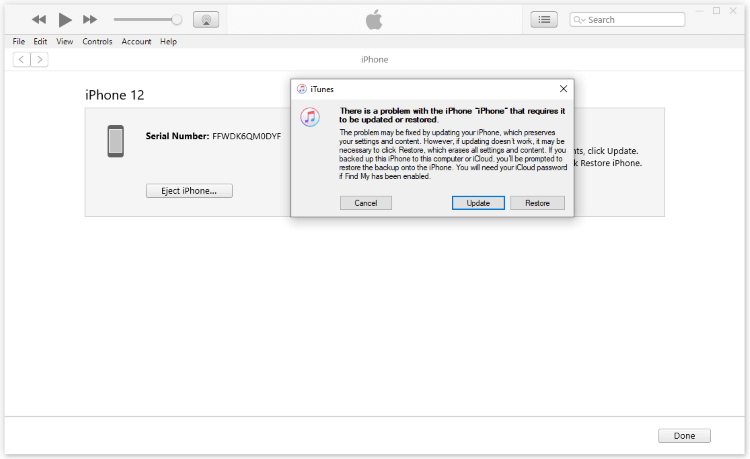
Step 4: iTunes will then download the compatible firmware and use it to restore and erase your iPhone. Wait for the process to complete.
Step 5: If you've made a backup before, try to restore the data now.
FAQs About iPhone Update Stuck Halfway
1 What to do when iPhone is stuck while updating?
When your iPhone update stuck halfway, you can try the following methods: Force restart iPhone, update again using iTunes, fix the update issue with Fixppo or restore the device using recovery mode.
2 Can I stop an iPhone update in the middle if it stuck?
You can not stop an iPhone update in the middle if it stuck, but you can interrupt the process and fix the issue by using iTunes to update or restore, or you can use Fixppo to fix the iPhone without losing data.
Conclusion
When your iPhone stopped updating halfway through, it's fixable with the right steps. From a simple force restart to using tools like iTunes or iMyFone Fixppo, there are several proven ways to get your device back to normal.
If you don't want to lose any data while getting the iPhone out of the update stuck screen, iMyFone Fixppo is worth trying. With a bit of patience, you can resolve the issue and have your iPhone running the latest iOS version in no time.
-
Fix iPhone Stuck on Update Requested [iOS 18/26 Supported]
iPhone stuck on update requested? Learn why it happens and discover 8 proven solutions to get your iOS update back on normal without data loss.
3 mins read -
[2025 New] How to Stop iOS 17/18/26 Update in Progress?
How to stop iOS 17/18/26 update in progress when you feel like staying in the current iOS version? Here's how to do it via 4 methods.
3 mins read -
5 Ways for iOS 26 Beta Download [Developer & Public Beta]
How to get iOS 26 beta? Whether you want to download iOS 26 developer or public beta, you can find the suitable methods with our guide. 5 Ways here!
3 mins read -
17 Important Facebook Statistics You Should Know in 2025
Do you want to know some up-to-date Facebook statistics? We break down 17 must-know Facebook stats about demographics, engagement rate and more.
3 mins read -
[2025 Full Guide] All About iOS Update Issues and Solutions
Have you encountered different problems during or after iOS update? This article focuses on all iOS update issues and solutions. Hope you can learn from it.
5 mins read -
[Full Guide] 50+ iOS 18 Bugs and Fixes You Should Know 2025
What are some known iOS 18 bugs? Read on this article to learn everything about iOS 18 bugs and fixes.
5 mins read
















Was this page helpful?
Thanks for your rating
Rated successfully!
You have already rated this article, please do not repeat scoring!