Many iPhone users run into the iPhone stuck on install now issue when trying to update to iOS 17/18/26, which stops them from making an update.
Though this problem can be caused by different reasons, there are simple fixes that can get your update moving again. This article will break down what's going wrong and how to fix it fast.
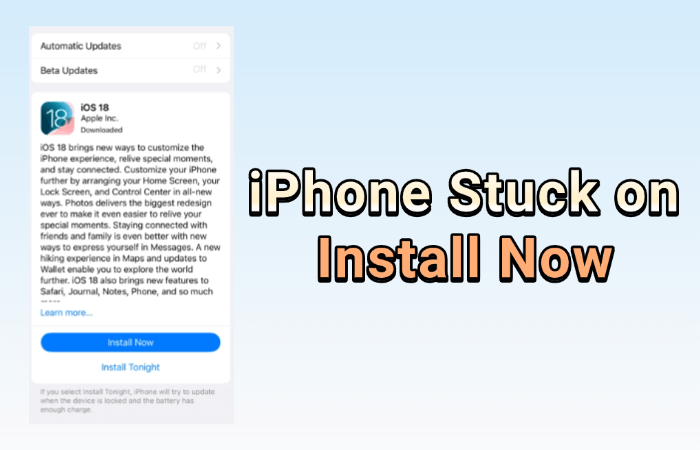
In this article:
- Why iPhone Software Update Stuck on Install Now?
- How to Fix iPhone Stuck on Install Now?
- Charge Your iPhone
- Check Network Connection
- Check Storage Space
- Delete and Re-download iOS Update
- Force Restart iPhone
- Reset Network Settings
- Fix New iPhone Stuck on Install Now with Fixppo

- Reset All Settings
- Restore iPhone Using iTunes
- How to Update iPhone Using Two Alternative Ways?
Why iPhone Software Update Stuck on Install Now?
iPhone freezing on install now screen during an iOS update is a common issue that can disrupt the entire process. Identifying the root cause is the first step to getting your iPhone updated successfully.
- Insufficient Storage: Your iPhone may not have enough free space to install the update properly.
- Unstable Network Connection: A weak Wi-Fi connection can prevent the update from proceeding.
- Software Glitches: Temporary system bugs can freeze the update process at the "Install Now" stage.
- Corrupted Update File: If the iOS update file you downloaded is damaged, it may stop the iPhone from installing the update.
- Battery Not Charged Enough: iPhone usually requires at least 50% battery to begin installing the update.
- Apple Server Issues: At times, Apple's servers may be overloaded or temporarily down, affecting the installation of the update.
How to Fix iPhone Stuck on Install Now?
Now that you know what's causing your iPhone to get stuck on the install now screen, it's time to walk through the solutions. The following methods can help you get past the iPhone update stuck on install now issue and successfully complete the iOS update.
1 Charge Your iPhone
Before installing any iOS update, your iPhone needs enough battery power to complete the process safely. If the battery is too low, the update may fail. Make sure your device is charged to at least 50% or you can keep it plugged in during the update.
2 Check Network Connection
Once your iPhone is charged, the next step is to ensure it has a stable internet connection. A weak Wi-Fi can prevent the update from installing or cause your iPhone stuck on install now screen. Make sure your device is connected to a reliable network before proceeding.
3 Check Storage Space
With a stable connection in place, it's also important to make sure your iPhone has enough free space. iOS updates require a significant amount of storage to download and install. If your device doesn't have enough storage like 5-10 GB, the update may fail to proceed.
You can go to Settings > General > iPhone Storage to free up the room needed for installing the iOS update.
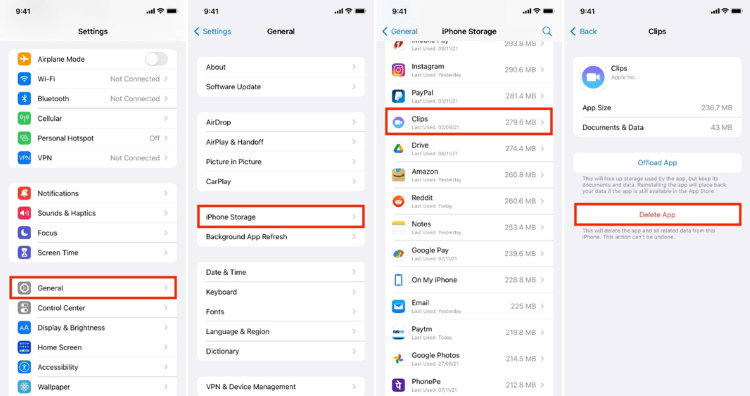
4 Delete and Re-download iOS Update
If you've checked the basics and the update still won't install, the issue might be with the update file itself. Sometimes, a corrupted or incomplete download can cause the update to freeze. In this case, deleting the downloaded iOS update and downloading it again can resolve the problem.
Navigate to Settings > General > iPhone Storage. Find the software update, click Delete Update. Later, you can go back to download and install the update again.
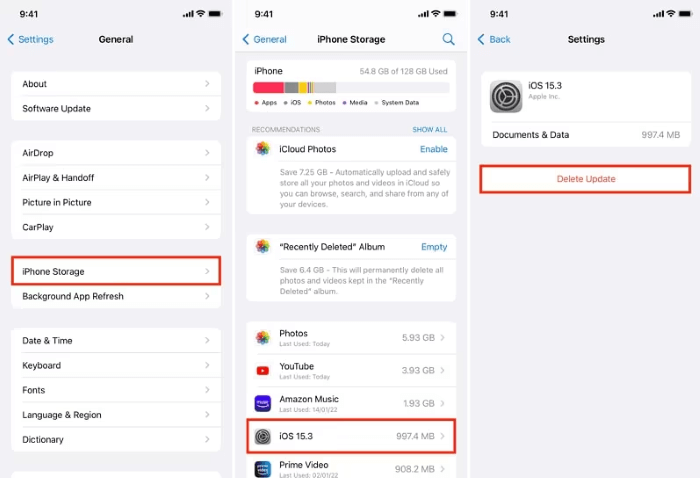
5 Force Restart iPhone
If re-downloading the update doesn't help, a simple force restart might do the trick. It is one of the easier ways to fix iPhone stuck on install now because it can clear out temporary glitches without removing any personal data.
Therefore, it's a quick step you can try to refresh the system and resolve minor software issues. Here's how to do.
- iPhone 6/SE to force restart: Simultaneously press and hold the Home + Power buttons until the screen turns black. Then, release the buttons when the Apple logo appears.
- iPhone 7/7 Plus to force restart: Press and hold the Volume Down + Power buttons at the same time. Release the buttons when you see the Apple logo screen.
- iPhone 8/X/XR/11/12/13/14/15/16 to force restart: Press and release the Volume Up button then press and release the Volume Down button. Next, press the Power button and hold it until the Apple logo shows up.

6 Reset Network Settings
If the problem persists even after a force restart, it could be due to deeper network configuration issues. In such cases, resetting your network settings can help remove hidden glitches that may be preventing the update from installing.
This step won't erase your personal data like apps, videos or photos, but it will restore all network-related settings to their defaults. Here's how to fix new iPhone stuck on install now by resetting the network.
Please navigate to Settings > General > Transfer or Reset iPhone > Reset > Reset Network Settings. When prompted, enter the screen passcode to confirm the action.
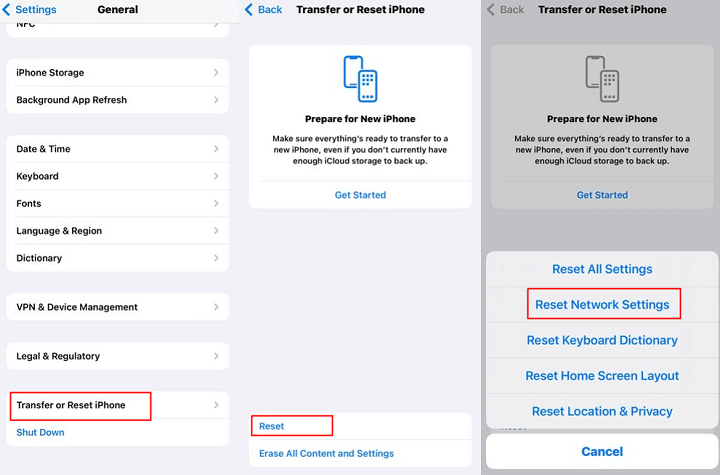
7 Fix New iPhone Stuck on Install Now with Fixppo
If resetting your network settings doesn't solve the problem, it's time to try a more powerful solution. In such cases, using iMyFone Fixppo iOS repair tool can can make a real difference.
It can not only fix severe system glitches but also help to install the latest iOS version for you in one go, all without erasing your data. With its user-friendly interface, everyone can use it to get rid of the iPhone stuck on install now trouble.

iMyFone Fixppo Key Features:
- Retain All Data: Fix iPhone stuck on install now, iOS update paused without causing any data loss.
- Update iOS While Fixing: It can safely update your iPhone to the latest version of iOS while solving this update issue.
- High Success Rate: It ensures to get your iPhone out of the install now screen with 99% success rate.
- Broad Compatibility: Compatible with all iPhone models including iPhone 6/7/8/X/11/12/13/14/15/16 running iOS 17/18/26.
- Quick and Safe Process: Fast repair process without risking further damage or bricking your device.
- Versatile Tool: Also fix other iPhone issues, including iOS won't install, iPhone frozen during update, and more.
To fix iPhone stuck on install now iOS 17/18/26, you can follow the steps below to use Fixppo.
Step 1: Download and install iMyFone Fixppo to your computer, open it to access the home interface, then click the Start Repair button.

Step 2: Connect your iPhone to the computer using a USB cable, then click the Standard Mode, which fixes your iPhone without data loss.

Step 3: Fixppo will detect your iPhone model and show you the available iOS firmware file. Now, hit the Download button to get the firmware file that will be used to fix the iPhone later.

Step 4: The firmware will be downloaded quickly. Later, click the Start Standard Repair button for Fixppo to begin using the firmware to resolve the problem.

5 minutes later, the issue will be resolved and your iPhone will restart. As said, the newest version of iOS will be installed on your iPhone at the same time, you can check it in the Settings app. To fix the problem and update iOS automatically, try Fixppo!

8 Reset All Settings
If your iPhone still stuck on install now after trying the previous steps, it's possible that a system-level conflict is stopping the update. Unlike the network reset, resetting all settings can help resolve hidden issues and clear all settings including the network, location and layout, but do no harm to your personal data.
Go to Settings > General > Transfer or Reset iPhone > Reset > Reset All Settings. If you don't mind clear all stored settings, feel free to click on it and reset the settings later.

9 Restore iPhone Using iTunes
When all else fails, a full restore using iTunes may be your last resort. This process wipes your device and reinstalls the latest iOS version, which can solve even the most persistent update issues, especially if the system is corrupted. Just be sure to back up your data beforehand.
Step 1: Connect your iPhone to your computer using a USB cable.
Step 2: Open iTunes (on Windows or macOS Mojave and earlier). If you're using macOS Catalina or later, open Finder instead.
Step 3: Select your iPhone icon when it appears in iTunes or Finder.
Step 4: Click Restore iPhone. A prompt will appear asking you to confirm. Click Restore again to proceed.

Step 5: iTunes will erase your device and install the latest version of iOS to fix this new iPhone stuck on install now iOS 17/18/26 issue.
Step 6: After the process is complete, your iPhone will restart. You can then set it up as new or restore it from a backup.
How to Update iPhone Using Two Alternative Ways?
If you don't want to update iOS via the Over-The-Air method, you can try the following two methods to update your iPhone. Both of them are safe and effective ways for the iOS update.
01 Update iPhone via iTunes
The first reliable way to update your iPhone is through iTunes. This approach not only gives you more control over the update process but can also help avoid common OTA issues, especially if your device is stuck or unresponsive.
Step 1: Connect your iPhone to your computer using a USB cable.
Step 2: Launch iTunes on your Win or Mac. For macOS Catalina or later, you need to open Finder instead.
Step 3: Select your iPhone when it appears.
Step 4: In iTunes, go to the Summary tab. Click Check for Update.
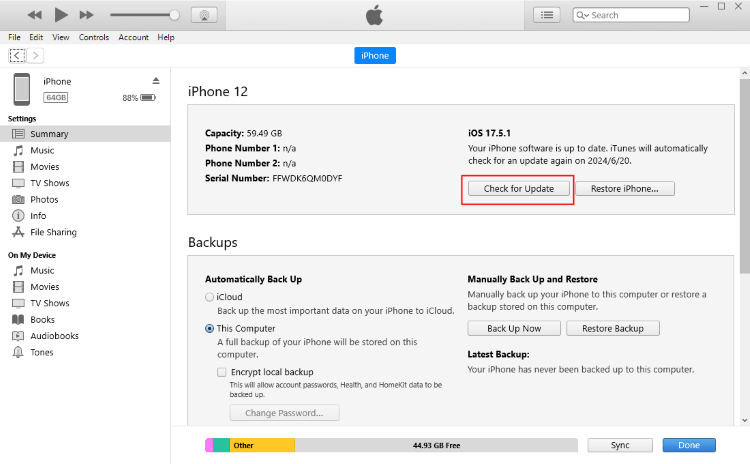
Step 5: If an update is available, click Download and Update.
Step 6: Follow the on-screen instructions and enter your iPhone passcode if prompted.
Step 7: Wait for the update to complete. Your iPhone will restart once the latest iOS version is installed.
02 Update iPhone via iOS Update Tool
If updating through iTunes doesn't work or feels too complicated, using a professional iOS update tool like iMyFone Fixppo is a simpler alternative. It's designed to make the update process easier, more stable, and often faster, especially when you can't update iOS manually.
Step 1: Download and install Fixppo, then launch it. Next, click the iOS Upgrade/Downgrade.
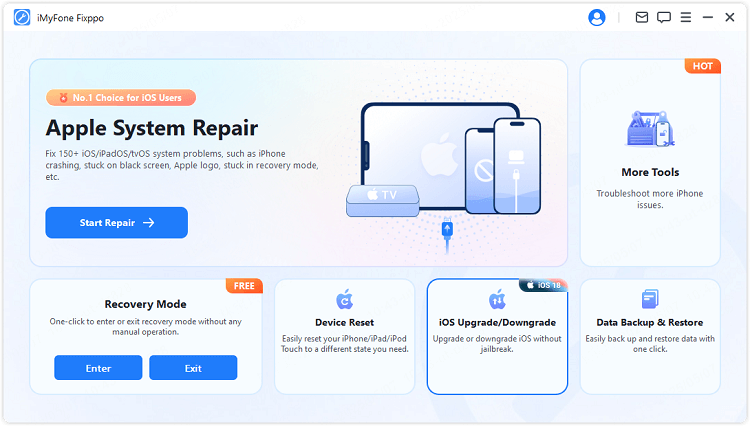
Step 2: Connect your iPhone using a USB cable, choose the Upgrade iOS tab to get the iOS update file.
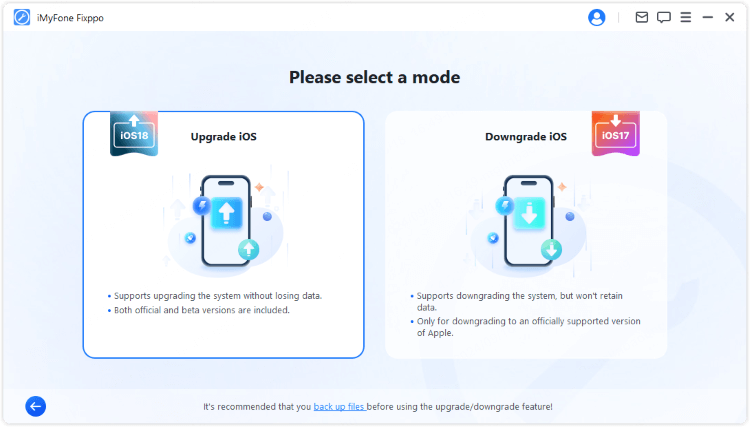
Step 3: Once Fixppo detects your device, you can see the available iOS firmware file, click the Download button to get it.
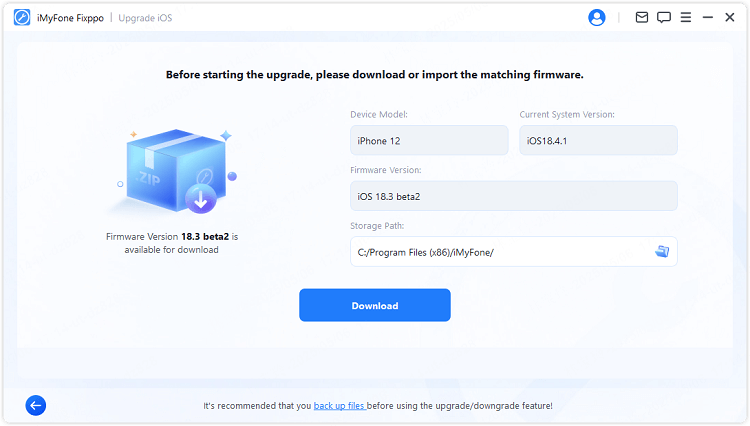
Step 4: Click the Start Upgrade iOS button and wait for the software to finish installing the iOS update on your iPhone.

The latest version of iOS will be installed on your iPhone within 5 minutes. When it restarts later, you can enjoy all the new features.
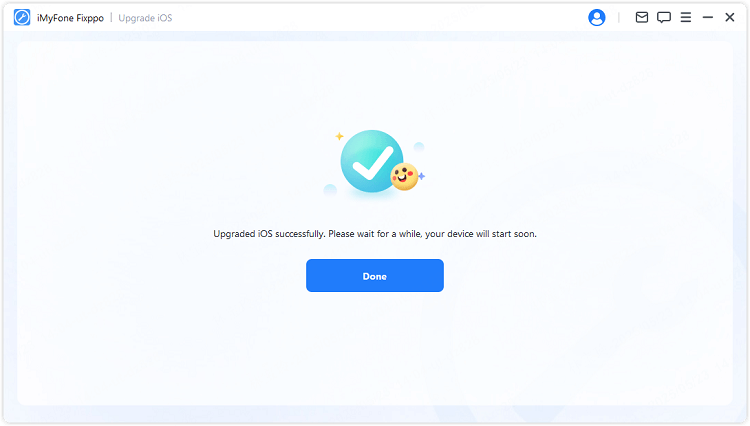
Conclusion
This article has introduce 9 solutions to fix iPhone stuck on install now problem. You can try all of them one by one. Also, you can learn about two effective ways to update your iPhone. If you prefer an easy and quick iOS update method, iMyFone Fixppo is highly recommended. It can update your iPhone to the latest iOS version while resolving all update-related issues, try it out!
-
Fix iPhone Stuck on Update Requested [iOS 18/26 Supported]
iPhone stuck on update requested? Learn why it happens and discover 8 proven solutions to get your iOS update back on normal without data loss.
3 mins read -
[2025 New] How to Stop iOS 17/18/26 Update in Progress?
How to stop iOS 17/18/26 update in progress when you feel like staying in the current iOS version? Here's how to do it via 4 methods.
3 mins read -
5 Ways for iOS 26 Beta Download [Developer & Public Beta]
How to get iOS 26 beta? Whether you want to download iOS 26 developer or public beta, you can find the suitable methods with our guide. 5 Ways here!
3 mins read -
17 Important Facebook Statistics You Should Know in 2025
Do you want to know some up-to-date Facebook statistics? We break down 17 must-know Facebook stats about demographics, engagement rate and more.
3 mins read -
[2025 Full Guide] All About iOS Update Issues and Solutions
Have you encountered different problems during or after iOS update? This article focuses on all iOS update issues and solutions. Hope you can learn from it.
5 mins read -
[Full Guide] 50+ iOS 18 Bugs and Fixes You Should Know 2025
What are some known iOS 18 bugs? Read on this article to learn everything about iOS 18 bugs and fixes.
5 mins read
















Was this page helpful?
Thanks for your rating
Rated successfully!
You have already rated this article, please do not repeat scoring!