The AI catwalk trend is taking over YouTube and TikTok. You'll see everything from human-like vegetables to tigers, deer, and even your pet cat walking like a model on a digital runway. Such AI generated catwalk videos are fun, creative, and full of surprises. If you want to see yourself or even your cat on the catwalk, follow this guide to create your own AI catwalk videos.
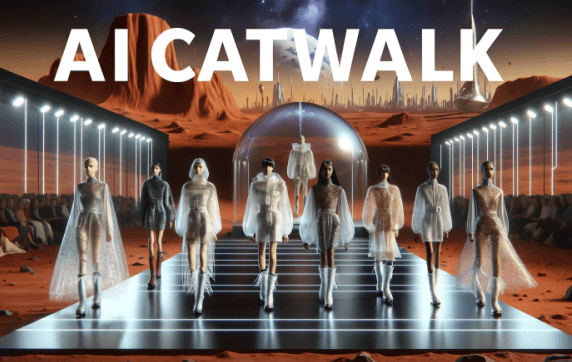
In this article:
What Are AI Catwalk Videos
AI catwalk videos are short virtual runway clips made by artificial intelligence. Just upload a photo—it could be your face, a pet, or even a fruit—and the AI turns it into a model walking the runway. The video includes outfits, lighting, and a cinematic background. The final result is a fun, personalized video that's ready to share.
How to Make AI Catwalk Videos on Your Phone
If you want to make AI catwalk videos on your phone anytime, anywhere, DreamVid catwalk AI is a top choice. It offers features like AI face swapping, catwalk motion synthesis, and dynamic outfit changes. The app is easy to use and generates videos quickly, making it ideal for users who want to create special effects videos fast.
Step 1: Download and open the DreamVid app.
Step 2: On the homepage, tap "Runway Show," choose a template you like, and upload a front-facing photo.
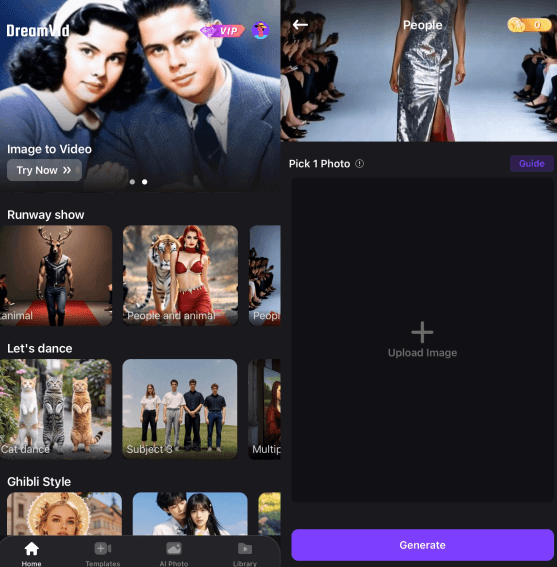
Step 3: DreamVid will automatically create a catwalk animation, usually in just a few minutes.
Step 4: You can then preview and export the video to share directly on social media.
How to Create AI Catwalk Videos on Your PC
For better resolution and more control, try Pollo AI on your PC. This powerful AI video tool lets you customize everything—from camera angles and backgrounds to walk style and cinematic effects.
Features
- Generate full catwalk videos from a single image.
- Simulate realistic walking, poses, backgrounds, and camera movements.
- Produce high-quality visuals, suitable for commercial short film production.
- Compatible with Stable Diffusion and Runway, and can be used together.
Step 1: Visit the official Pollo AI website and sign up for an account.
Step 2: On the homepage, go to the "Runway Walk" section and choose the catwalk video template.
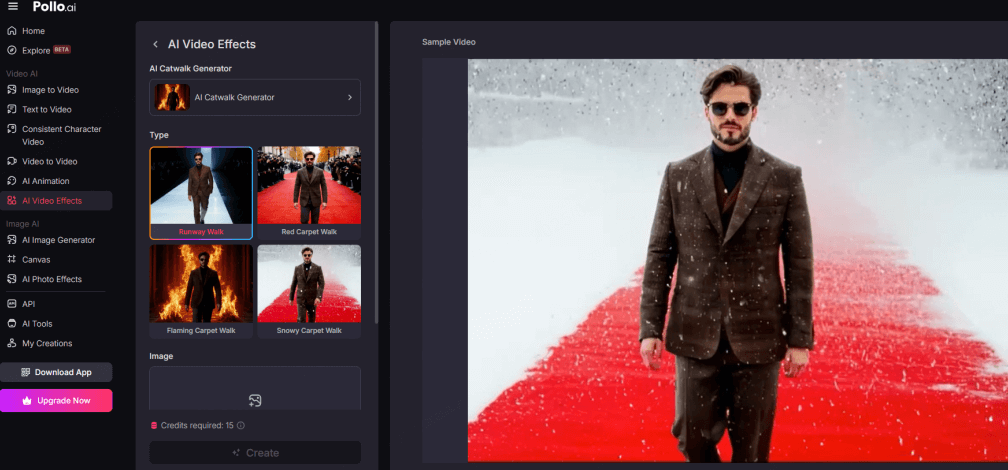
Step 3: Upload a photo and set the video length, style, background, and other preferences.
Step 4: Click "Create" and wait for the rendering to finish. You can then download the HD video.
Common Errors and Optimization Tips
Problem 1: Stiff and unnatural walking movements
Possible causes: wrong image posture, model recognition errors, or stiff animation in the template itself.
How to fix it:
- Upload a clear, front-facing photo. Avoid side profiles, blocked faces, and blurry images.
- Use the "Standard T-stage Catwalk" template. Avoid templates with too many complex movements.
- If the platform allows, add prompt details like "smooth catwalk" or "fluid walking motion".
Problem 2: Face collapse, blur, or misaligned facial features
Possible causes: Low photo quality, wrong face angle, or unstable face-swapping algorithm.
How to fix it:
- Upload a clear, high-quality, front-facing photo without strong shadows.
- Use a natural expression and avoid obstructions like hats or sunglasses.
- Some platforms (like DreamVid) have a "change avatar" feature—try uploading a different photo for better results.
- If the platform lets you adjust face recognition points manually, fine-tune them to better align facial features.
Problem 3: Blurry videos and low image quality
Possible reasons: Using low-definition templates, incorrect export settings, or compression that lowers quality.
How to fix it:
- Upgrade to a premium plan or buy an HD template for better quality output.
- Check export settings and choose 1080p or 4K resolution if available.
- Use a platform that allows uncompressed downloads to avoid automatic compression.
FAQs About AI Catwalk Videos
1 Does it cost money to make AI catwalk videos?
Most tools like DreamVid offer free trial templates. However, if you want HD quality, no watermarks, or advanced catwalk styles, you may need to buy credits or subscribe to a paid plan.
2 How long does it take to generate an AI catwalk video?
It depends on the tool and quality settings. DreamVid usually takes 2–3 minutes, while Pollo AI may need 5–10 minutes to render.
3 Can the generated AI catwalk video be used commercially?
Yes, but if you're using it for commercial purposes or brand promotion, always check the tool’s copyright terms. Some tools may require a paid commercial license.
4 How to make the generated catwalk video more realistic?
Use a clear frontal photo and choose a tool that supports realistic lighting and motion templates. Also, include prompts that describe details like smooth walking, clothing texture, and style.
A Brief End
AI catwalk videos are more than a quirky trend—they're redefining digital fashion and personal branding. With tools like DreamVid or Pollo AI, anyone can turn a photo into a virtual runway walk, requiring no editing skills. Give it a try, play around with styles, and share what you create. We'd love to know which ones you like best!
-
How to Make Images Move: Ultimate 8 Ways to Animate Images
Discover 8 powerful tools to animate images in 2025 — from Adobe AE to AI apps like DreamVid. Easily turn static photos into stunning motion visuals.
4 mins read -
2025 Pollo AI Kissing Review: Features, Prices, Alternatives
Discover how to create Pollo AI kissing videos, explore top features, pricing, and find 3 best alternatives like DreamVid, GoEnhance, and Fotor AI.
5 mins read -
[2025 Update] How to Hug Your Younger Self with AI in Quick
Discover how to hug your younger self using AI tool in just one click. Learn the psychology behind this viral trend and explore top apps for emotional healing.
4 mins read -
5 Quiz Sites to Reveal Which Studio Ghibli Character Are You
Discover which Studio Ghibli character matches your personality with 5 fun quizzes. Plus, learn how to create your own Ghibli-style avatar using DreamVid!
4 mins read -
2025 Best AI Gender Swap: Try Face Filters & Video Apps
Explore the top AI gender swap tools of 2025! From photo filters to video apps, see what you'd look like as another gender. No editing skills needed.
6 mins read -
Get AI Twerk Video in 1 Click: 6 Online Tools & Apps Guide
Create fun AI twerk videos from photos in 1 click! Discover the best free online generators, apps, and expert tips for viral dance content.
4 mins read

















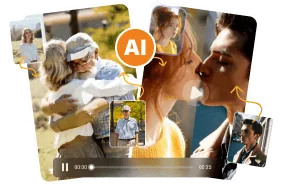
Was this page helpful?
Thanks for your rating
Rated successfully!
You have already rated this article, please do not repeat scoring!