The AI Goth filter has quickly gained popularity on TikTok, Instagram, and YouTube because of its unique dark style and mysterious vibe. Content creators who want strong visual effects and users who want to look cool and express their personality in selfies both use it. This filter offers a new way to express yourself.
This article will explain what a Goth AI filter is. It will also recommend 5 popular AI filter tools. These tools let you create Goth-style photos and videos with one click. You don't need any complicated photo editing to get started.
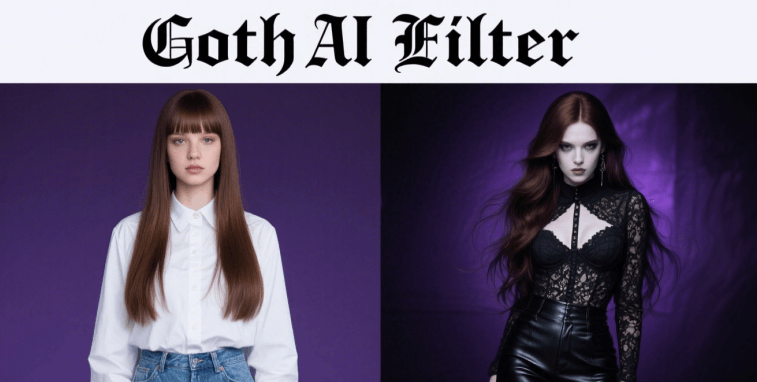
In this article:
What's Goth Filter & What're the Goth Types
The Goth filter comes from the Gothic style. It features dark tones, cool colors, strong contrasts, and deep shadows. This filter helps create a mysterious, sad, or punk mood. It works well for beautifying selfies and is also popular in creative areas like cosplay, horror videos, and music videos.
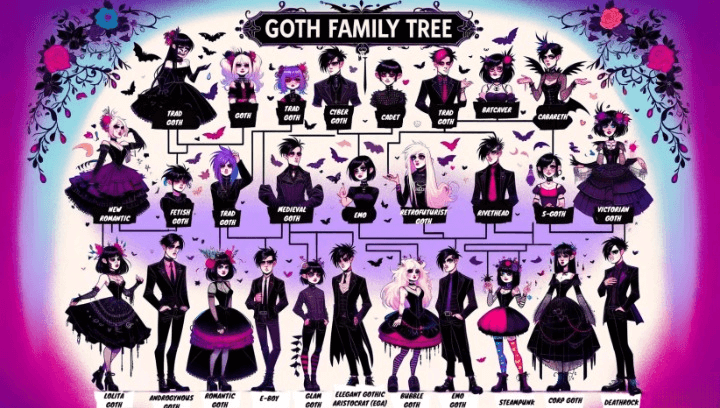
Common Goth filter styles include:
- Black and white Gothic style: uses strong contrast to highlight structure and shape.
- Purple cold style: creates a psychedelic and dark visual effect.
- Dark night punk style: features sunglasses and grid decorations to show a rebellious look.
- Vampire style: focuses on role-play with effects like red eyes and pale skin.
DreamVid Video AI Goth Filter
DreamVid is a video creation tool that specializes in AI special effects. It offers many popular AI video effect templates found on TikTok, like Venom filter or Barbie filter. Users can quickly and easily create Gothic style videos with cinematic textures by uploading their materials. This way, they can easily follow the latest trends.
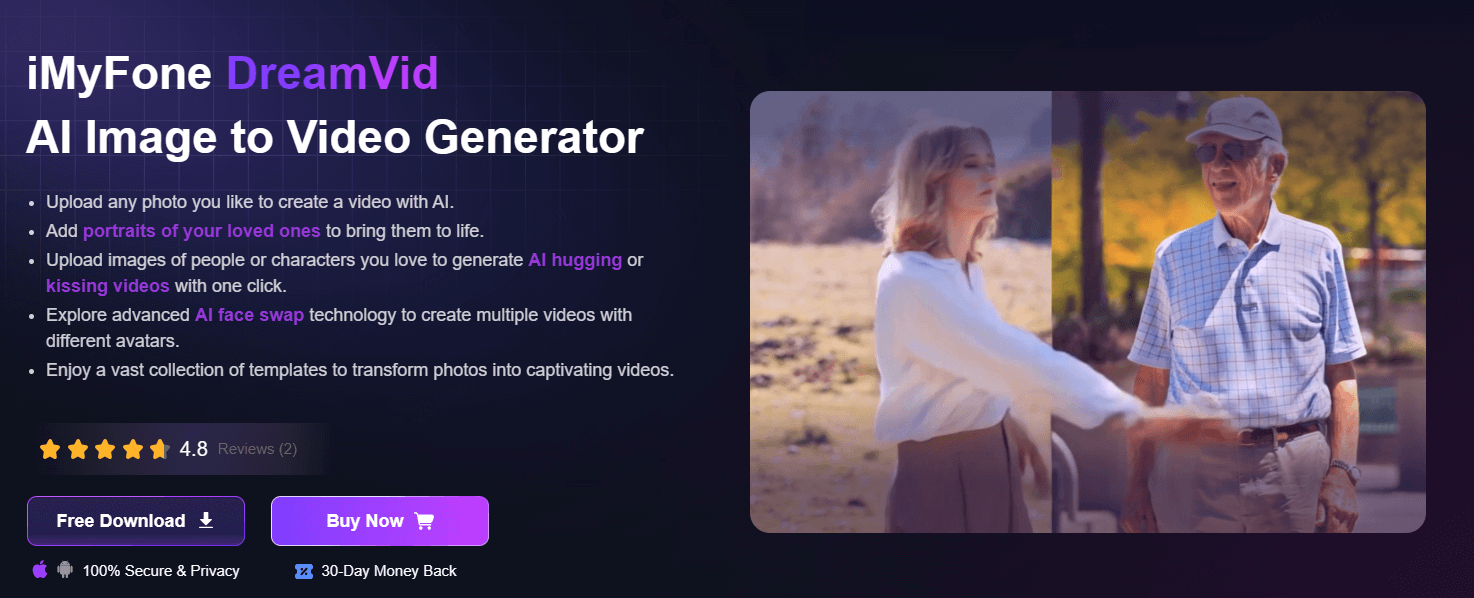
Step 1: Download and open DreamVid and go to the "Template" page to find the Gothic filter you want.
DreamVid also provides a Web version, allowing you to use it online without downloading software.
Step 2: Click to Use, then choose "Create a Same Video" and upload your picture.
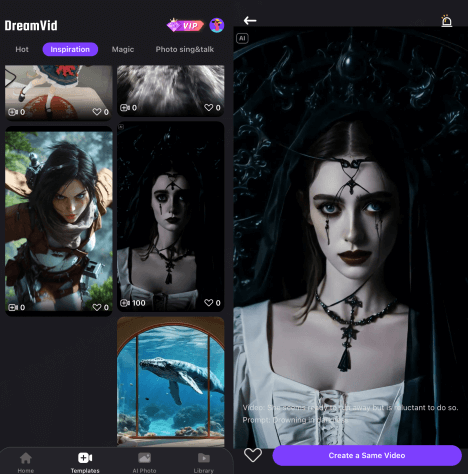
Step 3: Click "Generate", and the AI will apply the filter and create the video automatically.
Step 4: You can download the video and share it directly on social platforms like TikTok.
LightX Image AI Goth Filter
LightX is an image editing tool that combines AI filters with photo editing features. It offers preset Gothic AI filters for clothing, makeup, and overall mood. With one click, you can turn your whole body photo into a Gothic look. You can also pick different styles like elegant or dark based on your taste.
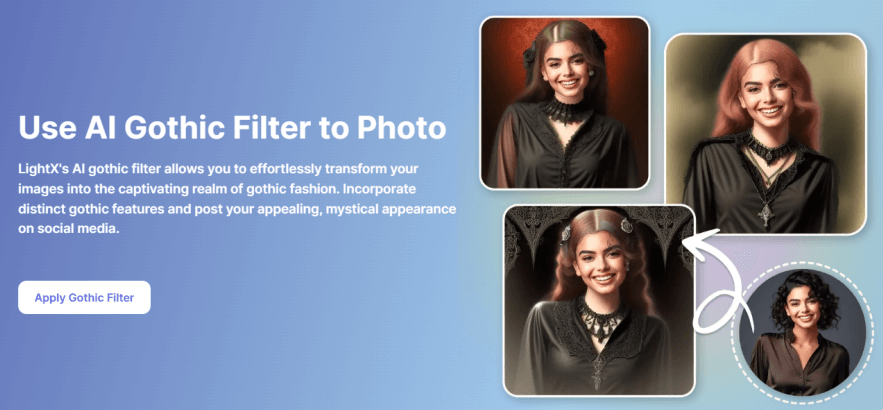
Step 1: Search for "LightX AI Gothic Filter" in your browser to open its function page.
Step 2: Click "Apply Gothic Filter" and upload the photo you want to edit.
Step 3: Pick your favorite Gothic style from the options, then adjust the filter's intensity and colors.
Step 4: You can also use editing tools to fine-tune skin brightness, background blur, and other details to enhance the photo's texture.
OpenArt Photo Goth Filter
OpenArt is a platform focusing on AI style and artistic image generation. Users only need to upload photos and apply various filters to easily create artwork. One popular filter is the AI goth filter, which can turn portrait photos into illustrations or realistic images with a strong Gothic style. It adds atmosphere and impressive visual effects.
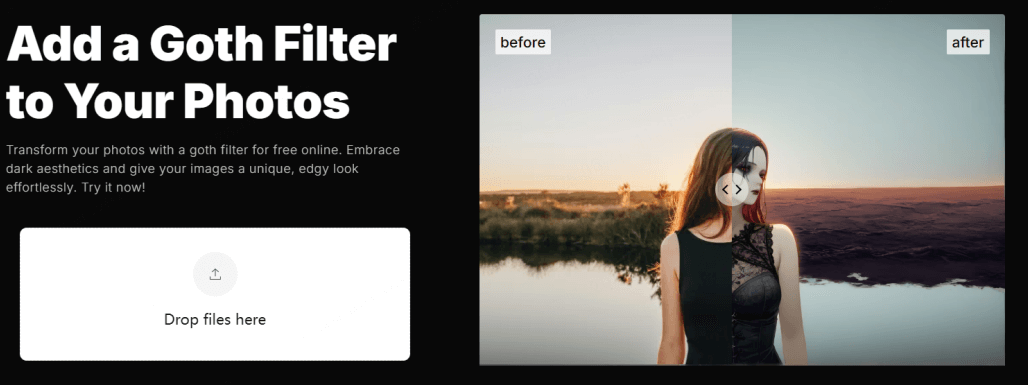
Step 1: Open OpenArt.ai's official website and go to the "Add a Goth Filter to Your Photos" page.
Step 2: Upload your photo by clicking or dragging it into the editor.
Step 3: Adjust settings like AI style strength as you want, then click "Create".
Step 4: After a few seconds, download your Gothic-style image. It works well for avatars, covers, or design materials.
Snapchat Real-Time Goth AI Filter
Snapchat is more than just a social app. It leads to real-time filter tracking technology. Its filter store offers many Gothic-style filters, like Emo Goth and Dark Gothic. You can easily use these filters to video chat with friends and show off your cool Gothic look.
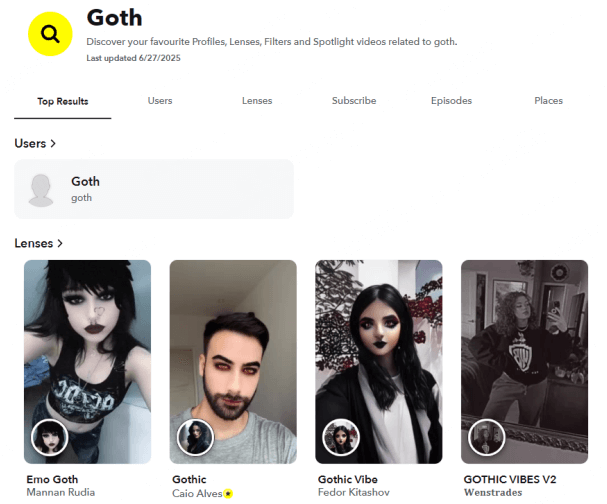
Step 1: Open the Snapchat app and go to the camera screen.
Step 2: Tap the smiley face icon at the bottom left to open the filter library.
Step 3: Type keywords like "Goth" or "Gothic" in the search box to find your favorite filter.
Step 4: The filter will detect your face in real time and add makeup, headwear, and change the background automatically.
Step 5: After choosing a filter, you can take a photo or record a video. You can also do simple edits before sharing.
YouCam Makeup Face Goth Filter
YouCam Makeup is different from other Gothic filter tools. It is a beauty app that lets users easily apply dark lipstick and eye shadow. It also creates a pale skin tone, helping you instantly transform your selfie into styles like vampire, punk, or dark elf. This way, you don't need to do the Gothic makeup yourself.
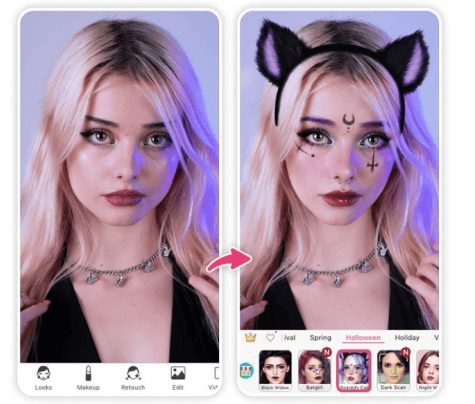
Step 1: Download and open YouCam Makeup, then choose selfie mode.
Step 2: Go to the "Makeup Style" section and select the "Goth" makeup series.
Step 3: The app will detect your face and apply the makeup automatically. You can adjust details like eye makeup, lip color, and skin tone.
Step 4: When you're done, take a photo or record a GIF. You can also add beauty effects and filters for more editing.
Suggestions When Using Goth AI Filter
- Try shooting in low-light conditions to make the dark filter stand out.
- Wear mainly cool colors like black, purple, and gray to strengthen the Gothic look.
- Keep the background simple or choose an industrial or mysterious setting to make the filter effect clearer.
- When using AI to generate videos, add keywords like "gothic background", "shadows", "cool tones", and "fog" to your prompts.
Application Scenarios of AI Goth Filter
The Goth filter enhances the mood of videos and pictures. It adds feelings of mystery, rebellion, confusion, or romance. This filter works especially well to highlight unique charm in these situations:
Short Video Plot Creation
The Goth filter works well for short videos that show inner struggles, deep emotions, or fantasy themes. Examples include the "Dark Night Diary" series, Vlogs or emotional monologues by Gothic girls, Halloween skits, and vampire role-plays.
Selfie Beautification and Cross-Dressing Content
Using Gothic makeup filters like YouCam Makeup or Snapchat, you can create dark selfies, virtual makeup looks, dress-up challenges, or style transformation videos.
AI Visual Creation and Midjourney Art Image Generation
Type the keyword "Goth" into AI platforms such as OpenArt, DreamVid, and Midjourney to create stylized art images. These images work great as mood boards or creative inspiration.
A Brief End
Whether it's a video or a selfie, static or moving, choosing the right AI Gothic filter tool lets you easily create a Gothic look. It adds a cool and mysterious vibe to your images and videos. Try the AI filters mentioned above now to make your own Gothic poster.
-
Welcome to 2000s! Using Best 6 Y2K Filters to Decor Photos
Discover the top 6 Y2K filters to give your photos a retro 2000s aesthetic. Learn how to create stylish visuals with vaporwave, and cyber effects.
4 mins read -
How to Make Images Move: Ultimate 8 Ways to Animate Images
Discover 8 powerful tools to animate images in 2025 — from Adobe AE to AI apps like DreamVid. Easily turn static photos into stunning motion visuals.
4 mins read -
2025 Pollo AI Kissing Review: Features, Prices, Alternatives
Discover how to create Pollo AI kissing videos, explore top features, pricing, and find 3 best alternatives like DreamVid, GoEnhance, and Fotor AI.
5 mins read -
[2025 Update] How to Hug Your Younger Self with AI in Quick
Discover how to hug your younger self using AI tool in just one click. Learn the psychology behind this viral trend and explore top apps for emotional healing.
4 mins read -
5 Quiz Sites to Reveal Which Studio Ghibli Character Are You
Discover which Studio Ghibli character matches your personality with 5 fun quizzes. Plus, learn how to create your own Ghibli-style avatar using DreamVid!
4 mins read -
2025 Best AI Gender Swap: Try Face Filters & Video Apps
Explore the top AI gender swap tools of 2025! From photo filters to video apps, see what you'd look like as another gender. No editing skills needed.
6 mins read

















Was this page helpful?
Thanks for your rating
Rated successfully!
You have already rated this article, please do not repeat scoring!