The Batman filter is popular worldwide for its cool dark style and iconic look. Whether you want to become a Gotham vigilante on TikTok or create a custom Dark Knight video with AI tools, this filter makes it possible. In this article, we'll introduce 5 top Batman filter platforms, including AI video tools and fun social media filters, so you can easily turn into Batman and enjoy the experience online.

In this article:
DreamVid Batman Filter
DreamVid is an AI video generator with rich special effects videos, like Batman and Venom. Users just upload a photo, and the system creates a personalized video automatically. One of the most popular templates is the Batman Filter. This Batman filter app brings Batman's black cape, mask, and Gotham-style background to life. The character can also perform cool superhero moves, making the video feel like a mini Batman movie.
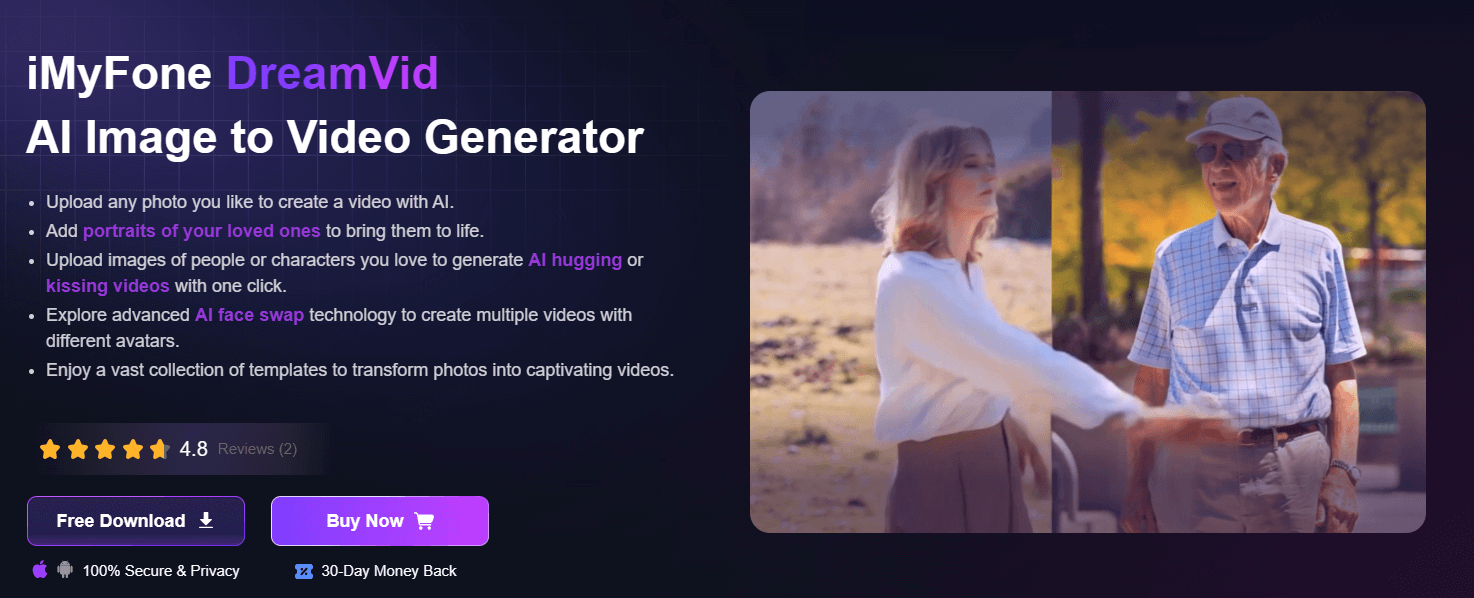
Step 1: Go to App Store or Google Play to Download DreamVid.
Step 2: Upload a front-facing photo of yourself.
Step 3: Choose the Batman filter under the theme options.
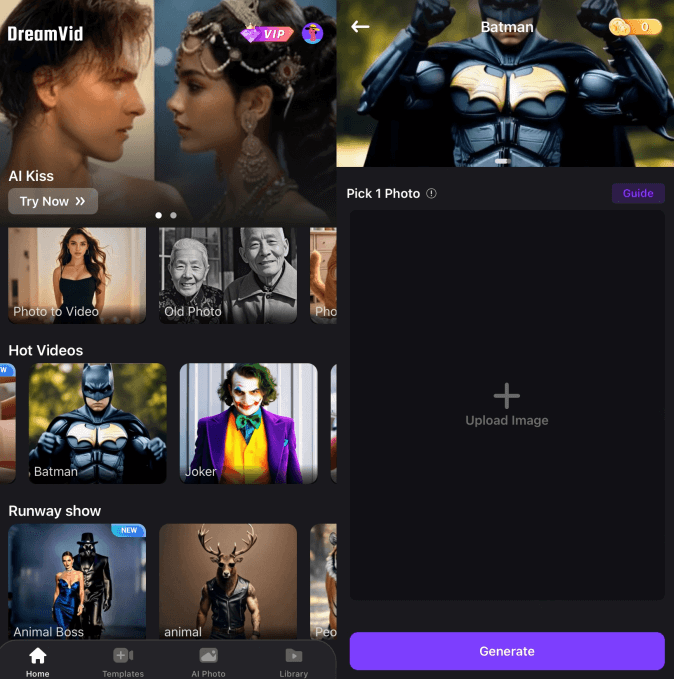
Step 4: Click once to generate the AI video. You can preview it and add music.
- Fully automatic, no video editing skills needed.
- The filter has fine details and looks very dynamic.
- Simple and easy to use, great for beginners.
- The free version has a video length limit.
- It doesn't support multi-person videos yet.
TikTok Batman Face Filter
TikTok, the world's most popular short video platform, offers many creative filters. Batman-themed filters are especially popular for challenge videos, role-plays, and special effects. These filters often include face recognition, dynamic masks, and background changes, helping users create dramatic "transformation videos".
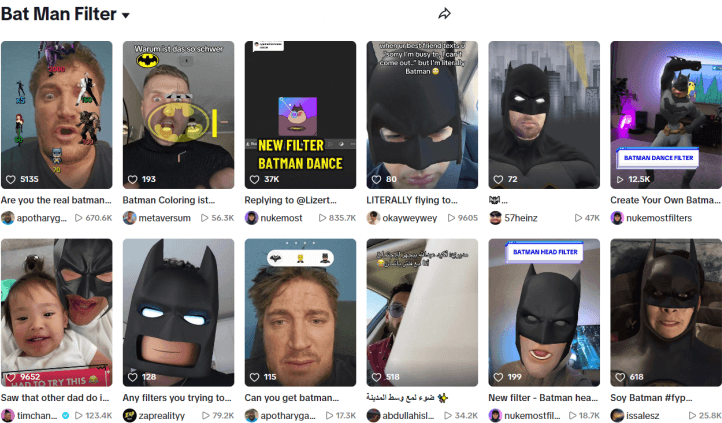
Step 1: Open the TikTok app.
Step 2: Search for the "Batman filter" in the search bar.
Step 3: Tap a video labeled "Special Effects" or choose the filter directly.
Step 4: Switch to the front camera and start recording.
Step 5: Add dubbing, music, or transitions to make it more engaging.
- The filter works in real time, making it great for spontaneous use.
- It's easy to join trending challenges with it.
- You don't need to sign up for any extra platforms to use it.
- Filters change often, and some might be removed later.
- The filter's quality depends a lot on your device’s performance.
Lenslist Batman Filter
Lenslist is a platform that collects AR filters from Instagram, Snapchat, TikTok, and more. It includes Batman filters from different creators. Users can search with keywords, preview the filters, and pick their favorite Batman effect.
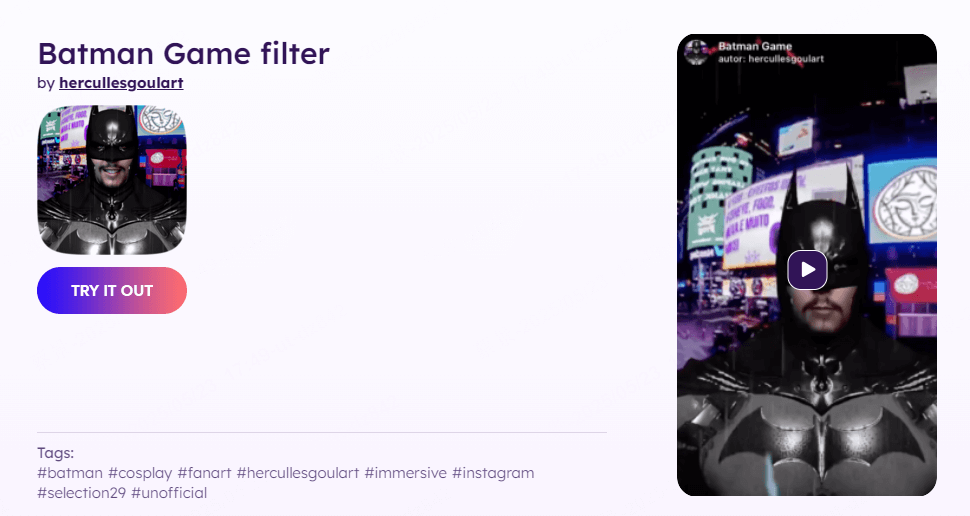
Step 1: Go to lenslist.co.
Step 2: Type "Batman" in the search bar.
Step 3: Browse the filters and pick one you like.
Step 4: Open it on the right app (like Instagram or Snapchat) based on your device.
Step 5: Record your video and post it.
- Search for Batman filters across all major platforms in one place.
- See previews of filters and videos.
- Go directly to the platform to use the filter.
- Acts only as a navigation and indexing tool.
- Filter quality varies, so you need to choose carefully.
Instagram Batman Filter
Instagram is more than just a social platform. It also has a lively community of filter creators. Many popular Batman face filters are made by independent creators. Fans and users can freely choose these filters to shoot videos and apply the Batman effects.
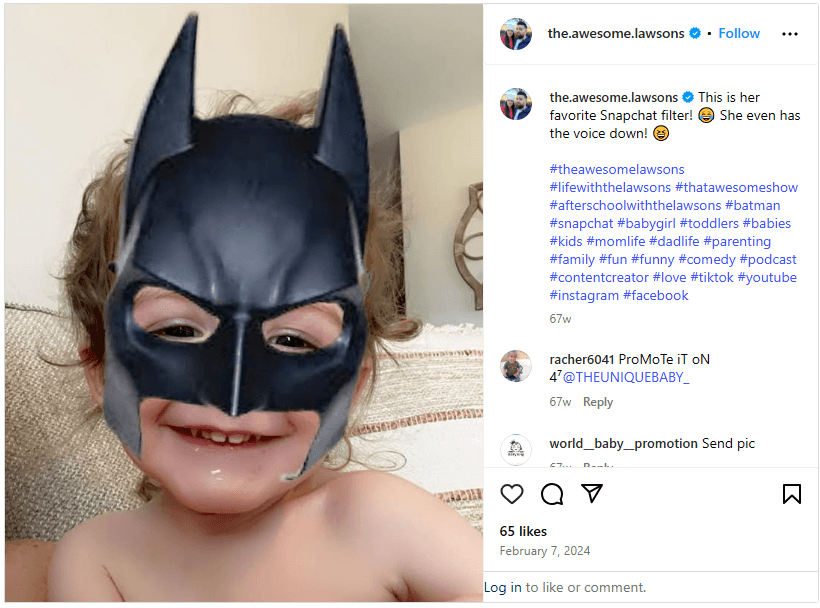
Step 1: Open the Instagram app.
Step 2: Go to the "Creator" or "Story" section.
Step 3: Tap the "Browse Effects" icon.
Step 4: Search for "Batman".
Step 5: Choose your favorite filter and tap "Try" to create and share your post.
- Offers many creative styles, such as animation, realistic, and others.
- You can save filters to your camera for easy reuse.
- Works smoothly with Instagram Stories and Reels.
- Filters only work within the Instagram app and can't be used separately.
- Filter sources are scattered, and some might be unstable or no longer available.
Snapchat Batman Filter
Snapchat was one of the first social platforms to promote AR filters. Its Batman filter series uses head tracking, gesture control, and other technologies. Users can create interactive, funny, or dramatic Batman transformation videos with it.
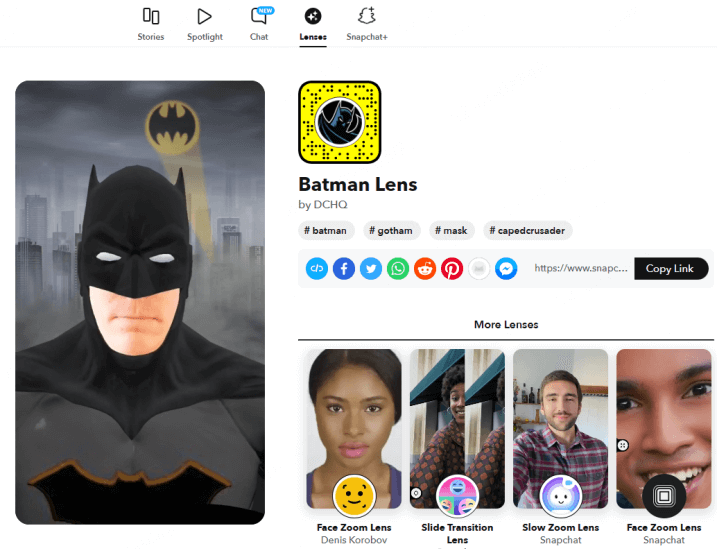
Step 1: Open the Snapchat app.
Step 2: Tap the smiley face icon on the camera screen.
Step 3: Search for filters related to "Batman".
Step 4: Select the filter, then start recording. You can use gestures to trigger actions or sounds.
Step 5: Save the video or send it directly to your friends.
- The filter feels very high-tech and offers great interactivity.
- It's perfect for young users who want to create fun videos.
- The actions and character responses look more natural.
- Users need to understand how Snapchat works.
- The language and interface are mainly in English, so Chinese users might need some time to get used to it.
Final Words
From DreamVid's Batman video effects to TikTok and Instagram's Batman filters, each tool offers a unique Batman experience. Whether you want to create a cool short video or join a transformation challenge with friends, you can find the perfect Batman filter on these platforms. Pick your favorite tool, put on the cape, and become Gotham's night watchman.
-
Best Deevid AI Alternatives for AI Video Generation (2025)
Looking for Deevid AI alternatives? Create stable, emotionally resonant AI videos without the usual shakes and distortion. Discover top tools for personal memories, business marketing, and creative content.
10 mins read -
How to Make Your Breasts Bigger Without Surgery: 6 Methods Explored
Learn how to make your boobs bigger without surgery with our guide to 6 safe and effective methods. We cover natural breast enlargement through diet, exercises, and ai visual enhancement tricks.
10 mins read -
14 Must-Play Fun Games for Long Distance Couples Online[2025]
Bridge the distance with fun! Discove top 14 online games and a video tool perfect for long-distance relationship couples. From PC fun games to free mobile games, find the perfect way to laugh, connect, and create lasting memories with your partner.
15 mins read -
Intimacy Apps for Couples in Long Distance Relationships[2025]: Stay Connected
Don't let distance dim your connection. Our guide recommend the best LDR apps to build intimacy, sync schedules, and even add a little spice to your relationship.
10 mins read -
Long Distance Relationship Gifts: 10 Ideas to Bridge the Distance
Bridge the distance with the perfect present. This guide offers creative long-distance relationship gift ideas, from personalized keepsakes to tech gadgets that bring you closer.
10 mins read -
Discover AI Fat Filters Online Tools & Apps to Try in 2025
Explore the top 3 online AI fat filter tools and 2 popular fat face apps. Learn how to easily turn your photos and videos with fun, natural-looking AI effects.
4 mins read



















Was this page helpful?
Thanks for your rating
Rated successfully!
You have already rated this article, please do not repeat scoring!