With the release of Lilo and Stitch 2025 film, audiences have fallen in love with the playful Stitch and the adorable Lilo. At the same time, the Lilo and Stitch AI Filter has gone viral on TikTok and CapCut, with related hashtags surpassing 100 million views. This article explains why the filter became so popular, shows you how to use it on TikTok and CapCut to easily create your own Disney-style alien pet effect.

In this article:
Why Lilo and Stitch AI Filter Trending
Double appeal - nostalgia and cuteness: Disney's classic characters meet the "big head cute" style, creating a strong visual impact. This combination triggers emotional resonance and is especially popular among short video users.
Instant transformation with AI recognition: Unlike traditional editing that requires exporting, cutouts, and compositing, AI filters enable real-time character swapping during preview. This makes the process faster, easier, and more enjoyable for creators.
Viral potential through secondary creation: Many creators use the Stitch filter in dance, storytelling, and dubbing challenges, sparking a trend across platforms.
TikTok Lilo and Stitch AI Filter
TikTok has always kept up with the trend. When the movie Lilo and Stitch was released, it also quickly launched related AI filters to engage users. This filter automatically detects faces and adds classic features like blue skin, big ears, and Hawaiian shirts, letting users instantly transform into characters from the movie and enjoy the fun and cuteness.
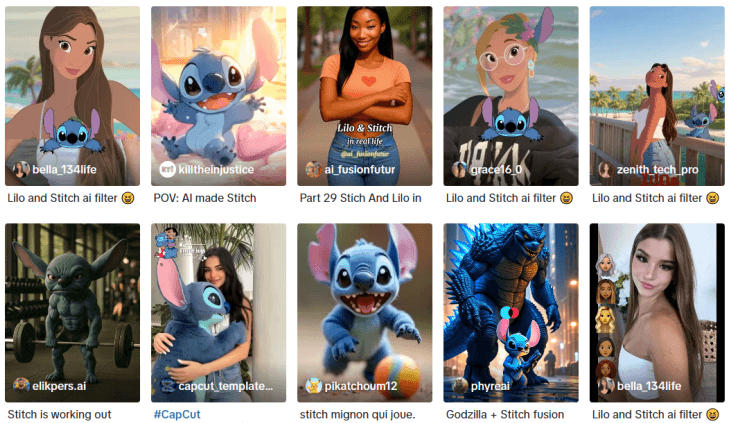
Step 1: Open TikTok and tap the "+" icon at the bottom to start recording.
Step 2: Type "Lilo and Stitch" in the Effects search bar (bottom left), or tap the filter link under a trending video.
Step 3: Once you've selected the filter, point the camera at your face and start recording. You can add gestures or voice lines as you like.
Step 4: After recording, you can add music, subtitles, or stickers. Edit as needed, then post your video.
If you don't see it in the special effects library, try changing your region or updating TikTok, then check again.
CapCut Lilo and Stitch AI Filter
CapCut is a full-featured video editing tool. With the popularity of Lilo and Stitch AI Filter, a large number of popular Stitch-style templates have appeared on the platform. Users can wear Hawaiian-style clothes and turn into movie characters with just a few clicks.
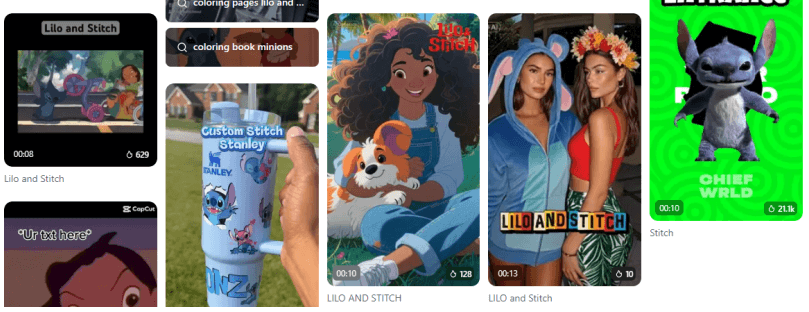
Step 1: Open CapCut and go to the "Templates" page. Search for "Lilo and Stitch".
Step 2: Choose a template with many views or good reviews, then click "Use Template".
Step 3: Upload your photos or videos. CapCut will apply the template and show a preview automatically.
Step 4: To change the effect, click "Edit" → "Special Effects". Here you can adjust filter strength, background color, or add subtitle animations.
Step 5: Finally, click "Export" to save the video to your device or post it to TikTok with one click.
Snapchat Lilo and Stitch Filter
Snapchat was one of the first major platforms to introduce AR filters. Unlike the transformation effects of TikTok and CapCut, Snapchat's Lilo and Stitch filter adds Stitch directly into your real environment. Not only that, Stitch's move and his eyes glow, making the interaction feel more immersive and realistic. It's like the animated character is there with you.
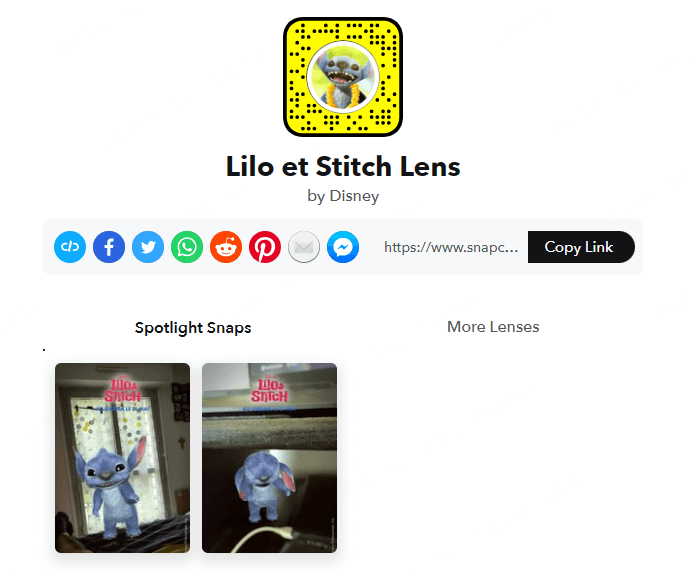
Step 1: Open Snapchat and switch to the front camera.
Step 2: Tap the smiley face icon at the bottom to open the filter menu.
Step 3: Type "Lilo and Stitch" or "Stitch filter" in the search bar.
Step 4: Look through the filters, find one you like, and tap to try it.
Step 5: Hold the capture button to record a video, or tap it once to take a photo.
Step 6: After shooting, add stickers, text, or background music. Then you can save or share your creation.
How to Close Contact with Stitch and Lilo
Do you want to dance with Lilo or hug the cute Stitch? Just upload a photo, and DreamVid will create a video of you interacting closely with these characters. You can have scenes like kissing, hugging, or handshaking. No editing skills are needed, and the process is simple. This way, your dream photo becomes a real video in no time.
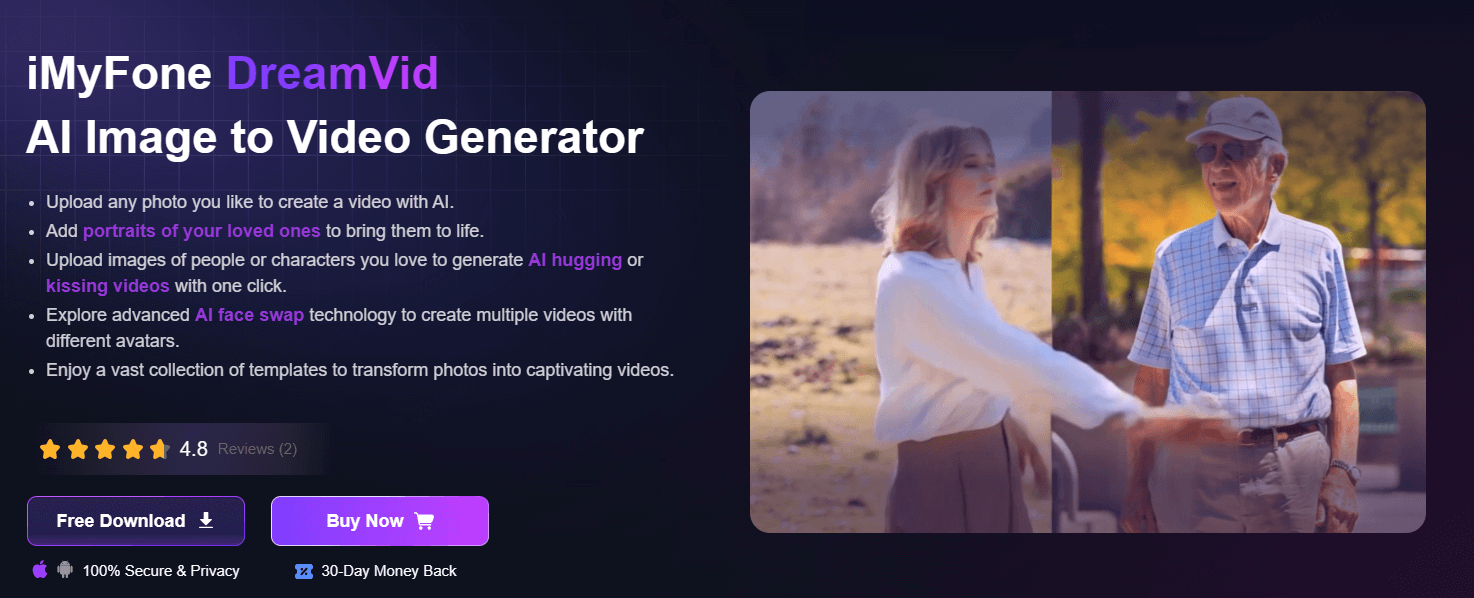
Step 1: Open the official website and log in to your account.
Step 2: On the homepage, browse the special effects and select one you like, such as "AI Hug".
Step 3: On the special effects page, upload a clear front-facing photo.
Step 4: Click "Create" and wait about two minutes. The video will be created automatically.
FAQs about Lilo and Stitch AI Filter
1 Is the Lilo and Stitch AI filter free to use?
The official filters on TikTok and CapCut are free. However, some third-party premium templates might require payment.
2 Why can't I find this filter on TikTok?
It could be due to regional copyright limits or your app version. Try updating the app first. If that doesn't work, use a VPN to switch to the United States and search again.
3 Will the filter save my facial data?
According to the official statement, the filter processes your face locally in real time and does not store your facial data long-term. Still, it's best to review their privacy policy carefully.
4 How can I improve the quality of the filtered video?
Record in a well-lit area. Export the video in 1080p at 60fps. Avoid compressing or re-uploading the video multiple times to keep the image clear.
A Brief End
With the Lilo and Stitch AI filter, you can quickly transform into a character full of summer vibes. You can even bring Stitch into your bedroom to satisfy your innocence and curiosity. Pick up your phone and try this interesting filter! Feel free to share links to your work in the comments section, or tell us about any issues you encounter while using it.
-
3 Tools to Create AI Subject 3 (Kemusan) Dance Videos Easily
Create AI Subject 3 (Kemusan) dance videos in one click with top tools like DreamVid, PixVerse, and Media.io. Join the viral TikTok trend. No editing needed!
5 mins read -
How to Create AI Sexy Dance Videos from Photos in 1 Click
Learn how to create AI sexy dance videos in one click using DreamVid. No editing skills needed—just upload a photo and let the AI do the rest.
3 mins read -
Top 8 Luma AI Alternative Tools Info & Pricing in 2025
Discover 8 powerful Luma AI alternatives in 2025. Compare features, pricing, and tools for 3D, video, and creative content generation.
6 mins read -
AI Mermaid Filter: Using 4 Tools to Turn into Mermaid
Transform your selfie into a magical mermaid video with the best AI mermaid filters. Explore 4 top tools trending on TikTok and create your own fantasy!
3 mins read -
2025 Paper Animation Tools: Bring Hand-Drawn Works to Life
Discover the best AI-powered paper animation tools in 2025! Learn how to bring hand-drawn sketches to life with frame-by-frame animation—no experience needed.
4 mins read -
How to Use AI Goth Filter: Detail Guide to Create Gothic Look
Discover how to create stunning Gothic-style photos and videos using AI Goth filters. Step-by-step guide to top tools—no editing skills needed.
4 mins read

















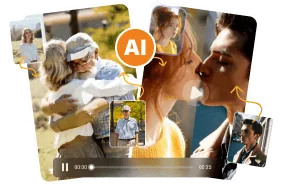
Was this page helpful?
Thanks for your rating
Rated successfully!
You have already rated this article, please do not repeat scoring!