Best 5 DOCX to PDF Converter That Keeps Formatting 2025
Category: Edit PDF

4 mins read
Tired of losing your document’s perfect layout every time you convert from DOCX to PDF? You’re not alone. Many users struggle with formatting errors that make their PDFs look messy or unprofessional.
Luckily, in 2025, there are powerful DOCX to PDF converters designed to keep your formatting flawless. Let’s dive into the best 5 tools that guarantee your documents look exactly as you intended—no compromises, no hassle.

In this article:
Part 1: Key Features to Look for in a DOCX to PDF Converter
Choosing the right DOCX to PDF converter is essential to ensure your documents retain their original formatting and look professional. Here are the key features to consider:
- Accurate Formatting Preservation: The converter should maintain fonts, images, tables, headers, footers, and overall layout exactly as in the original DOCX file.
- Speed and Batch Conversion: Look for tools that offer fast conversion and support batch processing to handle multiple files efficiently.
- Security and Clean Output: Opt for converters that prioritize file privacy and generate output without watermarks, ads, or file storage.
- Ease of Use: Some tools offer bonus features like file compression, merging, or watermarking—great for advanced users but not essential for everyone.
Part 2: Top 5 DOCX to PDF Converter Tools in 2025
Maintaining formatting during DOCX to PDF conversion is crucial for professional results. In 2025, these top 5 converter tools stand out for their accuracy, speed, and layout preservation.
1 PDFacademy
PDFacademy is a powerful desktop tool designed to make document conversion simple and efficient. With just a few clicks, you can turn your Word (.docx) files into high-quality PDFs while preserving formatting and layout.
Step 1: Open PDFacademy and go to the Recent List page. In the Common Tools section, click the “Convert PDF” button.
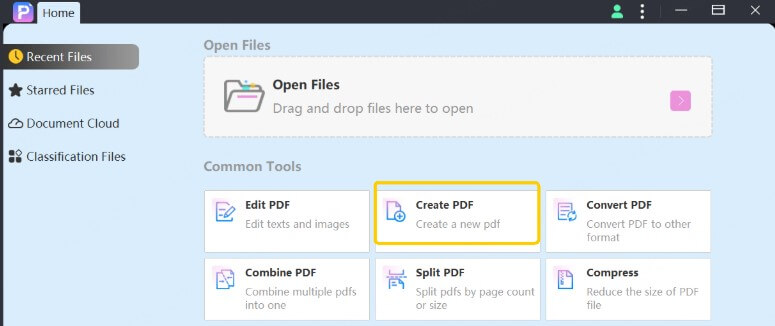
Step 2: Click “Add Files” to select your Word documents (.docx) from your computer. Then, choose “PDF” as the output format.
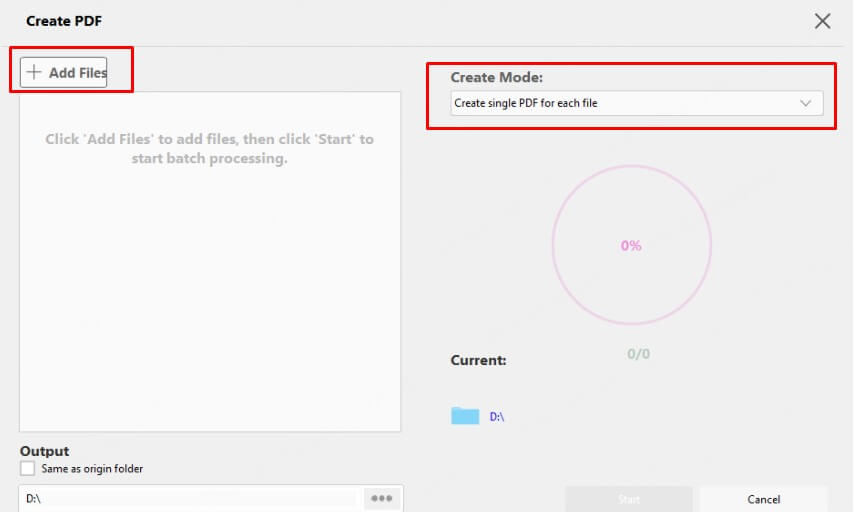
Step 3: If you want, set the output folder where your converted PDFs will be saved. Finally, click “Start” to begin the conversion.
2 FreeConvert
FreeConvert is a simple online tool that lets you convert DOCX files to PDF quickly without installing any software. Just follow these steps:
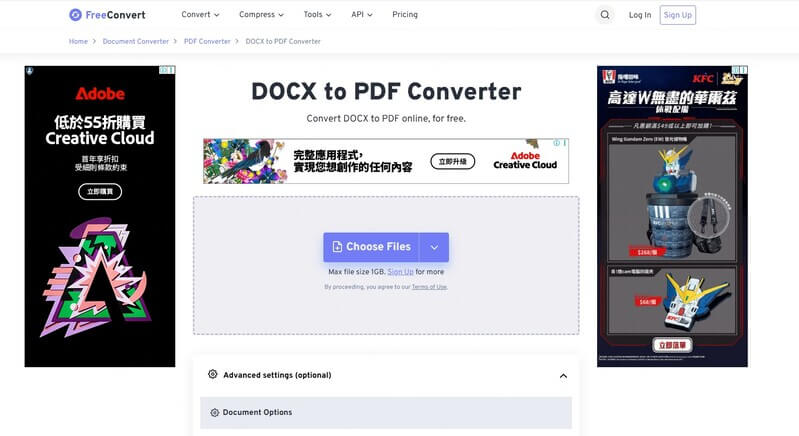
Step 1: Click the “Choose Files” button to upload your DOCX file(s).
Step 2: Click “Convert to PDF” to start the conversion process.
Step 3: Once the status shows “Done”, click “Download PDF” to save your file.
3 Smallpdf
Smallpdf offers a fast and easy way to convert DOCX files to PDF directly online. Here’s how to use it:
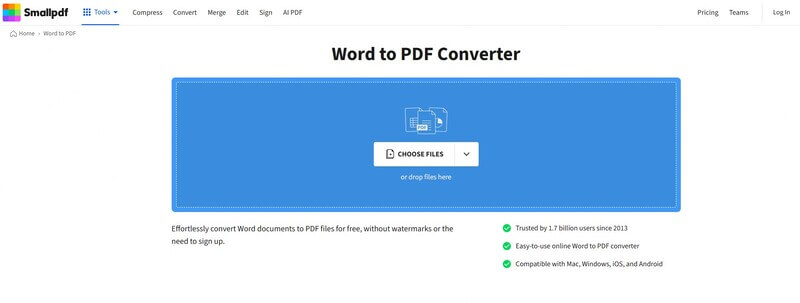
Step 1: Go to the Smallpdf DOCX to PDF Converter page.
Step 2: Drag and drop your DOCX file into the upload area.
Step 3: Wait for the tool to automatically convert your file.
Step 4: Click “Download” to save your new PDF file.
4 DOCX to PDF Converter [Mobile]
DOCX to PDF Converter is a straightforward tool designed for fast and hassle-free conversions. Follow these simple steps:
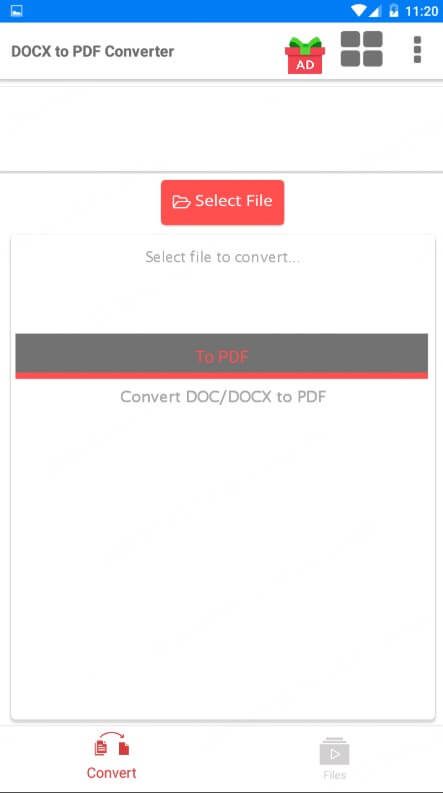
Step 1: Select your DOCX files from your device.
Step 2: Tap the “Convert” button to start the conversion.
Step 3: Once done, you can open, share, or delete the PDF directly from the app.
5 Canva
Canva lets you import Word documents and export them as beautifully designed PDFs. Here’s how to do it:
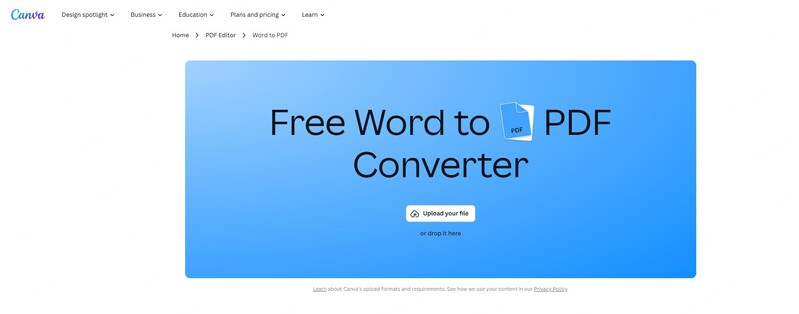
Step 1: Go to Canva and click “Create a Design”, then choose “Import File” to upload your DOCX document.
Step 2: Once uploaded, your DOCX will open as an editable design. Make any changes if needed.
Step 3: Click “Share” in the top-right corner, then select “Download”, choose PDF as the file type, and hit Download.
Part 3: Tips to Ensure Perfect Formatting When Converting DOCX to PDF
Converting DOCX files to PDF without losing formatting can sometimes be tricky. Follow these tips to get clean, professional-looking PDFs every time:
1 Use Trusted Conversion Tools and Desktop Software
Choosing a reliable converter is key to preserving fonts, images, tables, and layouts accurately. Desktop software often provides better control over the conversion process compared to online tools. When possible, use offline programs to ensure faster processing and enhanced security for sensitive files.
2 Embed Fonts and Use High-Quality Images
Before conversion, embed all fonts used in your Word document. This guarantees that your text will display correctly on any device, regardless of installed fonts. Also, make sure to insert high-resolution images properly to avoid blurriness or misalignment in the final PDF.
3 Avoid Unsupported Elements and Check Page Layout
Complex elements like macros, certain graphics, or advanced formatting may not convert well. Simplify your document by removing or replacing unsupported items. Additionally, verify page size, margins, and orientation settings in your DOCX to help maintain consistent formatting after conversion.
4 Preview the PDF Before Finalizing
Always review the converted PDF carefully to spot any formatting issues. If you notice problems, try adjusting your original document or using a different converter. Previewing ensures you catch errors early and deliver a polished, professional document every time.
Part 4: Why Formatting Matters in DOCX to PDF Conversion
When converting DOCX files to PDF, preserving the original formatting is essential to maintain the document’s professional appearance and readability. DOCX files often contain carefully designed elements like fonts, tables, images, and spacing that create a clear and organized layout. If these details are lost or altered during conversion, the resulting PDF may look unprofessional or confusing.
For businesses, a well-formatted PDF reflects credibility and attention to detail, especially in contracts, reports, or presentations. Students and educators rely on proper formatting to ensure assignments and materials are easy to read and assess. Moreover, PDFs are widely used for sharing and archiving because they keep documents consistent across different devices and platforms. Without proper formatting preservation, this consistency is compromised.
In short, maintaining formatting integrity ensures that your PDF conveys your message clearly, looks polished, and works as intended—making it a crucial factor when choosing a DOCX to PDF converter.
Part 5: FAQs About DOCX to PDF Converters
1 Is there a limit on file size or number of conversions?
PDFacademy handles large files and batch conversions smoothly without restrictions, making it ideal for both casual and professional users.
2 Can I convert multiple DOCX files at once?
Yes, PDFacademy supports batch processing, so you can convert multiple Word documents to PDFs in a single operation, saving time and increasing efficiency.
3 Can PDFacademy convert scanned or image-based DOCX files?
PDFacademy works best with native DOCX files. For scanned documents or images embedded in DOCX, conversion quality depends on the source file; however, PDFacademy preserves all visible content during conversion.
4 Will PDFacademy preserve the original formatting of my Word documents?
Yes, PDFacademy is designed to maintain all formatting elements such as fonts, images, tables, headers, and footers to ensure your PDFs look exactly like your original DOCX files.
5 What types of files can PDFacademy convert besides DOCX?
PDFacademy supports converting multiple file types, including Excel (.xlsx), PowerPoint (.pptx), and various image formats like PNG, JPG, TIFF, and BMP into PDF.
Conclusion
Using the right DOCX to PDF converter ensures your documents keep their original formatting and look professional. PDFacademy offers fast, accurate, and easy conversions, perfect for both single and batch files.
Download PDFacademy today and try the free version to enjoy seamless DOCX to PDF conversion with top-quality results.
















