Simple Guide on How to Extract Images from PDF
Category: Edit PDF

4 mins read
PDF files often contain valuable images—whether it’s charts from a report, product photos from a catalog, or visuals from a presentation. But unlike text, these images aren’t always easy to copy or save directly. That’s where image extraction comes in. This article explains easy and effective ways to extract images from PDF files—no special tools or technical skills required. Whether you need a single image or multiple, you’ll find the right solution here.
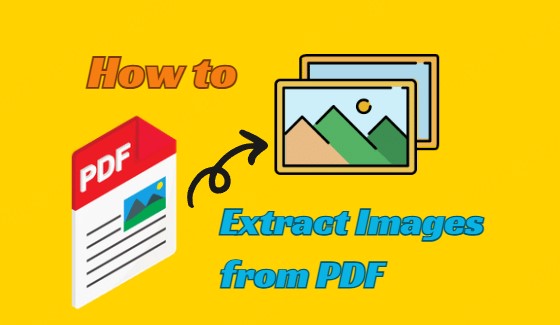
In this article:
- Part 1: Know Your PDF: What Kind of Images Are Inside?
- Part 2: Method 1: Use PDF Reader Tools to Save Images
- Part 3: Method 2: Convert PDF to Image Format
- Part 4: Method 3: Extract Images from PDF Online
- Part 5: Bonus: Extract Images from Scanned PDFs with OCR
- Tips for Clean, High-Quality Image Extraction
- FAQs about Extract Images from PDF
Know Your PDF: What Kind of Images Are Inside?
Before extracting images, it’s important to understand what type of images your PDF contains. PDFs can hold different kinds of images, and knowing this will help you choose the best extraction method.
- Embedded Digital Images: These are original photos, graphics, or diagrams directly inserted into the PDF. They usually maintain good quality and can often be extracted easily using standard tools.
- Scanned Images: Some PDFs are created by scanning physical documents, turning each page into a large image. In these cases, the entire page is essentially a photo, making it harder to extract individual images without specialized software.
- Vector Graphics: These are images made from paths and shapes rather than pixels, like logos or charts. Vector images are scalable and sometimes require specific tools to extract properly.
Method 1: Use PDF Reader Tools to Save Images
One of the easiest ways to extract images from a PDF is by using a PDF reader or editor like PDFacademy. With PDFacademy, you can quickly upload your PDF, edit it if needed, and then export the images directly to your device.
Step 1: Upload your PDF to PDFacademy by dragging and dropping the file or selecting it from your device.
Step 2: Preview or edit the PDF to find the images you want to extract.
Step 3: Use the export image feature to save the images directly to your device in high quality.
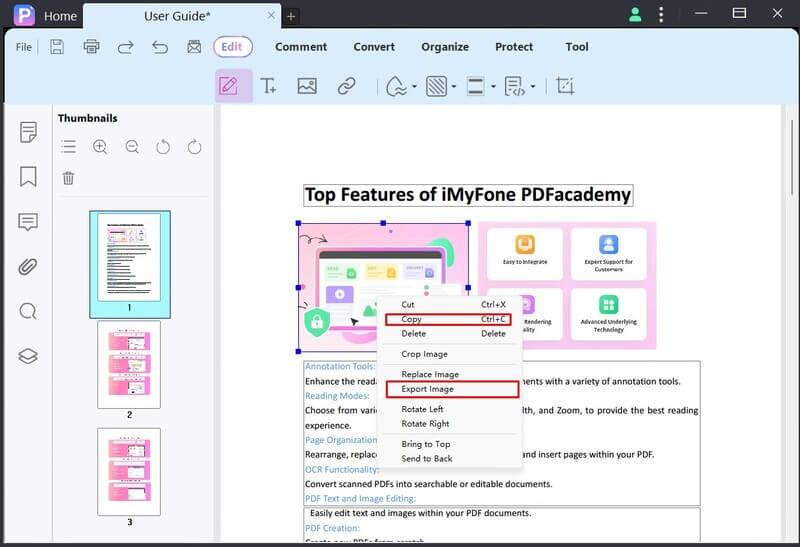
Method 2: Convert PDF to Image Format
If you want to extract images embedded within a PDF but find it difficult to save them directly, converting the entire PDF page into an image format is a reliable option. With PDFacademy, this process is quick and simple.
Step 1: Upload your PDF file to PDFacademy by dragging and dropping it onto the upload area or selecting it from your device.
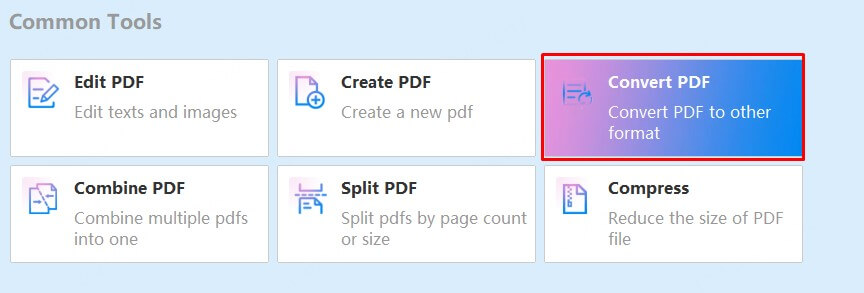
Step 2: Choose the option to convert PDF pages into image formats such as JPG or PNG. PDFacademy allows you to convert each page individually while preserving high resolution.
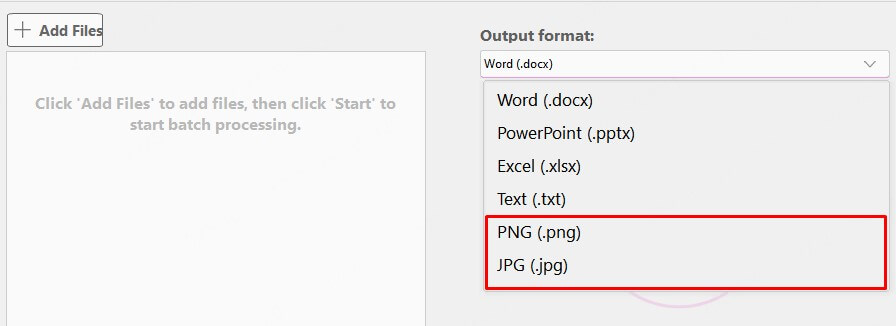
Step 3: After conversion, download the image files to your device, then open them with any image editor to crop or extract specific parts as needed.
Method 3: Extract Images from PDF Online
Extracting images from a PDF online is quick and requires no software installation. Follow these simple steps:
Step 1: Choose a reliable online PDF image extractor by searching for “extract images from PDF online.” Pick one that fits your needs.
Step 2: Upload your PDF file to the website. Most tools let you drag and drop your file or browse your device to select it.
Step 3: Wait for the tool to process your PDF and extract the images automatically.
Step 4: Download the extracted images individually or as a compressed ZIP file to your device.
Avoid uploading sensitive or confidential PDFs to online tools, and always review the website’s privacy policy to keep your data safe.
Bonus: Extract Images from Scanned PDFs with OCR
Scanned PDFs are essentially images of documents, making it harder to extract individual images directly. Luckily, PDFacademy offers OCR (Optical Character Recognition) technology that can help you unlock and extract images from scanned PDFs.
How to extract images with OCR using PDFacademy:
Step 1: Upload your scanned PDF to PDFacademy by dragging and dropping or selecting it from your device.
Step 2: Enable the OCR feature to let PDFacademy recognize and separate text and images within the scanned pages.
Step 3: After OCR processing, preview the document to locate images. You can now export these images separately in high quality.

This OCR-powered method transforms scanned pages into editable and searchable content, making it easier to extract images even from documents that started as physical copies.
Tips for Clean, High-Quality Image Extraction
To ensure the best results when extracting images from PDFs, keep these tips in mind:
1 Use the Original PDF and Reliable Tools
Whenever possible, work with the original PDF file to preserve image quality. Choose trusted tools—like PDFacademy—that maintain full resolution and clarity during extraction. This ensures your images stay sharp and professional-looking.
2 Avoid Using Screenshots
Screenshots may seem quick and easy, but they often result in blurry or low-resolution images. Since screen quality varies, the final result may be inconsistent. For better outcomes, always use dedicated extraction methods that retain the image’s original detail.
3 Keep Your Extracted Images Organized
After extracting, take time to rename images with descriptive filenames or page numbers. Group related images into folders based on topics or projects. A well-organized system makes it easier to find, reuse, or share your files later.
4 Respect Copyright and Usage Rights
Before using any extracted images, verify whether they are protected by copyright. Many PDFs include licensed or proprietary content. If you plan to reuse images publicly or commercially, make sure you have the appropriate permissions—or choose royalty-free alternatives.
FAQs about Extract Images from PDF
1 What image formats will the extracted images be in?
Most tools export images in standard formats like JPG or PNG. With PDFacademy, you can extract images in multiple formats including JPG, PNG, BMP (Bitmap), TIFF, and GIF, giving you flexibility based on your needs.
2 Does PDFacademy support batch processing for multiple PDFs?
PDFacademy allows you to upload and extract images from multiple PDF files one by one. For bulk operations, you may need to repeat the process for each file.
3 Is it safe to use online tools for image extraction?
Online tools are convenient, but for sensitive documents, it's best to use trusted platforms like PDFacademy, which prioritize user privacy and file security.
4 Will text be extracted along with images?
No. Most image extraction tools focus only on visual content. If you also need the text, consider using a separate PDF-to-text or OCR feature.
Conclusion
Extracting images from a PDF is simple when you follow the right steps. Whether dealing with standard visuals or scanned content, the right method makes all the difference. Use PDFacademy to upload, preview, and export images effortlessly.
Try PDFacademy today and streamline your image extraction process.
















