How to Clear Formatting in Word for Clean, Consistent Text
Category: Edit PDF

3 mins read
Sometimes when working with Word documents, unwanted formatting like different fonts, colors, or styles can make your text look messy or inconsistent. Clearing formatting helps you start fresh, but it’s important to do so without deleting or altering your actual content. In this guide, you’ll learn simple and effective ways to clear formatting in Word while keeping all your text intact and ready for clean, professional editing.
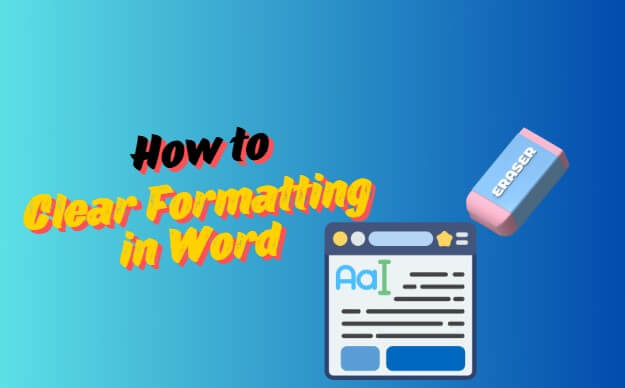
In this article:
- Part 1: How to Clear Formatting in Word
- Part 2: How to Clear Formatting in Google Docs
- Part 3: How to Clear Formatting in Microsoft Word
- Part 4: What Formatting Includes: Fonts, Sizes, Colors, and Spacing
- Part 5: Tips for Maintaining Clean Documents Across Platforms
- How to Keep Your Document Clean Forever: Convert to PDF
Part 1: How to Clear Formatting in Word
Clearing formatting in Word removes all the applied styles, fonts, colors, and other text effects, leaving your content plain and easy to reformat. Follow these simple steps to clear formatting without affecting your text:
Step 1: First, select the text you want to clear formatting from. If you want to clear formatting throughout the entire document, press Ctrl + A to highlight all the content.
Step 2: Next, go to the Home tab on the toolbar and find the Clear All Formatting button. It looks like an eraser on the letter “A.” Click this button to remove all formatting from your selected text while keeping the text itself unchanged.
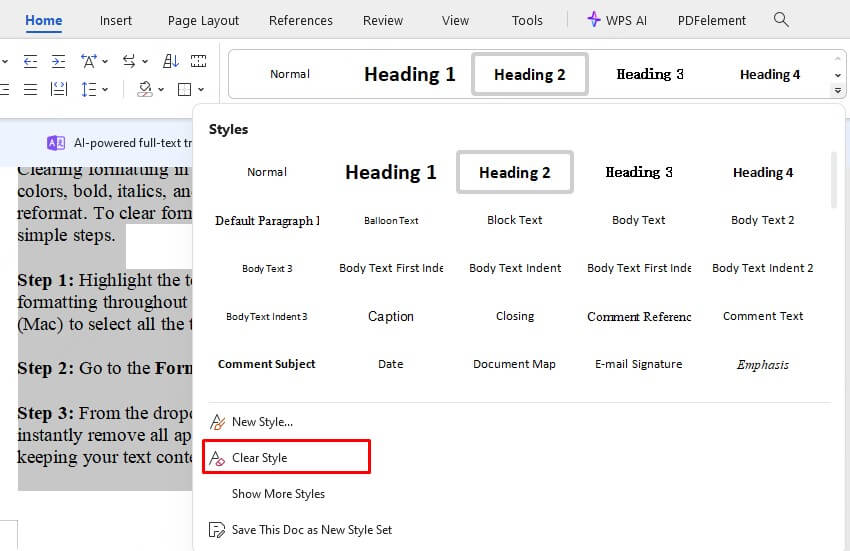
Part 2: How to Clear Formatting in Google Docs
Clearing formatting in Google Docs helps you remove unwanted styles such as fonts, colors, bold, italics, and other text effects, leaving your content plain and easy to reformat. To clear formatting in Google Docs without affecting your text, follow these simple steps.
Step 1: Highlight the text you want to clear formatting from. If you want to clear formatting throughout the entire document, press Ctrl + A (Windows) or Cmd + A (Mac) to select all the text.
Step 2: Go to the Format menu in the top toolbar.
Step 3: From the dropdown menu, click on Clear formatting. This action will instantly remove all applied styles and formatting from the selected text, while keeping your text content unchanged.
Step 4: Alternatively, you can use the keyboard shortcut Ctrl + / (Windows) or Cmd + / (Mac) to quickly clear formatting from the selected text.
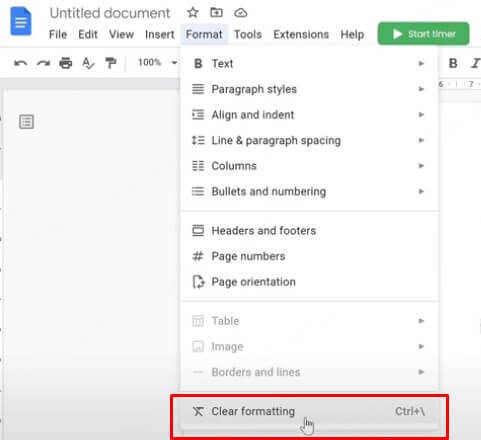
Part 3: How to Clear Formatting in Microsoft Word
Clearing formatting in Microsoft Word removes any applied font styles, colors, sizes, and other text effects, allowing you to start fresh with plain text. To clear formatting without affecting your content, follow these easy steps.
Step 1: Select the text from which you want to remove formatting. To clear formatting from the entire document, press Ctrl + A to select all text.
Step 2: Navigate to the Home tab on the ribbon.
Step 3: Click the Clear All Formatting button, which looks like an eraser on the letter “A.” This will instantly remove all formatting from the selected text, leaving only the plain text behind.
Step 4: You can also use keyboard shortcuts to clear formatting quickly. Press Ctrl + Spacebar to remove character-level formatting such as bold or italics, or press Ctrl + Shift + N to reset the text to the default Normal style.
By following these steps, you can easily clear unwanted formatting in Microsoft Word while keeping your text intact and ready for new styling.
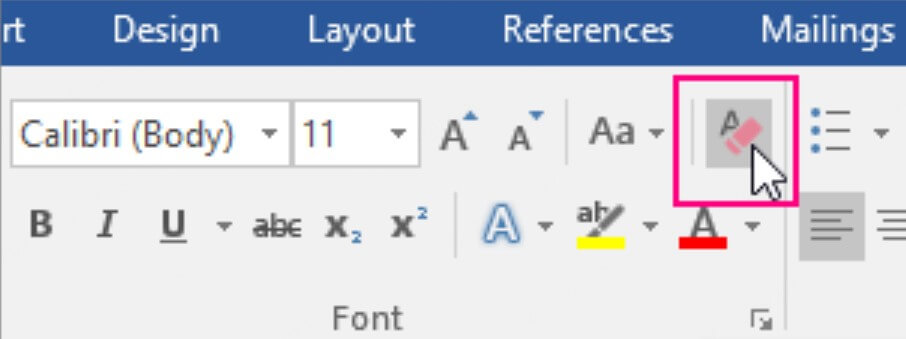
Part 4: What Formatting Includes: Fonts, Sizes, Colors, and Spacing
Formatting refers to the visual styles applied to text in a document to improve its appearance and readability. Key formatting elements include:
- Font Style: The typeface used for text, such as Arial, Times New Roman, or Calibri. It affects the overall tone and feel of your document.
- Font Size: Controls how large or small the text appears, helping to emphasize headings or important information.
- Spacing: Includes line spacing (the space between lines) and paragraph spacing (the space before or after paragraphs), which improve readability and structure.
- Additional Formatting: Includes bold, italics, underline, bullet points, numbering, and text alignment, all of which shape the presentation and organization of your content.
Understanding these elements helps you create clean, professional documents that are easy to read and visually appealing.
Part 5: Tips for Maintaining Clean Documents Across Platforms
Creating and maintaining clean, consistent documents across different platforms like Microsoft Word, Google Docs, and others can be challenging. Here are some effective tips to help you keep your documents tidy and professional:
- Use Styles and Templates: Apply predefined styles and templates to ensure consistent formatting of headings, paragraphs, and other elements throughout your document. This makes updates easier and your document more uniform.
- Paste Without Formatting: When copying text from websites, emails, or other documents, use the “Paste without formatting” option to avoid bringing unwanted styles into your document.
- Clear Formatting Regularly: After pasting or importing text, clear any stray formatting to reset styles and keep your document neat.
- Limit Font and Color Variety: Stick to a small set of fonts and colors to maintain a professional look and avoid clutter.
- Check Across Devices and Platforms: Preview your document on different devices and platforms to ensure formatting appears consistent and readable everywhere.
- Avoid Manual Formatting Overuse: Use built-in styles instead of manual changes like repeatedly adjusting font size or color, which can lead to inconsistent formatting.
Part 6: How to Keep Your Document Clean Forever: Convert to PDF
After cleaning up formatting in your Word document, converting it to PDF is the best way to preserve its layout, fonts, and structure. PDF files ensure your document looks the same on any device and prevent accidental edits. With PDFacademy, converting Word to PDF is fast, accurate, and effortless.
By merging your documents first, you streamline the printing process—no more managing separate print jobs or worrying about file order. It’s fast, efficient, and perfect for bulk printing tasks.
Step 1: Launch PDFacademy
Open the PDFacademy software on your computer. On the “Recent Files” page, navigate to the “Common Tools” section and click “Create PDF.” This option allows you to start converting various file types, including Word.
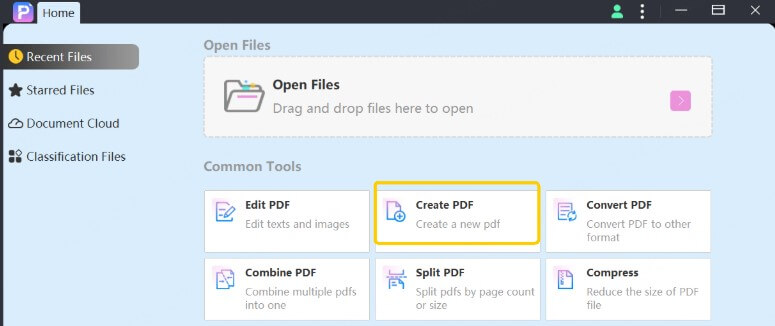
Step 2: Add Word Files
Click “Add Files” and choose the Word document you want to convert. PDFacademy supports both DOC and DOCX formats. If needed, you can also add multiple Word files to merge them into a single PDF.
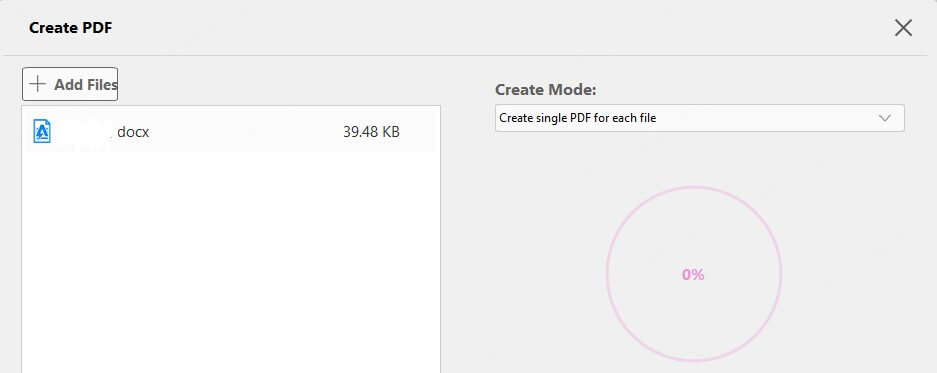
Step 3: Convert and Save
Choose the destination folder where you want your final PDF saved. Then click “Start” to begin the conversion. In seconds, PDFacademy will create a high-quality PDF that preserves all your formatting exactly as it appears in the original Word file.
Conclusion
Clearing formatting in Word helps you create clean, professional documents without changing your content. Once your text is neat and consistent, take it a step further—convert it to PDF with PDFacademy. This way, your formatting stays locked in, and your document is ready for sharing, printing, or archiving.
Try PDFacademy today to keep your documents looking flawless on any device.
















