How to Convert PDF to PPT for Better Work Presentation
Category: Edit PDF

4 mins read
Stuck with a PDF when you need a killer PowerPoint? You’re not alone. In the workplace, valuable content often comes in PDF format — but when it’s time to present, slides are king. That’s why learning how to convert PDF to PPT can give you a serious edge. In this guide, we’ll show you the easiest ways to transform static documents into polished, editable presentations that are ready to impress in any meeting.
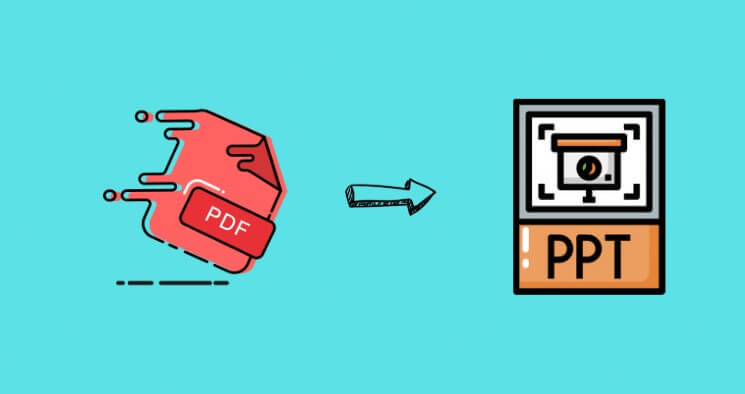
In this article:
Part 1: Why Converting PDF to PPT Is Better for Work
While PDFs are great for sharing fixed documents, they fall short when it comes to presenting. PowerPoint, on the other hand, gives you the flexibility and tools to engage your audience effectively. Here’s why converting PDF to PPT is a smarter move for work:
1 Easier to Edit and Customize
PDFs are fixed and non-editable, which can be limiting when you need to make changes quickly. PowerPoint, however, gives you full control over text, images, and layout, allowing you to easily update and tailor your presentation as needed.
2 Better Visual Impact
PowerPoint offers tools for enhancing your presentation, such as animations, transitions, and graphics. These features help make your slides more engaging and visually appealing, capturing the attention of your audience and making your message more memorable.
3 Improved Flow and Structure
Converting a PDF to PPT allows you to break down lengthy documents into digestible slides. You can rearrange sections, focus on key points, and organize your presentation in a clear, logical sequence that is easier for your audience to follow.
4 Saves Time in Preparation
Instead of manually copying and pasting text from a PDF, converting it directly into PPT saves valuable time. Once converted, you can immediately focus on refining the design and adding any necessary details.
5 Boosts Collaboration
PowerPoint files are easy to share and collaborate on. Team members can easily edit slides, provide feedback, and work together to ensure the final presentation is polished and cohesive, making the whole process more efficient.
Part 2: How to Convert PDF to PPT: Step-by-Step Guide
Converting PDFs to PowerPoint presentations is a simple process with PDFacademy, helping you make your content more interactive and engaging. Here’s a detailed breakdown of each step:
Step 1: Start the Conversion Process
To begin, navigate to the Recent List Page of your tool. In the Common Tools area, you will see a button labeled “Convert PDF”. Click this button to open the conversion tool, where you'll be able to upload your PDF files and set your conversion options.
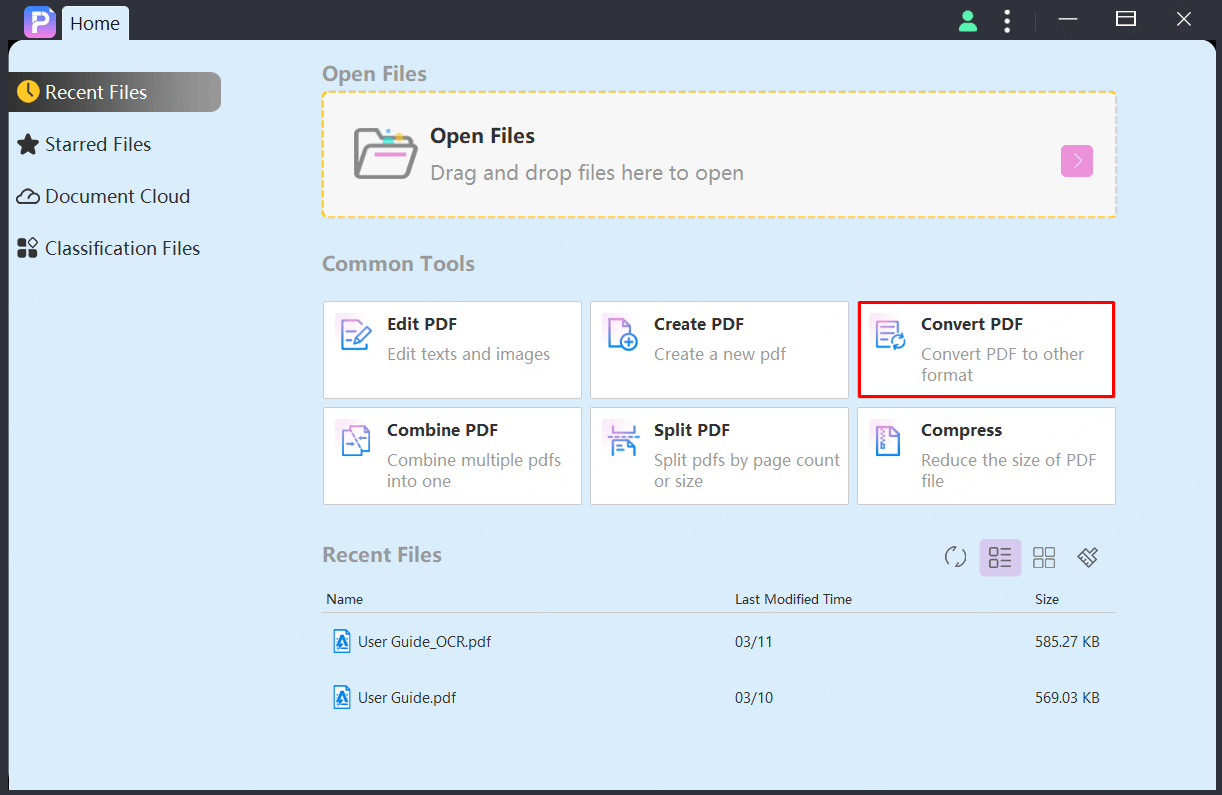
Step 2: Upload Your PDF Files and Choose Output Format
Once you're in the conversion interface, click the “Add Files” button to browse your computer and select the PDF file(s) you want to convert. After uploading your files, make sure to select PPT as the output format. This ensures that the PDF will be converted into editable PowerPoint slides.
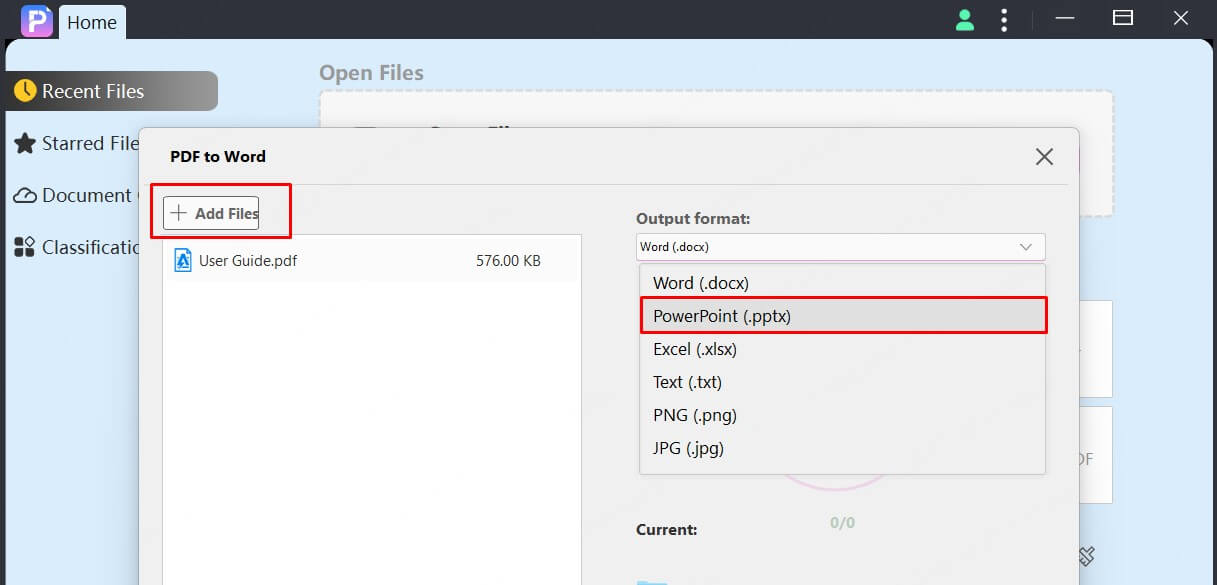
Step 3: Set the Output Folder and Begin Conversion
Next, choose where you want to save the converted PPT files. You can select an output folder on your computer, or let the tool save them in the default location. Once you've selected your output folder, click the “Start” button to initiate the conversion process. The tool will quickly convert your PDF into a PowerPoint presentation, which you can then open and edit in PowerPoint.
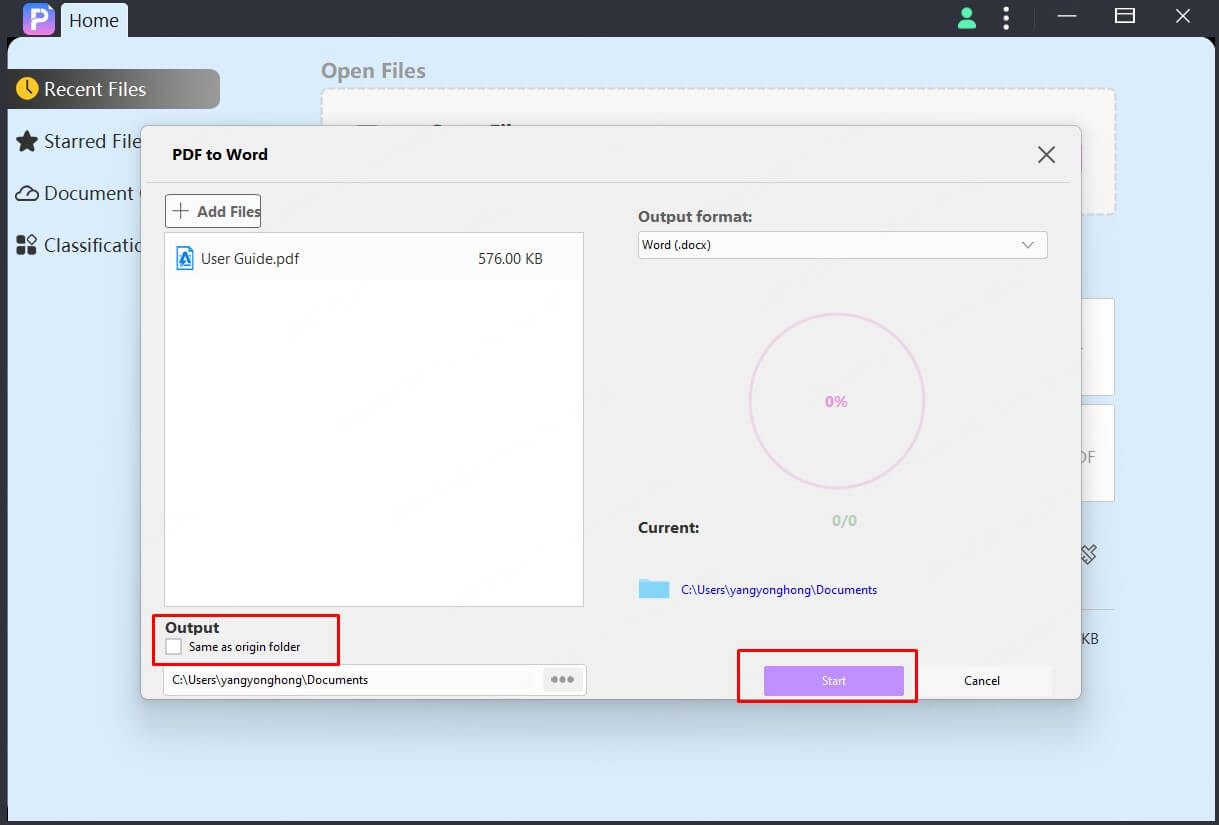
Part 3: How to Use PowerPoint for a More Effective Work Presentation
After converting your PDF into PowerPoint, it’s time to enhance your slides for maximum impact. Here are some tips to help you create a more effective and engaging work presentation:
Simplify and Structure Your Slides
Keep your slides clean and concise. Use bullet points to highlight key points and avoid overcrowding your slides with too much text. A well-organized presentation is easier to follow and more impactful.
Incorporate Visuals and Consistent Design
Enhance your slides with high-quality images, charts, and icons. Stick to a consistent color scheme and professional fonts to create a cohesive design. Visuals help reinforce your message, while consistency in design keeps the presentation polished.
Use Animations and Transitions Sparingly
Subtle animations and transitions can highlight important information, but avoid overusing them as they can be distracting. Keep animations minimal and use them to emphasize key points without overwhelming your audience.
Ensure a Logical Flow
Arrange your slides in a logical sequence, starting with an engaging introduction and maintaining a clear narrative throughout. A smooth flow ensures your audience can easily follow your points and stay engaged.
Practice Your Delivery
While great slides are important, how you present them is key. Practice your delivery to speak confidently, make eye contact with your audience, and use the slides as a visual aid to reinforce your message.
Part 4: FAQs about Converting PDF to PPT
1 Can I edit the content after converting PDF to PPT?
Absolutely! Once the PDF is converted into PowerPoint format, you can edit the text, images, and layouts. This flexibility allows you to tailor the presentation to your specific needs, adding new elements or adjusting the format as needed.
2 What if my PDF contains images? Will they be preserved in the PPT?
Yes, when you convert a PDF to PPT, the images are usually preserved and placed on the slides. However, depending on the quality of the conversion tool, some adjustments might be needed to ensure images are properly aligned and clear. Using PDFacademy for the conversion process can help maintain high-quality image placement, but it's always a good idea to review the final PPT for any necessary tweaks.
3 Can I convert multiple PDFs to PPT at once?
Yes, PDFacademy supports batch conversion, allowing you to convert multiple PDF files into PowerPoint presentations simultaneously. This feature helps save time when you need to process several PDFs and convert them into editable PPT slides efficiently.
Conclusion
Converting PDFs to PowerPoint presentations is a great way to make your business presentations more engaging and dynamic. With the right tool, like PDFacademy, you can effortlessly transform static PDF files into fully editable and visually appealing slides. Whether you’re working with reports, proposals, or marketing content, PDFacademy ensures top-quality conversions with ease.
Don’t settle for basic presentations—take yours to the next level with PDFacademy. Try it today and enhance your business presentations like never before!
















