6 Easy Ways to Merge JPG to PDF [on PC & Mobile]
Category: Edit PDF

3 mins read
Merging JPG images into a single PDF file can make sharing and organizing your photos much easier—whether you're creating a digital album, compiling documents, or submitting work files. Luckily, there are several simple methods to combine JPG to PDF on both PC and mobile devices. In this guide, we’ll walk you through 6 easy and efficient ways to merge your JPG files into a PDF, no matter what device you're using.
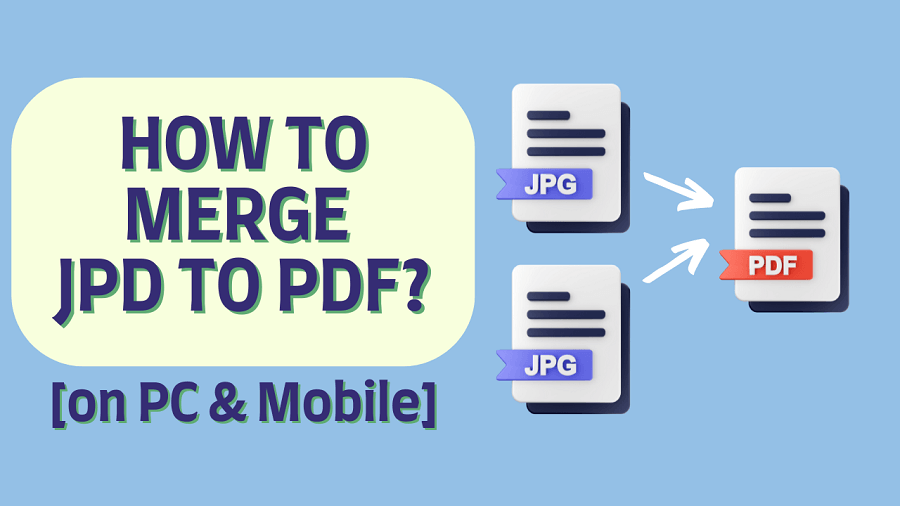
In this article:
1. Merge JPG Files into One PDF in Windows
If you're using a Windows PC, PDFacademy offers one of the simplest and most efficient ways to merge JPG files into a single PDF. With its user-friendly interface and powerful features, you can convert multiple images into a polished PDF in just a few clicks. Here’s how:
Step 1 Launch PDFacademy
Open the PDFacademy software on your computer. From the “Recent Files” page, navigate to the “Common Tools” section and click on “Create PDF.” This is your starting point for merging images into a PDF.
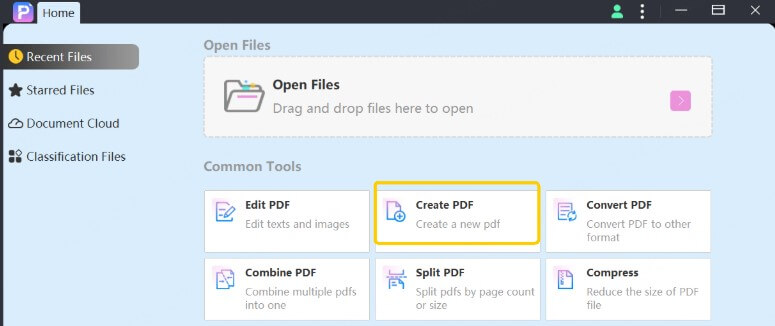
Step 2 Add JPG Files
Click “Add Files” and select all the JPG images you want to merge. PDFacademy supports other image formats too, such as PNG and BMP, so you can mix different types if needed. To ensure all selected images are combined into one PDF, make sure not to enable the “Create a single PDF for each file” option.
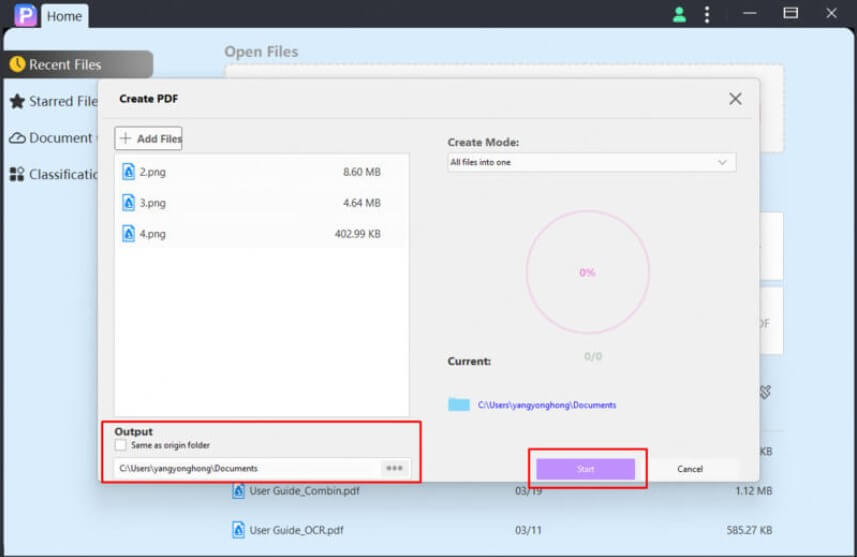
Step 3 Convert and Save
Choose the destination folder where you want the final PDF to be saved. Once you’re ready, click “Start” to begin the conversion. Within seconds, PDFacademy will merge your JPGs into a single, well-formatted PDF document—perfect for sharing, archiving, or printing.
2. Merge All JPG to PDF via Adobe Acrobat DC
Adobe Acrobat DC is a powerful tool for all things PDF. It offers a seamless way to merge JPG files into a single PDF document:
- Launch Adobe Acrobat DC.
- Select "Create PDF" from the tools menu.
- Add JPG files: Click on "Add Files" and select your JPG images.
- Arrange your images: Use the preview to reorder if necessary.
- Combine and save: Click on "Combine" and save your new PDF.
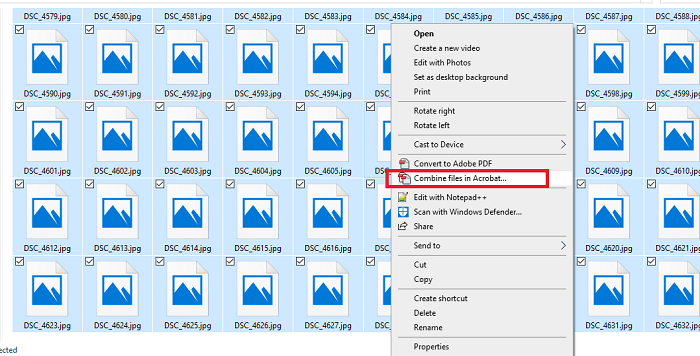
Adobe Acrobat DC is a premium software, but it offers a free trial which can be used for this purpose.
3. Merge All JPG to PDF with Preview in Mac (Free)
Mac users have the advantage of using the built-in Preview app to merge JPG files into a PDF:
- Open Preview.
- Import JPG files: Drag and drop your JPG images into the Preview sidebar.
- Reorder images: Arrange them in the desired order.
- Export as PDF: Go to "File" > "Export as PDF".
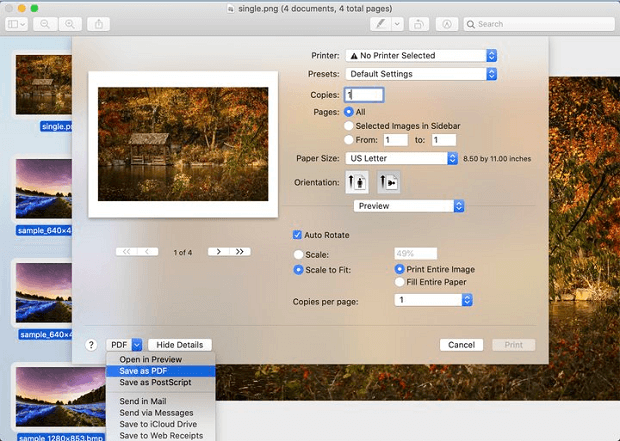
Preview is a robust and free tool for macOS users, making it easy to merge images without additional software.
4. Save JPG to PDF on iPhone/iPad
For iOS users, converting JPG images to PDF can be done effortlessly using the built-in Photos and Files apps:
- Open Photos app: Select the JPG images you want to convert.
- Share to Files: Tap the share icon and select "Save to Files".
- Create PDF: Open the Files app, locate the saved images, select them, and tap "Create PDF".
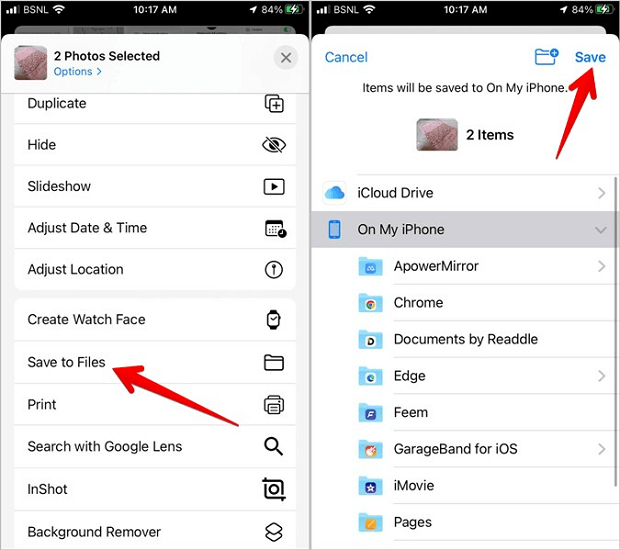
This method leverages native iOS features, ensuring a smooth and free conversion process.
5. Convert JPG to PDF on Android
Android users can use various apps to convert JPG to PDF. One of the simplest methods is using Google Photos and Google Drive:
- Open Google Photos: Select the images you want to convert.
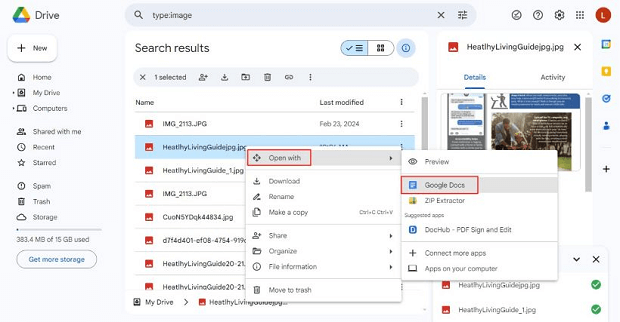
- Download images: Save them to your device.
- Use Google Drive: Open Google Drive, tap the "+" icon, and choose "Scan".
- Import JPG files: Select the images from your device and save as PDF.
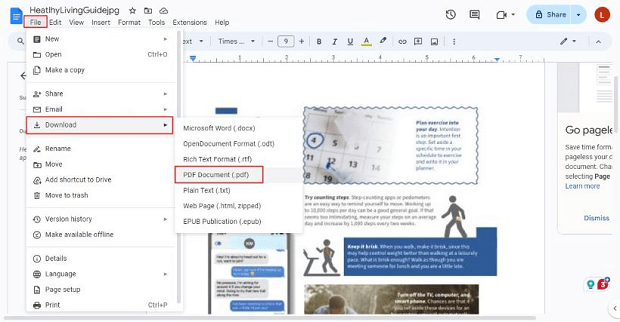
This process utilizes Google’s free services, making it accessible to all Android users.
6. Convert JPG to PDF and Merge With Photoshop
For users who have access to Adobe Photoshop, this powerful tool can also be used to merge JPG files into a PDF:
- Open Photoshop: Import your JPG files.
- Arrange images: Create a new document and place your images in the desired order.
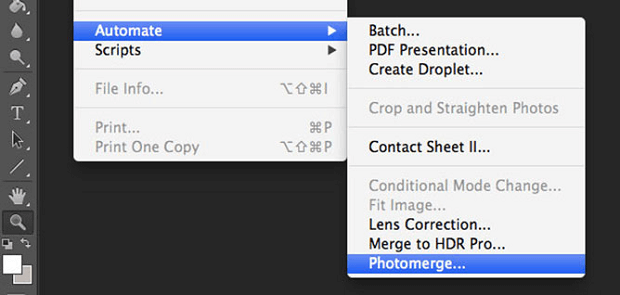
- Save as PDF: Go to "File" > "Save As" and choose PDF format.
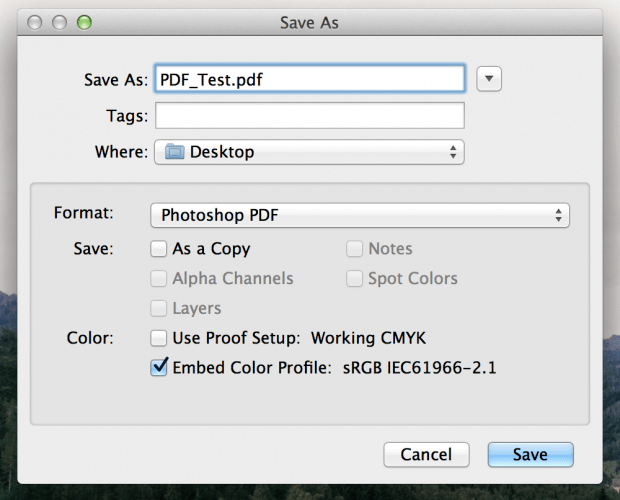
Photoshop offers extensive control over image quality and arrangement, making it a great option for detailed work.
Common FAQs about Merging JPG to PDF
Q1 Are there any file size limits when merging JPG to PDF?
A: Yes, depending on the tool you use. Online JPG to PDF converters often have size restrictions, especially on free versions. This can be limiting when dealing with large or high-resolution images. PDFacademy, a desktop solution, allows you to merge large files without any upload limits. Since it works offline, you can convert freely without worrying about internet speed or privacy.
Q2 Can I merge multiple JPG files into one PDF without losing quality?
A: Yes, merging JPG files without quality loss is possible with the right tool. PDFacademy maintains the original resolution and clarity of your images during conversion. You can also choose to compress files if you need a smaller output size. This makes PDFacademy ideal for both high-quality professional documents and everyday use.
Q3 Is it possible to rearrange the order of JPG files before merging?
A: Definitely. Tools like PDFacademy let you easily rearrange images before merging them into a PDF. You can drag and drop JPG files to reorder them however you like. This is especially useful when creating photo albums, scanned documents, or presentations. With just a few clicks, your final PDF appears exactly how you want it.
Conclusion
Merging JPG files into a single PDF is simple with the right tools. Whether you're on a PC or mobile device, there are several easy methods available. For a faster, more reliable experience, PDFacademy is your go-to solution. It supports multiple image formats, preserves quality, and has no file size limits—all in an intuitive interface.
Try PDFacademy today and turn your images into polished PDFs in just a few clicks!















