How to Password Protect PDF to Share Securely
Category: Edit PDF

6 mins read
Think your PDF is safe just because it’s a file? Not quite. Without proper protection, your document is as vulnerable as an unlocked diary in a crowded café. Whether it’s a contract, financial report, or personal file, an unsecured PDF can be copied, edited, or leaked within seconds. Fortunately, adding strong password protection is fast, easy, and highly effective. In this guide, we’ll show you how to password protect your PDF with robust security—so your content stays private and fully under your control.
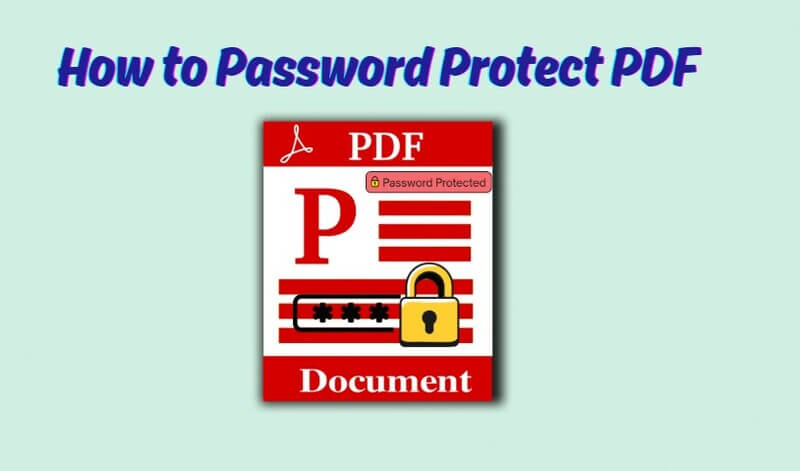
In this article:
Why You Need to Password Protect PDFs Before Sharing
PDFs are a popular way to share important files—contracts, invoices, reports, you name it. But once you send a PDF, anyone with access can open, copy, or even change it. That’s where password protection comes in.
Here’s why you should always lock your PDFs before sharing:
- Keep private info private: Without a password, anyone can view your document. A password ensures only the right people can open it.
- Prevent editing or misuse: Protected PDFs can block others from copying, printing, or changing your content without permission.
- Avoid accidental leaks: Even a small mistake, like sending the wrong file to the wrong person, can become a big problem. Passwords add an extra safety net.
- Show you take security seriously: Whether it’s for work or personal use, sharing protected files builds trust and shows professionalism.
In short, adding a password takes just a few seconds—but it can save you from a lot of trouble. It’s one of the easiest ways to protect your documents when sharing them online or by email.
Best Methods to Password Protect a PDF
There are several easy ways to password protect a PDF—whether you prefer using desktop software, online tools, or programs you already have like Word or Google Docs. Here are your best options:
Option A Use PDFacademy (Recommended)
PDFacademy lets you quickly secure your PDF files by adding passwords that control who can open or modify them. You can set two types of passwords:
- Open Password: Needed to open the PDF.
- Permission Password: Needed to change restrictions like editing, printing, or copying.
Step 1: Upload and Check PDF Permissions
Upload your PDF file to PDFacademy. Once uploaded, go to File > Properties > Security to review the current permissions. This helps you understand what restrictions (if any) are already applied to your document.
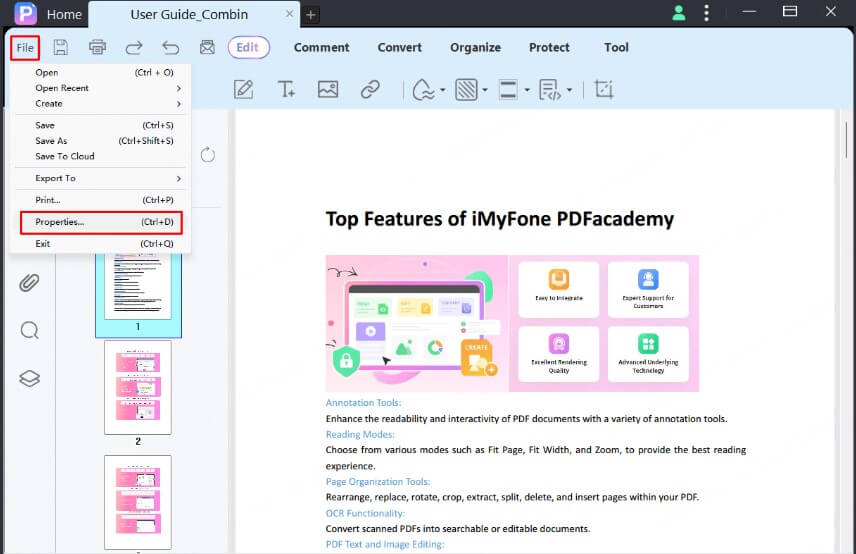
Step 2: Choose Password Protection Type
Navigate to the Protect tab and click the Password button. You’ll see options to add an Open Password (required to open the PDF) and/or a Permission Password (required to change restrictions like editing or printing). Select the protection type(s) you want to apply.
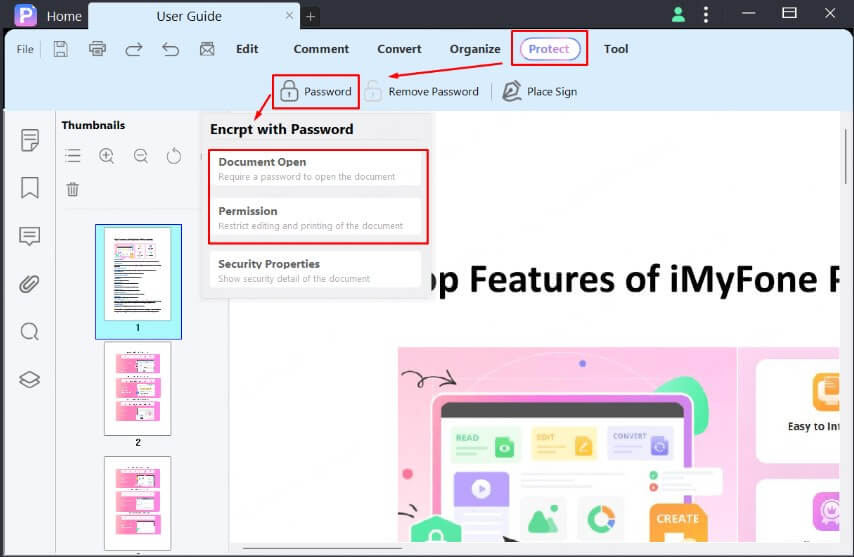
Step 3: Set Passwords and Download
Enter your chosen password(s) in the provided fields. Make sure to use strong, unique passwords for better security. After setting the passwords, save the changes and download your secured PDF file. Now, your PDF is protected and ready to share securely.
Option B Use Online Tools (e.g., Smallpdf, iLovePDF)
Online tools make it easy to password protect your PDF without installing any software. Here’s how to do it in 4 simple steps:
Step 1:Visit a trusted online PDF protection website like Smallpdf or iLovePDF.
Step 2:Upload your PDF file to the platform.
Step 3:Set a strong password to secure your document.
Step 4:Start the process and download your password-protected PDF.
Option C Use Word or Google Docs (Convert to PDF + Protect)
If you’re already working in Microsoft Word or Google Docs, you can create and protect your PDF without extra tools. Here’s how:
In Microsoft Word:
- 1. Open your document in Word.
- 2. Go to File > Info > Protect Document > Encrypt with Password to set a password that restricts access.
- 3. Then save your file as a PDF by choosing File > Save As and selecting PDF as the format.
In Google Docs:
Google Docs doesn’t have built-in password protection, but you can:
- Download your document as a PDF via File > Download > PDF Document.
- Use an online tool or dedicated software like PDFacademy to add password protection afterward.
Password protection from Word encrypts the file to restrict opening, but for more advanced restrictions (like preventing editing or printing), using a dedicated PDF tool is recommended.
Tips for Creating Strong PDF Passwords
Protecting your PDFs starts with creating a strong password that’s difficult for others to guess or crack. Here are some detailed tips to help you craft effective passwords:
1 Use a variety of characters
Mix uppercase letters (A-Z), lowercase letters (a-z), numbers (0-9), and special symbols (such as !, @, #, $, %, &). This complexity greatly increases the strength of your password and makes it harder to break using brute-force attacks.
2 Aim for length and unpredictability
Longer passwords are more secure. Try to use at least 8 to 12 characters, but the more, the better. Consider creating a passphrase—a combination of random words or a sentence that’s easy for you to remember but hard for others to guess. For example, “Blue!Tiger7Sky&Jump” is much stronger than “password123.”
3 Avoid common words and predictable patterns
Never use easily guessable passwords such as “password,” “123456,” your name, birthdate, or common keyboard patterns like “qwerty.” Hackers often try these first.
4 Don’t reuse passwords across multiple documents or accounts
If one password is compromised, using it for multiple files or sites increases your risk. Always create unique passwords for each PDF or important document.
5 Use a password manager
Managing multiple strong passwords can be challenging. Password managers like LastPass, 1Password, or Hardbitten can generate strong, random passwords for you and store them securely, so you don’t have to remember every single one.
6 Regularly update your passwords
If you share PDFs frequently or work with sensitive information, periodically changing your passwords adds an extra layer of security.
Choose the Right Method Based on Your Needs
Here’s a quick guide to help you pick the best way to password protect your PDF:
| Scenario | Best Method |
|---|---|
| Handling sensitive documents | Use PDFacademy desktop software or Adobe Acrobat for strong encryption |
| No software installed | Use a trusted online tool like Smallpdf or iLovePDF |
| Sending resume or basic files | Use Microsoft Word’s password feature or a free online tool |
FAQs about How to Password Protect PDF
1 What is the difference between an open password and a permission password?
An open password restricts who can open the PDF, while a permission password limits actions like printing, copying, or editing the document.
2 Which method provides the strongest security for PDF password protection?
Using dedicated PDF software like PDFacademy or Adobe Acrobat, which supports both open and permission passwords, offers the most robust protection. PDFacademy stands out with its user-friendly interface and powerful encryption features, making it easy to secure your PDFs with strong, customizable password options.
3 How strong should my PDF password be?
A strong password should be at least 8-12 characters long and include uppercase and lowercase letters, numbers, and special symbols.
4 Can I set different permissions for different users on the same PDF?
Standard PDF protection doesn’t support user-specific permissions, but you can restrict general actions like printing or copying for all users.
Conclusion
Protect your PDFs with strong, reliable password protection using PDFacademy. It offers easy-to-use tools to secure your documents with powerful encryption and customizable permissions. Don’t leave your sensitive files vulnerable—try PDFacademy today and experience fast, trusted PDF security that lets you share confidently and safely.
















